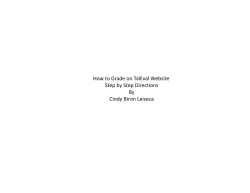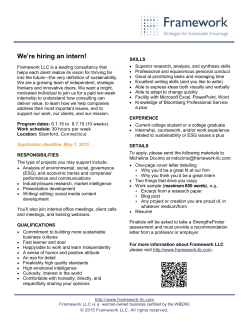uPAD Proto Base Assembly Guide
µPAD Proto Base Assembly Guide Last Updated May 11, 2015 Electronics and Robotics LLC ootbrobotics.com Table of Contents Required Tools........................................................................................................................................ 5 Recommended Tools .............................................................................................................................. 5 Assembly Procedure ............................................................................................................................... 6 Step 1: Break Pin Headers to Size ....................................................................................................... 6 Table 1: Header Cut Reference ............................................................................................... 6 Step 2: Soldering ................................................................................................................................. 8 Step 2.01: Solder U2 ....................................................................................................................... 9 Step 2.02: Solder J1 ...................................................................................................................... 10 Step 2.03: Solder the ANALOG/PORTB selector......................................................................... 12 Step 2.04: Solder J3 ...................................................................................................................... 14 Step 2.05: Solder J23 .................................................................................................................... 14 Step 2.06-2.11: Solder J27, J28, J30, J31, J32, and J33................................................................. 16 Step 2.12-2.14: Solder J17, J18, and J19 ....................................................................................... 16 Step 2.15-2.24: Solder J4, J5, J6, J7, J8, J9, J10, J11, J12, and J13 ............................................... 17 Step 2.25-2.30: Solder J14, J15, J16, J24, J25, and J26................................................................. 17 Step 2.31-2.33: Solder J20, J21, and J22 ....................................................................................... 19 Step 2.34-2.35: Solder J1 and J2 of the Level Shifter Breakout Board ......................................... 19 Step 2.36: Solder the Keypad Cable Connection of the Keypad Breakout Board ......................... 21 Step 2.37: Solder the Keypad Connection of the Breakout Board ................................................. 21 Step 3: Mounting the LCD ................................................................................................................ 23 Step 3.01: Affix Washers to Each of the LCD Mounting Screws. ................................................. 23 Step 3.02: Insert LCD Header into the LCD Socket ...................................................................... 23 Step 3.03: Mount the LCD (Do Not Solder).................................................................................. 23 Step 3.04: Solder the LCD Header and Socket .............................................................................. 25 Step 3.05: Solder J29 .................................................................................................................... 25 Step 4: Adding Components to the Breadboard Area ........................................................................ 26 Step 4.01-: Adding Breakout Headers for the Potentiometers ....................................................... 26 Step 4.02: Add the LED Array ...................................................................................................... 27 Step 4.03: Add the 470 Ohm SIP .................................................................................................. 27 Step 4.04: Add a 2.2K SIP ............................................................................................................ 28 Step 4.05: Add the DIP Switch ..................................................................................................... 29 Electronics and Robotics LLC ootbrobotics.com Step 4.06: Add the Level Shifter ................................................................................................... 30 Step 4.07: Add Breakout Headers for the Piezo Buzzer ................................................................ 30 Step 4.08: Add the Piezo Buzzer ................................................................................................... 31 Step 4.09: Add Wire Wrap-able Headers for the Level Shifter ..................................................... 32 Step 4.10: Add a 10 Pin Header for the DIP Switch and LED Array ............................................ 33 Step 4.11: Add a Wire Wrap Header for the LED Array’s Signals ............................................... 33 Step 4.12: Add a Wire Wrap Header for DIP Switch GND Connections ...................................... 34 Step 5: Mount Standoffs ................................................................................................................... 35 Appendix I: Additional Assembly......................................................................................................... 36 Adding Shield Sockets to the µPAD ................................................................................................. 36 Appendix II: Parts List .......................................................................................................................... 37 Kit Box Contents .............................................................................................................................. 37 Additional Components Packaged With Boards ............................................................................... 39 Appendix III: Full Assembly References .............................................................................................. 40 Figure 1: Board Assembly Full Top ...................................................................................... 40 Figure 2: Board Assembly Full Bottom................................................................................. 41 Electronics and Robotics LLC ootbrobotics.com Electronics and Robotics LLC ootbrobotics.com Required Tools 1. 2. 3. 4. Flux Pen Solder Soldering Iron Diagonal Cutters Recommended Tools 1. #1 Phillips Screwdriver 2. Nut driver 3/16” 3. Needle Nose Pliers Electronics and Robotics LLC ootbrobotics.com Assembly Procedure Step 1: Break Pin Headers to Size Table 1: Header Cut Reference Index Length 1 QTY Length 2 QTY 1 8 5 n/a n/a 2 8 5 n/a n/a 3 8 5 n/a n/a 4 8 5 n/a n/a 5 8 5 n/a n/a 6 4 10 n/a n/a 7 6 3 11 2 8 8 1 16 2 9 10 4 n/a n/a 10 5 6 10 1 11 - - - - 12 - - - - Electronics and Robotics LLC ootbrobotics.com Electronics and Robotics LLC ootbrobotics.com Step 2: Soldering When soldering in this procedure there is a mantra to follow Affix Flux Tack Check alignment Solder fully This is particularly important for pin headers since they can be misaligned causing issues in the future. This is why it is crucial for you to take your time and be diligent. It is fairly trivial to realign a header that is tacked in place, but realignment of a fully soldered header is very taxing. Likewise, be certain of which side a part is to be soldered upon before doing so. If you have any doubts whatsoever, please consult your TA who will be happy to help you. Electronics and Robotics LLC ootbrobotics.com Step 2.01: Solder U2 U2 is the 44 pin PLCC socket for a CPLD. Note the arrow orientation pictured in the top center of the CPLD socket. Apply flux to the pins shown soldered above. Then wet your iron with sufficient solder to tack the CPLD socket in place as shown. Before continuing make sure that the socket is seated flat on top of the board. If not, simply press down and apply heat to each of the tacked pins. Electronics and Robotics LLC ootbrobotics.com Solder all remaining CPLD socket pins. Step 2.02: Solder J1 J1 is the CPLD JTAG header used to program the CPLD. Place one of your 5 pin headers into a row of location J1 as shown above. Hold the header in place and apply flux to one of the outside pins of the header. Once fluxed, wet your iron with sufficient solder to tack the fluxed pin. If the header is aligned correctly it will appear perpendicular from the side as seen in the below image. Electronics and Robotics LLC ootbrobotics.com If the header is not aligned perpendicular to the surface as shown above, use your iron to reheat the tacked pin to adjust the alignment. Re-fluxing the pin may be beneficial. Once the header is aligned in a satisfactory manner, solder the rest of the remaining pins. Note: Consider retouching the solder connection to the pin you first tacked down if needed. Use your best judgement. You should now add and tack down the second row of headers to J1 as shown below. Electronics and Robotics LLC ootbrobotics.com The second row should be considerably easier to align perpendicular to the board surface by using the side of the first header. But, to be safe, you should still verify before soldering the rest of the pins. If you are satisfied with the alignment of the second header, complete the soldering of J1. Step 2.03: Solder the ANALOG/PORTB selector Unlike J1 this set of headers will be soldered on the opposite side of the board. Place one of your 4 pin headers as shown below. Note that when placed on the correct side of the board the label shown is ANALOG/PORTB. The other side of the board labels the header the opposite way. This is your check. Electronics and Robotics LLC ootbrobotics.com Once you have determined your header is placed correctly, flux and tack one of the pins as you have done before. Before soldering the rest of the header pins, determine whether the header is soldered sufficiently, i.e. it is perpendicular to the board. Doing so is particularly critical for this set of headers since they will be used with jumpers. So take caution before proceeding to solder the full row. Electronics and Robotics LLC ootbrobotics.com Next, solder the 2nd and 3rd rows of headers using the same procedure as before following the above mentioned mantra. Step 2.04: Solder J3 J3 is another connection used with jumpers. These pins are specifically used to connect External Bus Interface control lines of the µPAD to the CPLD. Place one of your 11 pin headers as shown above, then follow the normal mantra. Affix Flux Tack Check alignment Solder fully Do the same with your other 11 pin header. Step 2.05: Solder J23 J23 is the keypad cable connection. All keypad signals are passed through this header. Electronics and Robotics LLC ootbrobotics.com Place one of your 5 pin headers as shown and mount it per the usual mantra. Then place the other header to complete the J23 connector. Electronics and Robotics LLC ootbrobotics.com Step 2.06-2.11: Solder J27, J28, J30, J31, J32, and J33 These connections are the primary power connections of the board. Shown above is J31. Note the placement orientation (side of board). The other side of the board displays the reference designator (REFDES) J32. This is the orientation these connectors should be soldered. Follow the mantra and solder all 6 of the connections. Step 2.12-2.14: Solder J17, J18, and J19 These connections are breakouts for the bypass capacitors that will be soldered later in the procedure. The bypass breakout headers allow for easily wiring of bypass caps to ICs. These headers are divided into a positive and negative section via bold white bars. The pins adjacent to the bars are the negative terminals, and the other pins are the positive terminals Electronics and Robotics LLC ootbrobotics.com Displayed above are J17 and J18. You can ensure your correct board side placement by the absence of the REFDES. These labels are only on the top of the board. Mount all three connectors in the manner displayed above. Step 2.15-2.24: Solder J4, J5, J6, J7, J8, J9, J10, J11, J12, and J13 These connections are breakouts of the µPAD’s and the CPLD’s signals. Displayed above is J4. You can verify the side of the board this connector is located on by checking that the REFDES is not present. The other side of the board will label this connector with “J4”. Mount all the aforementioned connections with this board side orientation. Step 2.25-2.30: Solder J14, J15, J16, J24, J25, and J26 These are the breakout connections for the SOIC surface mount footprints. Electronics and Robotics LLC ootbrobotics.com Place one 8 pin header in each of the 6 connection locations. The below image depicts J15, J16, J25, and J26. Next mount the second row of headers, and solder them as per usual. Electronics and Robotics LLC ootbrobotics.com Step 2.31-2.33: Solder J20, J21, and J22 These connections are used for the keypad interface. J20 is designed to fit a 10 pin header and a 10 pin SIP resistor side by side. J22 is a linear breakout of all the Keypad signals coming from the keypad cable. J21 exists to allow for jumpers to be added to pull-up or pull down rows or columns of the keypad without additional wire wrapping. Pins without jumpers on J22 can then be connected to GPIO pins for reading data from the keypad. Install the headers exactly as displayed in the below image one row at a time. Starting with the 10 pin header of J20 is advisable. J21 and J22 will be fitted with 8 pin headers. Solder all of these headers as per usual. Step 2.34-2.35: Solder J1 and J2 of the Level Shifter Breakout Board This bi-directional level shifter will be used to level shift the Xmega data bus pins operating at 3.3V logic to 5V levels expected by the LCD. Without this device the Xmega pins would experience voltages beyond their recommended operating range. Electronics and Robotics LLC ootbrobotics.com Solder two 10 pin headers in the manner depicted in the below image. It is crucial that the pin headers attached to this breakout board are aligned perpendicular to the board surface. A trick for doing this perfectly is to insert the pins into the breadboard section of the µPAD Proto Base, and then place the breakout board onto both of these headers. You can then solder the headers to the breakout board, while they are held by the breadboard. Note that in the image above the headers are only tacked in place. You will want to solder all of the pins once your alignment is verified. Electronics and Robotics LLC ootbrobotics.com Step 2.36: Solder the Keypad Cable Connection of the Keypad Breakout Board This connection organizes the keypad signals to best fit the keypad cable. Solder two 5 pin headers one at a time as depicted by the below image. Note the label “TOP” denoting which side of the breakout board is up. Step 2.37: Solder the Keypad Connection of the Breakout Board This connection will be soldered to the keypad directly in a step to follow. Mount an 8 pin header as depicted in the below image. Step 2.38: Solder Keypad Electronics and Robotics LLC ootbrobotics.com The keypad will be used to provide user input to the µPAD. Solder the 8 pin header of the keypad breakout board directly to the keypad. Take care to mount the keypad flat against the plastic portion of the header. Another note: there are 10 holes in the keypad, but only the center 8 have electrical connections. Take care to place/solder the pins into the keypad correctly. Step 2.39-2.42: Solder C7, C8, C9, and C10 These are bypass capacitors for use with the three SOIC breakouts, and the LCD. Bypass capacitors serve to smooth out power signals to their respective devices. When a burst of current is drawn by a device, a power supply signal often drops in potential. Bypass capacitors such as these are used to field such bursts in current, therefore maintaining proper supply levels. Place each of the capacitors in their respective locations shown below. To hold these devices in place for soldering, the best practice is to bend the leads flat against the board. Electronics and Robotics LLC ootbrobotics.com Once soldered, you should use a diagonal cutter to snip the leads off the capacitors. Step 3: Mounting the LCD The µPAD Proto Base is designed to interface directly to the LCD provided in your kit. So precisely, in fact, that it is crucial to fit the LCD and connectors to one another prior to soldering anything. The following instruction will guide you: Step 3.01: Affix Washers to Each of the LCD Mounting Screws. The reason for these washers is to prevent dissimilar metal corrosion between the mounting screws and the LCD. Thread a washer all the way up to the head of each of the mounting screws. Step 3.02: Insert LCD Header into the LCD Socket The header, in a later step, will be soldered directly to the LCD, and the socket, again at a later step, will be soldered to the µPAD Proto Base. Insert one of your 16 pin headers into the 16 pin LCD socket. Step 3.03: Mount the LCD (Do Not Solder) Though not required, this step is most easily performed with a #1 Phillips screwdriver, and a nut driver or a pair of Needle Nose Pliers. Place the LCD header/socket from the previous step in place and screw the LCD to the µPAD Proto Base. The proper stack-up for the LCD is; screw, washer; LCD; spacer; µPAD Proto Base; and lastly, a nut. Electronics and Robotics LLC ootbrobotics.com LCD mounted mechanically as viewed from above. Notice the LCD header pins poke through the LCD’s board connections. LCD mounted mechanically as viewed from below. Notice the LCD socket pins poke through the LCD socket connections of the µPAD Proto Base. Electronics and Robotics LLC ootbrobotics.com Step 3.04: Solder the LCD Header and Socket In the last step the LCD was aligned and mechanically affixed to the µPAD Proto Base. Once the mechanical mounting is verified to be snug, the LCD header and socket should be soldered. LCD mounted and soldered, as viewed from above. Step 3.05: Solder J29 J29 is the wire wrap-able header containing all of the LCD signals. Mount and solder your last 16 pin header to location J29 on the µPAD Proto Base. Electronics and Robotics LLC ootbrobotics.com Step 4: Adding Components to the Breadboard Area Step 4.01-: Adding Breakout Headers for the Potentiometers In step one, ten of the twelve 40 pin headers were broken apart, which means that two of the headers remain intact. For this step, break off two 3 pin headers from a pristine forty pin header. Mount these two 3 pin headers as shown below. Next, mount the potentiometers above these headers as shown below. Electronics and Robotics LLC ootbrobotics.com Step 4.02: Add the LED Array Place the LED array as shown below. The side of the array with text upon it should be facing the LCD. Once the orientation of the LED array has been verified, solder it in place. Step 4.03: Add the 470 Ohm SIP Place the SIP as the pictures below depict. Note the Common indicator is located on the pin just left of the LED Array in this view. Electronics and Robotics LLC ootbrobotics.com The above image is provided to further illustrate the mounting location of the SIP. Once the location is verified, solder the SIP in place. Step 4.04: Add a 2.2K SIP Place the SIP in the location depicted in the picture below. Note that the common of the 2.2K SIP is located adjacent to the 470 Ohm SIP. Once the location and orientation of the SIP is verified, solder the SIP in place. Electronics and Robotics LLC ootbrobotics.com Step 4.05: Add the DIP Switch Use the following photos as a reference for mounting the DIP switch to the proto area. The picture above depicts the pin alignment of the DIP switch. Notice that switch 1’s pin is located adjacent, not in line with the common of the 2.2K SIP. The picture above further depicts the alignment of the DIP switch. Electronics and Robotics LLC ootbrobotics.com Step 4.06: Add the Level Shifter Insert and solder the level shifter as displayed below. Step 4.07: Add Breakout Headers for the Piezo Buzzer Break off another 3 pin header, and mount it to the location depicted in the below image. Electronics and Robotics LLC ootbrobotics.com Step 4.08: Add the Piezo Buzzer Align the piezo buzzer as shown in the picture below. Note the picture above depicts a space between the board and the buzzer. This is simply to further illustrate the location of the buzzer. When you mount your buzzer, the device should not have this space. Solder the buzzer. Using a pair of diagonal cutters snip off the excess of the buzzer pins. Electronics and Robotics LLC ootbrobotics.com Step 4.09: Add Wire Wrap-able Headers for the Level Shifter In order to easily wire wrap to the level shifter breakout board’s signals, the two remaining 10 pin headers will be used. Mount the headers directly beside the breakout board’s pins. One side of the breakout board, and its wire wrap header, is displayed below. Electronics and Robotics LLC ootbrobotics.com Step 4.10: Add a 10 Pin Header for the DIP Switch and LED Array This header serves multiple purposes. This header is a means of wire wrapping to the commons of the 470 Ohm SIP, and the 2.2K SIP. Additionally, this SIP exposes the DIP switch signals intended to be connected to the µPAD’s I/O pins. Use the above image as a reference of where the headers should be soldered. Step 4.11: Add a Wire Wrap Header for the LED Array’s Signals Use an 8 pin header to make 8 LED signals accessible via wire wrap. Mount the pin header in the location depicted by the following picture. Electronics and Robotics LLC ootbrobotics.com Step 4.12: Add a Wire Wrap Header for DIP Switch GND Connections Use an 8 pin header and mount it as shown below. The pins need to be in line with the DIP switch’s individual switches. Electronics and Robotics LLC ootbrobotics.com Step 5: Mount Standoffs Screw the 4 metal standoffs provided to the µPAD Proto Base. Electronics and Robotics LLC ootbrobotics.com Appendix I: Additional Assembly Adding Shield Sockets to the µPAD Included in the kit for the µPAD Proto Base are four 8 pin sockets. These sockets are the µPAD Shield Sockets. These sockets solder onto the µPAD as shown below. Electronics and Robotics LLC ootbrobotics.com Appendix II: Parts List Kit Box Contents Index QTY Description 1 4 LCD Spacers (9MM) 2 4 LCD Screws (3/4”) 3 4 LCD Nuts 4 4 LCD Washers 5 3 RES 10K OHM 1/4W 1% AXIAL 6 1 74AHC574 7 2 10k Pot 8 1 Piezo Buzzer 9 2 RES ARRAY 2.2K OHM 9 RES 10SIP 10 1 Resistor Networks & Arrays 10pins 470ohms Bussed 11 1 74AHC573 12 1 RECEIVER IR REM CTRL 3V 40KHZ 13 24 Jumpers 14 1 DIP Switch 15 1 LED Array 16 1 IC SRAM 256KBIT 45NS 28SOP 17 1 LCD Socket 18 4 µPAD Shield Sockets 19 1 Keypad 20 1 LCD 21 1 Level Shifter Breakout Board Electronics and Robotics LLC ootbrobotics.com 22 1 Keypad Cable 23 12 1X40 Pin Headers 24 1 Wire Wrap Tool 25 1 CPLD socket Electronics and Robotics LLC ootbrobotics.com Additional Components Packaged With Boards Index QTY Description 1 1 USB Cable 2 4 µPAD Spacers (7MM) 3 4 µPAD Screws (9/16") 4 4 µPAD Nuts 5 4 Proto Base Standoffs 1/2" 6 4 Proto Base Standoff Screws Electronics and Robotics LLC ootbrobotics.com Appendix III: Full Assembly References Figure 1: Board Assembly Full Top Electronics and Robotics LLC ootbrobotics.com Figure 2: Board Assembly Full Bottom Electronics and Robotics LLC ootbrobotics.com
© Copyright 2025