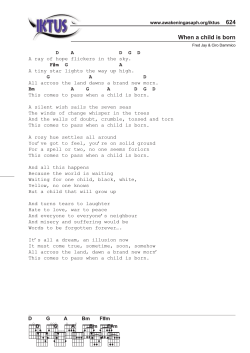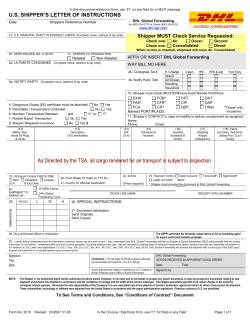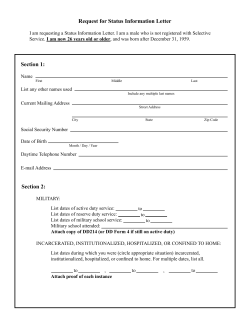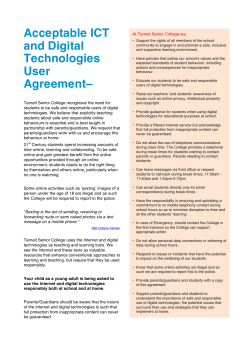CenturyLink Calling Features User Guide ™
CenturyLink Calling Features User Guide ™ Table of Contents Page Caller ID Know who’s calling before you pick up the phone. 1 Call Waiting Never miss an important call. 2 Call Waiting ID Know who’s calling you while you’re talking on the phone. 3 3-Way Calling 3 Enables three people at different telephone numbers to talk. ✱66 Busy Redial Avoid redialing busy telephone numbers. 4 Call Forwarding You’ll always keep in touch when you’re on the move by forwarding your calls wherever you go. • Variable Call Forwarding • Fixed Call Forwarding 5 Distinctive Ring Offers the flexibility of two phone numbers for your single line, each with its own special ring. 9 5 8 ✱69 Call Return Calls back the last number that called you. 10 Cancel Call Waiting Avoid Call Waiting interruptions as needed. 11 Anonymous Call Rejection Avoid calls from people who don’t identify themselves on Caller ID. 12 Call Screening Services 12 ✱63 Selective Call Forwarding Forwards calls from specific phone numbers to the number of your choice. 13 ✱64 Selective Call Acceptance Screen your calls and only allow certain numbers to ring through. 14 ✱60 Selective Call Rejection Prevent calls from certain phone numbers. 14 VIP Alert Identifies preferred callers with a special ring. 15 Speed Call (8 or 30) Create a list of phone numbers that can be called by using a one or two-digit code. Quick Reference Card 15 Inside Back Cover Back to Table of Contents Before you begin Here are a few tips to assist you in using this guide: ❖ The touch call pad is the numbered push-button pad you use to dial telephone numbers. ❖ T he hookswitch is the button that disconnects your call when you hang up the telephone. When the instructions read, “press and release the hookswitch,” hold the hookswitch down for more than one second. ❖ If your telephone has a “flash” button, you can press that instead of the hookswitch. ❖ If your telephone has a pulse/tone switch, place the switch on “tone” for touch call service. ❖W hen using some calling services, you will be instructed to press either the ✱ or the # key. Caller ID ind out who’s calling before you answer the telephone. Caller ID F displays the telephone number and/or name and number of the caller on a special display unit. 1. Wait for one full ring. 2. Look at your Caller ID display unit for the telephone number and/or name and number associated with the incoming call. NOTES ABOUT CALLER ID: ❖ A Caller ID display unit is a separate piece of equipment that is required for this service. Display units vary in design and features. ❖ If you have Call Waiting, Caller ID doesn’t display information for any calls that come through when you’re on the telephone unless you have Call Waiting ID on your line and compatible equipment. ❖ If your caller is using a privacy feature, the Caller ID display may read “Private Number” instead of the caller’s name/ number. 1 Back to Table of Contents ❖ Some calls may show “Out-of-Area” instead of the caller’s name/number because the calling information was not received. ❖ The name displayed is based on the listing in the CenturyLink database. Call Waiting Talk on the telephone for as long as you want without worrying about missing a call. Call Waiting alerts you to a second incoming call when you are on the telephone. You will hear a Call Waiting tone during a call and the person calling will hear normal ringing until you answer. 4When you hear the Call Waiting tone, you have several options: ❖ End the original call and answer the waiting call. •Hang up and the telephone will ring with the second caller. ❖ Place the original call on hold and answer the waiting call. •Press and release the hookswitch to put the first person on hold and answer the second call. You can alternate between the two calls and both conversations will remain private. ❖ Ignore the Call Waiting tone and use ✱69 Call Return to identify the second caller once you have finished the original call. ❖ Ignore the Call Waiting tone and let the second call forward to Voice Mail (if activated) or another number (if you have set up Call Forward – No Answer). NOTES ABOUT CALL WAITING: ❖ If the first caller hangs up, you will automatically be connected to the waiting call within two seconds. ❖ C all Waiting allows you to have two people on your telephone at the same time – one on hold and one to whom you are talking. A third caller will hear a busy signal (the call may forward to Voice Mail or another number if those services are activated). 2 Back to Table of Contents Call Waiting ID njoy the benefits of Caller ID with Call Waiting. Call Waiting ID E allows you to see the telephone number and/or name and number of the incoming caller when you are on the telephone. ❖ A Call Waiting tone alerts you to another incoming call. ❖S ee the second caller’s name and/or name and number on a special Caller ID display unit. ❖ Enjoy your options: • Put one call on hold while you take another call. • End one call to take another call. • Alternate between two calls. • Ignore the tone until the caller hangs up or the call transfers to Voice Mail or another number if those services are activated. NOTES ABOUT CALL WAITING ID: ❖Y ou must have Call Waiting and Caller ID activated on your line in addition to Call Waiting ID. ❖ Requires a Call Waiting ID compatible display unit. ❖ See the Caller ID section of this guide for more information. 3-Way Calling -Way Calling lets three people at different telephone numbers 3 talk together at the same time, no matter who placed the first call. 4To Add a Third Person to Your Call: 1. With the first person on the line, press and release the hookswitch to put the call on hold. 2. Listen for three tones followed by a dialtone. 3. Dial the number of the third person. Once the person answers, you can talk privately before connecting the person on hold. Note: If you get a busy signal or no answer when calling the third person, just press and release the hookswitch twice to continue your original call. 3 Back to Table of Contents ❖ To bring the person on hold back into the conversation and complete the 3-Way call, press and release the hookswitch for one second and all three of you will be connected. ❖ To disconnect, have either person hang up and you can continue a 2-Way call. NOTES ABOUT 3-WAY CALLING: ❖ You may use 3-Way Calling to add another person, no matter who placed the first call; however, if you hang up, the other two people will also disconnect. ❖W hen the 3-Way Call includes long distance, you pay only for the call(s) you make. ❖ Call Waiting does not work during a 3-Way Call. ✱66 Busy Redial ave your telephone automatically redial busy numbers for H you. When you reach a busy number, use ✱66 Busy Redial to monitor the number you called and ring you back when the line is available. 4 To Use After Dialing a Busy Number: 1. Press and release the hookswitch (or hang up and lift the handset again). 2. Listen for a dialtone and press ✱66. Note: You will hear two normal ringing tones or an announcement. If the called number is still busy, a recording will tell you that your call is next in line. 3. Hang up. Note: When the number you called is no longer busy, your telephone will ring with a distinctive ring (short-short-long ring – ringing tones may vary). 4. L ift the handset and the call will be connected (you will hear a normal ringing tone). 4To Cancel a Request: ❖ Listen for a dialtone and press ✱86. NOTES ABOUT ✱ 66 BUSY REDIAL: ❖ Only works for calls made to numbers within your defined calling area. 4 Back to Table of Contents ❖T he number you called will not ring until you pick up your ❖ If the person you called uses the telephone before ✱66 telephone. Busy Redial can complete your call, a recording will tell you to hang up and activate ✱66 Busy Redial again. ❖W hen your telephone notifies you that the line is available (short-short-long ring tone), you have until the third series of rings to pick up the telephone, otherwise ✱66 Busy Redial will try to complete your call five minutes later. ✱66 Busy Redial will ring your telephone every five minutes for up to 30 minutes unless you cancel your request. Call Forwarding You’ll always keep in touch when you’re on the move by forwarding your calls wherever you go. You may select from two types of Call Forwarding services: Variable and Fixed. Variable (V) ❖ Variable Call Forwarding allows you to establish and change the number to where your calls will be forwarded. You are responsible for service activation and deactivation as well as re-establishing the forwarded telephone number destination upon interruption of "variable" Call Forwarding service. Call Forwarding – All Calls (V) ALL incoming calls are forwarded to a telephone number that you have chosen and can be changed at any time. 4To Forward Incoming Calls: 1. Listen for a dialtone and press ✱72. 2.At the tone, dial the telephone number to which you want your calls forwarded. 3.When the call is answered, the service has been activated. Note: If the call is not answered, hang up and repeat the above steps within two minutes. When the number you are forwarding to rings, you can hang up and the feature is activated. 5 Back to Table of Contents 4To Turn the Service OFF: ❖ Listen for a dialtone and press ✱73. Note: Two short tones indicate that you have turned Call Forwarding – All Calls (V) OFF. NOTES ABOUT CALL FORWARDING – ALL CALLS (V): ❖ If you forward calls to a long distance telephone number, you will incur long distance charges for each completed call. ❖ In most areas, a brief tone followed by a dialtone indicates the service is ON. You will hear this tone until you turn the service OFF. ❖T o confirm Call Forwarding is ON, press ✱72. If ON, you will hear a fast busy tone. If OFF, you will hear a normal dialtone. ❖Y ou cannot answer calls when Call Forwarding – All Calls (V) is ON. You will hear one short ring each time a call forwards. This is to remind you the service is ON. You can, however, place calls as usual. Call Forward – Busy (V) When you are on the telephone, incoming calls will be forwarded to any telephone number you select, and you may change the forwarding number at any time. 4To Forward Incoming Calls: 1. Listen for a dialtone and press ✱90. 2. At the tone, dial the telephone number to which calls are to be forwarded. 3. When the call is answered, the service is activated. Note: If the call is not answered, hang up and repeat the above steps within two minutes. When the number you are forwarding to rings, you can hang up and the feature is activated. 4To Turn the Service OFF: ❖ Listen for a dialtone and press ✱91. 6 Back to Table of Contents Call Forward – No Answer (V) Incoming calls are forwarded to any telephone number you select only when you choose not to answer (or are unavailable to answer) your telephone, and you may change the forwarding number at any time. 4To Forward Unanswered Calls: 1. Listen for a dialtone and press ✱92. 2. At the tone, dial the telephone number to which calls are to be forwarded. 3. When the call is answered, the service is activated. 4To Turn the Service OFF: ❖ Listen for a dialtone and press ✱93. Call Forward – Busy/No Answer (V) When you choose not to answer incoming calls or when you are on the telephone, incoming calls are forwarded to any telephone you choose. You may change the forwarding number at any time. You may turn one or both features at the same time ON or OFF simply by following the steps below. 4To Forward Unanswered Calls: 1. Listen for a dialtone and press ✱90 and ✱92. 2. At the tone, dial the telephone number to which calls are to be forwarded. 3. When the call is answered, the service is activated. 4To Turn the Service OFF: ❖ Listen for a dialtone and press ✱91 and ✱93. NOTES ABOUT CALL FORWARD – BUSY AND/OR NO ANSWER (V): ❖ You can turn one or both of these services ON or OFF anytime. ❖ You must activate the service by using both codes. ❖ You can make and receive calls when services are ON. 7 Back to Table of Contents ❖ If you also subscribe to Call Forwarding – All Calls (V), the Busy/No Answer options will not work until Call Forwarding – All Calls (V) is turned OFF. ❖ If you forward calls to a long distance telephone number, you will incur long distance charges for each completed call. Fixed (F) ❖ Fixed Call Forwarding allows you to provide a pre-set number, to CenturyLink, to forward your calls. Service activation and deactivation is the responsibility of the customer. Call Forwarding – All Calls (F) ALL incoming calls are forwarded to a pre-set telephone number that you selected when you ordered your Call Forwarding service. (To change the pre-set forwarding number, you must call your local Customer Contact Center.) 4To Forward Calls to the Pre-set Telephone Number: 1. Listen for a dialtone and press ✱41. 2. At the tone, the feature is turned ON. 4To Turn the Service OFF: ❖P ress ✱43. Notes about Call Forward – all calls (F): ❖ You must activate the service by using the code to turn the feature ON. ❖ If you forward calls to a long distance telephone number, you will incur long distance charges for each call forwarded. ❖ You cannot answer calls when Call Forward - All Calls (F) is ON. You will hear one short ring each time a call forwards. This is to remind you the service is ON. You can, however, make calls normally when Call Forward - All Calls (F) is ON. 8 Back to Table of Contents Call Forward – Busy (F) When your telephone line is busy, your incoming calls are permanently forwarded to a pre-set telephone number you selected when you ordered your Call Forwarding service. Call Forward – No Answer (F) Unanswered calls are permanently forwarded to a pre-set telephone number you selected when you ordered your Call Forwarding service. Your telephone rings about 4 times before the call is forwarded. Call Forward – Busy/No Answer (F) When your telephone line is busy or not answered, your calls are permanently forwarded to a pre-set telephone number you selected when you ordered your Call Forwarding service. Note: If you also subscribe to Call Forwarding – All Calls (V), Call Forward Busy/ No Answer (F) will not work until Call Forwarding – All Calls (V) is turned OFF. Notes About Call Forward – Busy, No Answer and Busy/No Answer (F): ❖ If you forward calls to a long distance telephone number, you will incur long distance charges for each call forwarded. ❖ You can make and receive calls when Call Forward - Busy, No Answer and Busy/No Answer (F) is on. ❖ If you also subscribe to Call Forwarding - All Calls (V), Call Forward Busy/No Answer (F) will not work until Call Forwarding - All Calls (V) is turned OFF. Distinctive Ring istinctive Ring gives you one additional telephone number with D its own distinctive ring on your existing telephone line. You can have one number for yourself and the other for your children, roommate, fax machine, or another you choose. The special ring will let you know who the call is for before you answer. You may list an additional name with your Distinctive Ring telephone number in your local directory at no additional cost. 9 Back to Table of Contents ❖ Ring Tones: • Main Number – one long ring (normal). • Distinctive Ring Number – two short rings. Note: The person calling either number will hear a normal ring tone. Business customers who choose Distinctive Ring may list ❖ both numbers in the white pages of the directory at no additional cost. Business directory listings cannot be used for a residential line. ❖ Distinctive Ring is compatible with all calling services. ❖ Special interactions are: • If you subscribe to Call Waiting, it will work on both numbers. You can tell which number the Call Waiting call is for by the number of tones you hear – calls to the Distinctive Ring number will have two Call Waiting tones. Note: Call Waiting tones for VIP Alert and Distinctive Ring are the same. You will not be able to tell them apart. ❖ If you use Cancel Call Waiting, callers to either number will hear a normal busy signal (or transfer to Voice Mail if this service is activated). ❖ If you activate Call Forwarding, calls to either number will be forwarded. ❖ If you use any service with a list (✱60 Selective Call Rejection, Speed Call (8 or 30), ✱64 Selective Call Acceptance, ✱63 Selective Call Forwarding and VIP Alert), the special list is shared by both numbers and is treated the same. ✱69 Call Return utomatically dial the last number that called you. ✱69 Call Return A can be used to return a call whether you answered it or not, even if it was on Call Waiting. 4When You Miss a Call: ❖L isten for a dialtone and press ✱69 (recording may provide additional instructions). 10 Back to Table of Contents 4To Cancel (if line is busy): ❖ Listen for a dialtone and press ✱89. NOTES ABOUT ✱69 CALL RETURN: ❖O nly works on calls within your defined calling area. ❖ If you choose to return a call and the number is busy, ✱69 Call Return will place your call next in line. In most cases, your telephone will ring with a series of short-short-long rings when the number you called is no longer busy. Cancel Call Waiting void Call Waiting interruptions for the duration of a call you are on A or about to make. 4To Cancel Call Waiting Before Placing a Call: 1. Listen for a dialtone and press ✱70. 2. Dial the telephone number. 4To Cancel Call Waiting During a Call: 1. Press and release the hookswitch. 2. Press ✱70. Note: You will automatically reconnect to your call. NOTES ABOUT CANCEL CALL WAITING: C ❖ ancel Call Waiting works only for the length of the call. Call Waiting returns to your telephone automatically when you hang up. ❖ In some areas, you can only use Cancel Call Waiting before placing a call. If you try to use it during a call, you will hear a rapid busy signal. 11 Back to Table of Contents Anonymous Call Rejection Avoid calls from anyone who blocks their name and number from appearing on Caller ID. Blocked callers hear a message that instructs them to remove their blocking and call again. 4To Turn the Service ON: Listen for a dialtone and press ✱77. Note: A recording or confirmation tone will tell you that your Anonymous Call Reject is ON. 4 To Turn the Service OFF: Listen for a dialtone and press ✱87. Note: A recording or confirmation tone will tell you that your Anonymous Call Reject is OFF. Call Screening Services Each of the four Call Screening Services listed below allows you to set up a separate list of up to 12 telephone numbers from within your defined calling area. 1. ✱63 Selective Call Forwarding 2. ✱64 Selective Call Acceptance 3. ✱60 Selective Call Rejection 4. VIP Alert These four calling services screen your incoming calls by using your special list of telephone numbers. You may change each list of telephone numbers at any time. You may also turn any of these services ON or OFF and each list is saved for use when needed. NOTES ABOUT CALL SCREENING SERVICES: ❖T he first time you use each Call Screening Service, a recording will tell you how to turn the service ON. ❖ Once you are familiar with the instructions, you may interrupt the recording at any time by entering the desired code or telephone number. ❖ In some areas, calls made through the operator cannot be screened. 12 Back to Table of Contents ✱63 Selective Call Forwarding ✱63 Selective Call Forwarding lets you choose which calls should be forwarded when you are away from your home or office. Only calls from numbers on your ✱63 Selective Call Forwarding list will forward. 4To Turn ON/OFF/Update List: 1. Listen for a dialtone and press ✱63. 2. A recording will provide detailed instructions on how to turn ✱63 Selective Call Forwarding ON or OFF, and how to change or review your list. The telephone numbers you enter on your ✱63 Selective Call Forwarding list will be repeated to you. Note: In some areas, press ✱83 to turn OFF Selective Call Forwarding. NOTES ABOUT ✱63 SELECTIVE CALL FORWARDING: ❖ If your ✱63 Selective Call Forwarding list is full, you must erase one number before you can add another. ❖ You may forward calls to any local or long distance number. If you forward calls to a long distance telephone number, you will incur long distance charges for the duration of each completed call. ❖W hen ✱63 Selective Call Forwarding is ON and a call forwards: • You will hear one short ring. • You cannot answer a forwarded call at your telephone. • The number to which you have forwarded your calls will ring normally. • All other calls not on your ✱63 Selective Call Forwarding list will ring your telephone with normal ringing and can be answered. • If you also have Call Forwarding turned ON, all other calls from telephone numbers not on your ✱63 Selective Call Forwarding list will forward to the number you have chosen as the Call Forward destination. 13 Back to Table of Contents ✱64 Selective Call Acceptance void interruptions without missing important calls. Use ✱64 A Selective Call Acceptance to screen your calls and only allow certain numbers to ring through (program up to 12 numbers at a time). Any callers not on your list will hear a recording saying you are not presently accepting calls. 4To Turn ON/OFF/Update List: 1. Listen for a dialtone and press ✱64. 2. A recording will provide detailed instructions on how to turn ✱64 Selective Call Acceptance ON or OFF, and how to change or review your list. The telephone numbers you enter on your ✱64 Selective Call Acceptance screening list will be repeated to you. NOTES ABOUT ✱64 SELECTIVE CALL ACCEPTANCE: ❖ If your ✱64 Selective Call Acceptance list is full, you must erase one number before you can add another. ❖ ✱64 Selective Call Acceptance will turn OFF automatically if there are no telephone numbers on your list. ✱60 Selective Call Rejection Use ✱60 Selective Call Rejection to avoid calls from specific numbers (block up to 12 numbers at a time). Blocked callers hear a message that says you are not presently accepting calls. 4To Turn ON/OFF/Update List: 1. Listen for a dialtone and press ✱60. 2. Listen to recorded instructions for blocking options. The telephone numbers you enter on your “blocked” list will be repeated to you. 3. The number of the last person who called you may be added to your “blocked” list even if you do not know the number (follow recorded instructions). Note: In some areas, press ✱80 to turn OFF ✱60 Selective Call Rejection. 14 Back to Table of Contents NOTES ABOUT ✱60 SELECTIVE CALL REJECTION: ❖C alls made to you from outside your defined calling area or through the operator may not be blocked. ❖ If your “blocked” list is full, you must erase one number before you can add another. VIP Alert Identify special callers by the sound of the ring. Program your VIP Alert screening list with the numbers of preferred callers (program up to 12 numbers at a time) and your telephone will identify them with a special ring (short-long-short) when they call. 4To Turn ON/OFF/Update List: 1.Listen for a dialtone and press ✱61. 2. A recording will provide detailed instructions on how to turn VIP Alert ON or OFF, and how to change or review your list. The telephone numbers you enter on your VIP Alert screening list will be repeated to you. Note: In some areas, press ✱82 to turn OFF VIP Alert. NOTES ABOUT VIP ALERT: ❖ If your VIP Alert list is full, you must erase one number before you can add another. ❖V IP Alert will ring your telephone with a series of short long-short rings when the number of the caller matches one of the numbers on your VIP Alert screening list. ❖A ny calls made to you from outside your defined calling area or through the operator will ring normally. Speed Call (8 Or 30) Speed Call (8 or 30) allows you to create a list of telephone numbers that can be called by using a one or two-digit code. 4To Create Your Speed Call List: 1. Assign a code to each of the telephone numbers. 15 Back to Table of Contents 2. L isten for a dialtone and press 74# (or in some areas ✱74) for Speed Call 8 or listen for a dialtone and press 75# (or in some areas ✱75) for Speed Call 30. 3. Wait for a second dialtone, then dial the code you want to assign and the telephone number you want the code to represent. 4.Listen for two brief tones to confirm that your number has been accepted; hang up or wait for a dialtone. 5.Repeat steps 2 through 4 to add each number to your Speed Call list or to change an existing number. 4For Speed Call 8, assign a one-digit code (2–9) ❖ Example: 2 (code) 555-1234 (telephone number) or 2 (code)1-123-555-1234 (long distance number) 4For Speed Call 30, assign a two-digit code (20 – 49) ❖ Example: 20 (code) 555-1234 (telephone number) or 20 (code) 1-123-555-1234 (long distance number) 4To Call a Number on Your Speed Call List: 1. Dial the assigned code for the number you want to call. 2. Press #. Note: The number will be dialed for you after a short pause. NOTES ABOUT SPEED CALL: ❖ When saving a long distance number, enter 1 and the area code followed by the telephone number. ❖ The maximum number of digits you can program per telephone number is 28 (to allow for access codes, area code, and telephone number). 16 Back to Table of Contents Quick Start FeatureActivate Cancel Call Waiting hookswitch (or flash) 3-Way Calling hookswitch (or flash) ✱66 Busy Redial ✱66 ✱86 Call Forwarding (Variable) All Calls Busy No Answer Busy/No Answer ✱72 ✱90 ✱92 ✱90 + ✱92 ✱73 ✱91 ✱93 ✱91 + ✱93 Call Forwarding (Fixed) All Calls ✱41 ✱43 ✱69 Call Return ✱69 ✱89 Cancel Call Waiting ✱70 hang up Anonymous Call Rejection ✱77 ✱87 ✱63 Selective Call Forwarding ✱63 ✱64 Selective Call Acceptance ✱64 ✱60 Selective Call Rejection ✱60 VIP Alert ✱61 Speed Call 8 74# (or in some areas ✱74) Speed Call 30 75# (or in some areas ✱75) If you need additional help, please contact CenturyLink at: Residential Customers 1.800.201.4099 Business Customers 1.800.201.4102 Simple Choice® does not apply to metered/measured line service, PBX accounts, or Centrex accounts. Call Waiting ID is an enhancement of Caller ID. Both Caller ID and Call Waiting ID work only with a display unit, which is sold separately. Customer may dial *67 (Touchtone) or 1167 (Rotary) prior to placing a call to block customer's calling information. Depending on the Voice Mail plan you have selected and system availability, some features may not be available; you will not be prompted with these options. Caller ID and other Simple Choice® products may not be one hundred percent effective. Services not available everywhere. CenturyLink may change, cancel or substitute services, or vary them by service area at its sole discretion without notice. Services governed by tariffs at www.centurylink.com/ratesandconditions. Requires subscription to qualifying calling plan from CenturyLink. Stated rates exclude taxes, fees and surcharges and apply while customer subscribes to all qualifying services. If one or more services are cancelled, the standard monthly fee may apply to each remaining service(s). ©2010 CenturyTel, Inc. All Rights Reserved. The name CenturyLink and the pathways logo are trademarks of CenturyTel, Inc. Did you know you could get any or all of the calling features in this guide with a Simple Choice® Bundle plan? If you have a Simple Choice® Bundle plan, did you know you can customize your features at any time without any additional charges? For more information, please contact CenturyLink at 1.800.201.4099 for residential services. CALLFEATGUIDE2/10
© Copyright 2025