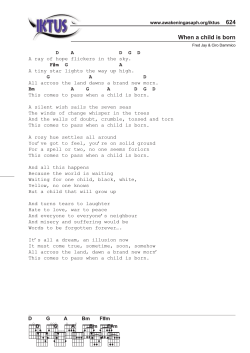User GUide Instructions on Using Verizon Calling Features
Instructions on Using Verizon Calling Features User Guide Table of Contents 2 Note: Some calling services described in this guide may not be available in your area and the availability of current services and features is subject to change. To determine if a particular calling service is available, please call your local Verizon Business Office or visit www.verizon.com. 4 *69 5 Additional Lines 5 Anonymous Call Block 6 Busy Redial 7 Call Forwarding Before You Begin 8 Call Forwarding Busy Line/Don’t Answer Here are a few tips to assist you in using this guide 9 Call Intercept 12 Call Trace 13 Call Waiting, Cancel Call Waiting and Talking Call Waiting 15 Caller ID 16 Call Waiting ID 16 Call Waiting ID Deluxe 17 Distinctive Ring 17 Do Not Disturb 18 Selective Blocking 18 Complete Blocking 19 Priority Call • The touch call/touch-tone pad is the numbered push-button pad you use to dial. • With some calling services, you will be instructed to press either the star key * or the pound key # . These keys are located to the left and right of the zero key 0 on your touch call/touch-tone pad. • When using a rotary phone, dial 1-1 instead of pressing * and wait four seconds instead of pressing # . For example, if the instructions say “press 7 0 # ,” you should dial 7-0, and wait four seconds. • The button that disconnects your call when you hang up the telephone is called the switchhook. When the instructions read “press and release the switchhook,” you are to press down the switchhook for only one second. • If your phone has a “FLASH” button, you can use it instead of the switchhook. • If your telephone has a pulse/tone switch and you subscribe to touch call/touch-tone service, place the switch on tone. If you have rotary dial service, place the switch on pulse. If you are not sure which service you have, please call your local Verizon Business Office. 19 Select Call Forwarding Other important tips 20 Speed Dialing 22 Three-Way Calling 23 Quick Reference Guide • Some cordless phones and novelty phones are not compatible with calling services that require distinctive ringing. • Rates are subject to change without notice. • Forwarded calls are subject to local and/or toll charges. If your line is toll restricted, you cannot forward calls to a toll number. 3 *69 Do you want to get information about and/or automatically return the last call you received? Use *69. It’s a fast and convenient way to get information about the last call you received — even if you didn’t answer it. How To Use *69 You can use *69 whether you are a subscriber or not. *69 is available for a monthly subscription fee or a per-activation charge in speciallyequipped areas. To get information about your last call: 1. Lift your phone’s receiver and listen for the dial tone.. 2. Press * 6 9 . (Rotary dial 1-1-6-9.) 3. Follow the voice prompts through the remaining steps of *69 use. 4. In CA, only call return is allowed when available, so the service will attempt to return the call automatically upon dialing *69. If the call is returned and the number is busy, hang up and *69 will redial the busy number for up to 30 minutes. You will hear a distinctive ringing pattern when the number is available. To cancel the call when the line is busy: 1. Lift your phone’s receiver and listen for the dial tone. 2. Press * 8 9 . (Rotary dial 1-1-8-9.) Service Limitations 1. *69 cannot announce a telephone number for all incoming calls. For example, *69 cannot announce a number for calls marked private by the calling party or when the number is not available from the network. 2. *69 cannot return all calls automatically. For example, calls placed from cellular phones or lines equipped with ISDN or PBX service cannot be returned. In some cases, however, you can return the call manually using the announced number. 3. When a number is announced, it does not always identify the party who placed the call and cannot always be used to return the call automatically or manually. 4 4. Depending on the state and the type of office equipment involved, you will receive an announcement informing you that a call was marked private by the calling party, but will not be able to automatically return the call. 5. In CA, only call return is allowed when available. Announcement of a telephone number is not permitted. Charging 1. If you are using *69 on a per activation basis, you will be charged upon announcement of the telephone number or information associated with the last incoming call. 2. The charge applies regardless of whether you attempt to return the call by dialing “1” or whether the announced number identifies the calling party or can be used to return the call. 3. For incoming calls marked private, in some states you will be charged for the information that the call was marked private. Additional Lines Additional lines can be used for faxing, surfing the Internet or as an additional way to stay in touch. To install an additional line, please call your local Verizon Business Office. Anonymous Call Block If you have Caller ID, Anonymous Call Block allows you to reject calls from people who have blocked the display of their telephone numbers and caller information. When an anonymous caller tries to reach you, they’ll hear a message that instructs them to hang up, remove their blocking and call again. To activate Anonymous Call Block 1. Lift the handset and listen for a dial tone. 2. Press * 7 7 . (Rotary dial 1-1-7-7.) 3. A recording or confirmation tone will tell you that your Anonymous Call Block is on. 5 To cancel Anonymous Call Block 1. Lift the handset and listen for a dial tone. 2. Press * 8 7 . (Rotary dial 1-1-8-7.) 3. A recording or confirmation tone will tell you that your Anonymous Call Block is off. Busy Redial Busy Redial automatically redials the last local telephone number you called for up to 30 minutes, leaving you free to do other things. To activate Busy Redial 1. Lift the handset and listen for the dial tone. 2. Press * 6 6 . (Rotary dial 1-1-6-6.) 3. You will hear two normal ringing tones or an announcement. If the called number is still busy, a voice recording will tell you that your call is next in line. 4. Hang up. 5. When the number you called is no longer busy, your telephone will ring with a series of short-short-long rings. 6. Lift the handset and the call will be connected to you. You will hear normal ringing tones. To cancel Busy Redial 1. Lift the handset and listen for the dial tone. 2. Press * 8 6 . (Rotary dial 1-1-8-6.) Other important tips • When you use Busy Redial you can still make other calls. When your line and the one you are trying to reach are both free, your phone will alert you with a special ring. • Busy Redial is automatically cancelled after 30 minutes, even if the call has not been completed. • You can use Busy Redial to call back more than one number at a time. Canceling it will cancel all the numbers you’re trying to reach. • Busy Redial is offered in some areas on a “pay-per-use” basis. Rates vary by state. 6 Call Block Call Block allows you to block calls from specific phone numbers. A blocked caller will hear a voice recording that says you are not presently accepting calls. To activate Call Block 1. Lift the handset and listen for a dial tone. 2. Press * 6 0 . (Rotary dial 1-1-6-0.) 3. Listen to the voice-recorded instructions for Call Block options. The phone numbers you enter on your Call Block list will be repeated to you. 4. The number of the last person who called you may be added to your Call Block list by following the voice-recorded instructions. If you want to add to your list or if your list is full, simply follow the instructions. To cancel Call Block 1. Lift the handset and listen for a dial tone. 2. Press * 8 0 . (Rotary dial 1-1-8-0.) Other important tips • • • • In some areas, you must dial 3 to turn on/off Call Block. Call Block is limited to either 6 or 12 numbers, depending on your region. This service cannot block cell phone numbers, some business numbers or calls from pay phones. Any calls made to you from outside your defined calling area OR through the operator may not be blocked. This is for your protection in case of an emergency. Call Forwarding Call Forwarding allows you to transfer all of your calls to any local or long distance telephone number. It must be activated from your home phone. To activate Call Forwarding 1. Lift the handset and listen for a dial tone. 2. Press * 7 2 . In some areas, you must press 1-1-7-2.) 7 2 # . (Rotary dial 7 3. At the tone, dial the telephone number that you want your calls to be forwarded to. 4. When the call is answered, the feature has been activated. 5. If the call is not answered or the line is busy, hang up and call the number again within two minutes. You will hear two short tones telling you that Call Forwarding is activated. Then hang up. To cancel Call Forwarding 1. Lift the handset and listen for a dial tone. 2. Press * 7 3 or 7 3 # . (Rotary dial 1-1-7-3.) (You will hear two short tones that indicate you’ve turned off Call Forwarding.) • Call Forwarding Don’t Answer is activated using * deactivated using * 9 3 . 9 2 and Variable Option (not available in all areas) With the Variable Option, you enter the number that you want your calls forwarded to each time. • Call Forwarding Busy Line automatically forwards your calls to your designated number when your line is busy. • Call Forwarding Don’t Answer automatically forwards your calls to your designated number when there is no answer after a pre-set number of rings. Other important tips Activating/Canceling the Variable Option • Calls forwarded with this service are subject to local or toll charges. If your line is toll restricted, you cannot forward your calls to a toll number. • You can make outgoing calls while Call Forwarding is activated. • A short reminder ring tone will sound on your home phone when a call is being forwarded to another number. You cannot answer the call from home. • To activate Call Forwarding Busy Line/Don’t Answer, dial * • To cancel, dial * 4 3 . Call Forwarding Busy Line/Don’t Answer (Fixed and Variable Options) 4 1. Other important tips • Calls forwarded with this service are subject to local and/or toll charges. • You can receive and place calls while Call Forwarding Busy Line/Don’t Answer is activated. Call Intercept* Activating/Canceling the Fixed Option Call Intercept allows you to manage your calls by screening unidentified incoming calls. Call Intercept answers virtually all calls that do not provide a valid telephone number (numbers that typically appear as “anonymous,” “private,” “out of area” or “unavailable” on your Caller ID screen) before your phone rings. Callers will be told that you do not accept unidentified calls and will be asked to record their name. If unidentified callers do not record their name – or enter your override code – your phone will not ring. This eliminates interruptions from unidentified callers. Recorded names allow you to hear who is calling. You then have several call-handing options. • In most cases, the Call Forwarding Busy Line and/or Don’t Answer is always on. *Must have Caller ID service. Not available for business or rotary dial service. In areas where you can turn Call Forwarding on and off How Call Intercept Works • Call Forwarding Busy Line is activated using * using * 9 1 . Unidentified callers will hear the following announcement: “The number you are calling has Call Intercept, a service that requires callers Call Forwarding Busy Line/Don’t Answer allows incoming calls to be forwarded to another telephone number when your number is busy or when no one answers within a pre-set number of rings. Fixed Option With the Fixed Option, the number you forward your calls to will be fixed by your local Verizon Business Office. To change the number, you must put in a service order request. 8 9 0 and deactivated 9 whose telephone number does not appear on their Caller ID display to identify themselves before the call can continue. At the tone, please record your name or the company you represent and then press the pound key.” • If callers have your override code, also referred to as your PIN (see Override/PIN Code section), they must enter it during the announcement to be connected. • If callers record their name, the call is connected. You’ll hear ringing and callers hear: “Thank you. Please hold.” They will then hear music until you choose how to handle the call. • The ringing pattern you hear will be different from your existing ringing pattern and the words, “Call Intercept” and your state’s Call Intercept phone number will appear on your Caller ID screen. • When you answer, you’ll hear the recorded name and be given the following options: When you press: Callers hear: Accept call until “Thank you. Please hold.” Music, 1 2 3 you answer the phone. Decline the call “The person you are calling is not available. Thank you. Good-bye.” Refuse a sales call “The person you are calling does not accept phone solicitations. Please add the name to your Do Not Call list. Thank you. Good-bye.” 4 Send to Verizon Home Voice Mail* “Connecting to an answering system.” 5 Hear who is calling again Music, until you answer or make a choice. *You must subscribe to Verizon Home Voice Mail service to hear option 4. If no one answers the phone, the caller is connected to your Verizon Home Voice Mail (HVM) service or your answering machine. If you do not have either HVM or an answering machine, callers will hear: “The person you are calling is not available at this time. Thank you. Good-bye.” Unidentified long distance callers reaching Call Intercept will pay their normal rates for a completed call. 10 Override Code/PIN Family members and friends can bypass Call Intercept by entering your four-digit Call Intercept override code. Your code is automatically set to the last four digits of your home telephone number. When your override code has been entered, your phone will alert you with a unique ringing pattern (short-short-long ring) and the words “Priority Caller” will appear on your Caller ID screen. To change the override code, call toll-free 1-866-483-8890 from the phone line with Call Intercept and follow the voice prompts. When Call Intercept is combined with other calling services • Anonymous Call Block (ACB): You cannot use ACB and Call Intercept at the same time. Deactivate ACB first by pressing * 8 7. • Call Waiting: Call Waiting calls that are also Call Intercept calls will have the short-short-long ring pattern. • Call Waiting ID: “Call Intercept” will appear on your display unit. Briefly press the switchhook to answer Call Intercept. • Talking Call Waiting: When a Call Waiting call comes from a blocked unavailable number, Call Intercept takes over. You will never hear a Talking Call Waiting announcement for “Private Caller” or “Unknown Caller.” (Not available in all areas or for business service.) • Call Waiting ID Deluxe: When you have Call Waiting ID Deluxe and Call Intercept, the caller will not hear the Take Message or Busy/Hold Announcements. • Distinctive Ring: The ringing pattern is the same used for Call Intercept: a short-short ring. Therefore, if you have the Distinctive Ring service and Call Intercept, the short-short ring will only work for Distinctive Ring service and Call Intercept will have a normal ring. • *69: If you receive a Call Intercept call, you cannot use *69 to get the name and number. • Priority Call, Select Call Forwarding, Do Not Disturb: These services work normally for identified calls. However, they will not work for calls from private callers. (Not available in all areas.) • Home Voice Mail: Set the ring cycle (the number of rings heard before Home Voice Mail answers your calls) to four rings or less than 42 seconds. In addition, be sure your greeting is 20 seconds or longer to ensure the caller understands when to begin recording their message. Please note: you should not use the automated greeting 11 options because it does not last 20 seconds or longer. • Call Trace: Customer-originated Call Trace cannot be used on Call Intercept calls. • Collect Calls: Calls from prison inmates who use automated collect calling systems (where they do not speak to a live operator) cannot be completed if you have Call Intercept. • International Cellular Calls: International calls placed from a cellular telephone may have trouble getting through if you have Call Intercept. If you receive a lot of these calls you may want to reconsider your subscription. • Toll Restrictions: You must have the Toll Restriction/Denial removed from your account for Call Intercept to work. • Building Entry Systems: If you live in a building that uses your telephone line to “buzz up” or allow entry into the building, you should not subscribe to Call Intercept. Call Trace Call Trace allows you to automatically trace unlawful, threatening or harassing phone calls and is available in most areas any time, day or night. Call Trace can record most calls from outside the region as long as you do not receive another call in the interim. Traced calls cannot be blocked. A record of the traced call will be stored at the Verizon Unlawful Call Center. Note: If you are ever threatened with bodily harm or you receive a bomb threat, use Call Trace and contact your local law enforcement agency. To activate Call Trace 1. Hang up (or press and release the switchhook). 2. Lift handset and listen for a dial tone. 3. Press * 5 7 (Rotary dial 1-1-5-7) and follow the voice-recorded instructions. 4. Stay on the line and listen for a recording that tells you if Call Trace was activated and if the call was successfully traced. 5. Once you have successfully traced the required number of calls (differs by area), contact your local law enforcement agency and obtain a complaint number. Warning: If a Call Waiting call comes through before you activate Call Trace, the system will trace the last call received. 12 Taking further action • If you successfully trace a call and choose to take further action, please contact Verizon within one business day at 1-800-257-2969 to retrieve the information on the call in question (this information will be stored for a period of 24 hours) • In the case that you decide to pursue legal action, please make a note of the exact date and time of the call in question, and contact Verizon within 10 days at the number provided by the Call Trace message. Other important tips • The records of all traced calls will be released only to a law enforcement agency. • In some states, Call Trace is a “pay-per-use” service for each successful activation and charges will appear on you monthly phone bill. • In other states, you can subscribe to Call Trace for a monthly fee. • Do not use Call Trace for unlawful calls including calls from fax machines, computers and telephone marketing companies. • If you receive a lot of misdirected fax/computer calls, the Unlawful Call Center (UCC) may have you trace one call and attempt to contact the business that is bothering you. If the call originates from a residential line, you’ll be instructed to trace the required amount of calls and contact your local police Call Waiting, Cancel Call Waiting and Talking Call Waiting With Call Waiting, a special tone lets you know when another caller is trying to reach you. You can either answer the new call, or continue talking. With Cancel Call Waiting, you can temporarily deactivate Call Waiting. To use Call Waiting • You will hear a Call Waiting tone during a call. The person calling you will hear a normal ring until you answer. • Inform your first caller that you have another call. • To put the first caller on hold and answer the second call, press and release the switchhook, flash button or recall button – whichever your phone has. • To return to the first call and put the second call on hold, press 13 and release the recall button again. You can alternate between calls as often as desired. • If you hang up when you hear the Call Waiting tone, your phone will ring. • If the first person hangs up, you will automatically be connected to the second person within two seconds. To use Cancel Call Waiting (e.g., before using a computer or fax) 4. Lift the handset and listen for a dial tone 5. Press * 7 0 . (Rotary dial 1-1-7-0.) 6. Listen for three short tones followed by a dial tone, then dial the number you want to call. 7. Cancel Call Waiting works only for the length of one call. When you hang up, Call Waiting returns automatically to your phone. Talking Call Waiting Talking Call Waiting is a Call Waiting enhancement that announces the second caller’s name right after the Call Waiting tone. That way you can decide whether you want to click over to the second caller or simply call him/her back later. If you do not switch to the second caller after the first tone and name announcement, you will hear a “reminder” tone, but the name will not be announced again. (Not available for business service.) Other important tips • Call Waiting can only be canceled for one call. When you hang up, it is automatically reactivated. • In some areas, you can only use Cancel Call Waiting before placing a call. In other areas, if you also subscribe to Three-Way Calling, you can use Cancel Call Waiting during the middle of a call. • You must have Call Waiting to use Talking Call Waiting. • Talking Call Waiting doesn’t require special equipment. • When you hear the caller’s name announced with Talking Call Waiting, your first caller will hear a brief interruption in the conversation. • Talking Call Waiting announces the name associated with the Call Waiting party’s number. When a name and/or number is not available, the announcement will say “Unavailable Caller.” • If the person calling you has blocked his/her name and telephone number, Talking Call Waiting will say “Private Caller.” 14 • If you subscribe to Call Waiting ID, you will see the second caller’s name and number on your display instead of hearing their name announced. • If you subscribe to Call Waiting ID and some extensions in your house do not have Call Waiting ID-capable phone equipment, you can use Talking Call Waiting instead. Caller ID Caller ID lets you see the name and number of the person calling. The information will appear between the first and second rings on a display device. Devices vary in design, available features, and the amount of names/numbers that can be stored. Caller ID will display numbers or names and numbers of most calls, including long distance. Some calls may appear as “Out-of-Area” or “Unavailable.” If the person calling you has blocked the display of his/her name and number, the letter “P” or the word “Private” or “Anonymous” will appear. You can block these calls with Anonymous Call Block. The caller’s name and number will not be displayed in certain situations, including when the caller is in an area not equipped to pass numbers, the caller uses Caller ID blocking, or for certain numbers for which Verizon does not purchase Caller ID information. Other important tips • Some names and numbers cannot be called back, either because they do not accept incoming calls or they are the main number of a business. • Caller ID devices can be used with most answering machines if the machine is set to pick up calls after the second ring. • A special Caller ID display device must be purchased separately. • Caller ID - Number Only displays only the caller’s number. 15 Call Waiting ID Distinctive Ring • Call Waiting ID displays the name and phone number of the second caller while you’re on another call so you can decide whether or not to take the call. • This service is similar to Call Waiting; you will hear a special Call Waiting tone during the call. If you choose to answer the incoming call, inform the first caller that you have another call. • Press and release the switchhook/flash to put the first person on hold and answer the second call. • To return to the first call and put the second call on hold, press and release the switchhook/flash again. You can alternate between calls as often as desired. • This service requires Caller ID and Call Waiting, as well as a special display device that supports Caller ID and Call Waiting, which must be purchased separately. Distinctive Ring allows you to assign one or two additional numbers to a single line so that each family member can have their own ring. You’ll know who the call is for before you pick up. A free listing in your local Verizon Directory is available for each Distinctive Ring number at no additional cost. Call Waiting ID Deluxe* Other important tips Call Waiting ID Deluxe gives you the following options for handling incoming calls: • • • • • Connect the incoming caller to the call in progress. Put the current caller on hold and answer the incoming call. Connect the incoming caller to a “busy” announcement. Forward the incoming call to Home Voice Mail or to another location. Connect the incoming call to a “hold” announcement. Other important tips • To have Call Waiting ID Deluxe, you must have Caller ID and Call Waiting. • Call Waiting ID Deluxe requires a special Type-3 device, which must be purchased separately. • Call Waiting ID Deluxe-Number Only displays only the caller’s phone number. *Service not available in all areas and not to business customers. 16 Ring Patterns • Calls placed to your primary phone number will ring in their usual way – one long ring. • Calls placed to your Distinctive Ring number will ring with two short rings. • In some areas, you can only receive one additional Distinctive Ring number, which will have one short ring, one long ring and another short ring. Check with your local Verizon Business Office to find out what is available in your area. • Even though you may have up to three numbers, you can only make one outgoing call at a time. • Your callers will hear normal ringing. • If you have Call Waiting, a special tone that matches each ring pattern will let you know which number the caller is trying to reach. • If you have Call Forwarding, you may choose to forward calls to all of your numbers or only to your main number. Check with your local Verizon Business Office for details. Do Not Disturb Do Not Disturb (formerly called Special Call Acceptance) allows you to receive calls only from the numbers on a Do Not Disturb list that you create. When it’s activated, callers who are not on your list will hear a recording saying that you are not presently accepting calls. To turn Do Not Disturb on/off 1. Lift the handset and listen for a dial tone. 2. Press * 6 4 . (Rotary dial 1-1-6-4.) 3. Listen to the recording for instructions on how to turn your service on or off, and how to change or review your list. 17 Other important tips Other important tips • Do Not Disturb will store up to 12 numbers. • If Do Not Disturb is on and no numbers are on your list, your feature will turn off automatically. • Calls to 911, toll-free numbers and 700/900 services cannot be blocked • Non-listed or non-published numbers will be displayed unless they are blocked. Selective Blocking With Selective Blocking (also known as Per Call Blocking), you can prevent your number from being displayed on other people’s Caller ID equipment one call at a time. To block display of your number 1. 2. 3. 4. Lift handset and listen for a dial tone. Press * 6 7 . (Rotary dial 1-1-6-7.) Listen for the confirmation tone, followed by the dial tone. Place the call and your number will NOT be displayed, for that call only. Other important tips • Calls to 911, toll-free numbers and 700/900 services cannot be blocked. • Non-listed or non-published numbers will be displayed unless they are blocked. Complete Blocking With Complete Blocking (also known as Per Line Blocking), you can prevent your number from being displayed on most of the calls you make. However, you can allow your number to be displayed on a call-by-call basis. (Not available in all areas.) You must call the Verizon Business Office to activate this service in your area on your line. To display your number 1. Lift the handset and listen for a dial tone. 2. Press * 8 2 . (Rotary dial 1-1-8-2.) 3. Listen for the confirmation tone, followed by a dial tone. 4. Place the call and your number will be displayed, for that call only. 18 Priority Call With Priority Call (formally know as VIP Alert), you can assign a special ring to 6 or 12 numbers within your regional calling area. You can change the numbers on your list or turn the service off anytime. To turn Priority Call on/off or change/review your list 1. Lift the handset and listen for a dial tone. 2. Press * 6 1 .* (Rotary dial 1-1-6-1.) 3. Listen to the voice recording for instructions on how to turn your service on or off and how to change and review your list. *In some areas, turn Priority Call off by pressing * (Rotary dial 1-1-8-1.) 8 1. Other important tips • When a Priority Caller tries to reach you, you’ll hear a series of short, long, short rings. • If you are in an area where Priority Call stores 6 numbers and you want to remove all numbers at the same time, press * 0 8 . • Any calls made to you that are not on your list, from outside your defined calling area or through the operator, will ring normally. Select Call Forwarding With Select Call Forwarding, you can designate calls from 6 or 12 phone numbers (depending on the region) to be forwarded to a number of your choice anywhere within your regional calling area. Only calls from a list of numbers you select will be forwarded; all other calls will ring at your regular number. You can change the numbers on that list at any time. You can also turn Select Call Forwarding service off temporarily without changing your list. Call your local Verizon Business Office to confirm if Select Call Forwarding in your area allows for 6 or 12 numbers. 19 To create your Select Call Forwarding list 1. Lift the handset and listen for a dial tone. 2. Dial * 6 3 . (Rotary dial 1-1-6-3.) 3. Listen for the announcement giving the current status of the service – on or off and how to change or review your Select Call Forwarding list. The phone numbers you enter on your Select Call Forwarding list will be repeated to you. 4. If you need the instructions repeated, dial 0. When Select Call Forwarding is on • You will hear one short ring. • You cannot answer a forwarded call at your telephone when Select Call Forwarding is turned on. • All other calls not on your Select Call Forwarding list will ring your telephone with a normal ring and can be answered. Other important tips • In some areas, to turn Select Call Forwarding off, dial * 8 3 . (Rotary dial 1-1-8-3.) • You can store 6 or 12 numbers from within your defined calling area on the Select Call Forwarding list. If your list is full, you must delete one number before you can add another. • If you are in an area where 6 numbers can be forwarded, dial 0 8 to remove all numbers from your list. • You may forward calls to any local or long distance number. If you forward to a long distance number, you will be charged for each complete call. • If you have measured or message service, the forwarded calls will be included on your phone bill. Speed Dialing Speed Dialing lets you place a call to either 8 or 30 local and long distance numbers (depending on your service) from any phone in your home by dialing just one or two digits. Operating procedures differ by state. If you have Speed Dialing 8 3. Listen for a dial tone. 4. Press the speed code (2 through 9). 5. Dial the desired number. 6. Listen for the confirmation tone. 7. Hang up or wait for a dial tone. 8. Repeat these steps until you have assigned a different code to each number on your Speed Dial list. If you have Speed Dialing 30 1. Lift the handset and listen for a dial tone. 2. Dial 7 5 # or * 7 5 . (Rotary dial 7-5.) 3. Listen for a dial tone. 4. Press the speed code (20 through 49). 5. Dial the desired number. 6. Listen for the confirmation tone. 7. Hang up or wait for a dial tone. 8. Repeat these steps until you have assigned a different code to each number on your Speed Dial list. To place a call with Speed Dialing 1. Lift the handset and listen for a dial tone. 2. Press the code for the number you want to call (2 through 9, or 20 through 49) and the # sign. Other important tips • If you program long distance numbers, be sure to dial “1” before the area code and number (if required). • Do not use the number 0 or 1 as Speed Dialing codes (1 is reserved for long distance access and 0 is reserved for the operator). • There is no charge for changing numbers on your Speed Dialing list. • Once you assign a phone number to a code, that phone number cannot be deleted. Instead, replace it with another phone number or, if you don’t have one, use your own phone number. • In most areas, at least seven digits are required to program Speed Dialing. For programming numbers such as 911, check with your local Business Office. 1. Lift the handset and listen for a dial tone. 2. Dial 7 4 # or * 7 4 . (Rotary dial 7-4.) 20 21 Three-Way Calling Quick Reference Guide Three-Way Calling allows you to add a third person to your conversation. Use the switchhook/hang-up button/FLASH button for Call Waiting, Call Waiting ID, Caller ID and Three-Way Calling. To add a third person to your call When using a rotary dial phone • Press and release your phone’s recall feature (the flash key, switchhook or hang-up button) to put the first call on hold. • Listen for three short tones/beeps, followed by a dial tone. • Dial the number of the second person you want to add. • When that person answers, press the recall feature once and all three of you will be connected. • Dial 1-1 instead of pressing * . • Wait four seconds instead of pressing #. Feature To Use *69 * 6 9 * 8 9 Anonymous Call Block * 7 7 * 8 7 To disconnect parties Busy Redial * 6 6 * 8 6 • Either person can leave the conversation by hanging up. You will still be connected to the other person. • You can remove the third person anytime by pressing the recall feature (the flash key, switchhook or hang-up button) once. • To disconnect the entire three-way call, simply hang up. The other two people will be automatically disconnected. Call Block * 6 0 * 8 0 Call Forwarding * 7 2 * 7 3 Call Forwarding Busy Line * 9 0 * 9 1 Call Forwarding Don’t Answer * 9 2 * 9 3 Call Forwarding Busy Line/ Don’t Answer (Variable) * 4 1 * 4 3 Call Trace * 5 7 Cancel Call Waiting Other important tips • If the second line is busy or there is no answer, return to the first caller by pressing the recall feature twice. • Either of your connections can be local or long distance. All local, regional toll and long distance charges apply. • Three-Way Calling is offered in some areas on a “pay-per-use” basis. Rates vary by state. • This service is not available to pay phone and Centrex customers. Warning: To avoid placing a three-way call accidentally, hang up your phone for at least three seconds between every call, whether it’s a three-way call or not, to reset your phone line. If you have a fax machine or modem that allows simultaneous dialing, make sure you reprogram it to allow at least three seconds in between transmissions. * 7 0 Do Not Disturb * 6 4 Per Call Blocking (Selective) * 6 7 Per Line Blocking (Complete) Priority Call Select Call Forwarding * * 6 1 6 3 Speed Dialing 8 7 4 # Speed Dialing 30 7 5 # To Cancel Hang Up Hang Up * 8 2 * 6 1 * 8 1 * 6 3 * 8 3 In some areas In some areas For help, call 1-800-483-1000. Information in this User Guide is also available online at www.verizon.com. 22 23 6649/VZW-RS-E 06/09
© Copyright 2025