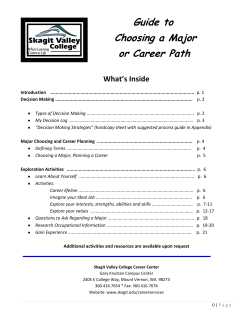Your E-Learning, Advising, and Personal Account Tools Now on the...
Your E-Learning, Advising, and Personal Account Tools Now on the Same Page! How do I access online, hybrid and e-learning supported classes? MySVC Moodle course management systems are used for online and hybrid classes. Many campus classes use MySVC Moodle to enhance campus learning. Use the online schedule search to see what system your instructor is using on the class detail page: http://www.skagit.edu/schedules *SVC provides every student with an email account. This account is the primary communication tool for official college communications. See the second page for how to access your email. To Access MySVC E-learning Classes 1. Go To http://www.skagit.edu/mysvc Click on the My Moodle link at the top of the page. This link will redirect you to the Moodle login page. Alternately, the direct login page is http://elearn2.skagit.edu 2. Enter your Username: This will be the first initial of your first name, your full last name, followed by the last 4 digits of your student identification number (SID). Example: jsmith2345. Go here to lookup your username on the MySVC toolbox and verify your account has been created: https://secure.skagit.edu/netacct.asp 3. Enter your password: Starting 1/25/2013 there is no longer a default MySVC password. You will have to assign yourself a password on the MySVC toolbox here: https://secure.skagit.edu/netpass.asp 1. You will need to know your SID, PIN, and last 4 digits of your Social Security Number (SSN) to set/change your password 2. The password criteria: A. At least 8 characters B. Contains 3 out of the 4 types of characters: 1. Lower case letters 2. Upper case letters 3. Numbers 4. Special characters C. Do not use your username or your 6-digit birthday as part of the password 3. If you need help with setting/changing your password, contact SOS: http://www.skagit.edu/sosflyer.html Fall 2014 E-learning accounts will be active until September 2nd, 2014. Note: Courses may not appear under “My Courses” until the first day of the quarter on Monday, September 22nd or later. Fall Orientation for New E-Learning Students Mount Vernon Campus: September 18th 4pm, September 19th 9am, September 23rd 4pm, September 25th 4pm in Angst Hall 125/129 Whidbey Island Campus: September 18th 4pm, September 19th 9am in Oak Hall 223 Turn page for student email account instructions Instructions for MySVC E-mail & Other Account Tools GETTING STARTED: All of your E-Learning Tools and former Student Toolbox functions can be accessed in one convenient place on the MySVC Start Page. To get started visit http://www.skagit.edu/mysvc For logging into to your E-Learning & Communication Tools, including E-mail you will need to use the username and password from the previous page. For Registration and Account Tools, you will need to know your Student ID (SID), and PIN, see instructions in below. Instructions for Email: 1. Go to the MySVC start page: http://www.skagit.edu/mysvc 2. Click on “My Gmail” icon at the top of the page. Alternately you can go directly to the email login page at: http://mail.mysvc.skagit.edu/ 3. Enter your full MySVC email address as your username and the same password as on the previous page for the e-learning systems. This will be the first initial of your first name, your full last name, the last 4 digits of your student identification number (SID), followed by @mysvc.skagit.edu. For example, jsmith2345@mysvc.skagit.edu. Note: If you have your own personal Gmail account, you will have to logout of it before being able to login to MySVC Gmail. Select “Add Account”, not “Create an account”. 4. The first time you access your email, you will have to agree to the terms and enter the “Captcha”, which is the distorted combination of letters and numbers. Contact us if you have problems entering it. 5. MySVC email is powered by Google Gmail, so if you have used Gmail, most things will be familiar. Click on the “Help” link at the top of right of the page inside your email for assistance directly from Google. 6. Your MySVC email account can be accessed from your phone or other device. Android: https://support.google.com/mail/topic/2451697?hl=en&ref_topic=2451730. Apple: https://support.google.com/mail/topic/2467017?hl=en&ref_topic=2451730. All others use IMAP or POP: https://support.google.com/mail/topic/3398031?hl=en&ref_topic=3396281. Note: If upon setup, you are asked to enter your email address, you will need to enter your MySVC email address that has @mysvc.skagit.edu included, NOT @gmail.com (i.e. jsmith2345@mysvc.skagit.edu). Instructions for Registration & Account Tools on the Secure Toolbox YOUR STUDENT IDENTIFICATION (SID) & PIN Most functions in the MySVC Toolbox area require the use of your SID & PIN, which is on the left side of the page at http://www.skagit.edu/mysvc or you can alternately go directly to the toolbox menu at https://secure.skagit.edu SID: Your Student ID number (SID) is a 9-digit system assigned identification number which is given to you during the admissions process. If you do not know what your SID is, you can look it up here: https://secure.skagit.edu/waci240aa.html PIN: Your default PIN is your birthday in MMDDYY format. For example, January 23rd, 2007 would be: 012307 We suggest you change your PIN from the default for security reasons, which you can do here: https://secure.skagit.edu/waci008b.asp
© Copyright 2025