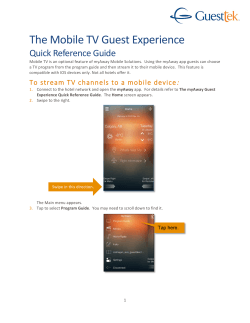Install SmartHub on your iPhone - Nu
Install SmartHub on your iPhone iOS Overview With the SmartHub mobile App, you can receive notifications from your SmartHub provider, pay your bills, report problems with your service, and contact your provider, all from your iPhone. Getting started is easy – you just need to install the app and log in. It’s that simple. Install SmartHub 1. On your iPhone, tap the App Store icon to access the App Store. 2. Tap the Search button at the bottom of the screen. The Search field appears at the top of the screen. (Previous search results may also display.) 3. Type “smarthub” into the Search criteria field. 4. Tap the Search button on the onscreen keyboard. Search results appear with SmartHub from National Information Solutions Cooperative listed first. 5. Tap the Free button for SmartHub. 6. Tap the Install button. 7. Enter your Apple ID password to confirm installation. SmartHub installs on your device. 8. Once SmartHub has finished installing, tap the Open button, or the SmartHub app icon from your home screen to begin using SmartHub. SmartHub opens to an initial launch screen. 9. Tap the appropriate button to search for your provider by either GPS location or name. Enter any information required. Search results appear. 10. Tap your provider’s name on the list presented. 11. Tap the Confirm button to confirm your choice of provider. The SmartHub login screen appears. 12. Sign in using your existing online username and password you have with your provider, or tap the New User button to set up access as a new SmartHub user. SmartHub is a registered trademark of National Information Solutions Cooperative. 1 of 3 Install SmartHub on your iPhone iOS Create New Account To access SmartHub, you need to have an online account with your provider. If you do not already have an account, you can create one from within SmartHub. To do so, complete the following: 1. From the SmartHub login screen, tap the New User button in the upper right. The Register screen appears. 6. Enter the security information required by your provider. Note: Security information may vary. You can be asked for a variety of verification information. Examples include: 2. Enter your Account Number with your provider. 3. Tap the Last Name or Business Name field and enter that information. 4. Enter a valid e-mail address. 5. Tap the Register button. • • • • • Last bill amount Social Security Number Birthday (Month and Day) Security Question and Answer Billing Zip Code 7. Tap the Register button. A Registration Complete alert appears. SmartHub also sends a temporary password to the email address just provided. 8. Click OK. The Security Check screen appears. SmartHub is a registered trademark of National Information Solutions Cooperative. 2 of 3 Install SmartHub on your iPhone iOS 9. Check your email and get the temporary password. 10. From the SmartHub login screen, enter your email address as your username and the new temporary password. 11. Click the Login button. 12. SmartHub opens to the home screen. SmartHub is a registered trademark of National Information Solutions Cooperative. 3 of 3
© Copyright 2025