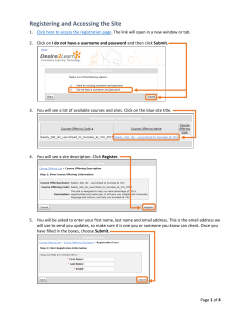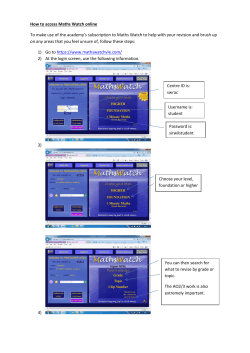IPn3G + NMS Quick Start v1.01
NMS - Quick Start 1 4 Configure the IPn3G to report to NMS as described below. NMS Server/IP: Enter the address of where the NMS is hosted. The default is nms.microhardcorp.com, unless hosted privately. Register a domain (profile) at the Microhard NMS website at nms.microhardcorp.com. Click on Register, located in the top right corner of the page. Domain: Enter the Domain information as it was entered in the registration step. Carrier Location: Enable/Disable location estimation via carrier connection. When enabled there is some data consumption to retrieve the information from internet. Report Status: Enable/Disable UDP reporting to the NMS system. Interval(s): Enter how often the unit will report data to NMS. Set according to your data plan. 2 Interfaces: Choose which data to report. The more selected, the bigger the UDP packets. Fill in the registration information as described below. Domain Name: Logical management zone for cellular devices to report to, separate from other users. Each device needs to be directed to this domain. 5 Domain Password: Required for each device for security and to ensure each device reports to the correct zone. 6 Email Address: The email address used here will be the login username. Upon registration a confirmation email will be sent. Once confirmed, you will be the administrator of the domain and able to create sub-domains, users, etc. 3 The Web Service is used to remotely control the device, such as scheduled reboots, firmware upgrade, etc. Once enabled, the unit will periodically check to see if there are any tasks for it to perform. When NMS receives the first report from the IPn3G, it will send an Email to the Domain Administrator to authorize the device to join the domain. If it is desired to have devices join the domain without requiring authorization, this can be changed in NMS, under Settings > Domain Management, and then right clicking on the desired domain name, and selecting Edit Domain Log into the IPn3G as shown in the IPn3G Quick Start and navigate to the Tools > NMS Settings menu. Microhard Systems Inc. 150 Country Hills Landing N.W. Calgary, AB T3K 5P3 Rev 1.0 Web: www.microhardcorp.com Email: info@microhardcorp.com Phone: (403) 248 - 0028 Fax: (403) 248 - 2762 IPn3G - Quick Start 1 IPn3G - Quick Start Install SIM Card - Ensure contacts are facing up, and the notch is towards the modem as shown. The card will “click” into place when installed correctly. To download the most up to date user manuals, visit the Microhard Website @ www.microhardcorp.com/support mic roh ard SY ST EM S IN Login using your existing account, or for specific access to the Cellular products use the following general login: C. USB DIA SIM GN OST IC RS CA RD SI ST AT RF US SG NL CO 2 Install/Attach Antennas NF IG 3 Attach/Apply power (7-30 VDC) To connect to the IPn3G for web browser configuration use the following default IP Addresses: RS485/422 DAT A TxB TxA RxB RxA GND Vin+ ET 4 Email: cellular@microhardcorp.com Password: mhscell HER NET Ethernet/RJ45: 192.168.0.1 USB/NDIS: 192.168.111.1 GND(-) Vin(+) The default login as follows: Connect to the USB (requires drivers) or Ethernet port for configuration. To access the WebUI, open a web browser and enter the IP address in the address bar, for USB use 192.168.111.1, for Ethernet use 192.168.0.1. Username: admin Password: admin Microhard Systems Inc. 5 Under the Carrier tab, configure the APN, Username, Password, etc, as required by your Cellular Carrier Rev 1.0 6 150 Country Hills Landing N.W. Calgary, AB T3K 5P3 Login using the default login, username: admin password admin Web: www.microhardcorp.com Email: info@microhardcorp.com Phone: (403) 248 - 0028 Fax: (403) 248 - 2762
© Copyright 2025