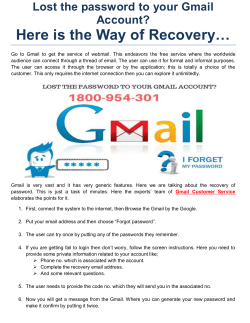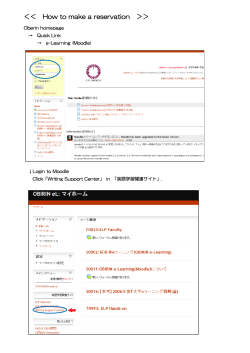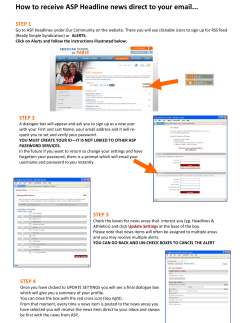How to Sign Up for a Gmail Account
How to Sign Up for a Gmail Account 1. Click on the Internet Explorer icon. 2. Click on the address bar once. 3. Type in www.gmail.com 4. Look for: 5. Fill in the blanks with your information, including the numbers under ‘Prove you’re not a robot.’ 6. Make sure the box to accept the Terms of Service and Privacy Policy is checked. 7. Click on: 8. Your email account has been created. You don’t need to add a profile picture, so click on Next step again. 9. Click on 10. From now on, when you log in, you will see your inbox. Be sure to sign out when you’re finished. (Top right corner of the screen.) Click to sign out. Updated September 2013 Frequently Asked Questions What should I use for my password? • Avoid using your name, phone number, birth date or anything that can be easily guessed. • Try to use a combination of letters and numbers. • For a Gmail account, you must use at least eight characters. • When you are in the process of signing up, Gmail will tell you how strong your password is: o Too short? Add more characters (letters, numbers, symbols). o The more characters you use (letters, numbers, symbols), the stronger your password will be. o Try to make your password memorable, but not easy to guess. Important: Do not share your password with others! You need your password to access your account. What if I don’t have another email address or mobile phone? You don’t have to have either, but it’s nice to either have another email address or a mobile phone that Google can use to contact you if you forget your password and it needs to be reset. What is this ‘prove you’re not a robot’ about? This is called a CAPTCHA. It verifies that a person is filling out the form and not a computer. You must type in the numbers or words as they appear into the box below. If you are unsure, or if they are hard to read, you can click on the circular arrow for the page to display two different words or numbers. Examples:
© Copyright 2025