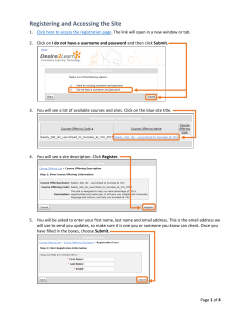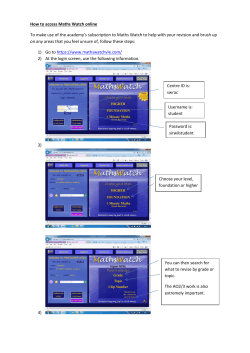How to Log In to Powerschool - Parent Portal:
How to Log In to Powerschool - Parent Portal: First, access Powerschool through the school website by selecting the parent’s link, and then open Powerschool or by going to: http://ps.alleganpublicschools.org/public/home.html. 1. Once at the parent login screen, select “Create Account” towards the bottom of the page. 2. Next, type in your first name, last name, and email account. 3. Then you create a username and password for yourself. The password should be at least 4 characters in length. As you are entering your password, the program will tell you the strength of your password. Make sure you create a “strong password”. Then confirm your password. 4. Once you have entered your information, at the bottom of the page you will enter your student(s) information. Enter your student(s) first name and last name in the student name field. 5. Then enter the parent username (Access ID) and password we mailed you. You will also need to enter your relationship to the student. Do this for every student you have enrolled in Allegan Public Schools. 6. Then select Enter. 7. If you do not have the login information for all of your students now, you can still create your account for one of your students, and then add your other student(s) later. 8. Now that you have created your account, the system will take you back to the parent login screen. 9. Login using the username and password you created. If you have more than one student in the district, for each student on your parent account a tab will appear at the top of the page. 10. Select the student you wish to view in the system.
© Copyright 2025