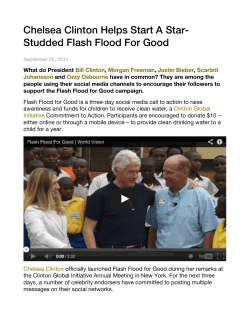Adobe Flash Media Server Transitioning from Microsoft® Windows Media to the
Technical White Paper Adobe Flash Media Server ® ® Transitioning from Microsoft® Windows Media to the Adobe Flash Platform Table of contents 1 Key differences between Windows Media and Flash 2 Media distribution workflows 3 Experience design 3 Interactive programming 4 Live video broadcast 5 Media production 5 Digital rights management 6 Playback: Desktop clients 7 Playback: Browser plug-ins 9 Streaming server technologies 10 Data transfer protocols 11 Media formats 12 Streaming server tasks 13 Advertising 14 Announcements and metadata 15 Authentication and access controls 16 Custom plug-ins 17 Geofiltering 17 Key events 19 Large-scale deployments 21 Live broadcast streaming 23 Quality of Service 25 Protocol rollover 25 Provisioning users 26 Publishing points: Broadcast 27 Publishing points: Video on demand 28 Server SDK and productivity tools 29 Server monitoring 30 Server-side playlists 30 Tracking 31 URLs 32 Video on demand delivery 32 For more information 34 Appendix A: Flash Media Server essentials 42 Appendix B: Quick reference comparison chart 43 Appendix C: Glossary of terms The Adobe Flash Media Server family of products is an industry-leading solution for streaming media. Because of its strength, flexibility, and ubiquity, the Adobe Flash Platform provides a complete system to deliver the most engaging media experiences across virtually all operating systems and screens. Adobe Flash Media Server 3.5 software, the streaming technology behind the platform, supports both broadcast (live) and on-demand delivery services. This white paper is intended to assist server administrators familiar with streaming from Microsoft Windows Media Services in the transition to the Flash platform. Getting started is easy, and there are many reasons to switch, especially if you are currently using Windows® 2003 technologies. This paper discusses the unique qualities of the Flash platform and the differences you will encounter when delivering media via Flash Media Server. Key differences between Windows Media and Flash Flash offers significant benefits over Windows Media, most notably user experience, workflow, and overall reach of the playback client. Traditional Windows Media playback is confined to a desktop player or browser plug-in that offers little customization. While you can increase your ability to customize by using the Silverlight plug-in to deliver Windows Media streams, Flash offers more flexibility in creative expression, richer interactions, wider reach and faster adoption, and enables the authoring and playback of rich media on a wide variety of platforms and devices. One of the greatest barriers to viewing video online is codec and plug-in ubiquity. A viewer who wants to play a stream generally does not want to download additional software to do so. Flash provides the simplest and least intrusive playback experience. Adobe Flash Player software is currently installed on over 98% of Internet-connected PCs and a growing number of devices. Along with its true cross-platform compatibility, this makes Flash a logical solution for reaching the widest audience. Flash also supports industry-standard video and audio codecs and bitrates. For example the H.264 industry standard, including HD quality up to 1080p (vs. 720p for Silverlight). Windows Media offers four choices of player on four computing platforms: Windows Vista®, Windows XP, Windows Millennium Edition, and Windows 2000. The player required depends on which version of the Windows Media codec and which operating system and version you’re using, and which processor is in your playback machine. For Flash, no choice is required: Simply use the latest version of Flash Player, and all Flash codecs play properly. Media distribution workflows Web video is in a state of evolution. Watching video online used to be a passive experience that involved downloading a file and playing it back in a desktop player—if you had the right codec and software installed. Consumers are now demanding smooth and seamless playback experiences, rich interactivity, and no barriers between them and the content they want to watch. Flash has helped drive this evolution, providing the interactive environment and nonintrusive playback experience that consumers have come to expect. Because Flash was designed to be an interactive, flexible, and customizable environment first—then built on robust video capabilities—it is a natural solution to meet the growing demands of consumers. A reliable, streamlined workflow is essential in media production and distribution, no matter what platform you deploy. The Flash Platform provides an integrated suite of tools that provide you with all you need to craft and deliver world-class video, audio, and interactive media—on air, on devices, and online. The following sections each of these key workflows, differentiating between the Microsoft and Adobe solutions and illustrating the major benefits that make the Flash experience successful. Key workflows Adobe Compare to Experience design • Adobe Flash CS4 Professional • Adobe Encore® CS4 • Adobe Dreamweaver® CS4 • Adobe Photoshop® CS4 • Adobe Illustrator® CS4 • Adobe Flex® Microsoft Expression Studio 2 • Expression Web • Expression Blend • Expression Design • Expression Media • Expression Encoder • Visual Studio 2008 Standard Interactive programming MXML and ActionScript® XAML, VBScript, C# and Ajax Live video broadcast Adobe Flash Media Live Encoder Expression Encoder and Windows Media Encoder Media production • Adobe Premiere® Pro CS4 • Windows Movie Maker • Microsoft Expression Media • Microsoft Expression Encoder • Adobe After Effects® CS4 • Adobe OnLocation™ CS4 • Adobe Encore CS4 • Adobe Media Encoder Digital rights management Adobe Flash Media Rights Management Server • Microsoft PlayReady Server • Microsoft DRM Platform Playback: Desktop clients • Adobe AIR™ • Adobe Media Player Windows Media Player Playback: Browser plug-ins Adobe Flash Player Microsoft Silverlight Playback: Mobile devices Adobe Flash Lite 3 Windows Media Player for Mobile Streaming server technologies Adobe Flash Media Server 3.5 Windows Media Server 2008 Data transfer protocols Adobe RTMP and HTTP Microsoft RTSP and HTTP Media formats Sorenson Spark, On2VP6, H.264, HE-AAC, MP3, Nellymoser, Speex VC-1, WMA 2 Experience design The user experience is very important to overall viewer satisfaction. If a playback interface is not intuitive or attractive, the content will suffer. Windows Media and Flash both provide tools for creating user interfaces and scripting interaction. Microsoft Expression Studio 2 Expression Studio 2 is Microsoft’s newest design and application package, combining its web and desktop design software into a single package. The five elements that make up the Studio suite are Expression Web 2, Expression Blend 2, Expression Design 2, Expression Media 2, and Expression Encoder 2. To assist legacy programmers, Expression Studio 2 also includes a standard edition of Visual Studio 2008 for custom experience design. Design 2, a tool similar to Adobe Photoshop Elements or ImageReady® software, can export artwork to other products including XAML and bitmap files. It can also create “slices” in a range of file formats. Adobe Creative Suite® 4 Adobe Creative Suite 4 software features components that provide a complete, integrated workflow, creating rich interactive experiences on the Flash platform. Specific tools for experience design include: • F lash CS4 Professional—Authoring environment for creating rich interactive multimedia experiences. • P hotoshop CS4 Extended—Digital imaging software with new features for working with 3D imagery, motion content, and advanced image analysis. • Illustrator CS4—Authoring environment for creating vector graphics. • Encore CS4—A set of creative tools for DVD and Blu-ray Disc authoring as well as SWF file export to the web. For more details, see www.adobe.com/products/creativesuite/production. Flex 3 A free open-source framework for building and maintaining web applications for deployment in Flash Player. Adobe Flex Builder™ 3 software can be used to author Flex applications. Interactive programming Both Windows and Flash platforms have tools for creating interactive experiences, but the scripting languages and their capabilities differ. XAML and VBScript Expression Blend 2 is the tool most akin to Flash in terms of creating and modifying Silverlight-based websites. Blend 2 doesn’t yet support Silverlight 2, but it has design features such as a split design/XAML view. Due to the necessity of using Visual Studio 2008 to do the heavy programming lifting, programmers must work either in Visual C# language or Visual Basic and target .NET Framework v3.5 or v3.0. Users comfortable with programming in a desktop environment use Visual C# as the core programming language. Users experienced with web-based development will be more comfortable in .NET. In either case, users would need training to make the move to including XAML for web-specific programming. MXML and ActionScript You can use two languages to create SWF files for the Flash platform: MXML and ActionScript. The Adobe SWF format is an open, license-free specification. ActionScript is the programming language used in the Adobe Flash Player runtime. Originally developed as a way for Flash developers to program interactivity, ActionScript enables efficient programming of Flash applications for everything from simple animations to complex, data-rich, interactive application interfaces. 3 ActionScript 3.0, introduced in Flash Player 9, is based on ECMAScript—the same standard that is the basis for JavaScript—and provides incredible gains in runtime performance and developer productivity. ActionScript 2.0, the version of ActionScript used in Flash Player 8 and earlier, added language constructs and features to enable developers to build large-scale, object-oriented Flash applications and content. ActionScript 2.0 continues to be supported in Flash Player 9. MXML is an XML markup language used to lay out user interface elements in Flex applications, which are also deployed as SWF files on the Flash platform. Flex is a highly productive, free and open source framework for building and maintaining web applications that deploy consistently on all major browsers, desktops, and operating systems. It provides a modern, standards-based language and programming model that supports common design patterns suitable for developers from many backgrounds. Flex applications run in the ubiquitous Adobe Flash Player and Adobe AIR runtimes. ActionScript is used with MXML to create SWF files. Because MXML files are ordinary XML files, you have a wide choice of development environments. You can write MXML code in a simple text editor, a dedicated XML editor, or an integrated development environment (IDE) that supports text editing. Adobe supplies a dedicated IDE, Flex Builder built on the open source Eclipse platform, that you can use to develop your applications. Flex Builder features a prebuilt Flex component set and powerful debugging tools. You can use a text editor or other third party IDE to write AS files and then use the free and open source Flex SDK to compile to SWF. Live video broadcast Live video broadcast is a feature of both Windows Media and Flash Media Server platforms. Both have tools for live encoding but differ in their playback and deployment complexity. Expression Encoder and Windows Media Encoder Expression Encoder, a feature of Expression Media, supports live and on-demand encoding and template-based publishing of Silverlight media experiences. In addition, Silverlight works with a broad range of Windows Media encoding tools and utilities available today. Windows Media Encoder is another option for broadcasting live video. To make this live feed web accessible, however, you must embed a player in a web page that your viewers access through Internet Explorer (version 4 or later) with Windows Media Player installed, or provide a URL to play back in the standalone Windows Media Player application. Adobe Flash Media Live Encoder Adobe Flash Media Live Encoder is a free software application that allows you to quickly and easily capture live audio and video while streaming it in real time to Flash Media Server software or Flash Video Streaming Service. With an intuitive user interface that works efficiently with both consumer and professional plug-and-play cameras and microphones, and compatible analog-to-digital converters, Flash Media Live Encoder features support for On2 VP6 and H.264 video codecs and Nellymoser, the open source Speex codec, or MP3 audio codecs (AAC available with separate plug-in). Other features include: • Local archives of streams • Metadata injection • Auto-restart after power interruptions • Auto-adjust to network conditions • Multipoint publishing point • Multiple bit rate support • Support for DVR functionality Flash Media Live Encoder can also be run from a command-line interface (CLI), making it possible to set up continuously running encoding sessions and to integrate them with existing automated systems. 4 Media production A streamlined media production workflow is essential to deploying web video. While Microsoft provides some media production tools, Adobe has a well-established and robust suite of software available. Windows Movie Maker, Microsoft Expression Media, and Microsoft Expression Encoder Windows Movie Maker 2 is a free tool bundled with Windows XP and and Windows Vista that is capable of basic cuts and a few transitions, with limited captioning and output formats. To overcome the limitations of Windows Movie Maker, Microsoft promotes Expression Studio. One of Studio’s tools is Expression Encoder. The newest version, Encoder 2, optimizes many types of video for web playback, as well as basic segment deletion/editing. Because Windows Movie Maker does not support VC-1, Expression Studio 2 is the only way to get the new VC-1 codecs. Adobe Premiere Pro, Adobe After Effects, and Adobe Media Encoder Adobe’s media production workflow consists of Adobe Premiere Pro and After Effects software for editing, Adobe OnLocation for camera calibration and direct-to-disk recording, and Adobe Encore for DVD and Blu-ray Disc authoring. Adobe Premiere Pro is professional editing software, providing an efficient tapeless workflow, real-time rendering, metadata support, and advanced editing tools. It can encode media in a wide range of major video, audio, and graphic file formats, including FLV, F4V, MPEG-2, QuickTime, Windows Media, AVI, BWF, AIFF, JPEG, PNG, PSD, TIFF, and others, and it exports Flash compatible codecs (H.264, On2 VP6). After Effects is an industry standard for motion graphics and visual effects and also supports Flash compatible file formats and codecs. Adobe’s standalone encoding software, Adobe Media Encoder, ships with Flash CS4 Professional and features batch processing, H.264, and On2 VP6 encoding and fine control over encoding settings. Digital rights management Digital rights management (DRM) is a notorious moving target, with encryption schemes of the past being compromised almost as quickly as they are released. Still, content integrity is vitally important to content owners, so robust DRM protection has been developed for Windows and Flash Media Server platforms to protect both streaming and downloaded content. Microsoft PlayReady Server and Microsoft DRM Platform The Microsoft DRM Platform (Windows Media Rights Manager) consists of several key elements as a way to package the digital media file for secure delivery and playback. The license key is stored in a separate encrypted file, which is distributed separately. The URL where the license can be acquired is sent along with the digital media file (either a Windows Media Audio file with a .wma filename extension or a Windows Media Video file with a .wmv filename extension. A license server must be established, typically through a license clearinghouse that implements the Windows Media Rights Manager License Service and authenticates consumer requests for a license. As mentioned previously, digital media files and licenses are distributed and stored separately, making it easier to manage the entire system. A consumer must first acquire a license key to unlock the file, prior to playing the file or stream. Automated license acquisition occurs when the consumer attempts to play the file for the first time, which requires two steps: acquiring the packaged digital media file (or stream) and acquiring a predelivered license. Alternatively, Windows Media Rights Manager can send the consumer to a registration page where information is requested or payment is required, prior to playing. Licenses can have different rights, such as start times and dates, duration, and counted operations, but the player must support Windows Media DRM. Licenses are not transferable, meaning other viewers—on their own machines—must acquire their own license to play the digital media file. 5 Consumer electronics devices must have applicable compliance rules and must be designed and manufactured “so as to resist attempts to modify such PlayReady Final Products so as to defeat the functions of the Microsoft Implementation,” meaning that they can’t include switches, jumpers, or traces that may be cut, or control functions means (such as end-user remote control functions or keyboard, command, or keystroke bypass) to bypass the PlayReady DRM. This includes devices that resist attempts to “discover, reveal, and/or use without authority the Device Secrets; and/or discover or reveal the Content Keys, License Integrity Keys, and/or Intermediate Keys… or Confidential User Information.” Adobe Flash Media Rights Management Server In addition to the built-in protection of encrypted RTMP (RTMPE) delivery and SWF file verification featured in Flash Media Server 3.5, Adobe has introduced an additional content protection tool for both streaming and progressive delivery—Adobe Flash Media Rights Management Server software. Flash Media Rights Management Server lets content owners and distributors control how and where their content can be distributed and experienced, even after it has been downloaded. It encrypts FLV/F4V files that are downloaded onto a Mac and/or Windows platform and sets policies for their access. Unlike most content protection solutions available today, Flash Media Rights Management Server is not limited to certain platforms or devices. Its two client options—Adobe Media Player and Adobe AIR—allow users to download media content to either their Mac or Windows systems and play it back whether they are online or offline. Flash Media Rights Management Server can tightly associate content with branding and advertisements, or it can allow digital assets to be licensed to users or groups of users. Another option is a custom application—developed on the Adobe AIR platform—that incorporates downloaded video as part of a rich Internet media experience. Flash Media Rights Management Server software consists of three major components: Rights Manager, Media Packager, and Adobe Media Orchestration Documents (AMOD) Signer. Administrators access these three tools via Java™ based CLIs. In addition, Flash Media Rights Management Server contains a service provider interface (SPI) that lets content owners leverage existing user authentication and authorization mechanisms. For more details, see www.adobe.com/go/fmrms. Playback: Desktop clients You can use two playback methods for streaming video content: a browser plug-in or a standalone application on the desktop. Windows Media Player Windows Media Player is the standalone desktop application that plays Windows Media streams. It supports progressive downloading and includes a Fast Start feature introduced in Windows Media 9 that allows on-demand video streams to start quickly without significant buffering and caches content on the local hard drive to play back from a buffer. Windows Media Player is a simple player, without custom interactivity. Windows Media streaming was one of the earliest streaming technologies on the market. Introduced over a decade ago, Windows Media Player is capable of streaming live content while simultaneously archiving a local copy of the stream for later playback. Microsoft originally used a proprietary protocol called Microsoft Media Server. Sitting atop Windows Media Services, the protocol was used for unicast streams transported via UDP or TCP. While Microsoft Media Server has been around for about a decade, Microsoft dropped support for it in the 2008 version of Windows Media Services. This means that all users, including corporate users that use the older Windows Media 7 video codec for compatibility with older computers, must either upgrade to 6 Windows Media Player 9 or continue to use the older 2003 version of Windows Media Services. Because Microsoft also discontinued support for the Macintosh version of Windows Media Player, Mac users must use Flip4Mac, a third-party desktop player developed by Telestream. (See the chart in the “Key differences between Windows Media and Flash” section for specific requirements.) Adobe AIR Adobe AIR is a cross-operating system runtime that lets developers combine HTML, Ajax, Flash, and Flex technologies to deploy rich Internet applications (RIAs) on the desktop. With Adobe AIR, developers can use familiar tools such as Adobe Dreamweaver CS4, Flex Builder 3, Flash CS4 Professional, or any text editor to build applications and deliver a single application installer that works across operating systems. Adobe AIR is available for Microsoft Windows 2000; Windows XP; Windows Vista Home Premium, Business, Ultimate, or Enterprise; Linux;® and Mac OS X v10.4 or 10.5. Adobe AIR can be used to create completely customized Flash based desktop media players that are, unlike Windows Media Player, fully cross-platform. Adobe Media Player If you have a large catalog of content and you’d like to monetize it and broaden your reach, you may want to consider Adobe Media Player as a distribution channel. Adobe Media Player is a free cross-platform desktop application built by Adobe on Adobe AIR and specifically designed to play back streamed or downloaded FLV or MPEG-4 video content when users are online or offline. With Adobe Media Player, users can discover, organize, and subscribe to video content—and even automatically download subscribed episodes. The customizable, cross-platform player leverages existing Flash technology and supports downloaded and streamed media of up to full-screen HD resolution. With Adobe Media Player, you can customize brand experience and measure usage and ad results—whether viewers watch online or offline. You can place advertising in or around your content with dynamically delivered banners, in-rolls, or bugs. You can also customize the backgrounds and logos that display around your video. These dynamic elements follow your video—streaming or downloaded, online or offline. All of these elements, including your content, are fed into Adobe Media Player via a simple RSS file. Adobe Media Player runs on both Windows and Mac operating systems. For more details, visit www.adobe.com/go/mp. Playback: Browser plug-ins Playing streaming video in a browser often requires a plug-in. While Windows Media Player can be embedded in a browser via JavaScript, Microsoft encourages the use of the Silverlight plug-in for cross-platform compatibility. Flash uses Flash Player. Flash currently has significant advantages, including a far wider install base, compatibility across platforms and a wide range of devices, and rich interactivity. 7 Microsoft Silverlight Microsoft Silverlight is a new cross-browser, and cross-platform plug-in for delivering media experiences and rich interactive applications for the web. Silverlight supports .NET scripting, video quality up to high definition (max 720p), streaming or progressive playback, and interactivity. The latest release, Silverlight 2, includes a set of built-in controls, representing a subset of the .NET framework, that developers and designers can use to build basic applications. Silverlight supports all major browsers on both Mac OS (Intel only) and Windows. (See Appendix B for specific requirements.) Silverlight will support Linux with a third-party version of the plug-in, produced through a partnership with Novell. Silverlight supports Windows Media Audio and Video (WMA, VC-1/WMV7–9) video codecs as well as MP3 audio. Silverlight’s adoption rate is in the area of 25% in comparison to the ubiquity of Flash Player at 98%. It will likely be some time before Silverlight can achieve the browser penetration of Flash player. Adobe Flash Player Adobe Flash Player is the current standard cross-browser, cross-platform, and cross-device plug-in for delivering Web applications, interactive content and rich media experiences for the web. Over 86% of online videos in the United States are viewed using Flash technology, according to the September 2008 report released by the independent research firm comScore, making it the number one way to view video on the web. Flash Player has featured support for on-demand and live streaming video since version 6. Flash Player 9 and above supports high-definition video quality, streaming or progressive playback, and rich interactivity. Flash Player deploys applications as SWF files, based on the open SWF file format. Developers can use Flash CS4 Professional, Flex Builder 3 or the free and open source Flex SDK to build SWF files for Flash Player, writing them in ActionScript, which is based on ECMAScript. Both Flash and Flex contain prebuilt components to rapidly build applications for deployment in Flash Player or Adobe AIR. Adobe AIR supports all formats. Media formats supported on the Flash platform include: Type Container Flash Player minimum Usual pairing Sorenson Spark Video FLV 6, 7, 8, 9+ Nellymoser/MP3 On2 VP6 Video FLV • 8, 9+ • Flash Lite 3 Nellymoser/MP4 H.264* Video MPEG-4: MP4, M4V, F4V, 3GPP 9,0,115,0+ AAC+/MP3 Nellymoser Audio FLV 6+ Spark/On2 Speex Audio F4v 10 Sorensen MP3 Audio MP3 6+ Flash Lite 3 Spark/On2 AAC+/HE-AAC/AAC v1/ AAC v2 Audio MPEG-4: MP4, M4A, F4V, 3GPP 9,0,115,0+ H.264 For more information on H.264/AAC support, see the Flash Player 9 Update FAQ at http://www.adobe.com/products/hdvideo/faq. For further exploration of browser versus desktop deployment, see the comparison matrix at www.adobe.com/products/air/comparison. * H.264 playback in Flash Player supports most popular profiles including Base, Main, and High. The F4V format is a new format that is a subset of MPEG-4 (ISO 14496-10) and AAC+ (ISO 14496-3). 8 Streaming server technologies Both Windows and Flash platforms have their own proprietary server technologies, with varying complexity in setup and deployment. Windows Media Server 2008 Windows Media Server 2003 shipped with everything needed for streaming in one package. Windows Media Server 2008 is configured using modules that allow you to selectively turn features on and off. While this does improve the efficiency of the server, it also provides an additional level of complexity to deployment. Adobe Flash Media Server 3.5 Flash Media Server is the underlying platform for the vast majority of streaming and multiway experiences that use Flash technology on the web today. With Flash Media Server’s extensible development architecture, you can deliver enhanced multiway communications, DVR functionality, secure HD-quality video, integrated live video streams, delivery to mobile handsets and devices, and deep interactivity. Because of Flash Media Server’s sophisticated firewall, proxy transversal, and player integration with your website, viewers can reliably access media content with instant-on playback. Key features of Adobe Flash Media Server include: • I mproved H.264 performance. Deliver more streams using fewer server resources. • D ynamic Streaming. Deliver live or on-demand video at the best quality as network conditions change. • Integrated HTTP server. Help ensure that your content is easily and reliably delivered, even when RTMP delivery is not supported. • X MP metadata support. Full support for streaming XMP metadata created by video production tools that write it into the file. • D VR functionality. Pause and seek within live video. • N ew productivity tools. Suite of productivity tools to assist in managing your media, delivering optimized streams, and evaluating server health. • S upport for encrypted media delivery. Supports integration with Flash Media Rights Management Server for delivery of signed and encrypted media to desktop applications running on AIR, including Adobe Media Player. • M ore secure content delivery. Adobe’s Real Time Messaging Protocol (RTMP) is enhanced with new, higher performance, 128-bit encryption (RTMPE) to help protect streamed media and communication. • H D video and high-quality audio. Support for streaming industry-standard H.264 and HE-AAC video and audio content. • S erver-side plug-in architecture. Supports plug-ins written in C++ that you can customize to extend the server’s functionality • Multipoint publish. Control your feed out to a content delivery network (CDN), which would then broadcast it to your viewers. • C onnection throttling. Connection-handling management that promotes high quality of service for connected viewers. • IPv6 support. Required by many government customers, Internet Protocol Version 6 (IPv6) is the next-generation protocol, replacing IPv4 (that is, 192.168.0.1). • A dministration API. Create custom tools to monitor, configure, and manage Flash Media Server. 9 • E nhanced process scopes. Flexible configuration of server process scopes to optimize server performance. • P rebuilt services. Flash Media Server ships with special prebuilt services and sample files that make it easy to stream right out of the box. Data transfer protocols Windows Media and Flash Media Server use different protocols to deliver content. Both can support HTTP delivery when needed. Microsoft RTSP Real Time Streaming Protocol (RTSP) is an open standard transmission protocol, adapted by many servers, including Windows Media, QuickTime, and Helix. The base protocol of RTSP, like RTMP, is based on the Real Time Transmission Protocol (RTP). RTSP streaming, at the outset, requires verification between client and server before sending a stream. Windows Media Player versions 9 through 11 attempt to connect first with RTSP over UDP. If that fails, it attempts RTSP over TCP. One capability that Windows Media supports that Silverlight and Flash do not is multicasting. A multicast stream is one that is broadcast to many users at the same time, rather than point to point (unicast). A multicast stream allows many people to watch a single data stream, potentially reducing server resources and bandwidth. However, most routers are not multicast enabled, so this solution is limited to specialized enterprise deployments. Adobe RTMP RTMP, by comparison, uses TCP, which is considered a “reliable” transmission. How does a reliable transmission avoid delays and requests for retransmissions during real-time streaming? The RTMP transmission protocol always transmits a “mixed” stream of video, audio, and data packets. As the quantity of video packets is greater than that of audio packets, this allows the end user to avoid spending more time waiting to receive the audio packets if they arrive after the video packet, as well as guarantees that video and audio are synchronized. Flash Media Server supports a number of configurations of RTMP: • R TMP: This is the standard, unencrypted Real-Time Messaging Protocol. • R TMPT: This protocol is RTMP “tunneled” over HTTP; this means that the RTMP data is encapsulated as valid HTTP data. • R TMPS: This protocol is RTMP sent over a Secure Sockets Layer (SSL). SSL is a protocol that enables secure TCP/IP connections. (Flash Media Server natively supports both incoming and outgoing SSL connections.) • R TMPE: This protocol is an enhanced and encrypted version of RTMP. RTMPE is faster than SSL and does not require certificate management as SSL does (supported with Flash Player 9,0,115,0 and later; Adobe AIR; Adobe Media Player). The key benefits over SSL (RTMPS) are performance, ease of implementation, and limited impact on server capacity. • R TMPTE: This protocol is RTMPE “tunneled” over HTTP (supported with Flash Player 9,0,115,0 and later; Adobe AIR; Adobe Media Player). HTTP HTTP delivery can be used by both Windows Media and Flash Media Server if their native protocols are not available. Microsoft now supports RTSP as a standard protocol, and its Windows Media Services 2008, using Windows Media Server 2008, also supports the HTTP protocol and the H.264 video codec (excludes Silverlight). 10 Flash supports RTMP as a standard protocol for streaming from Flash Media Server. However, if for some reason RTMP is not available for a certain client, Flash Media Server 3.5 can detect this and roll over to HTTP delivery through its built-in Apache server. This server can also be used to deliver the nonstreaming elements of a media application if desired. Media formats A codec is not the same thing as format. Since audio or video only requires encoding to be able to be transmitted across limited data pipes (such as consumer DSL or cable modem), a codec is only required in certain situations. A format, however, is always required, as it is the container in which the compressed or uncompressed audio and video reside. On the audio side, everyone is familiar with the MP3 container format, which is based on MPEG-2 Part 2 audio. The beauty of MP3 as a format is that, like FLV or WMV video formats, it can hold multiple codecs. For example, when you encode an MP3 file with the LAME codec, it is not “LAME file,” “LAME format,” but instead it is an encoded MP3 file that can be decoded with other MP3 decoders. This is the most important part of standards such as MPEG-2 or MPEG-4: any codec can be used to encode, but all decoders must comply with the standard, so that all decoders can decode the same content. Proprietary formats hold both the encoder and decoder as well as the format. For instance, for the proprietary Windows Media, the format is WMV for video or WMA for audio, while the codec is a Windows Media 9 Series audio or video codec, which must then be played in a Windows Media Player. VC-1 and WMA Microsoft has a variety of codecs, the most recent one being VC-1. This codec, which is based on the Windows Media 9 Series codec, was released to the Society of Motion Picture and Television Engineers (SMPTE) organization several years ago in hopes of it being adopted as a standard. It is Microsoft’s only codec that is capable of being used for High Definition (max of 720p) content. Sorenson Spark, On2 VP6, H.264, MP3, Nellymoser, HE-AAC The video format for Flash is FLV, and the codec can be either On2 VP6 or Sorenson Spark, with the latter being the original FLV codec. Nellymoser is the audio codec that is generally paired with Sorenson Spark video, and MP3 is generally used for On2 VP6 video. With Flash Media Server streaming, Sorenson Spark/Nellymoser recording is supported by Flash Player, enabling user-generated content and archiving completely within the browser. On2 Technologies created VP6 (in both the Simplified and Enhanced versions) for use in a variety of low-latency products, including Instant Messaging (IM) video. It is a proprietary codec best known as Flash Video 8, the codec that gave Adobe dominance in web-based streaming and spawned the FLV format extension. The codec is agile and extensible, with the new Simplified version capable of encoding and decoding High Definition 720p content. H.264 is a standards-based (nonproprietary) codec that is a subset of the MPEG-4 format. H.264, known as both AVC and MPEG-4 Part 10, is similar enough to MPEG-2 that it can be transported as part of an MPEG-2 transport stream. This is important for enterprise and broadcasters that have invested in large-scale MPEG-2 transport distribution networks. Microsoft and Adobe have both embraced H.264, with Microsoft’s IIS 7 server component supporting H.264 and a recent announcement that on-demand H.264 will be playable in a future release of Silverlight.. HE-AAC is an audio codec that goes hand in hand with H.264 video as part of the MPEG-4 open standard. The intent was to replace MP3, which is part of the MPEG-2 open standard and is therefore less efficient and more “lossy” than AAC at equivalent bitrates. An AAC file encoded at 11 64kbps is equivalent to a 256kbps MP3 file, and the new HE (High Efficiency) portion of AAC allows for even greater dynamic range, rendering HE-AAC as the codec closest to the sound of an uncompressed audio file. Streaming server tasks To assist in migration to Flash Media Server, this section reviews common streaming server tasks and how they are achieved on both the Windows Media and Flash Media Server platforms. Microsoft Windows Media Services Adobe Flash Media Server Advertising • Announcement file • ASX file • Custom Silverlight player • Server-side playlist • XML or SMIL playlist • Ad-serving service APIs Announcements and metadata ASX metafiles File locations: •X ML or other external data source •H ard-coded or passed as variables at runtime Metadata: • R ead directly from media file •X ML or other external data source •H ard-coded or passed as variables at runtime Authentication •W indows NT LAN Manager (NTLM) •H TTP basic authentication (via NTLM or REST) •A ctive Directory •C ustom plug-in using MD5 hashed passwords • I ntegration with Adobe ColdFusion® or other server technology • S erver-side ActionScript •A ccess adapter plug-in •A uthorization adapter plug-in •D ynamic access control list • S ecure tokens via web services (SOAP), Flash Remoting, or XML Custom plug-ins • Archiving • Authentication • Authorization • Cache/proxy management • Control protocol • Data source • Event notification • Logging • Multicast streaming • Playlist/media parser • Playlist transform • Unicast streaming • Custom plug-ins File • Access remote file locations • Remap files to physical locations • Content management control • Remote SWF file verification Authorization • Control client access to server events • Remap stream URLs • Call server-side methods • Geofiltering • Subscription control • Access client statistics • QoS monitoring Access • Intercept connection requests • Control access criteria • Set read and write access for file system • Authentication and database access Geofiltering Filter by IP address Filter by IP address Key events DirectShow API, with JavaScript, Visual Basic, and procedural languages ActionScript event model, communication with JavaScript Large-scale deployments • Multicasting • Proxy caching • Origin-Edge configurations • Multipoint publishing Live broadcast streaming • Windows Media Server 2003 •W indows Media Server 2008 (with Windows Media Services 2008) • CDN • Flash Media Server 3.5 • Flash Video Streaming Service 12 Microsoft Windows Media Services Adobe Flash Media Server Quality of Service •Q uality of Service policies to manage outgoing network traffic (Windows Media Services only) • Adaptive streaming • Windows Media Load Simulator • Dynamic Streaming (multibitrate) • Native bandwidth detection • Viewer statistics monitoring • Origin/Edge configurations • Load Simulator tool Protocol rollover RTMP to HTTP using the Server Control Protocol plug-in (legacy Windows Media Player versions) RTMP with port rollover (automatic: 1935, 443, 80), HTTP Publishing points (broadcast) •U nicast Announcement Wizard •M ulticast Announcement Wizard •M anual addition of PP URL to distribution server • Live service • Custom live application Publishing points (video on demand) • Unicast Announcement Wizard • VOD service • Custom VOD application Server SDK and productivity tools •D evice management •W indows Media Device Manager SDK •W indows Media Encoder SDK •W indows Media Services SDK • S erver Side ActionScript •A dministration Console •A dministration API • F MSCheck tool • F LVCheck tool • L oad Simulator tool • F 4V Post Processor tool • S ample video player with Dynamic Streaming support Server monitoring Server-level monitoring (Windows Server® 2008 with Windows Media Services) • S erver-level monitoring on Linux or Windows Server installations • F lash Media Server 3.5 Admin Console • Server Check utility • Administration API Server-side playlists External playlist files (ASX files) • Server-side ActionScript (ASC files) • SMIL/XML support Tracking Windows Media Server 2008 tracks completed and incomplete streams, length of time watched, IP address, and other viewing details (when authentication is used) Flash Media Server 3.5 features custom logging, allowing you to track virtually any metric required, including access information, application-level activity, and server diagnostics Video on demand delivery • Web server (HTTP) • Windows Media Services • CDN • Web server (HTTP) • Flash Media Server 3.5 (RTMP) • CDN Advertising Control over advertising is an increasingly vital part of many streaming media applications. If you’ve ever created ad-supported content with Windows Media Services, you know that it requires a significant amount of preplanning, regardless of whether the ads are wrapper (often referred to a pre-roll or post-roll), interstitial, or banner. Windows Media Windows Media Player offers less flexibility than Flash Player to add banner ads, which is why Microsoft is now encouraging adoption of the Silverlight player. Windows Media Services uses two types of approaches for banner ad delivery: You can use either a banner URL in an announcement file (see “Announcement and metadata” for more detail) that leverages the BANNER metadata element or a bannerURL attribute in a server-side playlist file. This attribute, coupled with a clientData element, is the best option, since the playlist is also needed for wrapper and interstitial ads. (For more detail on this topic, see “Server-side playlists.”) 13 Flash Unlike Windows Media Services, which requires a playlist to use interstitial advertising, Flash custom players can have spaces built in to display banner ads, which don’t require a significant amount of preplanning for ad insertion. Interstitial and pre- and post-roll video ads are also easier to implement, using simple SMIL files or custom XML playlists. These solutions can be implemented for progressive or streaming delivery, or a combination of both. Numerous ad-serving services assist in tracking and managing advertising in Flash applications. Announcements and metadata One of the foundations of the Windows Media deployment structure is the announcement file. Flash approaches metadata and deployment in a more flexible way. Windows Media Microsoft Windows Services uses an ASX file to create playlists (see “Server-side playlists”) and to announce to the client player where to find the content. This is useful when content may be changing (such as during a live event or a large-scale on-demand playback). As mentioned in “Protocol rollover,” this announcement/ASX file is also helpful for assessing various protocols to use for playback. Shifting protocols from mms:// to http:// can be accomplished in an ASX file, as can an http:// rollover to rtsp:// (port 554). In addition, dynamically generated ASX files can handle multiple servers serving up the same video content, where a rollover URL identifies alternate Windows Media servers that are streaming the same content. This ASX metafile directs the player to a particular Windows Media server to receive content, and the announcement file can be placed on a web page or e-mailed. Microsoft notes that an announcement wizard in Windows Media Services creates announcement files and can even create a web page with an embedded Windows Media Player control. Flash Flash can use many different source formats to create playlists and announce to clients where to find content. XML is a standard way to define playlists and provide additional data about media files in addition to their locations. Using the ActionScript onMetadata event listener, you can even retrieve metadata that is encoded directly into the media file itself. Some common metadata contained in FLV or F4V files includes: • Audio codec • Audio datarate • cuePoints • duration • framerate • height • videocodecid • videodatarate • width In Flash, metadata can be read from media at runtime via ActionScript. Some metadata, such as cue points, can be added dynamically and used for custom behaviors such as navigation or captioning. 14 Authentication and access controls Protection of your streaming content is an important feature in any server technology. Both Windows and Flash Media Server allow authentication, but Flash offers a wider variety of protection methods. Windows Media Windows Media Services, both 2003 and 2008, can be set up to authenticate usernames and passwords. Several options include the older Windows NT LAN Manager (NTLM) authentication and account database, the use of HTTP basic authentication (via either NTLM or REST), a custom plug-in, or via Active Directory. Because NTLM does not support delegation, its authentication of clients to remote content fails and the user is prompted repeatedly for credentials, even though valid credentials have been entered. As a result, Microsoft recommends moving toward HTTP authentication. To play Advanced Streaming Format (ASF) content from a publishing point, the viewer is required supply a user name and password. While this can be used for Internet environments and cross-platform authentication, it’s best used for intranets since it sends clear-text, nonencrypted usernames and passwords across the network. without the use of any encryption. Newer solutions typically access a mySQL or SQL Server database and use MD5 hashed passwords. Another option is URL referring, which means that requests to stream must come from a particular URL or the stream is not shown. Flash Several methods of user authentication are available with Flash Media Server 3.5. A user authentication scheme can be developed in ActionScript to validate the connecting client. For example, using variables passed to the server from the client, you could implement a simple username/password, an encrypted token (MD5 hash), or a unique key. Then, on the server side, Flash Media Server would be able to integrate with web services (SOAP), Flash Remoting, XML, HTTP post, or simple file access to validate the client based on the data sent. This authentication scheme could be as simple as checking login information against a database, or as sophisticated as creating an SSL-based token system using ColdFusion. Another option is to use an access adapter. An access plug-in is a server plug-in for Flash Media Server written in C++ that intercepts connections to the server and determines whether requests should be accepted, rejected, or redirected before the requests reach the server’s script layer. You can create custom logic in the access adapter to handle client connection requests. For example, you could query your account database upon client login, and then update the database record after the client connection was accepted. The access plug-in can be configured to accept or reject requests based on the number of clients currently connected or the amount of bandwidth currently being consumed. You can also set read and write access for files and folders on the server, set permissions to access audio and video bitmap data, and inspect client properties through the access adapter. An authorization plug-in is another flexible authentication option available with Flash Media Server. With a server plug-in written in C++, the authorization adapter authorizes client access to server events. Authorization adapters can: • Authorize connections to the server • Authorize playing a stream or seeking in a stream • Authorize publishing a stream • Disconnect clients from the server • Call a method in server-side ActionScript • Deliver content to clients according to their geographic location, subscription level, and stream origin 15 • Limit time and duration of a user’s access to specific streams • Map a logical stream path to a physical stream path; for example, a client requests the stream “foo.flv,” but since he or she is not a premium member of the service, he or she should only receive the low-quality version of that content, so the client is actually served “bar.flv” Access control is also possible using server-side ActionScript. You can create a dynamic access control list (ACL) that controls who has access to read, create, or update shared objects or streams. SWF file verification is yet another approach to authentication available with Flash Media Server. This feature allows you to compare the SWF file requesting the stream to an “approved” library of SWF files to be sure stream request is originating from an authentic source. Used in conjunction with stream encryption, this approach offers a high level of security for your content. Custom plug-ins Server plug-ins extend the functionality of the streaming server. Both Windows and Flash servers feature plug-in architecture. Windows Media Windows Media Services 2008 can be customized by plug-ins to the Windows Server 2008 architecture or to Windows Media Services 2008 itself. The list of plug-in modules that come with Windows Media Services 2008 includes: • Archiving • Authentication • Authorization • Cache/proxy management • Control protocol • Data source • Event notification • Logging • Multicast streaming • Playlist/media parser • Playlist transform • Unicast streaming • Custom plug-ins using the Windows Media Services 9 Series Software Development Kit (SDK) Flash Most of the functionality of Flash Media Server is built in and configurable via XML files, but you can also extend functionality using the plug-in architecture written in C++. You can use these plug-ins to build unique Adobe Flash Media Interactive Server and Flash Media Development Server deployments with expanded access, authorization, and file management features. Three types of plug-ins are available: • F ile—Gives you control over where and how the server reads content from the file system. Can be used to grab files from remote locations over HTTP to offload content management duties, remap files to different physical locations, and retrieve external SWF files for SWF file verification security checks. • A uthorization—Authorizes client access to server events such as connecting to the server, playing, publishing or seeking in a stream. Can also be used to remap stream URLs, disconnect clients from the server, call server-side ActionScript methods, deliver content to clients based on their geographic location or subscription level, or access client statistics. You can also use this plug-in to monitor stream quality of service (QoS). The plug-in reports live stream QoS information to an external log file, which can then be read. 16 • A ccess—Adds a layer of security to the server by intercepting connection requests, allowing you to examine the client to determine whether the request should be accepted. Can also be used to specify access criteria, such as how many users are currently connected and the amount of bandwidth being consumed, and set read and write access for files and folders. You can even query a database to authenticate the client and update the database with a record of the user’s access to the server using this plug-in. For more details, refer to the Adobe Flash Media Interactive Server Plug-in Developer Guide. Geofiltering Geofiltering is an online equivalent of the arbitrary boundaries that have been used for cable, satellite, and terrestrial television broadcasts. Also referred to as georestriction. Some CDN services perform geofiltering by maintaining a database of Internet Protocol (IP) addresses and physical regions associated with such addresses. Another way to geofilter at the CDN level is to choose which Edge servers receive the stream, especially if the CDN’s architecture is set up for routing by country or by lest-hop routing. Windows Media Microsoft refers to this with another set of terms more akin to server administration: authorization. In the case of Windows Media Services, authorization for access to protected resources includes content or media to which you want to control access, such as real-time content. “Authorization works hand in hand with authentication, which confirms the user identity. In general, a user who fails authentication does not have permission to access the requested resource.” Windows Media Services uses ACL checking to control privileges of a single Windows Media Player for access rights to any ASF, WMA, or WMV file, directory, or stream. This can be done at a file, directory, or drive partition level, but primarily if the drive partition is formatted as NTFS. Since unknown users cannot be authorized, ACL requires some form of authentication for every viewer, which makes it less likely to be used in geofiltering or georestriction, although Windows Media Services can use IP addresses to filter access. Flash By default, a client can connect to Flash Media Server from any domain or IP address, which can be a security risk. You can create a whitelist of allowed domains (or a blacklist of banned domains) to help ensure that only authorized clients can connect to your applications or services. You can add a comma-delimited list of domains and/or IP-address blocks in the configuration files to add this level of security, or use the Authorization plug-in. This is usually the first step in locking down your server; it prevents malicious or unauthorized domains from freely accessing your applications and streams. Key events When loading external media, listening for and reacting to events are a crucial part of any playback technology. One must be able to react to situations such as failed connections, degraded quality of service, file loading progress, and more to create a positive user experience. Windows Media Windows Media technologies can be triggered by JavaScript, Visual Basic, and procedural languages, but at its core, Windows Media uses the DirectShow API and its event notification codes. Microsoft has added a series of additional Windows Media event notification codes (the EC_ prefix having been removed from each): • PLEASE_REOPEN—A request to re-render a filter graph. • STATUS—Current status of stream. • MARKER_HIT—A marker (event trigger) has just been passed. • LOADSTATUS—Provides status of currently loading network file. • FILE_CLOSED—Event triggered when a file is involuntarily closed. 17 • ERRORABORTEX—An operation aborted because of error. • EOS_SOON—The source filter is about to deliver an End of Session (EOS). • CONTENTPROPERTY_CHANGED—A stream’s description information changed. • BANDWIDTHCHANGE—A stream’s bandwidth availability changed. • VIDEOFRAMEREADY—Initial video frame is about to be drawn. • DRMSTATUS—Triggered as various DRM process stages are reached. These events are certainly useful, but Flash offers a more comprehensive and granular set of events. Flash Flash Media Server scripting is essentially based on an event model. By listening for and reacting to these events, you can create applications that are flexible and robust. Some of the key media-related events in ActionScript include: • NetConnection.netStatus—Dispatched when a NetConnection is reporting its status or an error. The netStatus event contains an “info” property, which contains specific information about the event, such as whether a connection attempt succeeded or failed. • NetStream.netStatus—Invoked when a NetStream is reporting its status or an error. Contains the “info” property, which includes specific information about the event, such as whether a stream playback attempt succeeded or failed, buffer status, recording status, insufficient bandwidth errors, and so on. • NetStream.onCuePoint—Triggered when an embedded cue point is reached while playing a video file. • NetStream.onMetaData—Dispatched when Flash Player receives descriptive metadata embedded in the video being played. • NetStream.onPlayStatus—Invoked when a NetStream object has completely played a stream. • VideoEvent.playheadTime—Provides the current playhead time or position, measured in seconds, which can be a fractional value. • VideoEvent.state—Describes the playback state of the component (disconnected, stopped, playing, paused, buffering loading, connection error, rewinding, seeking). • VideoProgressEvent.progress—Provides the number of bytes loaded and the total number of bytes that will be loaded if the loading process succeeds. If you are using the prebuilt FLVPlayback component (in Flash CS4 Professional) to stream video in your application, these additional events will be broadcast: • autoLayout—The video player has been resized or laid out automatically. • autoRewound—The playhead has moved to the start of the video player because the autoRewind property is set to true. • bufferingStateEntered—The FLVPlayback instance entered the buffering state. • close—The event object closed the NetConnection. • complete—Playing is complete because the player reached the end of the video file. • cuePoint—A cue point has been reached. • fastForward—The location of the playhead moved forward by a call to the seek() method or by clicking the ForwardButton control. • layout—The video player has been resized or laid out. • metadataReceived—The video file’s metadata has been read for the first time. • pausedStateEntered—The player entered the paused state. • playheadUpdate—Rewinding has started, or the video file is playing at the frequency specified by the playheadUpdateInterval property. • playingStateEntered—The playing state has been entered. 18 • progress—Progress made in number of bytes downloaded. • ready—A video file is loaded and ready to display. • rewind—The location of the playhead moved backward by a call to seek() or when an autoRewind call was completed. • scrubFinish—The user stopped scrubbing the video file with the seek bar. • scrubStart—The user began scrubbing the video file with the seek bar. • seeked—The location of the playhead has changed by a call to seek() or by setting the playheadTime property or using the SeekBar control. • skinError—An error occurred loading a skin SWF file. • skinLoaded—A skin SWF file has been loaded. • soundUpdate—Sound changed by the user by either moving the handle of the volumeBar control or setting the volume or soundTransform property. • stateChange—The playback state changed. • stoppedStateEntered—Entered the stopped state. • Dynamic Stream support (multibitrate auto shifting) • Support for Live DVR (start at live, start at beginning) This is just a high-level overview of the media events in Flash; there are a wealth of additional methods and events you can use in your Flash Media Server applications, both client-side and server-side, and even communicating with external JavaScript. For more detail, refer to the ActionScript documentation or the Server-side Adobe ActionScript Language Reference for Adobe Flash Media Interactive Server. Large-scale deployments Servers have a finite capacity, so as traffic and throughput increases, applications need to be scaled to preserve quality of service. Windows Media Large-scale deployments typically use one of three approaches to scalability: multicast streaming at the server level, application layer multicasting, and proxy caching. Multicast Windows Media Services can provide application-layer multicasting, which could be used between servers on a CDN to minimize bandwidth requirements and then converted to a unicast for delivery from the Edge servers to the local end users. Two primary limitations of multicast involve router setup and limited security for multicast. Router setup is, perhaps, the biggest issue facing the adoption of multicast for video streaming, with the exception of the decision as to what gets multicast if overall bandwidth is limited. While a multicast IP session can handle multiple types of content—including digital voice and video—it relies upon random, less reliable packet-switched transmission. In real terms, this means that unlike a unicast, which may have difficulty being delivered to a few select clients, a multicast has the potential to create problems: There is no guarantee of packet sequence, jitter-free reception, data integrity, or packet arrival time. In fact, there’s no guarantee that the packets will even arrive. Proper router setup, then, is an important step in multicasting, especially if routers have been set up with bandwidth- and latency-saving protocols such as Open Shortest Path First (OSPF). This type of uncertainty can cause problems ranging from minor, momentary interruptions of multicast video to serious disruptions that prevent the client application from displaying content. On the security side, multicasts aren’t designed to limit viewership to a specific user or device. While encryption keys can be used to limit viewing of content, any machine on the network can receive the multicast content and store it for later decryption. According to a Microsoft Tech Note, “selective content reception is not currently possible.” 19 For all the reasons noted above, with the exception of transmission between CDN servers, multicasting is not yet a viable model for end-user delivery beyond the corporate LAN. Therefore, proxy caching has been more highly used. This proxy caching can be done either at the client side (the original model created by Burst Technologies and used in Windows Media Player 9 as Fast Start) or at the CDN or Windows Media servers. The latter model of caching at the server provides for authentication and access controls, but also has the downside of further delaying delivery beyond the typical buffering delay of a client-side caching, while not providing the smooth playback benefit that client-side caching provides. Flash Flash Media Server offers several approaches to load balancing in large-scale deployments: cluster deployment, Origin/Edge server configurations, and multipoint publishing. Cluster deployment allows you to deploy multiple servers behind a load balancer to distribute the application load evenly. Flash Media Server clustering enables you to scale an application to accommodate more clients reliably and creates redundancy, which eliminates single points of failure. This approach is generally best for live or video on demand (VOD) streaming, where clients do not need to communicate with each other from within specific application instances. Clustering can be achieved using either Adobe Flash Media Streaming Server or Flash Media Interactive Server software. Flash Media Interactive Server also provides an enterprise-ready Edge/Origin architecture designed to simplify load balancing, failover, and clustering to help ensure maximum availability over large regions. Figure 1 shows the Edge/Origin architecture. Figure 1. Flash Media Interactive Server can be deployed in an Origin-Edge configuration for virtually unlimited scalability. Edge/Origin server configurations improve performance by distributing the server load among many computers on a network. With an Edge/Origin deployment strategy, all connection requests from clients are redirected to an Edge server. The configuration also lets you maximize your network if you are supporting a large local network. By placing Edge servers in remote office locations, the Edge servers cache media files locally so each stream does not need to access the Origin (host) server for each stream. Caching static content further reduces the load on the Origin server. Typically Edge/Origin deployments are best used with one-way streaming services. 20 The multipoint publishing feature gives flexibility and scalability to your streaming applications. Previously, if you were using a CDN to deliver your streaming content, you were unable to implement any custom server-side code or inject any data messages into the outbound stream. With multipoint publishing, you can use your own Flash Media Server (or Flash Media Live Encoder) to control the feed to the CDN, which then broadcasts it to your clients (as shown in Figure 2). (The free development edition can even be used in commercial applications as this local live publishing point.) Figure 2. Multipoint publish allows you to easily scale your streaming applications. Live broadcast streaming Two approaches are available for broadcasting live video, no matter which platform you choose: streaming via a CDN or hosting the stream yourself. Both Windows Media and Flash Media Server provide tools to encode your stream and redistribute it to your viewers. Windows Media Hosting Windows Media streaming files can be served in a variety of ways. You can either set up your own streaming server (using Windows Server 2003 or 2008 (the latter requiring a download of the Windows Media Services 2008 pack), or use a CDN. The primary advantage of setting up your own Windows server is optimization. Using a Windows Media server in combination with Windows Media Player means that your server can be optimized to dynamically respond to Windows Media Player in real time, limiting rebuffering delays by scaling the video or audio down to meet network congestion levels. If you have Windows Server 2008, you must install the Windows Media Services 2008 Microsoft Update Standalone Package (MSU) files on top of the core services, as they were not shipped together due to differing release times. Interestingly, the lowest priced server version on which Windows Media Services 2008 can be used is Windows Web Server 2008. Designed for single-use applications, this web server allows stacking Windows Media Services 2008 on top of the baseline server. This setup differs from using a standalone web server to deliver progressive downloads, since using Windows Media Services 2008 on Windows Web Server 2008 allows live streaming. If the idea of maintaining a number of in-house servers to match the varying number of viewers for your Windows Media content is a bit daunting, consider using a CDN. CDNs provide and maintain the streaming servers, charging by the number of viewers, amount of bandwidth, and amount of storage. Setup fees are often associated with the larger CDNs, but others offer low support, do-it-yourself server setup and administration. 21 Encoders There are two live encoding options for Windows Media: Windows Media Encoder for delivery to Windows Media Player or Expression Encoder for delivery to Microsoft Silverlight. Ingest points Live ingest points in Windows Media are deployed as ASX files. An ASX metafile directs the player to a particular Windows Media server to receive content, and the announcement file can be placed on a web page or e-mailed. The announcement wizard in Windows Media Services is used to create ASX files. Replication You can tier three or more Windows Media servers together to handle larger audiences. Microsoft claims that Windows Media Services 2008 on Windows Server 2008 provides twice the throughput (that is, number of users at an equivalent data rate) of its Windows Server 2003. It is uncertain if this is based on the use of a 64-bit processor on the 2008 server compared to a 32-bit processor on the 2003 server, as both can use 64-bit processors, or a true doubling of the stream throughput. In an enterprise environment, you have the flexibility to tier and peer your media servers—with Windows Media Services 2003 you must be a bit more creative in creating your custom scripts to roll over or read the IP address of a media player attempting to view a live webcast and pointing them dynamically to their closest media server. If you use the Windows Media Services 2008 server, you can take advantage of the built-in Windows Media Services cache/proxy plug-ins to balance the load on your media servers during a webcast. Failover A failover mechanism can be created by creating ASX playlists that point to multiple play points. Flash Hosting You can choose to broadcast your Flash Media Server stream directly through your own Flash Media Server (or Flash Media Server Origin/Edge configuration) or through Flash Video Streaming Service. Flash Video Streaming Service is a network of CDN providers who have partnered with Adobe to offer hosted services for delivering on-demand video for the Adobe Flash Player runtime across their high-performance, reliable networks. Encoders Flash Media Live Encoder 3 software enables you to capture live audio and video while streaming it in real time to Flash Media Server software or Flash Video Streaming Service. Flash Media Live Encoder 3 supports streaming and archiving in H.264 and On2 VP6 codecs; supports Flash Media Server 3.5 DVR functionality; runs on Microsoft Windows XP with Service Pack 2 or 3, Windows Vista Business, Ultimate, or Enterprise; or Windows Server 2003 32-bit Web Edition; and features multicore support. It provides a unified interface to a wide range of compatible audio and video capture devices, basic editing tools, publisher authentication, and fine control over encoding parameters of your live broadcast. A powerful feature of Flash Media Live Encoder 3 is multibitrate encoding, which allows you to publish a single live content stream in multiple bitrates simultaneously. This is useful in scenarios such as: • Dynamic Streaming, a new QoS feature of Flash Media Server 3.5, Flash Player 10 and AIR 1.5. • Recording of live content in multiple bitrates that can later be used for VOD delivery Flash Media Live Encoder 3 can also be tightly integrated with your streaming pipeline with command-line control both locally and through a remote connection. Auto-restart after power failures or other system restarts helps ensure that your live streams are reliably available around the clock. The auto-adjust feature enables you to maintain a high-quality video stream in uncertain network conditions. 22 Figure 3. Flash Media Live Encoder interface: A. Menus; B: Previews; C. Control panel; D: Control buttons. Ingest points Flash Media Server provides a live service that acts as an ingest point, allowing you to broadcast your live streams right out of the box, with no custom scripting or server configuration. Replication Flash Media Server is scalable, either with a cluster deployment or an Origin/Edge configuration. Origin/Edge server configurations improve performance by distributing the server load among many computers on a network. With an Origin/Edge deployment strategy, all connection requests from clients are redirected to an Edge server. The configuration also lets you maximize your network if you are supporting a large local network. By placing Edge servers in remote office locations, the Edge servers will cache media files locally so each stream does not need to access the origin (host) server for each stream. Failover Flash Media Server can detect when a connection fails or is lost and passes this event information to the player SWF file. Protocol rollover happens automatically, with Flash Media Server first attempting a connection over RTMP, then a tunneled RTMP connection over HTTP. If a connection is lost, you can respond to that event notification by reconnecting, displaying a message to the viewer, or other custom behavior. Quality of Service QoS refers to efficient management of priority and routing of media. So not only does QoS technology look at bandwidth measurements, but also network conditions (such as congestion or availability of bandwidth), so that it can prioritize traffic accordingly. This is especially important for latency-sensitive packet routing for voice or video if the same network is also delivering FTP, database e-mail, or other non-QoS-aware large file transfers. Windows Media If you’re still using Windows Media Services for Windows Server 2003, one reason to consider upgrading or moving to Flash Media Server is to move from older, less reliable type of service 23 (ToS) to QoS features. This is especially important if you have content that a Service Level Agreement covers for delivery service quality, as QoS technologies are the only way to guarantee timely and consistent delivery. Microsoft notes that “Windows Media Services has been updated to use Quality of Service (QoS) policies in Windows Server 2008 to manage outgoing network traffic, instead of using Type of Service (ToS) to deliver unicast streams.” Flash QoS has been an ongoing focus of recent upgrades in Flash Media Server, Flash Player 10 and AIR 1.5, providing a variety of solutions to assure a consistent and reliable viewing experience. Flash Media Server 3.5 QoS features include: • D ynamic Streaming—With new built-in ActionScript classes designed to make implementation simple, Dynamic Streaming allows you to smoothly switch between versions of a single video stream that are encoded at different bitrates. This new feature allows your media application to adapt to clients with different capabilities, such as mobile devices with lower processing power and smaller screens, or clients with slower Internet connections, without interrupting the viewing experience. • C lient-side QoS monitoring—There are 19 new ActionScript properties to monitor QoS: • audioBufferByteLength • audiobufferLength • audioByteCount • audioBytesPerSecond • audioLossRate • byteCount • currentBytesPerSecond • dataBufferByteLength • dataBufferLength • dataByteCount • dataBytesPerSecond • droppedFrames • maxBytesPerSecond • playbackBytesPerSecond • SRTT (smooth round trip time for the stream session) • videoBufferByteLength • videoBufferLength • videoByteCount • videoBytesPerSecond • N ative bandwidth detection—Built right into the server software, native bandwidth detection provides better performance and scalability than scripted bandwidth detection. • M onitor viewer statistics—Access client statistics more efficiently using the Authorization plug-in. • O rigin/Edge configurations—Built right into the server, load balancing schemes are even more affordable and easier to configure. • Load Simulator tool—Free tool to help you test and optimize your network. 24 Protocol rollover Detecting blocked or failed connections and delivering media over a protocol that can be received by the viewer is referred to as protocol rollover. Protocol rollover is needed if you are sending content through a firewall or over a network with blocked ports, or in the case of Windows Media, if you are supporting a variety of player versions. Windows Media The protocols to deliver content to later versions of Windows Media Player are Real Time Streaming Protocol (RTSP) and Hypertext Transfer Protocol (HTTP). Earlier players, though, use an HTTP connection by looking for the mms:// prefix rather than http. If the server has the HTTP Server Control Protocol plug-in enabled, it attempts HTTP delivery, so Microsoft recommends using mms:// as the prefix for all content, to extend backwards compatibility to legacy versions of Windows Media Player, including the recent Windows Media Player for Windows XP. However, Windows Media Player 11 is no longer backwards compatible to mms:// in some situations, which leaves those who want to support both Windows Media Player 11 and legacy versions of Windows Media Player in a bit of a conundrum. Microsoft notes three reasons why Windows Media Player 11 wouldn’t be able to roll over: • The Windows Media server does not have the control protocol plug-in for the selected streaming protocol (either RTSP or HTTP) enabled (disabled by default in Windows Media Services). • The alternate streaming protocol can’t be delivered through the firewall (HTTP and RTSP ports are not open). • Streaming protocols and proxy settings are not configured correctly on the Network tab in Windows Media Player. (This gets tricky since users can disable protocols in the property settings of Windows Media Player, meaning that the ability to roll over from one protocol to another is impossible.) Both the Windows Media enabled Windows Server and Flash Media Server try to use the most efficient protocol for the job. However, Flash Media Server has fewer client-server mismatch issues than does Windows Media Services and legacy versions of Windows Media Player. Flash Flash Media Server communicates with its clients using Real Time Messaging Protocol (RTMP) over Transmission Control Protocol (TCP) that manages a two-way connection, allowing the server to send and receive video, audio, and data between client and server. You also have the option to use stronger stream security with encrypted RTMP (RTMPE). Port rollover is automatic with Flash Media Server; Flash Player scans ports in the following order: 1935, 443, 80 (tunneled). With the release of Flash Media Server 3.5, integrated HTTP delivery is also possible in this rollover scheme. Via ActionScript, your application can be instructed to serve media files progressively using the built-in HTTP server if RTMP delivery fails. Port rollover is seamless to the viewer. Utilizing the appropriate RTMP type, port, and delivery method, Flash Media Server can send streams through all but the most restrictive firewalls and help protect rights-managed or sensitive content from piracy. Provisioning users Often, you’ll want to set up a streaming server for multiple accounts or domains. However, hosted applications generally have security challenges when a multitenant architecture (multiple administrators on a single server) is employed. Flash Media Server has a hierarchical structure that makes this type of setup very straightforward and more secure. Windows Media Windows Server 2003 had the ability to create multitenant architectures, but true virtualization of Windows Server didn’t occur until the advent of Windows Server 2008. The use of virtualization software allows multiple separate virtual servers to run on one physical server. 25 Without server virtualization, however, a server administrator using Windows Media Services is forced to implement one of several options for multitenant or multiserver administration. Multiserver administration. The Windows Media Services Administrator for the Web is a tool that allows an administrator to control multiple Windows Server 2003 installations that have Windows Media Services loaded on them. However, the security settings sometimes only allow administration of the local server, rather than multiple servers, if the browser being used is not SSL compliant or if the administrator’s user account was authenticated using only NTLM authentication (which only uses network logon credentials and is not as secure as direct server authentication). For Windows Server 2008, the Streaming Media Services role is not supported, but the Remote Server Administration Tools for the Streaming Media Services role can be installed on a computer that is running Windows Vista Ultimate, Enterprise, or Business. Multitenant administration. True multitenant design has many advantages, but some significant drawbacks, too. Windows Server 2003 has multitenant database connectivity, but usually requires special third-party applications to limit the possibility of provisioning too much memory and to maintain a fully isolated environment. This also explains why so few hosting providers using Windows Server 2003 offer virtual streaming hosting. Flash Provisioning Flash Media Server divides the server into separate sections. Provisioning allows multiple administrators to configure their own sections on one server. If you use your server for hosting, you can configure it so that each of your customers has their own section. You can provision Flash Media Server in several ways, depending on your needs. The server is divided into hierarchical levels: • Server • Adapter • Virtual host (also called vhost) • Application • Instances The server is at the top level and contains one or more adapters. Each adapter contains one or more virtual hosts. Each virtual host hosts one or more applications. Each application has one or more instances. You can add adapters and virtual hosts to organize the server for hosting multiple applications and sites and configure each to have their own storage and server utilization limits. If you’re hosting multiple websites on a server, use virtual hosts to give customers their own root folders. For example, you could use two virtual hosts to host www.test.com and www.example.com on the same server. You can assign an IP address or a port number to an adapter, but not to a virtual host. For this reason, you would use adapters to organize virtual hosts by IP address or port number. For example, if a virtual host needs its own IP address to configure SSL, you would assign it to its own adapter. You can also configure one virtual host to run as an Edge server and one to run as an Origin server. This is called running the server in hybrid mode. For more information, refer to the Flash Media Server 3.5 Configuration and Administration Guide. Publishing points: Broadcast One of the most powerful uses of streaming media is live broadcast. Windows Media has a long history of live broadcast but is relatively complex to set up—involving announcement files, unicast and multicast wizards, and manual configuration of the distribution server. Flash Media Server has a simpler approach, allowing you to get up and running quickly. 26 Windows Media Microsoft’s aptly named “Unicast Announcement Wizard” can be used to announce a publishing point for live unicast streams, but the Multicast Announcement Wizard must be used for a multicast stream. For multicast, you must rerun the wizard if the list of stream formats changes after the publishing point announcement file has been generated. Also important to note is that distribution servers cannot use announcement files to connect to a publishing point. Instead, the publishing point URL must be directly input into the server, which causes issues if the administrator of the server is unavailable to add the URL directly into the distribution server. Also note that multicast cannot be performed on Windows Server 2003 Standard Edition, Windows Web Server 2008, or Windows Server 2008 Standard. Flash The live service is a built-in publishing point on Flash Media Server, which allows you to instantly publish a live stream, without any custom code or server configuration. You can use Flash Media Live Encoder to capture, encode, and stream live video to the live service. Playback is simple; you can just use the provided sample client SWF file, or create your own using the FLVPlayback component or the Flash Media Playback component. If you prefer, you can build your own custom application to capture video and your own client application to play the video. The following live video sources can publish to the live service: • Flash Media Live Encoder, version 2 or later • Flash Media Interactive Server and Flash Media Development Server • A custom-built Flash Player application that records audio and video Real-time encryption of your live stream is available with Flash Media Server, simply by specifying RTMPE as the delivery protocol. This is faster and more efficient than applying DRM, which can add latency to the broadcast. Publishing points: Video on demand Windows Media and Flash approach delivery of prerecorded media files, or video on demand, a bit differently. Windows Media relies on announcement files; Flash Media Server can play streams from a simple URL string and doesn’t require any manual server configuration to begin streaming your content. Windows Media When delivering content as a unicast stream, either through an on-demand publishing point or a broadcast publishing point, the Unicast Announcement Wizard is used to create the announcement file. The announcement (ASX) file contains the location of the content (URL) and also metadata such as author, title, and copyright. When a user opens the announcement in Windows Media Player, it extracts the URL of a unicast (multicast is only available in a broadcast publishing point). The file not only contains the metadata but also stream location/decode information, the stream format, IP address, and the proper bitrate. Flash Flash ships ready to stream video on demand, right out of the box. The VOD service lets you stream recorded media without building an application or configuring the server. You can use the prebuilt sample applications that ship with Flash Media Server or the FLVPlayback component (available since Flash 8) in the Flash authoring environment to create your own custom player. 27 Then simply copy MP4, FLV, F4V, or MP3 files into the RootInstall/applications/vod/media folder on your server running Flash Media Server to stream the media to clients over RTMP only. If you wish to enable rollover to HTTP delivery, also copy the files into the RootInstall/webroot/ vod folder. For example, to stream a video file named “foo.flv,” simply pass this URL as a source in your FLVPlayback component: rtmp://myFMSserver.com/vod/foo.flv. Server SDK and productivity tools Server SDKs provide the necessary tools to manage the server and configure features. Both Windows Media and Flash provide a comprehensive toolset. Windows Media Windows Media has various server options for digital rights management, device management, players, and overall services. The Software Development Kits available for Windows Media span the gamut, including Windows Media Player SDK, Windows Media Format SDK, Windows Media Device Manager SDK, Windows Media Encoder SDK, Windows Media Rights Manager SDK, and Windows Media Services SDK. The Windows Media Services SDK includes a server object model, plug-ins, playlists, and publishing points. The primary uses for this SDK (currently at version 9) include the ability to create a custom user interface to administer Windows Media Services; methodology to control Windows Media Services programmatically, including plug-in control; and creation and management of server-side playlists. Flash To assist in configuration and development, Flash Media Server ships with numerous tools, prebuilt examples, and a powerful Administration API. Some of the tools include: • A dministration Console—An Adobe Flash Player application (fms_adminConsole.swf) that lets you manage the server and view real-time information about applications running on the server. • Administration API—Allows you to create custom tools to monitor and administer Flash Media Server. Admin API commands can be called over HTTP via a web client or via Flash Player or an AIR client over RTMP from any version of ActionScript. • S erver-side ActionScript API—Allows you to extend the functionality of Flash Media Server and integrate it with external data services. Data services can be feeds or even used as access control routines. • P lug-in API—Provides granular control over client and stream management and access controls. • F MSCheck—A command-line program that can check the health of critical Flash Media Server subsystems. • F LVCheck—A tool that verifies the structure of FLV files to assure it can be streamed. • L oad testing tool—A tool to help you test your network and streamline your installation (available as a separate download). • F 4V Flattener—A tool that prepares F4V video to be compatible with editing software such as Adobe Premiere Pro CS4. • Sample video player with Dynamic Streaming support—Sample SWF file and source code provided to demonstrate the use of the Dynamic Streaming feature, which allows you to detect changes in available bandwidth and seamlessly switch between video files of different bitrates. In addition to these powerful tools, a wide network of partners and service providers is available, offering streaming, encoding, publishing, and development services for Flash Media Server. The Adobe Developer Connection, a comprehensive online resource featuring tutorials and code examples, in addition to a robust developer community, helps you get up and running quickly. 28 Server monitoring Knowing the status of the server and monitoring the traffic being served are crucial to high quality of service. Both Windows Media and Flash offer multiple levels of monitoring, but Flash Media Server provides a greater level of customization in monitoring and data collection. Windows Media Windows Media has two levels of server monitoring. The first level monitors the server software itself (for example, Windows Server 2008 or Windows Web Server 2008) and performs all the additional monitoring required to maintain the server. One benefit that Windows Server 2008 has over the previous version (Windows Server 2003) is the ability to mitigate installation of the number of server components that aren’t critical to the streaming function. Called a Server Core installation, this installation provides base server functionality but lacks such elements as a graphical user interface (GUI). Microsoft essentially strips down the server but still requires purchase of the server software, justifying it by saying that the Server Core installation will require “less maintenance and fewer updates, as there are fewer components to manage.” The second level monitors Windows Media Services (2008), which rides on top of the Windows Server 2008 architecture or a web server. Windows Media Services can work in conjunction with Internet Information Services 7 (IIS 7), if H.264 or on-demand content is going to be used, although not with live streams. The IIS 7 Media Pack adds modules to a web server running IIS 7 to provide these non-live Windows Media Server capabilities. Flash In addition to server-level monitoring available with Linux or Windows Server installations, Flash Media Server has a variety of log files to help you monitor and troubleshoot the server, and it ships with helpful utilities for administering and testing the server. The server outputs statistics about client connections and stream activity to access logs and maintains diagnostic logs and application logs for application activities. Logs are saved in World Wide Web Consortium (W3C) format and can be parsed with standard parsing tools. Real-time monitoring of client connections, streams, bandwidth throughput, and other server statistics is possible using the Administration Console, a SWF file that ships with Flash Media Server. You can also use the Administration API to monitor, manage, and configure the server from a custom SWF file or an AIR application. For more details, refer to the Adobe Flash Media Server Administration API Reference. Figure 4. Adobe Flash Media Server Administration Console provides real-time server monitoring. 29 Server-side playlists Server-side playlists give granular control over the delivery of content and advertising. The order, timing, and behavior of media items can be specified and sent automatically when a client connects (push), or it is specifically requested by the client (pull). Windows Media With Windows Media servers, the playlist is typically a file (like ASX), which means that the client receives that file and then reads it to follow the instructions. This means that content that changes also needs a playlist file that changes—so the asset management of multiple ASX files on the client side results in unnecessary clutter. Microsoft has moved beyond playlist files in Windows Server 2008 Windows Media Services, allowing the server to use a plug-in to parse the playlist and then put that playlist object in memory, via what Microsoft refers to as a “subset of the Extensible Markup Language (XML).” Microsoft, in a nod to Flash and the original MPEG-4 system, also uses playlists to combine multiple digital media files into what looks like a single content stream or to send additional media files that the viewer sees when the broadcast begins. In addition, IIS 7—Microsoft’s web hosting technology—has implemented a Web Playlists module that allows the content delivery system to “create a list of media content items, in such a way that playback of the content items on client computers is controlled by the Web server.” This means that a web server can insert advertisements in a list of media content, limit the ability to seek through an item, skip to the next item in the list, or skip back to a previously played item. Microsoft has implemented this Web Playlists function to eliminate the need to immediately switch to Windows Media Services 2008 in order to use advertising insertion functionality and deliver it to browsers from an IIS 7-equipped web server. Flash Flash Media Server allows you to create a mixture of live and recorded streams and play them in a preprogrammed sequence as one stream using server-side playlists. The source of these streams can be controlled via client interaction, can be retrieved from XML or another data source in real time, or can be hard-coded into the server-side application file. You can also use playlist attributes to send additional information about the content to the client. It should be noted that you don’t need to have a server-side playlist to do interstitials or wrappers with Flash Media Server. If desired, custom playlists can be set up client-side as well. In addition to this flexibility, Flash Media Server delivery also eliminates the need for visible caches or external playlist files cluttering the desktop. For more information about playlists, refer to the Adobe Flash Media Server Developer Guide. Tracking Tracking of both live and on-demand streams, client connections, and server load is crucial to efficient media delivery. Windows Media Windows Media Services 2008 provides tracking of both completed and incomplete streams (for on-demand) as well as length of time, IP address, and (if authentication and authorization are used) more details about users’ viewing chronology. Flash Flash Media Server 3.5 offers real-time server monitoring and extensive logging capabilities to help you with server management and troubleshooting. The log files track activity such as general traffic and server load, who is accessing the server, client behavior and interaction, and general diagnostics. Flash Media Server maintains several different types of logs: • access.log tracks information about users accessing the server. 30 • application.log tracks information about activities in application instances. • diagnostic logs track information about server operations. Flash Media Server access log files are written in W3C format. You can use standard parsing tools to parse these log files. URLs Specifying which media file(s) to play is handled differently by Windows and Flash Media Server. Flash Media Server can use a simple single URL string, where Windows Media requires a preconstructed ASX file. Windows Media Windows Media uses metafiles, rather than direct URL strings, as a way to redirect streaming media content away from browsers to Windows Media Player, even if Windows Media Player is embedded in the browser. While a Windows Media metafile can have a .wyx (Windows Video or WMV files) or .wax (Windows Audio or WMA files) extension, it most often takes the form of an .asx (Announcement) file extension. An ASX file selected in the browser is downloaded and opened by Windows Media Player, which then reads HTML and XML code to play the content specified in the file. A basic ASX file contains simply the Uniform Resource Locator (URL) for the media file, or it can contain multiple files or streams arranged in a playlist. To create a metafile, open a text editor such as Microsoft Notepad and enter the following: <ASX version=”3.0”> <Entry> <ref HREF=”Path”/> </Entry> </ASX> Use a path of mms://ServerName/Path/FileName for Microsoft Media Server (Microsoft proprietary) content, use http://WebServerName/Stations/xxxxx.nsc for multicast publishing, and use mms://ServerName/PublishingPointAlias for content that is unicast via a publishing point. Flash Flash Media Server parses URLs by first making an RTMP connection to an application on the server, then passing the name of the file to stream. The following command connects to the video on demand service on a Flash Media Server server running on the “myFMSserver.com” domain: nc.connect(“rtmp://myFMSserver.com/vod/”); Once the connection is successful, you would then create a NetStream on this NetConnection and specify a video file to stream: ns = new NetStream(nc); ns.play(“myVideo.flv”); This is, of course, is a simplified example; you can employ a number of different techniques to specify the video to play, such as dynamic playlists, variables passed via embed scripts, database access, and so on. Flash allows a great amount of flexibility in specifying your streams and Flash Media Server connection URLs, giving you the power to allow real-time interaction and provide added content protection for your streams. The FLVPlayback component in Flash CS4 Professional makes this even easier with support for SMIL and a unified stream URL. 31 Video on demand delivery There are various approaches to VOD delivery available on Windows Media and Flash platforms. Your choice will depend on your budget, your expected traffic load, and the added features you may need. Windows Media You can deliver your Windows Media VOD streams via your own web server or through an account with a CDN. In either case, you would need to encode your video files into a Windows Media compatible format and establish a publishing point (see the “Publishing points: Video on demand” section for more details). Encoding your video files into Windows format can get a bit complicated. Windows Media Encoder comes in various configurations: If you are using Windows 2000 or Windows XP, the right choice is Windows Media Encoder 9. Computers running Windows Vista that have 32-bit processors may experience crashes with Windows Media Encoder 9, so it is recommended that Windows Vista only be used to encode with the 64-bit version of Windows Media Encoder 9, which also supports Windows Server 2003 and the Windows XP Professional x64 Edition. A new encoder called Microsoft Expression Encoder works for all Windows Vista and Windows XP Service Pack 2 versions, but it limits backwards compatibility, isn’t free like Windows Media Encoder 9, and only runs on Windows Vista and Windows XP with Service Pack 2. Encoding video into a Flash compatible format is more straightforward. Flash Streaming media in Flash can be served using Flash Media Server running on either Linux or Windows platforms, through an account with a CDN, or using Flash Video Streaming Service. Flash Video Streaming Service partners are specialized CDNs that have a specific infrastructure optimized for Flash Media Server streaming; see www.adobe.com/go/fvss for more information. With Flash Media Server 3.5, rollback to progressive delivery via HTTP is also available for VOD content. To deploy VOD content, you simply need to encode your media into a Flash compatible format and place it on your server running Flash Media Server. A variety of encoding tools are available for Flash Media Server, from free Adobe Media Encoder that ships with Flash CS4 Professional to third-party encoders such as On2 Flix Pro and Sorenson Squeeze. For more information Flash on.™ Adobe video showcase. www.adobe.com/go/flashon HD video with Adobe Flash www.adobe.com/products/hdvideo/ Adobe HD Gallery www.adobe.com/products/hdvideo/hdgallery/ Understanding the difference between progressive download and streaming video www.adobe.com/devnet/flash/articles/flv_download.html www.adobe.com/products/hdvideo/supported_technologies/streaming.html DRM and digital media protection with Flash Media Server www.adobe.com/devnet/flashmediaserver/articles/digital_media_protection.html www.adobe.com/products/hdvideo/supported_technologies/content_protection.html Performance-tuning Flash Media Server 2 for live webcasts using Linux www.adobe.com/devnet/flashmediaserver/articles/performance_tuning_webcasts.html 32 Exploring Flash Player support for high-definition H.264 video and AAC audio www.adobe.com/devnet/flashplayer/articles/hd_video_flash_player.html HE-AAC v2 details www.adobe.com/products/hdvideo/supported_technologies/heaacv2.html H.264 details www.adobe.com/products/hdvideo/supported_technologies/h264.html Streaming Through Firewalls and Proxies: From the Client’s Perspective www.adobe.com/devnet/flashcom/articles/firewall_streaming.html Flash Media Live Encoder www.adobe.com/go/flashmediaencoder Adobe’s Flash Video Streaming Service partners www.adobe.com/go/flashmediaserver/fvss Flash Media Server Solution Provider Program www.adobe.com/go/fmsp H.264 FAQ http://www.adobe.com/products/hdvideo/faq Streaming from a Web Server (Windows Media) www.microsoft.com/windows/windowsmedia/howto/articles/webserver.aspx Web Server vs. Streaming Server (Windows Media) www.microsoft.com/windows/windowsmedia/compare/webservvstreamserv.aspx Flash Media Server documentation www.adobe.com/support/documentation/en/flashmediaserver/ Community Flash Media Server Guru www.fmsguru.com/ FlashComGuru www.flashcomguru.com/ FlashConnections www.flashconnections.com/ Flash Video | Optimizations and Tools http://flashvideo.progettosinergia.com/ 33 Appendix A: Flash Media Server essentials In order to easily transition to the Flash Media Server platform, it may be helpful to become familiar with the technologies and tools that enable a Flash broadcast. This appendix describes what elements are needed to stream media on the Flash platform and what tools are best to use for specific applications. Component Description Compare to Adobe Creative Suite 4 Production Premium Suite of Adobe software for post-production and web delivery: • After Effects CS4 • Adobe Premiere Pro CS4 • Photoshop CS4 Extended • Flash CS4 Professional • Illustrator CS4 • Soundbooth® CS4 • Adobe OnLocation CS4 • Encore CS4 • Adobe Bridge CS4 • Adobe Device Central CS4 Microsoft Movie Maker Metadata Support for XMP metadata from post-production to delivery in Flash Player Manually embed basic metadata, or externally in ASX files Media production Experience/interactive design Adobe Flash CS4 Professional Authoring software for creating SWF files. Create interactive experiences, animations, games, video and audio applications, and rich Internet applications (RIAs) using ActionScript and/or timeline animation. Microsoft Expression Blend and Visual Studio 2008 Adobe Flex framework A free, open source framework for building and maintaining web applications (SWF files) that deploy consistently on all major browsers, desktops, and operating systems. Authoring software for Flex is Flex Builder 3. Microsoft Visual Basic ActionScript An ECMAScript-based scripting language used to create a wide variety of interactive user experiences such as animations, games, video and audio applications, and RIAs. VBScript and C# MXML An XML-based markup language used in combination with ActionScript to develop RIAs. XAML FLVPlayback component A prebuilt component that ships with Flash, the FLVPlayback component is a full-featured, customizable, and skinnable video player widget that you can easily incorporate into your media applications. The updated player supports bandwidth detection, multibitrate, and DVR functionality. Prebuilt Silverlight players Adobe Flash Player A browser-based plug-in that plays SWF files. Microsoft Silverlight Adobe AIR A cross-platform runtime environment for building RIAs. Windows Presentation Foundation—Windows only Adobe Media Player A desktop media player provided free by Adobe. Allows local media playback, online and offline viewing, content subscriptions, and branding and customization. Windows Media Player Online platform 34 Component Description Compare to Adobe Flash Lite A lightweight version of Flash Player, optimized for mobile phones and devices. Microsoft Mobile SWF The native file format for Flash applications, playable in Flash Player. XAP Media preparation and protection Adobe Media Encoder Integrated, cross-platform desktop software for encoding video into Flash compatible formats. The encoder supports XMP metadata creation and encoding. Microsoft Expression Encoder Adobe Flash Media Encoding Server An automated, customizable server solution for encoding video into Flash compatible formats. N/A Adobe Flash Media Rights Management Server Software that helps protect the digital rights of media content delivered to Adobe Media Player and Adobe AIR applications • Microsoft DRM • Microsoft PlayReady Adobe Flash Media Server Server software that enables multiway communication applications and both live and on-demand streaming of audio and video. Windows Media Server Web server Easily deploy your video and audio using progressive delivery by hosting on any web server. Internet Information Services Adobe Flash Media Live Encoder Free desktop software that allows you to capture and archive video and audio while streaming it in real time to Flash Media Server software or Flash Video Streaming Service. Windows Media Encoder RTMP Real Time Messaging Protocol; the protocol used to deliver streaming media from Flash Media Server to Flash Player. RTSP Distribution Adobe Creative Suite 4 Production Premium Adobe Creative Suite 4 Production Premium is a suite of components that provides a complete workflow for post-production and web delivery. Components include: • A fter Effects CS4—Create motion graphics and visual effects for video. • A dobe Premiere Pro CS4—Professional-grade video-editing software. • Photoshop CS4 Extended—Digital imaging software with new features for working with 3D imagery, motion content, and advanced image analysis. • F lash CS4 Professional—Authoring environment for creating rich interactive multimedia experiences. • Illustrator CS4—Authoring environment for creating vector graphics. • Soundbooth CS4—Tools to create, clean up, and polish audio; customize music; and add sound effects. • A dobe OnLocation CS4—Direct-to-disk recording and monitoring solution. • E ncore CS4—A set of creative tools for DVD and Blu-ray Disc authoring as well as SWF file export to the web. • A dobe Bridge CS4—A powerful, easy-to-use media manager that lets you easily organize, browse, locate, and view creative assets. • A dobe Device Central CS4—Software that simplifies the production of content for mobile phones and consumer electronics devices. For more details, visit www.adobe.com/products/creativesuite/production. 35 Metadata Metadata that is encoded into your on-demand media files can be read by Flash and displayed or acted upon using custom ActionScript. In addition, XMP metadata is now incorporated into the entire Adobe workflow, from content creation through delivery and playback. One of the challenges in live video broadcast is the need for current stream metadata to be sent to viewers who are connecting midstream. Unlike an on-demand stream, where metadata can always be at the beginning of the stream and received when a user first subscribes, live streams can be subscribed to at any time. Therefore, these latecomers may never receive the live stream’s metadata. Flash Media Server employs data keyframes to eliminate this issue by sending metadata to new subscribers when they join the stream. Adobe Flash CS4 Professional and Flex Builder 3 Media playback applications (SWF files) can be built using either Flash CS4 Professional or Flex Builder 3. Where with Windows Media, your end user would need to have the desktop Windows Media Player or Flip4Mac player installed along with the proper codecs to view your stream, only a SWF file running in Flash Player (or on Adobe AIR) is needed to view Flash streams. The Flash CS4 authoring environment allows you to write ActionScript that controls your video presentation, giving you the ability to create a completely customized experience. Built-in media playback components allow you to quickly and easily create simple players—without writing any code. Flex Builder 3 is an Eclipse™ based development tool that enables you to create RIAs quickly and easily. It features the robust Flex component framework, interactive debugging, CSS-based component skinning and styling, and more. Flex Builder also produces SWF files. Flash or Flex? The development tool you choose depends on the requirements of your application. Generally, if your interface requires extensive animation or customization, you’d use Flash CS4 Professional for development. If your application would benefit from a powerful component framework or requires critical back-end integration, you may want to choose Flex. No matter which development environment you choose, the final product is a SWF file that plays in your browser, or on the desktop on Adobe AIR. Figure A-1 illustrates the various elements that make up a typical FLV playback application. The example shown uses the built-in FLVPlayback and ScrollList components in Flash CS4 Professional to create an interactive video playlist. The video filenames are specified in an external XML document. (A step-by-step tutorial and ready-to-use source files for this playback application can be downloaded from the Adobe Developer Connection; see the “For more information” section of this white paper for a link.) For more information about Flash CS4 Professional, visit www.adobe.com/go/flash. To find out more about Flex Builder and the Flex framework, visit www.adobe.com/go/flex. 36 Figure A-1. The various elements that make up a video playback application created in Flash CS4 Professional. This example features an optional dynamic playlist. ActionScript ActionScript is the language used by Flash to create SWF applications. MXML MXML is an XML-based user interface markup language, used in combination with ActionScript to develop rich Internet applications. Flex Builder is the primary tool used to create MXML files, but it is not required unless Flex components are being used. MXML files are compiled into SWF files for final deployment. FLVPlayback component The FLVPlayback component is a prebuilt control available in Flash CS4 Professional that allows you to quickly and easily create a video player. Simply drag and drop an FLVPlayback component onto the Stage (where you visually lay out your interface) in Flash CS4 Professional and give it a source URL for your video content (either progressive or streaming). The 2.5 version (available December 2008) will also support Dynamic Streaming and DVR functionality. Publish the SWF file, and you have a full-featured video player. You can set its skin color and appearance, which playback controls are displayed, and enable full-screen playback, all without writing a single line of code. The built-in FLVCaptioning component reads in standard timed-text files, allowing you to easily add closed captioning to your player as well. Flash Player The Flash Player browser plug-in is the preferred method of streaming media delivery on the web today. Flash Player plays back SWF files. There is a difference between Flash Player and a video player. The Flash Player plug-in, by itself, cannot play back video or audio files. A video player SWF file must be created that loads the media files and plays them, either by progressive or streaming delivery. Flash Media Server ships with video player SWF templates, and a number of ready-made video player SWF files are available from third parties—both commercial and open source. Adobe AIR Adobe AIR is a cross-operating system runtime that enables you to build and deploy rich Internet applications on the desktop. Adobe AIR applications support native desktop integration, including clipboard and drag-and-drop support, local file I/O, system notification, and more. AIR applications can connect to Flash Media Server to stream audio and video or share data, just as SWF files do. 37 Adobe AIR itself is not an application but a bridge between desktop applications and your operating system. Because Adobe AIR is desktop-based rather than browser-based, it functions both online and offline. AIR applications can even detect the state of your Internet connection and respond accordingly. For more details, visit www.adobe.com/go/air. Adobe Media Player Adobe Media Player is a free cross-platform desktop application, built by Adobe on Adobe AIR and specifically designed to play back streamed or downloaded FLV or MPEG-4 video content when users are online or offline. With Adobe Media Player, users can discover, organize, and subscribe to video content—even automatically download subscribed episodes. For more details, visit www.adobe.com/go/amp. Adobe Flash Lite player Flash Media Server 3.5 can stream to devices that support the Flash Lite 3 mobile player, with support for both prerecorded and live streaming. The same video experience available in the browser can now be delivered to mobile devices supporting Flash Lite 3. Like Flash Player and AIR, Flash Lite delivers media through SWF files. For more details, visit www.adobe.com/go/flashlite. SWF SWF is the open file format used for displaying multimedia and vector graphics in Flash Player, Adobe AIR, and Flash Lite 3. Streaming video and audio delivery, data integration, video capture, and many forms of user interaction are possible. Your video player application is a SWF file. For more details, visit http://www.adobe.com/devnet/swf. Adobe Media Encoder Adobe Media Encoder is a cross-platform encoding utility that ships with Flash CS4 Professional. It provides encoding support for VP6 and H.264 codecs, XMP, advanced settings, comprehensive encoding presets, batch processing, and an intuitive interface, eliminating the need for expensive third-party encoders. Adobe Flash Media Encoding Server Adobe Flash Media Encoding Server software provides a fast and scalable solution for preparing on-demand content from a vast range of formats for delivery in Adobe Flash Player, Adobe Flash Lite software for mobile applications, or Adobe Media Player desktop software. Top features include: • Scalability • Broad format support • Flexible encoding and editing • Batch processing and automation • Intuitive user interface • Efficient encoding • Video and audio filtering For more details, visit www.adobe.com/go/fmes. Adobe Flash Media Rights Management Server Adobe Flash Media Rights Management Server lets content owners and distributors control how and where their content can be distributed and experienced, even after it has been downloaded. It encrypts FLV/F4V files that are downloaded onto a Mac and/or Windows platform and sets policies for their access. Most content protection solutions available today are limited to certain platforms or devices, which either restricts the market for content distributors or requires costly duplication of solutions. The 38 two client options for Flash Media Rights Management Server—Adobe Media Player and Adobe AIR—allow users to download media content to either their Mac or Windows systems and play it back whether they are online or offline. For more details, visit www.adobe.com/go/fmrms. Adobe Flash Media Server 3.5 Adobe Flash Media Server 3.5 software allows you to efficiently deliver your streaming content to the widest audience, while also giving you powerful social media functionality that no other streaming technology can match. Three product versions are available: • F lash Media Interactive Server is a full-featured streaming server that supports multiway communication, Origin-Edge configurations, server-side ActionScript, and a C++ plug-in framework. • Flash Media Streaming Server is a low-cost version that supports straightforward live and video on demand applications only. Configured for lower volume streaming of more secure, high-quality content suitable for small to midsize businesses. • F lash Media Development Server is a free edition designed for you to evaluate or fully test the product. The free edition does not expire. It contains all the features and functionality found in Flash Media Interactive Server, but with a limit of ten simultaneous users. You must upgrade to a paid version to deploy the software in a production environment. All three versions ship with Flash Media Server—prebuilt applications for live and video on demand streaming that allow you to start streaming right out of the box. Figure A-2 outlines the basic architecture of a Flash Media Server application. Figure A-2. Basic architecture of a video playback application on the Flash platform. If you don’t have the infrastructure or expertise to support your own Flash Media Server deployment, you can choose Flash Video Streaming Service. Flash Video Streaming Service allows you to work with Flash centric CDNs to handle the hosting and delivery of your streaming content on their redundant, stable networks. For more information about the Flash Video Streaming Service program, visit www.adobe.com/go/fvss. For more information or to download the development version of Flash Media Server, visit www.adobe.com/go/fms. 39 Figure A-3. Flash Media Server Administration Console ships with all editions of Flash Media Server and allows you to monitor streams and applications in real time. Web server SWF files, HTML files, and any other external assets can be served from a standard web server. Only media files that are intended to be streamed and server-side ActionScript files need to be served via Flash Media Server. Flash Media Live Encoder Flash Media Live Encoder is your tool of choice for broadcasting live video on the Flash platform. It is equivalent to Windows Media Encoder, with which you may already be familiar. Flash Media Live Encoder enables you to capture live audio and video while streaming it in real time to Flash Media Server software or Flash Video Streaming Service. It supports multibitrate encoding from a single source and DVR enablement features. Flash Media Live Encoder is a useful tool for technical audio/video producers seeking a convenient and simplified workflow with high-quality live streaming to Flash Player. Featuring an intuitive interface that works efficiently with compatible analog-to-digital converters as well as plug-and-play cameras and microphones, Flash Media Live Encoder supports broadcast in both On2 VP6 and H.264 codecs for video, and MP3, Nellymoser and Speex codecs for audio. AAC audio is also supported with an optional plug-in. Flash Media Live Encoder can be tightly integrated with your existing streaming workflow with command-line control, either locally or through a remote connection. Auto-restart after power failures or other system interruptions helps ensure that your live streams are reliably available around the clock, and the auto-adjust feature enables you to maintain a high-quality video stream under the fluctuating network conditions often encountered with remote broadcasts. Flash Media Live Encoder is available as a free download at www.adobe.com/go/fmle. Note: Kulabyte also offers a software/hardware bundle called XStream Live that provides an enterprise-level live streaming solution for Flash at http://kulabyte.com/index.php/main/product_live. RTMP Real-time Messaging Protocol (RTMP) is the protocol used by Flash Media Server to deliver live and on-demand streaming content to Flash Player. RTMP with Flash Media Server 3.5 has five configurations: • R TMP: This is the standard, unencrypted Real-Time Messaging Protocol. • R TMPT: This protocol is RTMP “tunneled” over HTTP; this means that the RTMP data is encapsulated as valid HTTP data. 40 • R TMPS: This protocol is RTMP sent over a Secure Sockets Layer (SSL). SSL is a protocol that enables secure TCP/IP connections. (Flash Media Server natively supports both incoming and outgoing SSL connections.) • R TMPE: This protocol is an enhanced and encrypted version of RTMP. RTMPE is faster than SSL and does not require certificate management as SSL does (supported with Flash Player 9,0,115,0 and later; Adobe AIR; Adobe Media Player). The key benefits over SSL (RTMPS) are performance, ease of implementation, and limited impact on server capacity. • R TMPTE: This protocol is RTMPE “tunneled” over HTTP (supported with Flash Player 9,0,115,0 and later; Adobe AIR; Adobe Media Player). Utilizing the appropriate RTMP type, Flash Media Server can send streams through all but the most restrictive firewalls and protect rights-managed or sensitive content from piracy. 41 Appendix B: Quick reference comparison chart Flash Media Server streaming Windows Media streaming Video file formats supported • FLV (Sorenson Spark, On2 VP6) • F4V, MPEG-4 Part 10 (H.264) • Nellymoser • MP3 • AAC • Speex Windows Media Player • MPEG-1 • MPEG-2 • WMV • MPEG-4 Part 2 • MPEG-4 Part 10 • VC-1 Silverlight • WMV • WMA Server platforms •M icrosoft Windows Server 2003 with Service Pack 1 (all 32-bit editions) • Linux Red Hat® 4 (32-bit only) • Windows Server 2008 • Windows Vista • Windows XP with Service Pack 2 Delivery protocol RTMP, HTTP tunneling RTSP (Windows Media Player) HTML (Silverlight) • • Real-time encrypted streaming Robust logging Playback technologies (web) Flash Player, Flash Lite Silverlight Player Playback technologies (desktop) Adobe AIR Windows Media Player Hardware acceleration for video playback • Player penetration • Flash Player 7: 98.8% • Flash Player 9: 97.2% Silverlight 1 + Silverlight 2: 25% Client-side scripting language support ActionScript 1, 2, or 3 .NET languages (Ruby, Python, etc.) Authoring tools • Flash CS4 • Flex Builder and Flex SDK Expression Blend and Visual Studio Encoding tools Flash Media Live Encoder Windows Media Encoder Video capture from local source in the browser Out-of-the-box live streaming Archive (record) video on server Custom server-side applications (server-side ActionScript) Built-in Origin/Edge server configuration Server-side playlists (Internet TV) Multipoint publish/redirect Remote shared objects (real-time data sharing between connected clients) • • • • • • • • • Only available client-side, using XML-based format 42 Appendix C: Glossary of terms Adobe AIR: A cross-platform tool that lets developers use their existing web development skills in HTML, Ajax, Flash, and Flex to build and deploy rich Internet applications to the desktop. Adobe Media Player: A desktop media player that brings the best of both the broadcast television and web video worlds to your desktop—providing high-quality content both online and offline, with a wide range of business model possibilities. Bandwidth: The amount of throughput of a server or a client computer, usually measured in megabits per second (Mbps) or kilobits per second (kbps). A typical wired Ethernet connection is 100Mbps and WiFi is 54Mbps. Server and client bandwidth limits determine how much video can be served or received. Buffer: The amount of video stored in RAM on the client computer. The larger the buffer, the smoother the video will play back. Buffer is never written to disk. Content delivery network (CDN) providers: Companies that offer streaming services and bandwidth so customers do not need to set up and install servers of their own. Client: The consumer connecting to Flash Media Server via Flash Player or an AIR application. Codec: The format in which a video or audio file is encoded. Flash uses Sorenson Spark, On2 VP6-S, On2 VP6-E, and H.264 codecs for video, and Nellymoser, MP3, and AAC for audio. Short for “code/decode,” the decoding part of the codec must be present in the player to play back video using a specific codec. Connection: When a client is streaming video, it is consuming one connection. Multiple clients streaming at the same time are referred to as simultaneous connections. Content: Video or audio data streamed from Flash Media Server. Digital rights management (DRM): Video encoded with DRM can be sold and protected against stealing and unauthorized sharing. Encoder: Software that compresses or transcodes video from one format to another. Enhanced-RTMP: The next-generation RTMP protocol that increases security and performance. Flash Lite 3: Next-generation mobile Flash Player that will support the VP6/Spark codec and allow for RTMP connections to Flash Media Server. Flex: A cross-platform open source framework for creating rich Internet applications that run identically in all major browsers and operating systems. Flash Media Live Encoder: A free Windows XP based desktop application that connects to Flash Media Server and allows you to stream live video and audio to Flash Player. Adobe Flash Media Server Solution Provider program: A partner program that helps promote a strong ecosystem around FLV and Flash Media Server. Flash Video Streaming Service: Adobe has partnered with leading CDN providers to offer hosted services for delivering on-demand video for Flash Player across high-performance, reliable networks. Live: Live Flash streaming using Flash Media Live Encoder or Flash Player. On2 VP6: A video codec that offers high quality, lightweight full-screen playback (available since Flash Player 8). VP6-S is a simplified version that is ideal for delivery of high-quality video to older computers (available in Flash Player 9 or later). VP6-E, the original codec that shipped with Flash Player 8, offers slightly higher quality and requires more processing power for playback. 43 Publishing Point: A directory on Flash Media Server where customers can place video/audio content and publish live video. Real Time Message Protocol (RTMP): Adobe’s proprietary method of communication between Flash Player clients and Flash Media Server. Quality of Service (QoS): Refers to the quality of the consumer’s playback experience. Solution provider: Consulting/enablement organizations that provide advanced knowledge of Flash Media Server and FLV and their integration over multiple devices. Sorenson Spark: Original video codec in Flash Player 6 and 7. An encoder for this codec is also built into Flash Player, allowing webcam broadcast and archiving when used with Flash Media Server. Transcoding: The conversion from one video format to another. Usually transcoding allows you change the codec. Each time a file is transcoded, quality is lost. Video on demand (VOD): A term used to describe the delivery of prerecorded FLV streaming. Adobe Systems Incorporated 345 Park Avenue San Jose, CA 95110-2704 USA www.adobe.com Adobe, the Adobe logo, ActionScript, Adobe AIR, Adobe OnLocation, Adobe Premiere, After Effects, ColdFusion, Creative Suite, Dreamweaver, Encore, Flash, Flash Lite, Flex, Flex Builder, Illustrator, ImageReady, Photoshop, Soundbooth, and “Flash on” are either registered trademarks or trademarks of Adobe Systems Incorporated in the United States and/or other countries. Mac and Mac OS are trademarks of Apple Inc., registered in the U.S. and other countries. Intel is a trademark of Intel Corporation in the U.S. and other countries. PowerPC is a trademark of International Business Machines Corporation in the United States, other countries, or both. Linux is the registered trademark of Linus Torvalds in the U.S. and other countries. Microsoft, Windows, Windows Server, and Windows Vista are either registered trademarks or trademarks of Microsoft Corporation in the United States and/or other countries. Red Hat is a trademark or registered trademark of Red Hat, Inc. in the United States and other countries. Java is a trademark or registered trademark of Sun Microsystems, Inc. in the United States and other countries. All other trademarks are the property of their respective owners. © 2008 Adobe Systems Incorporated. All rights reserved. Printed in the USA. 95011833 11/08
© Copyright 2025