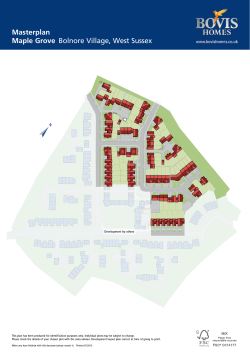Installation & Use Volume-Trader Expert Advisor
Installation & Use VOLUME-TRADER Expert Advisor ----------------------------------------------------------------------------------------------------------------------------- -----------------------1. Before we start Close the MetaTrader Platform. 2 Expert Advisors in .ex4 file format: Save the Expert Advisor “VOLUME-TRADER.ex4" from your email to C:\Program Files\Your Broker\experts. This Expert advisor will work on all your paid live accounts and any demo account. 3 Save VolumeTrader.dll file Save the VolumeTrader.dll file from your email to C:\Program Files\Your Broker\experts\libraries. 4. How to load your EA and indicators on the charts Open the MetaTrader platform and open one currency pair. Look in the Navigator Menu on the right and Click on the + to expand the menu. Double click on your new Expert Advisor. This dialog box will open. Copyright © 2013, Pro-FX-Experts On the Common tab make sure the "Allow live trading" is ticked and make sure the Allow DLL imports is ticked as shown above. On the Inputs tab you will find all the adjustable settings in the EA. For example if you need to change the TakeProfit: Double click on the value next to TakeProfit, type the new value and Enter. Do all your other required changes here. You can always come back later to do adjustments. Note: Do not select Confirm DLL function calls. Click OK. When you finished loading all the settings click the expert advisor button . You should see a smiley face should be next to the EA name in the right top corner of the chart. The expert advisor is now in Automatic trade mode and will open orders based on the strategy programmed for the EA. When you want to change any of the settings in the EA click on the chart and press PF7. The Expert advisor properties window will open where you can do the changes. Click Ok to enable the expert advisor to affect the changes. Take Note: These settings do not change all the charts. Each chart need to be changed individually. How do I use the VOLUME-TRADER Expert Advisor? Let us first look at all the adjustable inputs for the VOLUME-TRADER Expert Advisor. I will explain each one as we go through them. All the settings below are as per our recommendation but you are free to change them as you like. Copyright © 2013, Pro-FX-Experts MAGIC_NUMBER = 222241 If you want to use the EA on more than one chart of the same currency pair then you nee d to double click on the number next to MAGIC_NUMBER and change it to something else. Just remember it must be a number and no spaces or punctuation is allowed. If you want to place the EA on two EURUSD charts on the same PC then you need to give each chart a unique number here. Lots = 0.1 This setting allows you to select your own fixed lot size. Ex. 0.01, 0.24, 2.1, etc. You need to make sure your broker allow lot sizes with 2 digits or only 1 digit after the comma. LoadRecover_Order= true/false, RecoverLotMultiplier = 3, Recover_TP = 25 This setting on true will attempt to recover the loss from a previous order. The EA will open an opposite order the moment the first order was closed in a loss. The Lots from the loss order will be multiplied by th e RecoverLotMultiplier and close the order in 25 pips with the Recover_TP value. The process will continue until the loss is recovered. TakeProfit = 150 This setting allows you to set the required TakeProfit in pips. Please note the EA is fully ECN compatible. The EA will first open the order and then load the TakeProfit. When this setting is set to zero (0) then the EA will not use the Takeprofit. Stoploss = 50 This setting allows you to set the required StopLoss in pips. Please note the EA is full y ECN compatible. The EA will first open the order and then load the Stoploss. When this setting is set to zero (0) then the EA will not use the Stoploss. Volume_Size = 1.5 Copyright © 2013, Pro-FX-Experts One of the indicators/signals used by this EA is the on chart Volume values, the setting of 1.5 mean that the EA will trade if the current volume is 1.5 times more than the closed bar. TrailingOrders = true, TrailingStop = 25 This function is used to trail the open orders in profit. Also note the Trailing function will trail orders in profit for every pip they increase in profit. This mean that the function will not wait for the bar to close but will trail dynamically at every pip the market move in more profit. Slippage = 3 This setting should be set at least 3 to 5 pips, this is required to avoid requotes when the EA want to open new orders. -----------------------------------------------------------------------------------------------------General Contact us at prof.fx.experts@gmail.com for more details or to buy your live version of this EA. The EA only trade in one direction at a time to comply with the NFA rules. The EA is fully ECN compatible and can trade on prices ranging from 3 – 5 digits. The EA can be left alone as long as the computer is permanently connected to the internet. O rders will be closed automatically when you have lost the internet connection and the market move over the orders TakeProfit level or Stoploss levels. All the settings as per above were tested on a demo accounts. The default settings are the Pro-FX-Experts recommended settings, but you are welcome to change any of them. You might found a perfect match for better profits. Please share this EA with your friends and family. Your live account EA can be used on any demo account. Copyright © 2013, Pro-FX-Experts You are welcome to contact us with your manual trading method. We give you a free quote to convert your method into an Expert Advisor that will trade automatically for you. Visit www.pro-fx-experts.com for Professional MetaTrader Expert Advisors and Professional Service Copyright © 2013, Pro-FX-Experts
© Copyright 2025