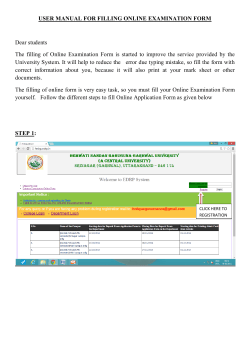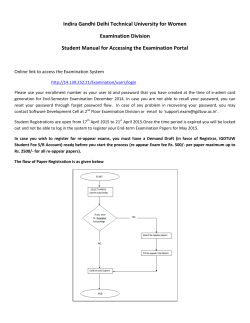Instructions for filling - RUHS
RAJASTHAN UNIVERSITY OF HEALTH SCIENCES Kumbha Marg, Sector-18, Pratap Nagar, Tonk Road, Jaipur -302033 Phone: 0141-2792644, 2795527 | Website: www.ruhsraj.org / www.ruhspharmacy2015.org RAJASTHAN CENTRALIZED ADMISSIONS TO PHARMACY DEGREE (B.PHARM) AND DIPLOMA (D.PHARM) COURSES 2015 (RCA Pharmacy 2015) INSTRUCTIONS FOR FILLING ON-LINE APPLICATION FORM Before filling the on-line application form, read the information booklet and instructions for filling on-line application form etc. very carefully. First ensure your eligibility (educational qualification, age etc.) and other requirements for admission as given in the booklet etc. You should be very careful in filling-up the on-line application form. If any lapse is detected during the scrutiny, your candidature will be rejected at any time of admission process or even at a later stage. In case a candidate fills two or more on-line application forms for the same course, the last filled and completed application form will be considered for further processing. In case you have any difficulty while filling on-line application form, send email to Helpline at rcapharmacy2015@gmail.com The processing of application form is based on the information filled by the candidate. Any error committed intentionally or otherwise may result in cancellation of your candidature. Important: Note down your Form No. and password carefully. Keep them safe with you for further processing. Don’t disclose this information to anyone else. Keep the following ready before you start filling Part II of the on-line application form: Mandatory for all candidates 1. Scanned copy of your recent passport size coloured photo (taken on or after 01-01-2015) and signature in the prescribed format (jpg or jpeg, size preferably upto maximum 40 KB) Be very careful while scanning your signature. You should first put your signature in an area of about 2" × 1" on blank paper with a ball point pen. Scan this paper. Cut/ select only signature area (2" × 1") and save it as jpg or jpeg (do not upload your signature in A4 size format / full paper). Page 1 of 7 2. Scanned copy of your e-Mitra Receipt (jpg or jpeg, size preferably upto maximum 100 KB) 3. Copy of photo ID (driving licence / PAN card / Voter ID / Govt. or PSU card / School ID card / 12th class examination admit card / Aadhar card) Do not make any mistake in uploading the above documents. Steps for filling on-line application form Part 1 1. Select the option: Application Part 1. 2. Enter your Name (exact and complete name as it appears in your SSC/SSLC/ 10th class mark sheet). 3. Enter name of Father. 4. Enter Date of birth. 5. Select any one category as applicable to you: GENRAL (UR) / SC / ST / OBC (creamy layer - CL)/ OBC (non creamy layer - NCL)/ SBC (creamy layer - CL)/SBC (non creamy layer - NCL). (No change of category will be permitted once submitted/confirmed in the on-line information form. 6. Select additional category (as Yes or No): PH (physically handicapped) If you have selected PH category as Yes, Select Disability percentage 50% to 70% 40% to 50% None of the two 7. Enter email ID 8. Press “Submit”. 9. Check entries made in preview. Click “Edit” if required, otherwise click on “Submit”. 10. Note down your application (registration) ID and password carefully. Print Application form Part 1 containing your basic information, application fee to be deposited, application ID etc. Keep it safe for further use. (You have to use this application ID and your password to login for remaining steps to complete the application form). Page 2 of 7 Note: The Admission Board will not be responsible for any consequences arising out of forgotten password / misuse of your password. It is your responsibility to maintain confidentiality of your password. Sharing of your password can result in its misuse by somebody else, leading to even exclusion of a genuine candidate from the admission process. 11. By using / referring the Part I printout, deposit non-refundable application fee of Rs. 1500/- (Rs. 750 for SC, ST category) + Rs. 10/- for e-Mitra service charges at any eMitra/CSC kiosk center authorized by the Government of Rajasthan or using http://emitra.gov.in/ (through Internet Explorer only). Part 2 After depositing the fee and getting the token number, click on Application Part 2 option and enter your Application (Registration) ID and password to login. Enter your valid 16 digit e-Mitra token number (obtioned from eMitra website/ kiosk on payment). Click on “Validate Payment”. Note: If it matches with the data, you will be taken to the remaining application part. Basic details 1. Select appropriate salutation. 2. Your Name will appear on screen (as non-editable). 3. Your Date of birth will appear on screen (as non-editable). 4. Select gender: Male/Female 5. Your Father name will appear on screen (as non-editable). 6. Write mother’s name. 7. Present communication address. Write the full present address along with city, district, state and pin code. 8. Permanent address: If your permanent address is same as present address, click on the check box, otherwise, write the full permanent address along with city, district, state and pin code. 9. Write STD code and your residence phone number, if available, otherwise leave blank. 10. Write your cell number (without zero ‘0’) compulsorily i.e. only 10 digit number. 11. Write your email ID (for example abcd@gmail.com) where a communication, when sent, could be received by you. Page 3 of 7 If you do not have an email ID - either create a new email ID of your own or write email ID of your relative (not a RCA Pharmacy 2015 candidate) who can inform you about the receipt. Do not write email ID of a cyber café etc. 12. Select domicile State. 13. Select Nationality: Indian / Other Press “Save and Next” Educational details A. For Secondary (10th ) examination I. Write the name of board (as appearing in the marksheet). II. Year of passing III. Select percentage of total marks (aggregate, all the subjects) obtained in Class 10 examination. B. For 10 + 2 or an equivalent examination I. Write the name of board (as appearing in the marksheet). II. Select your result status: Passed / Appeared / Supplementary / Failed III. Year of passing IV. Select no. of attempts for passing 10+2 or an equivalent examination: 1 or 2 or 3 or 4 or 5 V-VIII. Select percentage of marks obtained in Physics, Chemistry, Biology / Mathematics (any one, whichever is higher) and English in 10+2 or an equivalent examination. (e.g. if you have obtained 78.34% in Physics then first select 78 and then select 34; this will again appear on screen, verify and again enter correct percentage, if required) Select your choice of question paper for entrance examination: Physics Chemistry and Bio group Physics Chemistry and Maths group C. Enter name and place of college / school last attended. Press “Save and Next”. Page 4 of 7 Documents uploading Choose and upload the applicable documents [photograph, signature, Photo ID file] one by one and check change in the status. Image of your photograph, signature etc. will appear on screen and a message will appear on screen about successful uploading of documents, if uploaded. If your photo/signature image is appearing small or is not visible then it means your photo/signature image file is not as per the prescribed format. Re-upload the same (both photo and signature file), if required. After this, press “Save and Next”. Choice selection / filling To fill choices, select the course and college combination in order of your preference. (You must choose minimum 1 choice/option. You may choose as many choices / options as you wish. There is no restriction for filling maximum number of choices. Now, click on ‘Add Choice’ button. Check all the entries. If Ok, click ‘Save’ button. It is essential to save your choices by pressing the ‘Save’ button. If you do not press save button your choices will not be saved resulting in your exclusion from further processing. You may click ‘delete’ button, if you wish to delete a particular choice. You may click ‘reset’ button, if you wish to fill the choices afresh. Click ‘logout’ button. A message will appear at the time of logout: Are you sure, you have saved your choices by pressing the ‘Save’? Modify your filled choices: You may change your order of preference by deleting choice(s) and then adding the fresh choices. You can use this option as many times as you wish before clicking “Save and Next”. You can also interchange two choices directly by giving first choice no. (source) and second choice no. (destination) e.g. choice no. 5 to choice no. 1. Click ‘Save’ button after each interchange. Click “Save and Next”. Page 5 of 7 Declaration A declaration will appear on the screen. Press “I Accept” on this Declaration: It is a must. Declaration I do hereby declare that all the information given by me in support of my application is true, complete and correct to the best of my knowledge, is binding on me and nothing has been hidden by me. I shall not claim any change or alteration. If any of them is found to be incorrect or false, my candidature will be liable to be rejected and I shall be liable to any penal action and / or punishment as may be deemed fit by the RUHS. I have gone through all the rules, information, instructions of the notification and I promise to abide by them. I fulfill the prescribed eligibility criteria relating to educational qualification etc. for the Pharmacy course(s) I am applying for. Preview You can preview the relevant details filled by you. “Check and Verify” the information filled by you before pressing the “Final Submit”. So, check these details very carefully. Press “Back” if you wish to make any correction. If you are sure that all entries are correct, Press “Final Submit”. Important: This screen is not your application form. Do not print this screen. Your application form (that you have filled on-line) will be generated only after clicking on “Final Submit” appearing below. Print copy of the application form Print two copies of the application form (filled on-line) on A4 size paper and keep the same along with the following documents compulsorily with you: 1. Receipt issued by eMitra/CSC kiosk containing the Token number 2. Date of Birth Certificate: 10th class mark sheet / certificate 3. Mark sheet of 10+2 (senior school certificate examination) or its equivalent 4. Copy of photo ID (driving licence / PAN card / Voter ID / Govt. or PSU card / School ID card / 12th class examination admit card / Aadhar card) 5. 4 Passport size photo same as affixed on application form and also as uploaded 6. Domicile certificate of Rajasthan state, if applicable 7. Caste certificate, sub-category certificate, if applicable 8. PH certificate, if applicable 9. Any other relevant certificate(s) Paste your unattested recent passport size coloured photograph, at the space provided on the printout of application form. This photograph must be same as uploaded by you while filling the on-line application form. Complete declaration part and Sign the declaration on the printout of the application form and write Place and Date. It is a must. Page 6 of 7 Put the thumb impressions at specified place. Keep the completed application form for submission when required. You are not required to send to RUHS the print copy of your application form filled on-line. You will be required to submit this print copy of the application form (duly completed in all respects) at the time of counseling, failing which your candidature shall be rejected / you will be disqualified without any further correspondence. Help line: In case you have any difficulty while filling on-line application form, send email to Helpline at rcapharmacy2015@gmail.com The University reserves the right to reject any application for proper reasons adduced therewith. Page 7 of 7
© Copyright 2025