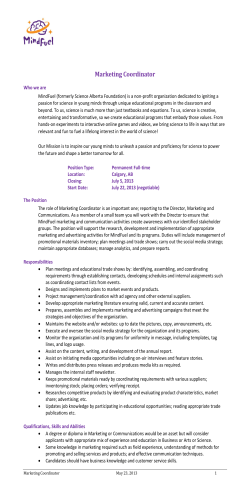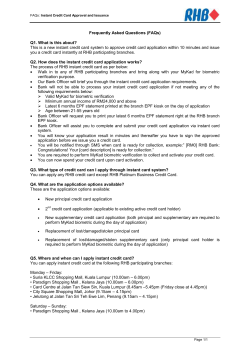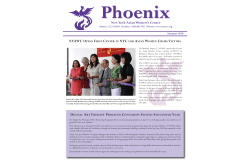Audio Conferencing Conferencing
User Guide: Insert Title USER GUIDE Conferencing Audio Conferencing Planning Your Meeting .......................................................................................................................... 2 Choose the Type of Meeting................................................................................................................................ 2 Choose How Participants Attend Your Virtual Meeting ....................................................................................... 3 Choose Features for Enhanced Meeting Management Capabilities ................................................................... 4 Feature Chart .......................................................................................................................................... 6 Scheduling Your Meeting ...................................................................................................................... 7 Meeting Tips ........................................................................................................................................... 8 Meeting Checklist................................................................................................................................... 8 Scheduling Your Meeting..................................................................................................................................... 8 Conducting Your Meeting .................................................................................................................................... 8 After Your Meeting ............................................................................................................................................... 8 Important Numbers ................................................................................................................................ 9 1 User Guide: Conferencing Welcome to the simplicity and convenience of Audio Conferencing from Verizon Business! With this easy-to-use guide, you can plan, schedule, and conduct electronic meetings quickly and efficiently, helping you to: • Reduce travel costs and time associated with traditional meetings • Make faster decisions and disseminate information more quickly • Improve communications by bringing dispersed groups together • Broaden participation in meetings • Increase productivity We provide the meeting expertise you need to be more efficient, effective, and productive. Verizon Business makes planning your electronic meetings as easy as 1-2-3. Planning Your Meeting Choose the Type of Meeting Premier Service Are you planning a high-visibility meeting, a formal presentation to a large group, an investor relations call, a focus group, or a press conference? Do you want a dedicated conference team to manage your call from start to finish? If so, choose Premier Service. • A Meeting Manager, a senior-level Conference Coordinator, acts as your single point-of-contact and works with you before, during, and after your call. • A Conference Coordinator greets each participant and enters him or her into the call. • Additional assistance from multiple Conference Coordinators is available, as required. Complete meeting management tools for Premier Service include: • Conference Recording • Net Conferencing • Polling • Instant Replay Plus • Participant List • Question & Answer • Listen Only • Participant Screening • Web RSVP • Meeting View • Meeting Manager • Pre-notification Standard Service Are you planning a meeting for a medium-sized group, such as a staff training session or project management meeting? If so, choose Standard Service. • A Conference Coordinator greets each participant and announces him or her into the call, or participants can utilize rapid entry¹, where each participant will be prompted to enter a passcode. • A Conference Coordinator frequently monitors your meeting and can be called for assistance at anytime by pressing *0 on a touchtone phone. Complete meeting management tools for Standard Service include: • Announce Late Participants • Roll Call/Rapid Entry1 • Instant Replay Plus • Standing Reservation • Net Conferencing • Tape Playback 2 User Guide: Conferencing Instant Meeting Service Do you want the flexibility of hosting a meeting at any time, without making a reservation? If so, choose Instant Meeting Service. • You are assigned dial-in numbers and passcodes. • To host a meeting, simply distribute the dial-in numbers and participant passcode to the attendees, along with the date and time of your meeting. No prior reservation with the Verizon Conferencing Center is necessary, and the dial-in numbers and passcode will remain the same for all your future meetings. • Instant Meeting Service enables the conference leader to control his/her conferences via DTMF commands on a touchtone phone or via the Instant Meeting Web Moderator, an online call management tool, which can be accessed via the following Internet link: http://e-meetings.verizonbusiness.com Complete meeting management tools associated with your Instant Meeting Service subscription include: • Conference Continuation • Entry/Exit Announce Setting • Conference Lock • Participant List • Conference Mute • Roll Call • Conference Record/Replay • Waiting Room Choose How Participants Attend Your Virtual Meeting Dial Out Do you need a personal assistant to remind participants of important calls? Would you like a Conference Coordinator to call each participant? If so, choose Dial Out access. You notify participants of the day and time of the meeting. Prior to the meeting, your Conference Coordinator will call each participant and connect him/her to the conference. Dial Out is available with Premier, Standard, and Instant Meeting Service. The Dial Out capability on your Instant Meeting Service is initiated by the conference leader and enabled using the Instant Meeting Web Moderator. Toll Free Meet Me/Local Freephone Are your participants staying at hotels and paying their phone rates? If your participants are clients, would you like to pick up their call charges? If so, choose Toll Free Meet Me/Local Freephone access. When you schedule your meeting, you are given a toll-free number and numeric passcode. Provide this number to your participants, and they can join your meeting from locations in the U.S., Canada, Puerto Rico, or the U.S. Virgin Islands. You may request a one-time, toll-free number or a specific toll-free number for a regularly scheduled meeting. Toll Meet Me/Local Toll Do you want participants to pay for their own long distance charges? If so, choose Toll Meet Me/Local Toll access. At the time you schedule your meeting, you will be provided a long distance number. Provide the US number to participants, and they can join your meeting from locations in the U.S., Canada, Puerto Rico, or the U.S. Virgin Islands. Outside of the US, participants can join your calls from their respective Global Access country list. Participants are responsible for their own long distance charges. Global Access Global Access is our local access feature that allows participants to come together for a conference call on a single conferencing bridge platform. The Global Access method provides a flexible and robust way of accessing Verizon’s Audio Conferencing services, using either Local Freephone (Toll Free) or Local (Toll) access numbers. To view the complete list of Global Access countries, go to https://emeetings.verizonbusiness.com/docMgr/get/www.audioconferencing.pdf.GlobalMeetMatrix.doc Note: Access methods may vary from country to country. Speak with a Verizon Business Reservationist to find out what your options are. 3 User Guide: Conferencing Choose Features for Enhanced Meeting Management Capabilities Do you want your conference to be efficient and productive? Do you want increased control of the meeting? If so, choose from our three groups of features: • Advanced • Support • Administrative Advanced Features Audio Streaming & Replay. Broadcast audio content to a large, geographically diverse audience over the Internet. Audio streaming supports up to 1,000 participants. Use Audio Replay in addition to an Audio Streaming conference or as a stand-alone product. The replay is available for 30 days. Conference Monitoring. A Conference Coordinator will continuously monitor your call for quality. Leaders can dial *0 for immediate assistance during a call. Net Conferencing. Designed to complement any conference call, this powerful feature allows all participants to view your meeting documents over the Internet. No special software is needed-participants simply access a pre-assigned website. Participant Screening. We’ll pre-screen participants as they enter the meeting. Polling. An instant opinion poll or survey can be conducted by asking participants to signal responses via their touchtone phones. Question & Answer. You can conduct an orderly question-and-answer session without interruptions, while the audience remains in “listen-only” mode. Subconferencing. Pre-designated participants may confer privately within a separate call and then return to the main meeting. Support Features Announce Late Participants. We will announce late participants as they enter your call. ASAP Calling. When you need to hold a meeting immediately, request ASAP Calling. A conference call can typically be arranged in 20 minutes or less. Coordinator Request. A Conference Coordinator is available to fulfill special requests during your call. Enter & Announce. Each participant will be entered and announced into the meeting. Listen Only. To ensure that your large call is conducted efficiently, participants may be placed in “listen-only” mode while the conference leader is speaking. Music While On Hold. Music can be provided to participants waiting to be entered into the call. Roll Call. We can conduct a roll call, so that all participants know who else is on the line. Secured Call. To provide privacy, this feature allows the conference leader to control the entry of participants into the call. Tape Playback. A Conference Coordinator will play your pre-recorded audiocassette or CD during your meeting (24-hour notice required). Tone In. A tone will be heard for each participant as they enter the call. 4 User Guide: Conferencing Administrative Features Manage My Meetings. You can access several online tools with one login name and password. Just visit our website, http://e-meetings.verizonbusiness.com, to learn more. Conference Recording. We’ll record your conference calls on audiocassette, CD, or downloadable file. Customer Reference Codes. Identify the calls listed on your Conferencing invoice by name, number, or combination of both. You may choose up to 25 alphanumeric characters to denote customer-specific information for accountability purposes. This feature must be set up at the time your Verizon Business Conferencing account is established. e-Scheduling. Make your reservation over the Internet by logging on to http://e-meetings.verizonbusiness.com and choosing e-Scheduling. Interpretation/Translation Services. We can refer you to a language translation company that can provide online language interpretation services for your call (24-hour notice required). Instant Meeting Service Subscription Tool. Subscribe to and modify your Instant Meeting Service account online at http://e-meetings.verizonbusiness.com. Instant Replay Plus. Participants can listen to a digital recording of the conference call at their convenience. You can also provide participants with the option to receive documents via fax or answer survey questions using their phone. Master List. We will keep a file of your call participants. This alleviates the need to repeatedly supply phone numbers. Mute/Unmute. Participants and/or leaders who may be on the phone without mute capability can mute or unmute themselves by using their touchtone phone. Participant List. At your request, we will compile a list of participants who attended your conference call. PIN Entry Plus. Each participant will enter a unique PIN Code as they enter into the conference for identification and for added security Pre-notification. We will notify participants of the date and time of your meeting (48-hour notice required). Rapid Entry. Participants can join a conference directly by entering a leader or participant passcode instead of waiting in queue for an operator greeting. Standing Reservation. You can make a standing reservation for a regularly scheduled conference call. Transcription. Conference calls can be transcribed to either paper or electronic file. Web RSVP. Conference leaders can collect and view participant information online. Participants register via the Internet, and responses are stored in a centralised mailbox. 5 User Guide: Conferencing Feature Chart x Extra charge for this feature Feature included at no additional charge If box is not marked, feature is not available. Instant Meeting Standard Coordinator periodically monitors the call for quality Premier Coordinator is on the line throughout the call Meeting View 6 x x x x x x x x x x x x x x x x Available at subscription setup x (done by leader) x x (done by leader) Administrative Participant List PIN Entry Plus Prenotification Rapid Entry Standing Reservation Transcription Interpretation/Translation Services Mute/Unmute Manage My Meetings Waiting Room X Support Secured Call Tape Playback Customer Reference Codes Conference Recording Master List e-Scheduling Instant Replay Plus Instant Meeting Instant Replay Web RSVP Advanced Meeting Manager Participant Screening Polling Q&A Subconferencing Net Conferencing Audio Streaming & Replay ASAP Calling Communications Line Conference Monitoring Coordinator Request Tone In Enter & Announce Listen Only Music While on Hold Roll Call Announce Late Participants User Guide: Conferencing Scheduling Your Meeting 1. Call Verizon Conferencing reservations at: Americas U.S. 1-800-475-5000 Canada 1-877-646-9403 Asia-Pacific Asia Pacific Main# +852-2802-5100 Malaysia 1-800-803-186 Australia 1800-505-020 New Zealand 0800-443-232 China 10-800-152-0421 South China 10-800-152-0241 Hong Kong 852-2802-5100 South Korea 00798-8521-2020 Japan +81-3-5539-5100 Taiwan 00801-855-556 I Europe, Middle East, Africa Main# +44-20-7950-9950 Ireland 1-800-55-6029 U.K. 0800-0-18-24-18 Israel 1-80-921-3782 Austria 0800-999-858 Italy 800-782-530 Belgium 0800-40054 Luxembourg 8002-5186 Denmark 8088-3798 Netherlands 0800-023-0681 Finland 0800-1-19876 Norway 800-14474 France 0800-686-983 Poland 0-0-800-1112-849 Germany 0800-8001361 South Africa 0800-996-497 Greece 00800-12-5620 Spain 900-93-1821 Hungary 06-800-14546 Sweden 020-79-0554 Americas 1-800-475-5000 If you are not located in one of these countries, you may call the direct dial numbers for your region: Americas: 1-415-228-5035 (audio reservations only; collect calls accepted) Asia-Pacific: +852-2802-5100 Europe, Middle East, Africa: +44-20-7950-9950 Or, log onto http://e-meetings.verizonbusiness.com and follow the e-Scheduling instructions to reserve your conferences online. 2. • • • • • • • Be prepared to provide the following information: Your name, address, and phone number Authorization code Any information you would like to appear on your invoice, such as department or budget code Name of the person leading the meeting and an address and phone number where he/she can be reached during the call The date, time (including time zone), and approximate duration of the meeting The number of participants attending your meeting Your billing address 3. • • • • Specify how participants will access your virtual meeting: Dial Out access Toll Meet Me access Toll Free Meet Me access Global Access 7 User Guide: Conferencing If you schedule a Dial Out call with Premier or Standard service, you will need to provide the following information for the participants who will be attending: • First and last names • Phone numbers 4. Select features to enhance your meeting management capabilities. 5. When your call confirmation is sent to you, please verify that all information is correct. If there are any changes, please call Verizon Conferencing reservations to let us know. Meeting Tips Our goal is to help you plan and conduct your meetings, allowing you to concentrate on effectively communicating your message. To make sure your meeting runs smoothly, you may consider these tips: • Conduct a roll call. • Remind participants to identify themselves by name and location when speaking. • Address individuals by name when speaking. • Encourage participation and stimulate discussion. • *0 is available at any time for Conference Coordinator assistance on attended level calls. • If you disconnect, simply redial the conference phone number and enter the passcode. • If the Conference Coordinator dialed out to you and placed you into the call, he or she will reconnect you. • For clear sound quality of your call: o Speak clearly and avoid side conversations and background noise. o Try to avoid using a speakerphone. However, if it is necessary, be sure to use the mute button when not speaking. o If your meeting has many participants but few speakers, increase the sound quality of your call by asking your reservationist to reserve “listen-only” mode so participants are muted until it is time for them to speak. Meeting Checklist With Verizon Conferencing, it’s easy to plan and conduct your electronic meetings. Just follow these simple steps: Scheduling Your Meeting • • • • • Gather important information, such as the approximate number of call participants and the moderator’s name and phone number prior to making your reservation. Your reservationist will ask about your specific needs, so he or she can better determine which call features will be beneficial. See our feature chart for descriptions. Your call confirmation will be sent to you. Please verify that all information is correct and let us know if you have any additional requirements. Distribute pre-call materials to all call participants. Plan to record your conference for those who cannot attend. Conducting Your Meeting • • Develop an agenda and distribute it by fax or e-mail prior to the meeting. Be sure to include the date, time, phone number, and passcode for the call. Remind participants to be ready approximately 10 minutes in advance of your meeting if you choose Dial Out access. Create a list of speakers who will take part in the call. After Your Meeting • • • 8 If you want to distribute minutes or a transcription to all participants, be sure to schedule our transcription service at the time of reservation. Circulate decisions and action items to the appropriate participants. Schedule a follow-up conference call to ensure action items are being completed. User Guide: Conferencing • Provide a source—e-mail, fax, or phone—for participants to request additional information after your meeting. Important Numbers Customer Relations: U.S. 1-800-475-0600 Canada: 1-877-646-9403 Europe: +44-20-7950-9950 Hong Kong: +852-2802-5100 Japan: +81-3-5539-5100 Australia: 1-800-505-020 About Verizon Business Verizon Business, a unit of Verizon Communications (NYSE: VZ), is a global leader in communications and IT solutions. We combine professional expertise with one of the world’s most connected IP networks to deliver award-winning communications, IT, information security and network solutions. We securely connect today’s extended enterprises of widespread and mobile customers, partners, suppliers and employees—enabling them to increase productivity and efficiency and help preserve the environment. Many of the world’s largest businesses and governments— including 96 percent of the Fortune 1000 and thousands of government agencies and educational institutions— rely on our professional and managed services and network technologies to accelerate their business. Find out more at www.verizonbusiness.com. verizonbusiness.com © 2009 Verizon. All Rights Reserved. 12/2009 The Verizon and Verizon Business names and logos and all other names, logos, and slogans identifying Verizon’s products and services are trademarks and service marks or registered trademarks and service marks of Verizon Trademark Services LLC or its affiliates in the United States and/or other countries. All other trademarks and service marks are the property of their respective owners. 9
© Copyright 2025