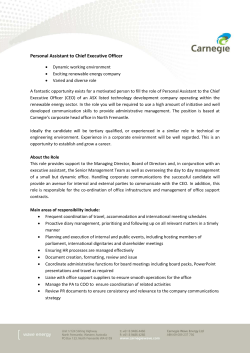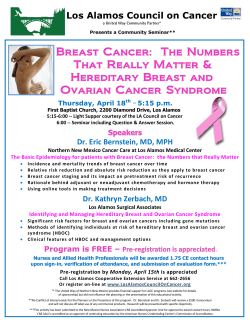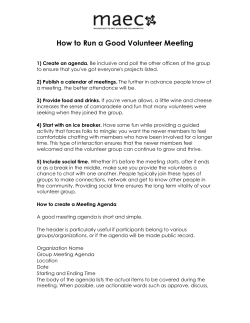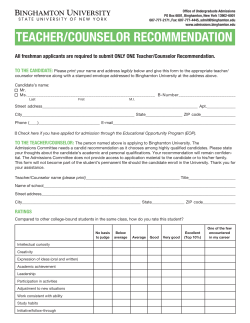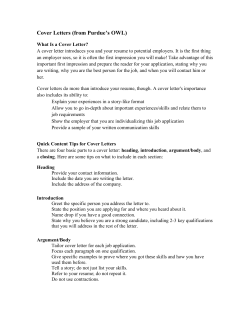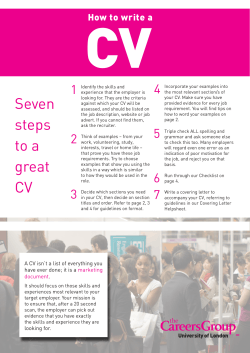1 7 - How to create an Offer and send to...
1 7 - How to create an Offer and send to Managers required to approve the offer After the applicant has cleared their interview, the next step is to create an Offer. From the Candidate tab, select the “Offers” tab and then select “Offer” next to your requisition. Remember that the offer of employment is contingent upon successfully passing all pre-employment testing. Select the “Offer Letter Template” from the dropdown list that corresponds with the position you are extending an Offer for. While VirtualEdge identifies this as an “Offer Letter Template”, it is not an actual letter, but serves as a checklist (If you require a formal offer letter to be sent to the candidate, please contact your HR Recruiter): After selecting the appropriate “Offer Letter Template”, the checklist appears. Check those items the candidate will need. Then click the black arrow at the bottom of the page : 2 If your offer to the candidate includes an exception to policy or an exception to standard procedure, you must include this information in the Comment field of the Offer. All exceptions must be reviewed by the CSI – Tim Knox, WCAT – Jim Nelson, ISC/PSP – Gary Holdridge, or Warren Admin – Richard Folger. You are asked to provide the individual’s proposed salary and hire date. The fields in red are required information (for hourly positions it is labeled “Hourly Rate”; for salaried positions it is labeled “Annual Salary”). When the information is complete, select the forward arrow: The details you entered are summarized for your review. Please confirm all details of the offer. While this is titled “Confirm the Offer Letter Below” it is not an actual Offer letter (rather it is a checklist). When you are satisfied everything is included and correct, save the information by selecting the “Save” icon at the bottom of the screen. Note that the status of the candidate does not change to “Offer Extended” until the letter has been saved as final. 3 You can now send this Offer to those that need to approve it. Select “Offers” tab, go to “Define New Approval Path” and enter the names of those who will review and approve the proposed Offer prior to contacting the candidate. Make sure you follow the Offer Approval Requirements for your specific company. Offer Approval Requirements: WCAT If requisition is not budgeted, it must be approved by Jim Nelson. All other requisitions must have approval of VP. All job offers go to the level of executive team member for approval. All offers must have at least 2nd level approval – immediate manager plus one more, minimum. All exempt (salary) offers require approval by the president. Minimum of 2 levels. All job offers must be approved by Jim Nelson. All offers must be approved by the following: o Supervisor o Branch Manager o Dwayne Armstrong o Gary Holdridge CSI WAC NorAM ISC After identifying the approvers required by your company, click the “Save” icon at the bottom of the screen: 4 You will see the following message: The selected approvers will receive a notification on their VirtualEdge home page that they have an offer to approve: The selected approvers will also receive an email notification: 5 The approver has the following options: “Approve” – The person approves the offer with no changes and the offer moves to the next approver automatically (if there is another approver). “Pass” – Skips this approver and automatically moves the offer to the next approver. This option is not available to the last listed approver. “Reject – Cancel” – The approver rejects the offer. It is not sent to any other listed approvers and is immediately closed. The requisition cannot be reopened. The individual rejecting the offer, must provide a reason for their rejection in the space provided. “Reject – Correct and Re-Approve” – The approver notices something that needs to be changed or updated in the offer. The approver provides an explanation of what needs to be changed in the comments section. The offer is automatically routed back to the hiring manager. Once the hiring manager makes the necessary changes, it is sent to all approvers once again (even if they have previously approved it.) “Reject – Correct and Re-Send” – The approver notices something that needs to be changed or updated in the offer. The approver provides an explanation of what needs to be changed in the comments section. The offer is automatically routed back to the hiring manager. Once the hiring manager makes the necessary changes, the offer should be sent directly to the approver who rejected it for their consideration once again. If any others have previously approved the offer, they are not asked to approve it again. 6 When all approvers have approved the offer details, the status of the candidate changes to “Offer Extended”: The Candidate Requisition Status indicator also changes: What’s next? Accept the Offer on behalf of the candidate.
© Copyright 2025