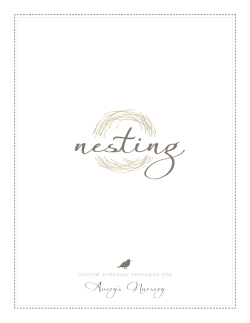Table of Contents How to Disable or Partially Disable Pop-up Blockers
Enabling Pop‐up Window Display on DDS4DDS.com Table of Contents How to Disable or Partially Disable Pop-up Blockers Internet Explorer 8 and 9 ...................................................................................................................... 2 Internet Explorer 7 ................................................................................................................................ 3 Internet Explorer 6 ................................................................................................................................ 4 FireFox 3 and Up for Windows .............................................................................................................. 5 Firefox 3.0 and up for Mac .................................................................................................................... 6 Safari 4 and Up for Windows ................................................................................................................ 7 Safari 4 and Up for Mac ........................................................................................................................ 7 Safari for the iPad ................................................................................................................................. 8 Safari for the iPhone ............................................................................................................................. 9 Please note: We realize that our users may have different operating systems as well as web browsers. We would like all of our users to have the best possible experience while visiting our website and using its resources, but recognize it is impossible for each system to work in an identical fashion. We strongly advise that before making any changes to your system you contact your system administrator. Page 1 Enabling Pop‐up Window Display on DDS4DDS.com Internet Explorer 8 and 9 You can disable Pop-up Blocker completely or enable it and allow access to only specific trusted sites. If you want to disable Pop-up Blocker completely: 1. Click the Tools button, point to Pop-up Blocker, and then click Turn off Pop-up Blocker Or, if you want to allow a specific website to display pop-ups, follow these steps: 1. Click the Tools button, point to Pop-up Blocker, and then click Pop-up Blocker Settings. 2. In the Address of website to allow box, type the address of the website you want to see pop-ups from, and then click Add. 3. Repeat step 3 for every website you want to allow pop-ups from. When you are finished adding websites, click Close. Page 2 Enabling Pop‐up Window Display on DDS4DDS.com Internet Explorer 7 How to disable Internet Explorer 7 popup blocker (Windows XP): 1. From the Tools menu, select Internet Options. 2. From the Privacy tab, uncheck Turn on Pop-up Blocker and click "OK". Page 3 Enabling Pop‐up Window Display on DDS4DDS.com Internet Explorer 6 How to disable Internet Explorer 6 popup blocker (Windows XP): 1. From the Tools menu, select Internet Options. 2. From the Privacy tab, uncheck Block pop-ups. For more information on Internet Explorer popup blocker please go to http://www.microsoft.com/windowsxp/using/web/sp2_popupblocker.mspx Page 4 Enabling Pop‐up Window Display on DDS4DDS.com FireFox 3 and Up for Windows 2. To access the pop-up blocker settings: 3. At the top of the Firefox window, click on the Firefox button (Tools menu in Windows XP) and then click Options 4. Select the Content panel. In the content panel click on: 5. Block pop-up windows: Uncheck this to disable the pop-up blocker altogether. 6. Exceptions: This is a list of sites that you want to allow to display pop-ups. Page 5 Enablingg Pop‐up Wind dow Display oon DDS4DDS..com 7. The Exceptions dialog has the t following choices: Allow: A Type th he website ad ddress and click this to add d a website to o the exceptio ons list. Remove R Site: Click this to remove r a web bsite from the e exceptions llist. Remove R All Sites: Click thiis to remove all a of the web bsites in the exxceptions list. Firefox 3.0 and up p for Mac 1. Go G to the Firefox x menu (to the right of the Ap pple menu) 2. Select Preferenc ces. 3. Click on "Conten nt", check the box b for "Block Pop-up P Window ws", then click on "Exceptionss". Follow the instructions to ad dd "https://www w.DDS4DDS.co om" as an "allo owed sites". Page 6 Enabling Pop‐up Window Display on DDS4DDS.com Safari 4 and Up for Windows Go to the Edit menu Select "Block Pop‐Up Windows" to uncheck and disable the pop‐up blocker. (Note: Safari doesn't have a way to add site exceptions so the pop‐up blocker is either on or off.) Safari 4 and Up for Mac 1. Go to the Safari menu (to the right of the Apple menu). 2. Select "Block Pop-Up Windows" to uncheck and disable the pop-up blocker. (Note: Safari doesn't have a way to add site exceptions so the pop-up blocker is either on or off.) Page 7 Enablingg Pop‐up Wind dow Display oon DDS4DDS..com Safari fo or the iPad d 1. Tap the setting gs icon in the Home screen n 2. Navigate N to the e Safari menu u and then to the Block Po op-ups option 3. To Turn off Popup blocker in iPad 2 tap the t grey area a next to ON o option value B Block Pop-upss. Page 8 Enabling Pop‐up Window Display on DDS4DDS.com Safari for the iPhone Safari for the iPhone has its own integrated pop-up blocker, which is enabled by default. This tutorial shows you how to toggle it off and on. First select the Settings icon, normally located towards the top of your iPhone Home Screen. Your iPhone Settings menu should now be displayed. Scroll down until you see the choice labeled Safari. Select Safari. Safari's Settings screen should now be displayed. The third option in the Security section isBlock Popups. To disable the pop-up blocker, select the light gray area directly to the right of the ON button. Page 9
© Copyright 2025