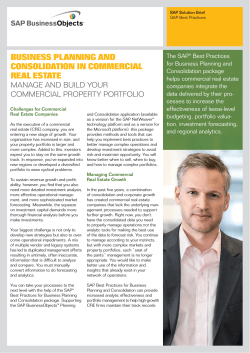Document 179778
MaJul Enterprises, Inc. WWW.MAJUL.COM SAP Launcher iPad App Configuration Guide for enabling SAP webgui service © 2011 MaJul Enterprises, Inc. 11 SAP webgui a requirement for successful deployment of MaJul’s SAP Launcher iPad app. In order for the SAP Launcher app to launch SAP transactions it is mandatory that the internal (or external via ITS) webgui service is configured and activated. This document describes the configuration steps to setup and activate this (internal) webgui service as well as shows the settings to be maintained in the SAP Launcher app based on the properly configured webgui service. 1. System Profile Parameter Maintenance: The following system profile parameters have to be defined in transaction RZ10: - SAPLOCALHOSTFULL: To specify the FQDN (fully qualified domain name) of your SAP application server. server Example: sapserver.company.com - icm/server_port_<n>: ICM server port specification.. Example below assigns the HTTP service to port 8002. After making these profile parameter changes please do not forget to restart the application server in order for these parameters to become effective. effectiv 2. Verify proper settings in transaction SMICM In order to verify that the above profile parameters are setup properly please call transaction SMICM and select Menu: Goto -> > Services. You should see a list of your configured services similar to: Please make ake a note of the entries for Service Port and Host Name. These two values are all you need to setup your SAP connection later in the SAP Launcher App. Copyright © MaJul Enterprises Inc. Page 2 3. Activate the webgui service via transaction SICF As a final step you need to verify that the (internal) webgui service is active in your system. To do this call transaction SICF and specify the webgui service in the selection screen as shown below: Hit execute (green check mark) and you will see a list similar to: Select the webgui service (under sap -> bc ->gui -> sap -> its ) and activate via right mouse click if the service is not active. Once active you can test the webgui service from right here. If everything is okay you will see the SAP Web Application Server Logon Screen: Copyright © MaJul Enterprises Inc. Page 3 4. SAP Launcher App: Congratulations, if you made it down here successfully all the requirements to access your SAP system on your iPad are fulfilled. Launch the SAP Launcher app on the iPad tap on the ‘+’ button to setup a new SAP connection: Server: Port: <use use Host Name from SMICM Settings> as shown on page 2 <use Service Port from SMICM Settings> as shown on page 2 Optionally you can specify an a SAP transaction code right in your launch pad to directly start your SAP access session with that transaction. Finally don’t forget to select the webgui service, save your newly created entry and you are all set to experience SAP on your iPad!! Support: In case of questions or problems please contact us at support@majul.com Copyright © MaJul Enterprises Inc. Page 4
© Copyright 2025