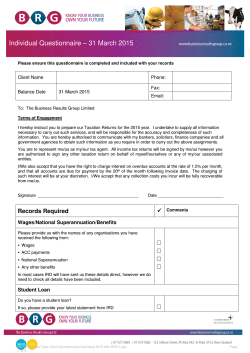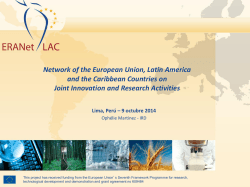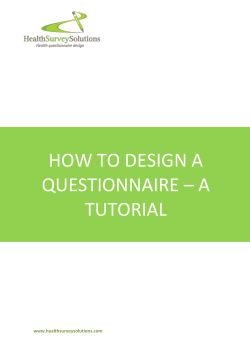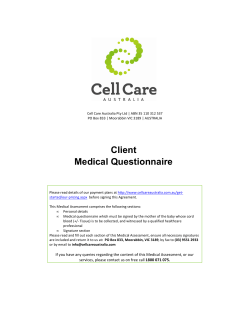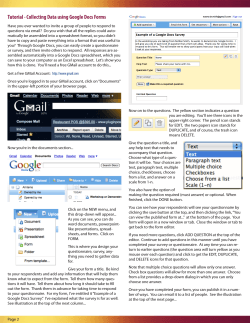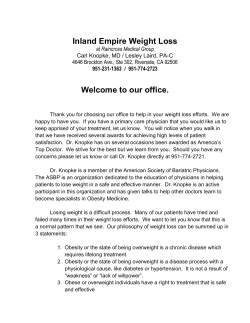How to Complete Your Tax Return online Tax Return for Individuals
IR SERVICES ONLINE Tax Return for Individuals How to Complete Your Tax Return online IR SERVICES ONLINE How to Complete Your Tax Return online Inland Revenue Department Floriana Table of Contents Benefits of using IR Services on-line ........................................ 2 Who can submit their tax return online? ................................... 3 Step 1 – Activate your e-ID Account ......................................... 1 Step 2 – Subscribe for IR Services on-line ............................... 1 Step 3 – Access the service ..................................................... 2 3A. through the IRD website ........................................................... 2 3B. Access through the mygov.mt portal......................................... 2 Getting Started ......................................................................... 3 Information available to the Department ................................................... 3 View Payments ......................................................................................... 4 Step 1 Requesting a Tax Return .............................................. 4 Step 2 - Questionnaire ............................................................. 4 Step 3 - Attachments ................................................................ 5 Step 4 – Income Tax Return..................................................... 6 Step 5 – Payment ..................................................................... 8 Introduction T his guide has been produced by the Inland Revenue Department (IRD) to help you fill in your Income Tax Return and Self-Assessment online in a complete and correct manner. Your income tax return and self-assessment is to include all the income that you are required by law to declare as well as any allowable deductions in respect of the current year of assessment. th Your income tax return is to be completed and submitted to IRD by not later than 30 June, and thus avoiding being charged additional tax for late submission of the return. You are to th ensure also that all the tax due is paid by the 30 June, so as to avoid being charged interest on the outstanding balance. Benefits of using IR Services on-line A series of checks and warnings will prompt you to adjust any errors that might render your tax return Accuracy inaccurate. These include validations against information held in the Inland Revenue systems provided by your payors, such as your employer or pension providers. When you file your income tax over the Internet, the Department will calculate the tax on the amounts Efficiency that you have entered in the on-line tax return. You will be able to settle any outstanding balance on-line using the Government Payment Gateway (GPG) or Internet Banking and your return will be acknowledged on line as soon as you confirm it. Information is processed automatically without any user intervention. It will save you time, as you will no longer need to queue at the department to file your return or to pay Savings any due tax. Secondly, it will reduce the use of paper - you will no longer be required to send paper copies of the tax return and related documents. Who can submit their tax return online? In general, all individual taxpayers (including non-filers needing to adjust their statement) may use this service, with the following exceptions: i. ii. iii. Data Protection Taxpayers who separated/divorced during the basis year Taxpayers who qualify for any of the following schemes: a. Highly Qualified Person; b. High Net Individual; c. Global Residence Programme; d. Malta Retirement Programme; e. Qualifying Employment in Innovation & Creativity Taxpayers who are claiming: a. Tax credits in relation to the Get Qualified Scheme; b. The “Micro Invest” Tax Credit; c. “Pharmacy of your choice” Deduction; d. The deduction for Fees Paid in Respect of Tertiary Studies The Inland Revenue Department uses the information provided to process the Income Tax Return and Self Assessment in accordance with the Income Tax Acts and subsidiary legislation. We may check information provided by you, or information about you provided by a third party, with other information held by us. We will not disclose information about you to anyone outside the Inland Revenue unless permitted by law. The Inland Revenue Department treats your personal information in accordance with the Data Protection Act 2001 (Cap 440) to protect your privacy. Any queries may be addressed to The Data Controller, Inland Revenue Department, Floriana FRN 0170. I R S E R V I C E S O N L I N E H O W T O C O M P L E T E Y O U R T A X R E T U R N O N L I N E 1 Registration I n order to benefit from the IRD secure services for individuals, one must possess an eid. Please refer to www.mygov.mt for more information on how to apply for your e-ID. Step 1 – Activate your e-ID Account If your e-ID account is already activated, proceed to step 2. To activate your e-ID account: Go to www.mygov.mt; Enter your e-ID and password you received via email and Sign-in; Insert your PIN number when prompted to finalise the activation process. Step 2 – Subscribe for IR Services on-line Go to www.mygov.mt and sign-in using your e-ID and password; Select the “Subscribe to a Service” option; Select the Inland Revenue Department from the list of service providers; Select “Inland Revenue – Personal Tax Return” from the list of services; Click “Yes” when prompted to confirm your request. 1 I R S E R V I C E S O N L I N E H O W T O C O M P L E T E Y O U R T A X R E T U R N O N L I N E Step 3 – Access the service You can access the service either through the Inland Revenue website or through the mygov.mt portal: 3A. through the IRD website Go to the Inland Revenue website home-page (www.ird.gov.mt) and click the “Sign-in” button under the “IRD Services online for Individuals” section (figure 1). Click Here Figure 1 At the login page, please enter your e-ID and password in the spaces provided and click the “login” button. 3B. Access through the mygov.mt portal Go to www.mygov.mt and enter your e-ID and password in the spaces provided and click the “sign-in” button. After signing-in, click the “Inland Revenue – Personal Tax Return” link listed under the My Services section. 2 I R S E R V I C E S O N L I N E H O W T O C O M P L E T E Y O U R T A X R E T U R N O N L I N E 2 Submitting Your Income Tax Return Getting Started A fter signing-in you will be shown the IR Services online welcome page. Click on “Tax Documents” to the start the process of completing and submitting your income tax return. The Tax Document screen shows a hierarchical representation of documents for each of your Years of Assessment from 2003 onwards. You may expand a year to view its details either by clicking the small plus (+) sign on its left or by double-clicking the year itself. Figure 2 shows a typical Tax Documents screen. Please note that this is only an example, the actual documents listed may vary depending on the taxpayer and year of assessment. Figure 2 - Tax Documents Information available to the Department This screen lists any information about you that has been provided by a third party and is already available to the department, such as emoluments from local employment. 3 I R S E R V I C E S O N L I N E H O W T O C O M P L E T E Y O U R T A X R E T U R N O N L I N E View Payments This screen lists any payments made for that particular year of assessment. The transaction date, reference number, payment description and amount credited or debited are shown for each payment Step 1 Requesting a Tax Return This step applies to taxpayers who need to adjust their “Non-Filer” statement. If you are not a Non-Filer, please proceed to step 2 below. N O N F I L E R S Non-Filers include taxpayers who receive their tax statement computed according to information available to the department such as employees, students and pensioners. 1. 2. 3. On the Tax Documents screen, expand the desired year of assessment from the tree view and click the “+” sign to the left of “Issue Non-Filer Statement”; Click on “Statement”; On the Statement screen, click on “Adjust Non-Filer Statement”; You should now be able to see the Questionnaire in the Tax Documents screen. Proceed to step 2. Step 2 - Questionnaire Prior to filling in the income tax return itself, you must first complete the income tax questionnaire. Based on the information you provide, the system will be able to simplify the income tax return by omitting any sections that do not apply to your type of income, making it easier for you to complete and submit the return. Figure 3 shows the income tax return questionnaire. SAMPLE Figure 3 - Income Tax Return Questionnaire 4 I R S E R V I C E S O N L I N E H O W T O C O M P L E T E Y O U R T A X R E T U R N O N L I N E Clicking on the information icon ( corresponding fields. ) will provide helpful descriptions of the Tick the sources of income that apply to you. Please note that in this example, “Local Employment” has already been ticked and is disabled. This is because the department already has information relating to local employment for this particular taxpayer so the option is selected automatically by the system. Depending on the sources of income selected, you may need to provide further information, such as a VAT number in case of Trade or Business. Click the “Save” button to save your changes and return to the Tax Documents screen. Important Note You will notice that the Questionnaire remains available during the entire process of completing the income tax return and can be modified at any stage. Keep in mind however that whenever the questionnaire is saved, the tax return and any attachments are reset; losing any values that might have already been saved. Step 3 - Attachments After completing the questionnaire, you will be taken back to the Tax Documents screen. Depending on the selections made in the questionnaire, new tax documents may appear in the document tree. Figure 4 shows an updated tax document tree after saving the questionnaire: Figure 4 – Updated document tree The above example shows the Trade and Business (TIFD) attachment which is displayed when Trade or Business is selected in the questionnaire. You must fill in and complete all attachments before filling in the income tax return itself. You can save your progress and return at a later date if necessary. Unless all 5 I R S E R V I C E S O N L I N E H O W T O C O M P L E T E Y O U R T A X R E T U R N O N L I N E attachments are marked as complete, you will not be able to fill in your income tax return. Figure 5 - Marking an attachment as complete Step 4 – Income Tax Return The layout and content for the income tax return form will vary depending on the selections made in the questionnaire. Figure 6 shows the top part of the income tax return. Figure 6 - Income Tax Return excerpt The form will be pre-filled with values obtained from the previously completed attachments and/or values already held by the department, such as employment information and payments. 6 I R S E R V I C E S O N L I N E H O W T O C O M P L E T E Y O U R T A X R E T U R N O N L I N E Clicking on the information icon ( corresponding fields. ) will provide helpful descriptions of the Fill out any remaining values, such as tax deductions and credits and save the form. The form is validated to make sure that there are no inaccuracies and any errors will be reported at the top of the form. Figure 7 shows an example of such errors: Figure 7 - Error Reporting The error report gives a brief description for each error, where they occurred and additional information to help you correct them. This information includes the possible causes of the error and what you can do to correct it, as shown in figure 8. 7 I R S E R V I C E S O N L I N E H O W T O C O M P L E T E Y O U R T A X R E T U R N O N L I N E Figure 8 - Error detail Once all the errors have been corrected and the form is saved successfully, you will be shown a preview of your Tax Statement. The system will ask you whether or not you would like to mark the Tax Return as complete. If you click “Yes”, the form will be submitted to the IRD and you will not be able to make any further changes. On the other hand, selecting “NO” will still save the form but you will be able to change any values or even start over if necessary. You can mark the form as complete from the statement preview screen. Keep in mind that unless you mark the form as complete, the tax return will not be submitted to the Inland Revenue. Make sure you submit your tax return by the 30th of June to avoid any additional taxes. Step 5 – Payment After successfully submitting your income tax return, you may affect the appropriate payment by clicking the “Make Payment” button found on the Tax Statement Preview screen. Payment can be made either through the Government Payment Gateway or through the Internet Banking facilities provided by HSBC Malta p.l.c., the BOV 24x7 service of Bank of Valletta p.l.c., the Banif@st Service (Banif Bank) or the Internet Banking (APS 8 I R S E R V I C E S O N L I N E H O W T O C O M P L E T E Y O U R T A X R E T U R N O N L I N E Bank). If the amount due is greater than the standard credit/debit card limits, the option to pay through the Government Payment Gateway will not be available. 9 I R S E R V I C E S O N L I N E H O W T O C O M P L E T E Y O U R T A X R E T U R N O N L I N E For Further Information IRD Taxpayer Service Malta: Gozo: Inland Revenue Department Block 4 – Floriana, FRN 0170. IRD Branch Enrico Mizzi Street, Victoria IRD Call Centre Telephone: 2296 2296 Freephone: 8007 2297 www.ird.gov.mt 10 3
© Copyright 2025