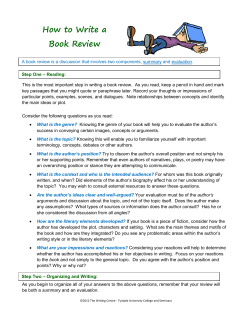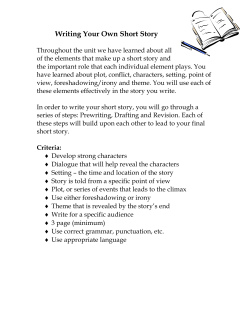What is zTree for? How to get zTree? How does it work?
What is zTree for?
zTree
Zurich Toolbox for Readymade Economic Experiments
Zurich Toolbox for Readymade Economic Experiments
Designed for simple experimenter that does not have:
o competent programmers that can write ad hock programs
o time to design ad hock programs
o ability to specify full experiment without pilots, modifications, …
Filip Vesely
University of Wisconsin - Milwaukee
Designed for simple games, that do not require:
o detailed timing (time is measured in seconds)
o major graphical input/output
o unexpected changes in design once the experiment is in progress
Print Slides: 1,3,4,6,16,29,36,39-42,44-47,49-60,62-66,68,70,72,74,76-83,85-87,89-94,101-103,107,109,113,115,117,119-124,126,130134,136,138,140,142,144,146-148,150,152,154-156,158,160-163,165,167,169-171,174-178,180-181,183-187,190-193,199,200,202,203,206-221,223-311
How to get zTree?
How does it work?
Manuals:
o 2.1 Tutorial Manual (2001): http://www.iew.uzh.ch/ztree/ztree21tutorial.pdf
o 2.1 References (2006):
http://www.iew.uzh.ch/ztree/ztree21ref.pdf
o 3.x Wiki:
https://www.uzh.ch/iew/ztree/ssl-dir/wiki/
Two programs:
zTree
o
o
programming editor
experiment server
zLeaf
o
Institute for Empirical Research in Economics:
http://www.iew.uzh.ch/ztree/howtoget.php
o
client program for subjects’ computers
client program for the experimenter’s input during the game
zTree step-by-step:
Step 1: Install “toolbox” programs.
zTree and zLeaf (for testing)
for you. zLeafs for subjets.
Step 2: Open zTree,
Step 3:
Step 4:
zLeaf.exe
zTree step-by-step:
Subjects
Step 7: Subjects make decisions
zLeaf.exe
decisions travel to server
program records
decisions in tables
some information is
being passed to subjects
zTree.exe
Trust.ztt
Q.ztq
Download, create, save your
- program (e.g.Trust.ztt)
- questionnaire (e.g.Q.ztq)
zLeaf.exe
zLeaf.exe
Open zLeaf on each subjet’s
zLeaf.exe
computer (or on your computer
if only testing.) + One for manual changes of parameters if needed.
Seat the subjects, go through instructions (if not part of the program)
Step 6:
Start your program (Trust.ztt)
(=>You cannot change
# of participants unless
all programs restart)
Step 10: If you run a questionnaire
a file with answers and
a file with names & payments
are created.
Step 11: use *.xls, *.pay or “session
table” to pay subjects so they leave
Trust.ztt
Q.ztq
zLeaf.exe
zLeaf.exe
zLeaf.exe
zLeaf.exe
090525_1405.xls
090525_1405.gsf
Step 8: Experiment ends. (Most tables in zTree disappear.)
You can run another experiment or questionnaire.
zTree step-by-step:
Step 9: If you run another
experiment, data
continue are being
collected into same files
Computer records the tables in
*.xls file every period
*.gsf file continuously
name is given time (Trust.ztt)
program started.
zLeaf.exe
zTree.exe
You can observe the tables
You can use your zLeaf to
change parameters
zLeaf.exe
Step 5:
zLeaf.exe
Subjects
zLeaf.exe
Subjects
Q.ztq
Trust2.ztt
Session
Install “toolbox” programs.
zTree and zLeaf (for testing)
for you. zLeafs for subjets.
zLeaf.exe
•
zTree.exe
Trust.ztt
Step 1:
zLeaf.exe
zLeaf.exe
http://www.go.to/econ/zTree
• Since there will be many files added each time you open zTree,
create a new directory for it.
• Copy zTree and zLeaf there.
zLeaf.exe
• Create a shortcut for both.
zLeaf.exe
• Go to properties to change
language to english =en
(chinese = cn)
090525_1405.xls
090525_1405.gsf
090525_1405.adr
090525_1405.pay
Step 12: Close zLeafs (ALT+F4)
090525_1405.sbj
Close zTree (!!!Make sure all zLeafs
Keep *xls, *adr, *pay files completed their tasks so Trust.ztt is not running !!!)
by adding “/language en”
• Go to properties to change language to english =en
(chinese = cn) by adding “/language en”
Step 1
• if you use multiple zLeaf for testing, create multiple
shortcuts with “/name A”, “/name B” and so on
Step 1
• Go to properties to change language to english =en
(chinese = cn) by adding “/language en”
• if you use multiple zLeaf for testing, create multiple
shortcuts with “/name A”, “/name B” and so on
• In a big network or if you ran multiple zTrees on
same network simultaneously add a server’s IP
address to zLeaf as well:
/language en /name A /server 144.214.99.243
Alternatively, replace “server.eec” with the IP address in it.
• if you want to open zTree and multiple zLeafs with one click you can
create a *.bat file (= a text file ending with “.bat”) like this:
start ztree /language en
PING 1.1.1.1 -n 1 -w 2000 >NUL
start zleaf /size 640x480 /position
PING 1.1.1.1 -n 1 -w 500 >NUL
start zleaf /size 640x480 /position
PING 1.1.1.1 -n 1 -w 500 >NUL
start zleaf /size 640x480 /position
PING 1.1.1.1 -n 1 -w 500 >NUL
start zleaf /size 640x480 /position
• If you run more than one zTree, you can use
different chanels (/chanel CH) to indicate what zTree
connects to which zLeafs (CH is a number)
Step 1
0,0 /language en/name A
640,0 /language en/name B
0,480 /language en/name C
640,480 /language en/name D
Step 3: download, create, save your program (e.g. PD.ztt)
We will write a program for PD experiment
subjects earn $10 + half of the these:
• You can also direct different files into different directories:
/datadir DIR
for xls (data) file
/adradir DIR
/gsfdir DIR
…
C
D
C
5,5
8,0
D
0,8
2,2
(1) two groups of two players playing once
for adr (address ) file
for gsf (gamesafe) fille
• if you have older programs (from version 2.x) do not mix them with
the new ones as they will not work.
Step 3
Step 2: Open zTree (through the shortcut)
(2) two groups of two players playing once or more…
(3) rematch agents based on last period earnings
(highest with 2nd highest and so on,…)
program
program
active screen
passive screen
program
active screen
active screen
|
|
|
o
|
|
|
PD game is defined
Subjects are separated into pairs (+3)
Subjects make a choice
Subjects wait for each other
Background
Stage 1 active
Stage 1 waiting
Calculate the payoffs
Subjects observe earnings
You Decide if you want another period (+2)
Stage 2 active
STRUCTURE
Background
tables
programs
active screen
waiting screen
Stage 1
programs
active screen
waiting screen
Stage 2
…
Background
The common elements of all stages
may be inserted and defined here
In the background itself, when you
double click it, some central
parameters of the treatments can be
viewed and changed.
The programs of the background are
run at the beginning of a period. They
are used for defining constants.
General Parameters
We will use 5 zLeafs
Subjects will receive
$10 (Swiss francs) for showing
+ $ 1 for each 2 experiment units
5
5
Predefined tables cannot be changed
Predefined tables cannot be changed
but you can make your own table.
Tables:
globals:
One per period
subjects: One per period per subject
summary: One per treatment start of
your program (e.g. PD.ztt)
contracts: One per period per input
session:
One per session
adds on until zTree restarted
can be seen even if your
program is not running
globals:
Period (firs of three trials = -2)
NumPeriods
RepeatTreatment (=0)
subjects:
Period
Subject
Group
Profit
TotalProfit(adds from last period)
globals:
X, x, x1, …Xx[xX]
OLDglobals.find(X);
subjects:
Y, y, y1, …Y2[Y3], X
OLDsubjects.find (Subject>N , Y)
Participate (0=> skip all stage)
LeaveStage (0=> go to stage end)
summary:
Period
+ your aggregates to be observed
during experiment
contracts:
Period + contracts & other
multiple actions per period
sessions:
Subject
FinalProfit (<=Subject’s TotalProfit)
summary
contracts
sessions:
Subject
FinalProfit (<=TotalProfit in $)
ShowUpFee
ShowUpFeeInvested (1=yes)
MoneyAdded
MoneyToPay
(=FinaProfit+ShowUpFee+MoneyAdded)
MoneyEarned(=FinaProfit+ShowUpFee)
Values of variables in tables can be
added and changed in programs
How do we add programs?
Click once onto last table
stages
buttons
Since the same variable can be used in
different tables we need to specify what table
we will work with.
You can read “globals table” variables from
“subjects table” program unless you used the
same names…
You can always ask for variables from other
tables (will show later)
Condition:
Program will / will not execute
Owner Variable: X
Used for contracts, limits records to
those of Subject == X where
X is variable from contract table
In this program, we will
find number of subjects
decide number of groups
define constants
so we can change them easily for
different treatments
We could also define strategies by names
e.g.
cooperation = 1;
defection = 0;
but we will just remember this.
T.count(a)
TABLE FUNCTIONS:
T.average(a,x) first value: T.find(a,x)
subjects.count();
T.maximum(a,x)
T.median(a,x)
subjects.count(Subject<5);
T.minimum(a,x)
T.sum(a,x)
T.product(a,x)
T.stddev(a,x)
T.regressionslope(a,x)
T = table
x = variable
a = condition
(i.e. Group==Subject)
FUNCTIONS:
if( a, x, y)
(ie. Equals to y if a is FALSE)
abs(x)
sin(x)
sqrt(x)
power(x,y)
random() ∈ [0, 1]
min(x,y)
max(x,y)
mod(x,y)
round(x,y)
= multiples of y
roundup(x,y)
= nearest higher (-3.2 => -3)
CONSTANTS:
TRUE
FALSE
and(a,b)
or(a,b)
not(a)
gettime()
…
# of seconds since computer
was turned on
CONSTANTS:
TRUE
FALSE
CONSTANTS:
TRUE
FALSE
OPERATORS:
OPERATORS:
+ - * /
< <= == != >= >
+ - * /
< <= == != >= >
& (==logical and)
& (==logical and)
| (==logical or)
| (==logical or)
SCOPE OPPERATORS:
SCOPE OPPERATORS:
\
:
\
globals table:
:
next higher scope
e.g. “:Subject” is ID of subject that
asked to see a table
(you will see example later)
globals table: e.g. \SUBS
next higher scope
e.g. \SUBS
Click on [+] to see details,
Click on [-] to see the big picture
Now let’s group the subjects.
Here we will create
a program that
groups subjects
into pairs.
zTree can do it
automatically,
automatically
I DO NOT USE THIS
I DO NOT USE THIS
Here we will create
a program that
groups subjects
into pairs.
Here we will create
a program that
groups subjects
into pairs.
zTree can do it
automatically
zTree can do it
automatically
Here we will create
a program that
groups subjects
into pairs.
Here we will create
a program that
groups subjects
into pairs.
zTree can do it
automatically
TABLE FUNCTIONS
FUNCTIONS
CONSTANTS
OPERATORS
I DO NOT USE THIS
or manually
STATEMENTS
STATEMENTS (#):
x=y;
if (a) {#1;} elsif {X2;}, elsif {X3;} ….
while (a) {#1}
repeat {#1} while (a);
does #1 at least once\
HEADER BOX
A rectangular part of zLeaf’s
screen that can show
Period & Time
HEADER BOX
A rectangular part of zLeaf’s
screen that can show
Period & Time
PERIOD
TIME
PERIOD
TIME
PERIOD
TIME
PERIOD
TIME
Variable will show rounded to
multiples of Layout.
Click on “Input”, you will see
additional requirements if you
were to ask subject to create
the variable.
WAITING SCREEN
SUBJECT
PERIOD
ACTIVE SCREEN
SUBJECT
TIME
PERIOD
TIME
Please wait until the
experiment continues
WAITING SCREEN
SUBJECT
Please wait until the
experiment continues
ACTIVE SCREEN
SUBJECT
PERIOD
WAITING SCREEN
ACTIVE SCREEN
SUBJECT
TIME
Please wait until the
experiment continues
PERIOD
TIME
WAITING SCREEN
SUBJECT
ACTIVE SCREEN
SUBJECT
PERIOD
TIME
Please wait until the
experiment continues
WAITING SCREEN
SUBJECT
ACTIVE SCREEN
SUBJECT
PERIOD
TIME
Please wait until the
experiment continues
Now we will create stage where
subjects make their choice
Now we will create stage where
subjects make their choice
START:
globals program
1st subject program
2nd subject program
3rd subject program
last subject program
summary program
Sequential Games
If no input =
YES if there are no actions to be
taken by subject
NO if subject is supposed to do
something
Now we will create two buttons that
subjects can click for cooperation or
defection.
Now we will create stage where
subjects make their choice
Note that “Display conditions”
are actively checked while
subject is in “Active Screen”
“Display conditions” are check
on entry only in “Waiting screen”
SUBJECT
PERIOD
TIME
PERIOD
TIME
X
SUBJECT
X
PERIOD
TIME
SUBJECT
Cooperate
SUBJECT
PERIOD
TIME
Cooperate
SUBJECT
Cooperate
SUBJECT
PERIOD
TIME
PERIOD
TIME
Cooperate
PERIOD
TIME
SUBJECT
Cooperate
SUBJECT
PERIOD
TIME
Cooperate
SUBJECT
Cooperate
SUBJECT
Cooperate
PERIOD
TIME
Cooperate
SUBJECT
Cooperate
PERIOD
TIME
Cooperate
PERIOD
TIME
Defect
Programs must define each
variable and finish
before any question about it
is asked (in label, equation,
condition).
It is not necessary to define
all variables in background
programs, but you must be
careful.
SUBJECT
Cooperate
PERIOD
TIME
Defect
SUBJECT
Cooperate
PERIOD
TIME
Defect
How about the odd zLeaf?
It should not make any
decissions in Stage1.
Any alternative way to
do it?
Yes, many.
SUBJECT
Cooperate
PERIOD
TIME
Cooperate
If (Group==0) {Participate = 0;}
OR
Group == 0;
Participate = 0;
OR
Participate = 1 - rounddown (Subject/(2*GRPS+1),1);
What next?
Decisions were made.
Should subjects know?
Yes.
WE NEED A NEW STAGE!
We need to wait for all
(actually at least for the rest
of each group, but…)
Now we need to find out
how did the rest of the
group played….
We can leave it “If no input”
but change it to “Yes”
We will ask how many
cooperation choices were
done in subject’s group.
PCOOP (partner’s cooperation)
SCOPE OPERATOR “:”
Group==:Group
Alternative: PCOOP =
Alternative: PCOOP =
subjects.find(and(same(Group),not(same(Subject))),COOP);
We will now place result
on subject’s screen.
FUNCTION
“if”
vs.
STATEMENT
“if”
Create STANDARD BOX.
SUBJECT
PERIOD
TIME
Embedded Variables:
functions and multiple
variables in one item.
<> … <Variable|Layout>
!text == text layout
SUBJECT
PERIOD
TIME
SUBJECT
PERIOD
You cooperated
and you earned
0 ECUs.
TIME
PROGRAM (1) COMPLETED
Starting Five zLeafs …
I am going to use the bat file from
http://www.go.to/econ/zTree/SampleBats/ABCDEBigScreen.bat
5
2
5
2
0
√
5
2
5
2
0
1
0
1
0
0
8
0
-13
0
0
0
3
0
-19
0
1
0
1
0
0
(1) two groups of two players playing once
(2) two groups of two players playing once or more…
(3) rematch agents based on last period earnings
(highest with 2nd highest and so on,…)
2.5
1
2.5
1
0
12.5
11
12.5
11
10
12.5
11
12.5
11
10
Add a box for group==0 zLeaf in Stage2
Add a box for group==0 zLeaf in Stage2
Add a box for group==0 zLeaf in Stage2
Add an Item into box
Add a box for group==0 zLeaf in Stage2
Add an Item into box
Add a button in into box
Rich Text File: {rtf … \b …}
Add a box for group==0 zLeaf in Stage2
Add an Item into box
Add a button in into box
Add a program into button
Now we will wait for the treatment to end
and then we look at the data.
If you want your treatment start in period 5 (say you needed to restart
the experiment after 4 periods), put # of practice periods as –4.
In period x, RepeatTreatment=1 does not add a period, it starts a new
one period treatment in x+1 period…
The only issue: remember to check General Parameters before START.
√
(1) two groups of two players playing once
√
(2) two groups of two players playing once or more…
(3) rematch agents based on last period earnings
(highest with 2nd highest and so on,…)
Period>0
// Grouping part 1
OldProfit = OLDsubjects.find(same(Subject),Profit) + random() * 0.49;
Add this program to background
Drag this program from background to Stage1
Notice that we took advantage of
having programs for all subjects
played in background first.
// GroupingPart2
if (Period<=1)
{
if (Subject <= GRPS ) {Group = Subject;}
elsif (Subject <= 2*GRPS) {Group = Subject - GRPS;}
else
Could we do it in one stage?
{Group = 0;} }
else {Group=if(Subject<=2*GRPS,1+rounddown(subjects.count
(OldProfit>:OldProfit)/2,1),0);}
Drag this program from background to Stage1
and rewrite it as above.
STATEMENTS (#): (continued)
T.do {#1;}
does statement in a table T
example:
subjects.do {Group =Group +1;
if (Group>GRPS) {Group = 1;}}
T.new {#1;}
creates a new record in table T (contracts or yours table)
(e.g. new offer is placed in auction)
Now, it is unlikely but possible that we will have more
than two subjects in a group. Let’s fix that...
We will repeat the whole grouping
procedure if largest group is more
than two:
repeat
{ xxxx; }
while (max(group) too big )
Now, it is unlikely but possible that we will have more
than two subjects in a group. Let’s fix that...
We will repeat the whole grouping
procedure if largest group is more
than two:
repeat
{ xxxx; }
while (max(group) too big )
STATEMENTS (#): (continued)
How big is the Program File?
T.do {#1;}
Very small.
does statement in a table T
example:
subjects.do {Group =Group +1;
if (Group>GRPS) {Group = 1;}}
T.new {#1;}
creates a new record in table T (contracts)
(e.g. new offer in auction)
---------------------------------------------------------------array x[ n];
creates an array of vars: x[1], x[2],..x[n]
---------------------------------------------------------------later (n) do {#1;}
does #1 n second later (if n>0)
later (n) repeat {#1;} does #1 n second later (if n>0)
refreshes value of n and repeats
You can export it into a text (importing helped with transfer from older
versions of zTree Programs.)
PG program (5.5 pages)
DIVORCE-CONSENSUS Program (68.25 pages)
Marriage Game Design
|
Two types of subjects (A & B) are are randomly paired with each other.
|
Task:
z Their task in period 1 (also every time when they are matched with
new counterparts in later periods) is to decide if they want to enter a
partnership starting from next period.
z Once a partnership is formed, the task in each period is to decide if
they want to stay together with the same partner for at least one more
period.
|
Entering, continuing and terminating a partnership can be facilitated by
negotiable transfer payments.
z
Either party can offer/request some payment to/from his/her
counterpart
Marriage Game Design
z
The “unattached” (singles)
Agreement
=> form a marriage
No agreement => matched with new counterparts next period.
z
The “attached” (married )
Agreement
=> continue together
(possibly under different payoffs)
Agreement => to divorce (=new counterparts)
No agreement=>
Unilateral Divorce Law: matched with new
counterparts next period.
Consensus Divorce Law: stay together
- You requested 20, your counterpart requested 26.
-
you cannot take the offer back after you send it
you improve your offers from left to right
your counterpart’s offers improve from right to left
best counterparts offer: red button to accept
z
10% discounting of future utilities
Marriage Game Design
|
Partnership deteriorates
(with exogenous probability 2/9)
Stage 1 is better than Stage 2
Stage 2 is better than Stage 3
|
Tensions increases…
Balanced (Unbalanced)
Payoff Structure
Marriage Game Design
|
Partnership deteriorates
(with exogenous probability 2/9)
Stage 1 is better than Stage 2
Stage 2 is better than Stage 3
|
Balanced (Unbalanced)
Payoff Structure
Tensions increases…
Marriage Game Design
|
10% =>
with 11 or more pairs we could
guarantee that (single) agents
would be matched to different
counterparts.
TWO SINGLE PEOPLE =>
|
|
10% Discounting
(die ….
…and reborn as a single
in a new life [same game])
ZERO OR MORE THAN
TWO SINGLE PEOPLE =>
Two pairs die with 50%+ probability
… 10% =>
with 11 or more pairs we could
guarantee that (divorced) agents
would be matched to different
people.
10% =>
with 11 or more pairs we could
PHASE ONE (35 periods)
(NEW PEOPLE BORN)
guarantee that (single) agents
would be matched to different
counterparts.
TWO SINGLE PEOPLE =>
ZERO OR MORE THAN
TWO SINGLE PEOPLE =>
This pair dies with 10% prob.
1+ out of remaining 10+ pairs dies as well
Two pairs die with 50%+ probability
PHASE TWO (GAME ENDS)
TWO SINGLE PEOPLE => This pair dies with 10% prob.
1+ out of remaining 10+ pairs dies as well
ZERO OR MORE THAN
TWO SINGLE PEOPLE =>
All pairs die with 10%+ probability, GAME ENDS
Each period,
matching
took several
seconds to
compute.
zLeafs can
only wait so
long before
they crash.
Here the
program was
cut into
pieces and
six stages
with empty
screens we
added.
Marriage Game Design
Marriage Game Design
|
This pair dies with 10% prob.
1+ out of remaining 10+ pairs dies as well
Questionnaires
Outline
|
1. Introduction
2. Simple Program (PD)
3. Simple Questionnaire
4. Design
|
You can run a
questionnaire
at the end of
an experiment
Questionnaire
s can be
simple, just
names and
emails, or
involve more
complicated
surveys
(From Standard Box to Contracts, Chat and Graphics)
5. More Tips and Tricks and Examples
6. VRPD Game
Questionnaires
Questionnaires
Questionnaires
New Address
Form
New Address
Form
Double-click on
“Address” and
- delete what you
do not need
- change to what
you do need
Double-click on
“Address” and
- delete what you
do not need
- change to what
you do need
Questionnaires
Questionnaires
Questionnaires
What you enter
into the blank will
correspond to
what the header
on the answer
blank will read;
for example, you
can use the
“Postal Code”
blank to gather
information about
National ID
Questionnaires
Select “Adress”,
then go to
Questionnaire→
New Question
Form
You can add
items to this
question form,
just like you do
with a box in a
normal treatment
Label on the “OK” Button
Questionnaires
Select “Adress”,
then go to
Questionnaire→
New Question
Form
You can add
items to this
question form,
just like you do
with a box in a
normal treatment
Questionnaires
Questionnaires
Beside questions,
typical
information to
display might
include:
The variable
FinalProfit – total
earnings from the
experiment, not
including the
show-up fee
The variable
ShowUpFee
Create items
(with labels) to
display these
variables
Questionnaires
Questionnaires
Questionnaires
Beside questions,
typical
information to
display might
include:
Beside questions,
typical
information to
display might
include:
The variable
FinalProfit – total
earnings from the
experiment, not
including the
show-up fee
The variable
FinalProfit – total
earnings from the
experiment, not
including the
show-up fee
The variable
ShowUpFee
Create items
(with labels) to
display these
variables
The variable
ShowUpFee
Create items
(with labels) to
display these
variables
Questionnaires
Questionnaires
Beside questions,
typical
information to
display might
include:
Save it (Short.ztq)
The variable
FinalProfit – total
earnings from the
experiment, not
including the
show-up fee
The variable
ShowUpFee
Create items
(with labels) to
display these
variables
Run it
Questionnaires
Questionnaires
Questionnaires
Questionnaires
Save it (Short.ztq)
Run it
DESIGN
1
Standard Box
DESIGN
2
Outline
4
3a
1. Introduction
Standard Box
4
3a
3b
3b
5
5
2. Creating a Simple Program (PD)
3. Creating a6Simple Questionnaire
7
Label of the box (not shown to subjects)
a box overlaps older graphics)
3.
Size of the box, in points or percent of the remaining screen
(From Standard
Box from
to Contracts,
Chat and
Graphics)
Distance away
the (remaining)
screen
edge in points or
percent
4.
Adjustment of the remaining box (whether to “cut off” the
screen above, below, to the left, or to the right of the current
box
5.
Display Condition (if present, Boolean expression that must
be true in order for box to be shown)
6.
Button Position (where to place buttons in this box)
7.
Arrangement (how to arrange buttons)
6
1.
1.
2.
2.
(with it,
4. More onFrame
Design
5. More Tips and Tricks and Examples
6. VRPD Game
2
1
3.
4.
5.
6.
7.
7
Label of the box (not shown to subjects)
Frame (with it, a box overlaps older graphics)
Size of the box, in points or percent of the remaining screen
Distance away from the (remaining) screen edge in points or
percent
Adjustment of the remaining box (whether to “cut off” the
screen above, below, to the left, or to the right of the current
box
Display Condition (if present, Boolean expression that must
be true in order for box to be shown)
Button Position (where to place buttons in this box)
Arrangement (how to arrange buttons)
DESIGN
DESIGN
Standard Box
Item
Standard Box
Item
Embedded Variables:
Tells
Regular
program
text
that there
will be
embedded
variables
in this text
DESIGN
Standard Box
Item
Variable
name
Layout
Embedded
Variable
DESIGN
<> Your endowment is <Endowment|1>
francs, you <Endowment|!text: 0=“lost a
lot of money”; 100=“did great”>
Standard Box
Item
WARNING the sentence is placed
in and if later the number
changes and does not fit then
only some digits are shown…
Embedded Variables:
Tells
Tells
Regular
Regular
program
program
text
text
that there
there
that
will
be
will be
embedded
embedded
variables
variables
in this
this text
text
in
Variable
Variable
name
name
<> Your endowment is <Endowment|1>
francs you <Endowment|!text: 0=“lost a
lot of money”; 100=“did great”>
Embedded
Embedded
Variable
Variable
Layout
Layout
DESIGN
DESIGN
<> Your endowment is <Endowment|1>
francs <Endowment|!text: 0=“lost a lot
of money”; 100=“did {rtf \b great }”>
Standard Box
Item
Standard Box
Item
WARNING: The sentence is placed in and if later
the number changes and does not fit then only
some digits are shown…
{rtf_} allows for:
\fsN
\cfN
\sub
\b
\b0
\i
\i0
\u
\tab
\par
\bullet
\line
\strike
\ql
\qc
\super
\u0
\qr
DESIGN
Standard Box
Item
DESIGN
WARNING: Variable is recorded in a
table only after a regular button is hit
Standard Box
Item
Button
Buttons cannot go
before items.
You have to use
buttons to record
data in tables
You can use
buttons to exit
stages or execute
programs
DESIGN
DESIGN
Standard Box
Item
Checker
Button
Checker
Standard Box
Item
Checker
Button
Checker
Box
Container Box
(Standard Box
for Boxes only)
DESIGN
DESIGN
Standard Box
Item
Checker
Button
Checker
Standard Box
Item
Checker
Button
Checker
Container Box
Container Box
History Box
History Box
Box
Box
Grid Box (table)
Standard Box
Contract Creation Box
Container Box
Contract List Box
History Box
Contract Grid Box
Grid Box)
Message Box
Calculator Box
Multimedia Box
Help Box
Chat Box
Header Box
Plot Box
DESIGN
DESIGN
Standard Box
Item
Checker
Button
Checker
Contract
Creation Box
Box
Container Box
History Box
Grid Box (table)
Calculator Box
Help Box (text)
Header Box
DESIGN
DESIGN
Contract
Creation Box
Contract
Creation Box
Contract
List Box
Contract
List Box
The button executes program that may change the
selected record.
Contract
Grid Box
The button executes program that may change the
selected record.
grid
Records can be in columns or in rows.
DESIGN
Message Box
Multimedia Box
You can place at most one message box per screen. If
zTree sends a message (say you entered a wrong value
to Item), it will appear in the box and subject must click
OK to continue. This way, only one OK is needed for
multiple meassages.
DESIGN
Image: jpg, gif, png, bmp.
Movie: mpg, avi.
Sound: wav, mp3.
Multimedia Box
Image: jpg, gif, png, bmp.
Movie: mpg, avi.
Sound: wav, mp3.
Chat Box
Allows subjects to send text messages to each other.
The following example program will illustrate its use:
Message Box
Do not play movie or
sound in waiting screen
You can place at most one message box per screen. If
zTree sends a message (say you entered a wrong value
to Item), it will appear in the box and subject must click
OK to continue. This way, only one OK is needed for
multiple meassages.
We will create a new program such that:
// Subjects only send messages to their own group
// Subjects only send messages to subjects with higher ID
// Subjects cannot send messages twice in a row
// Subject 3 is a listener only
DESIGN
DESIGN
Chat Box
Chat Box
(1) Add the first stage
(3) In Stage’s Active Screen Create New Chat Box: CHATTER
(2) Add a “program” with contracts table there:
Number = 0;
Owner = -1;
Group = -1;
(4) Subject!=3 (3 is only a listener, this is not his window)
(5) Name Input Variable (=Text), limit characters to 256 (so
excel can remember) and allow for 5 lines of text input.
DESIGN
DESIGN
Chat Box
Chat Box
(3) In Stage’s Active Screen Create New Chat Box: CHATTER
(6) Owner<=Subject will limit observed messages to those
sent by yourself and subject with higher ID number
(4) Subject!=3 (3 is only a listener, this is not his window)
(7) <> < if( Owner == Subject, 1, 0 )|!text:
(5)Input Var (e.g. Text), limit characters to 256 (excel can
remember) and allow for 5 lines of text input and wrap.
1 ="Myself";
0 ="Subject <Owner|1>">: <Text|-1>
DESIGN
DESIGN
Chat Box
Chat Box
(6) Add a program into the box (with contracts table)
Owner =:Subject;
Group =:Group;
Number = contracts.maximum (Number)+1;
(6) Add a checker into the box (so subjects know why…)
(7) Find the owner of the latest contract from same group with
larger ID:
Subject!=contracts.find(Number==
contracts.maximum(and(Owner<=::Subject,Group==::Group)
Number), Owner)
DESIGN
DESIGN
Chat Box
Chat Box
(8) Let the subject know.
(6) Add a checker into the box (so subjects know why…)
(6) Add a checker into the box (so subjects know why…)
(7) Find the owner of the latest contract from same group with
(7) Find the owner of the latest contract from same group with
larger ID:
larger ID:
Subject!=contracts.find(Number==
contracts.maximum(and(Owner<=::Subject,Group==::Group)
Number), Owner)
Subject!=contracts.find(Number==
contracts.maximum(and(Owner<=::Subject,Group==::Group)
Number), Owner)
DESIGN
DESIGN
Chat Box
Chat Box
Owner
(9) Finally add a listening chat for subject S3
<> Subject <Owner|1> : <Text|-1>
Program Completed. Ready to be tried. Note that
S1 can only speak once
S2 can at most speak twice (before and after S1)
S3 only listens
S4 can at most speak 4x and S5 at most 8x
PLOT Box
plotitems.ztt : Sample vector graphics items
draw.ztt
PLOT Box
PLOT Box
: Manipulate graphics items
PLOT Box
PLOT Box
PLOT Box
PLOT Box
PLOT Box
PLOT Box
PLOT INPUT
PLOT Box
PLOT GRAPH
PLOT Box
PLOT INPUT
PLOT Box
PLOT INPUT
PLOT Box
PLOT Box
PLOT INPUT (drag only <-->)
DESIGN
PLOT INPUT
1
Standard Box
2
Outline
4
3a
1. Introduction
3b
5
2. Creating a Simple Program (PD)
3. Creating a6Simple Questionnaire
7
Label of the box (not shown to subjects)
a box overlaps older graphics)
3.
Size of the box, in points or percent of the remaining screen
(From Standard
to from
Contracts,
Chat and Graphics)
DistanceBox
away
the (remaining)
screen edge in points or
percent
4.
Adjustment of the remaining box (whether to “cut off” the
screen above, below, to the left, or to the right of the current
box
5.
Display Condition (if present, Boolean expression that must
be true in order for box to be shown)
6.
Button Position (where to place buttons in this box)
7.
Arrangement (how to arrange buttons)
1.
X0
Y0
X1
Y1
Xprime Yprime
(with it,
4. More on Frame
Design
2.
Xprime= X1;
Yprime= Y0;
5. More Tips and Tricks and Examples
+ Program:
X=X+Xprime-X0;
Y=Y+Yprime-Y0;
6. VRPD Game
Storing Information
From Previous Periods
|
zTree remembers the value of globals and subjects
variables from one prior period prior only:
These previous values are stored in a
table called OLDtable; so, the previous
variables in the subjects table can be
called from the table called OLDsubjects
|
Longer histories?
Storing Information
From Previous Periods
|
Put the following at the beginning of the treatment:
i=1;
while (i <maxi) do {History1[i]=OLDsubjects.find(same(Subject),Current[i]);
History2[i]=OLDsubjects.find(same(Subject),History1[i]);
History3[i]=OLDsubjects.find(same(Subject),History2[i]);
History4[i]=OLDsubjects.find(same(Subject),History3[i]);
i=i+1}
// Current[i] = CurrentValues;
Use summary or session’s table
Record a sequence of pat periods
History1
Current
Value
All variables must be defined (given values) in
programs before they can be read. The
exceptions are session variables that are
mentioned in Background.
Click on Session table, insert sessions
variable name (that was use in previous
treatment) in the bottom box. Variable will be
remember the value from the previous
treatment.
1 Period
Ago
2 Periods
Ago
History3
3 Periods
Ago
History4
4 Periods
Ago
Pauses and Popup Windows
Between Periods
Storing Information
From Previous Treatments
|
History2
|
Go to Treatments
=> Parameters
Table and click on a
chosen period.
Then you can
pause the session
by sending a
prompt (you can
also change
parameters for the
chosen period)
Pauses and Popup Windows
Between Periods
© Copyright 2025