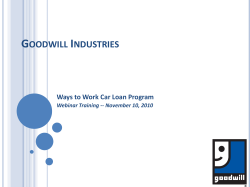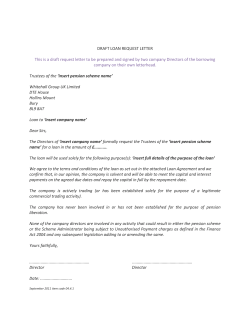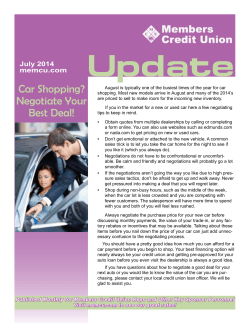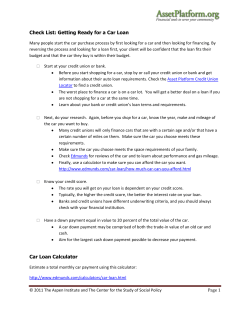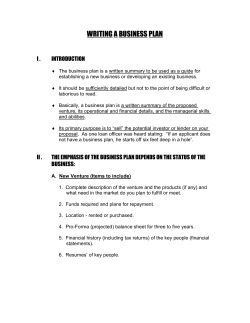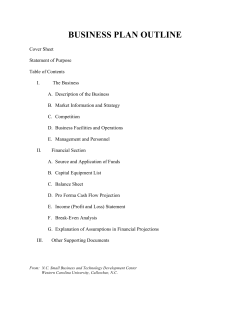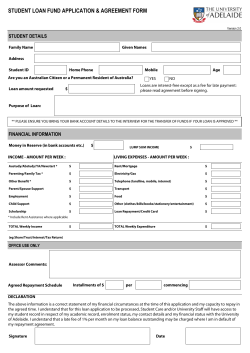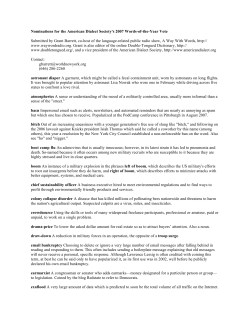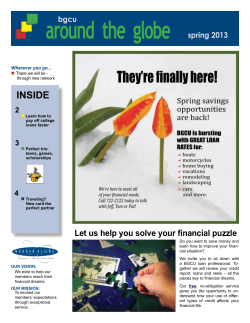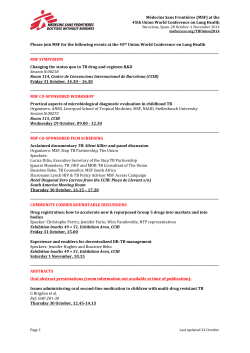MSF New Customer “How To” Guide
MSF New Customer “How To” Guide For loan scenarios and program questions, call your Account Executive: Jon Tulien Inside Account Executive Direct: 719-884Cell: 719-761-5339 Email: Jon.Tulien@msfhome.com For all loan status and conditions inquiries, call your Customer Account Manager (CAM): Jules LePage Customer Account Manager Phone: 719-447-0325 x203 Email: Jules.LePage@msfhome.com 1 Table of Contents Where do I find…… How to set up the Administrators System User Log-in ID & PW How to add additional users in Data Trac Web How to set up additional user privileges on DataTrac Web How to set up DO Sponsorship How to sign up for Daily Rate sheets How to access the Submission forms & required Disclosures How to Register your loan to generate a loan # How to Submit a Loan File How to submit missing items to Loan Set-up How to Order your Appraisal How to Lock & How to Extend a Lock How to Submit PTD & PTF Loan Conditions How to Order Loan Docs Tips – Speeding through LOAN SET-UP and CONDITION REVIEW Page 3 Page 4 Page 5 Page 6 Page 7 Page 8 Page 9 Page 10 Page 11 Page 12 Page 13 Page 14 Page 15 Page 16 2 Initial Set - “Newly Approved” Brokers Step 1 (How to set up the Administrators System User Log-in ID & PW) The Administrator in the office will be issued a DataTrac Web Log-in ID and PW. An email will be sent from the MSF Broker Approval Department Go to www.msfhome.com Click on Broker Login, then Wholesale Lending Click on DataTrac Web Log-in https://wtp.msofco.com/DataTracWeb/Login Enter assigned Log-in ID and PW (you will be prompted to change your PW) You have 24 hrs 3 Initial Set - “Newly Approved” Brokers Step 2 (How to add additional users in Data Trac Web) Go to www.msfhome.com Click on Broker Login, then Wholesale Lending Click on DataTrac Web Log-in https://wtp.msofco.com/DataTracWeb/L ogin Enter assigned Log-in ID and PW (you will be prompted to change your password) Click on Administration Click on User Click on Broker Profiles 4 Initial Set - “Newly Approved” Brokers Step 3 (How to set up additional user privileges on DataTrac Web) Important Notes PLEASE READ The Administrator has view rights to the entire company pipeline Individual LO’s set up using the prior instructions will only be able to access their specific pipeline Loan Processors are “not” set up on the system to view the entire Company pipeline. They would log on with the LO’s individual Log-in ID and PW. LO’s set up by the Administrator with the ability to “Allow Lock Requests” privileges must complete one additional steps. Step 1 - The Administrator must set the privileges in DataTrac Web. Step 2 – Once the LO privileges are set, the Administrator must send an email to locks@MSFhome.com with the Company ID and Log-in ID’s (the Log in ID is the email address of the LO) for those individuals that need the ability to price and lock loans. Step 3 - The MSF Lock desk is responsible for turning these privileges on. This is confirmed by an email notification. Note - Call your AE for questions and assistance. 5 DO Sponsorship Step 1 (How to set up DO Sponsorship) Customers with a DO Account – FNMA DO sponsorship instructions Link https://www.efanniemae.com/lc/technology/do/quicksteps/pdf/doaddlenderqs.pdf Go to www.eFannieMae.com and follow the DO Sponsorship instructions Choose Sponsoring Lender - Mortgage Solutions of Colorado - Seller/Servicer ID 26800-000-3 Within 24 hours you will receive an email from the MSF Broker Set-up department that your sponsorship request has been approved. Customers without a DO account – To register for FNMA DO click here https://www.efanniemae.com/is/brokcorresp/do/register.jsp OR 6 Daily Rate Sheet Delivery Step 1 (How to sign up for Daily Rate sheets) Sign up for Daily Rate Sheets CLICK HERE http://www.msofco.com/wholesale-lending/broker-resources/document-library/ - URL change sometime after 6/30/12 http://www.msfhome.com/wholesale-lending/broker-resources/document-library/ Save this Daily Rate Sheet LINK on your desktop https://www.msofco.info/Rates/Central.pdf Important Notes PLEASE READ The daily Rate Sheet is an indication of pricing only. To obtain the most accurate and up-to-date pricing it is recommended that you price loans on-line. 7 Loan Submission Process Step 1 (How to access the Submission forms & required Disclosures) Go to www.msfhome.com Click on Broker Login, then Wholesale Lending (located at the top right of the website home page) Click on Broker Resources to go to the MSF Document Library http://www.msofco.com/wholesale-lending/broker-resources/document-library/ URL change sometime after 6/30/12 http://www.msfhome.com/wholesale-lending/broker-resources/document-library Download the Submission Form and all the required forms and disclosures. Important Notes PLEASE READ Please refer to the submission form checklist for our minimum submission requirements. It is highly recommended that you review the GFE Aid, GFE Guide and GFE FAQ’s located in the MSF Document Library 8 Loan Submission Process Step 2 (How to Register your loan to generate a loan #) Click on Data Trac Web Log-in https://wtp.msofco.com/DataTracWeb/L ogin URL change sometime after 6/30/12 https://wtp.msfhome.com/DataTracWeb/ Login Click on Pipeline Click on Active Pipeline Choose Upload New Loan You can upload Calyx (.brw) or FNMA 3.2 9 (.fnm) file formats Loan Submission Process Step 3 (How to Submit a Loan File) Initial Loan Document Submission Brokers should email the imaged loan submission documents in PDF format to: submissions@msfhome.com MSF Operations will notify / confirm via email that the loan documents have been received. MSF Operations will upload documents to our imaging system. Documents will still be viewable by our broker partners by logging into Datatrac If the minimum submission requirements are not met, MSF will notify the broker and the loan will not be sent to Underwriting for review until the minimum submission requirements have been met. If the minimum submission requirements have been met, MSF will notify the broker that the loan will be sent to Underwriting and will provide the current underwriting turn times. Important Notes PLEASE READ Cut off is 3:00 pm Mountain Time to be counted for that days business (complete files only) 10 To submit “missing” items to Loan Set-up Step 1 (How to submit missing items to Loan Set-up) Outstanding or Missing Loan Documents at Submission Brokers should email all outstanding documents and conditions to: submissions@msfhome.com MSF Operations will notify / confirm via email that the loan documents have been received MSF Operations will upload documents to our imaging system. Documents will still be viewable by our broker partners through Datatrac MSF Operations will notify the broker via email if outstanding conditions remain or will notify the broker that the file will be moved to Underwriting for review. Important Notes PLEASE READ Cut off is 3:00 pm Mountain Time to be counted for that days business (complete files only) DO NOT Piece-Mail conditions 11 Appraisal Ordering Step 1 (How to Order your Appraisal) Go to www.msfome.com Click on Broker Login, then Wholesale Lending, then Broker Resources Click on Appraisal Ordering Click on the America Lender Support (ALS) or Axis AMC Link 12 On-line Pricing and Lock Procedures Step 1 (How to Lock) & Step 2 (How to Extend a Lock) Note: URL change sometime after 6/30/12. msofco.com to msfhome.com. Make appropriate change to URL’s below Step 1 - How to Lock Go to www.MSofCO.com Click on Wholesale Lending Click on Data Trac Web Log-in https://wtp.msofco.com/DataTracWeb/Login Click on Pipeline For Registered Loans – Click on Unlocked Loans Click on the “How to Lock” Guide http://www.msofco.info/Resources_Wholesale/Guide%20to%20Pricing%20Locking%20Loans.pdf Option 1- For Un-Registered Loans - Click on Locks and Pricing – enter your loan scenario Option 2 - For Registered Loans – Click on Loan number > Follow procedures detailed in the “How to Lock” Guide Step 2 - How to Extend a Lock Go to www.MSofCO.com Click on Data Trac Web Log-in https://wtp.msofco.com/DataTracWeb/Login Click on Pipeline Click on the Loan # Click Here http://www.msofco.info/Wholesale_Announcements/Announcement_21-12W.pdf to view our step by step Lock Extension Procedures Or Click her for the “How to Lock” Guide http://www.msofco.info/Resources_Wholesale/Guide%20to%20Pricing%20Locking%20Loans.pdf Important Notes PLEASE READ If you are having trouble locking on-line the preferred method of communication with our lock. desk is by email. Do not let your locks expire. Lock extensions must be completed 24 hours prior to expiration. Lock Policies and Procedures Lock Policies and Procedures http://www.msofco.info/Resources_Wholesale/LOCK%20DESK%20POLICIES.pdf How to Lock Guide http://www.msofco.info/Resources_Wholesale/Guide%20to%20Pricing%20Locking%20Loans.pdf Lock Extension Policy http://www.msofco.info/Wholesale_Announcements/Announcement_21-12W.pdf Lock Desk Hours New Locks: M-F 9:00 am – 45:00 pm (Mountain Time) Lock Extensions: M-F 9:00 am – 4:30 pm (Mountain Time) Lock Desk Contact Information Lock Department email: Locks@Msfhome.com Lock Department Phone: 719-955-3265 13 Submitting PTD & PTF conditions to UW Step 1 (How to Submit PTD & PTF Loan Conditions) Outstanding Loan Documents and Conditions (PTD & PTF) Brokers should email all outstanding documents and conditions to: conditions@msfhome.com MSF Operations will notify / confirm via email that the loan documents have been received MSF Operations will upload documents to our imaging system. Documents will still be viewable by our broker partners through Datatrac MSF Operations will notify the broker via email if outstanding conditions remain Important Notes PLEASE READ Cut off is 3:00 pm Mountain Time to be counted for that days business (complete files only) DO NOT Piece-Mail conditions 14 Ordering Docs when your File is CTC Step 1 (How to Order Loan Docs) The Doc Request Form will be emailed to you by your MSF Customer Account Manager (CAM) upon receipt of Clear to Close (CTC) from the underwriter. Completed doc request form must be emailed back to docs@msfhome.com MSF Mortgage Clause & Closing Protection Letter Click Here http://www.msofco.com/wholesalelending/broker-resources/mortgagee-clause/ URL change sometime after 6/30/12 http://www.msfhome.com/wholesale-lending/brokerresources/mortgagee-clause/ 15 Tips Speeding through The Appraisal Ordering Process Appraisal Order - The originator may not charge an appraisal fee until after the applicant has received the GFE and indicated acceptance of the ITP (Intent To Proceed) with the loan covered by the GFE. If the GFE is mailed to the applicant, the applicant is considered to have received the GFE 3 calendar days after it is mailed, not including16 Sundays and legal public holidays.
© Copyright 2025