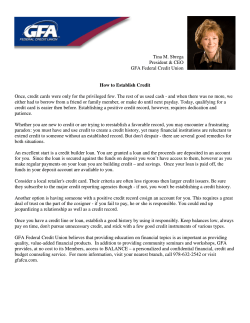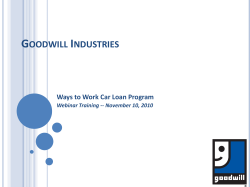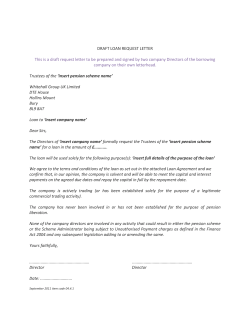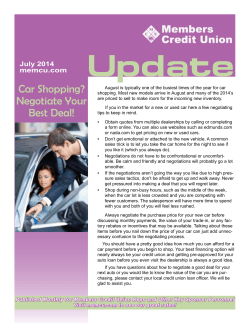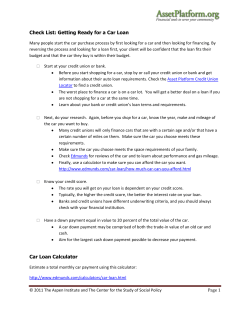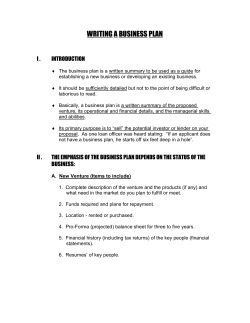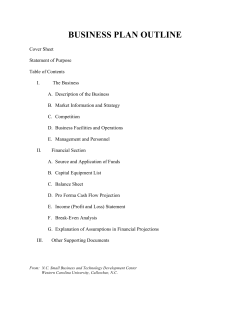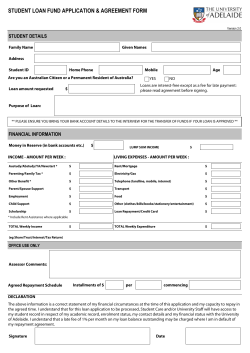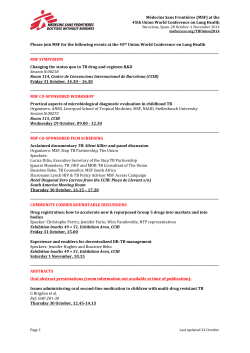MSF New Customer “How To Guide” 1 6/25/2014
MSF New Customer “How To Guide” 6/25/2014 1 Table of Contents Where do I find…… How to set up the Administrators System User Login ID & PW How to add additional users in DataTrac Web How to set up additional user privileges on DataTrac Web How to set up DO Sponsorship How to sign up for Daily Rate sheets How to access the Submission forms & required Disclosures How to Register your loan to generate a loan # How to Submit a Loan File How to submit missing items to Loan Setup How to Order your Appraisal – Axis AMC How to Order your Appraisal – Solidifi AMC How to Price, Lock & Extend a Lock Lock Policies, Lock Desk Hours & Lock Desk contact Information How to Print Uploaded Documents in DataTrac Web How to Submit PTD Loan Conditions How to Order Loan Docs Where to mail Docs and PTF conditions 6/25/2014 Page 3 Page 4 Page 5 Page 6 Page 7 Page 8 Page 9 Page 10 Page 11 Page 12 Page 13 Page 15 Page 16 Page 17 Page 18 Page 19 Page 20 2 Initial Set - “Newly Approved” Brokers Step 1 (How to set up the Administrators System User Log-in ID & PW) The Administrator in the office will be issued a DataTrac Web Log-in ID and PW. An email will be sent from the MSF Broker Setup Department Go to www.MSFhome.com Click on Wholesale Lending (located at the top right of the website home page) Click on DT (DataTrac) Web Log-in https://wtp.msofco.com/DataTracWeb/Login Enter assigned Log-in ID and PW (you will be prompted to change your PW) You have 24 hrs 6/25/2014 3 Initial Set - “Newly Approved” Brokers Step 2 (How to add additional users in DataTrac Web) Go to www.MSFhome.com Click on Wholesale Lending (located at the top right of the website home page) Click on DT (DataTrac) Web Log-in https://wtp.msofco.com/DataTracWeb/Login Enter assigned Log-in ID and PW (you will be prompted to change your password) Click on Administration Click on User Click on Broker Profiles This is where you add LO’s who you want to have access to the MSF DataTrac Web system Click Add User – enter the LO’s required information Their username will be the LO’s email address The LO will receive an email indicating they have been set up on the system with a temporary password The email will contain a link from which the LO can log on The LO will be required to change the PW upon initial log-in. PW has to be reset in 24 hrs 6/25/2014 4 Initial Set - “Newly Approved” Brokers Step 3 (How to set up additional user privileges on DataTrac Web) Important Notes PLEASE READ The Administrator has view rights to the entire company pipeline Individual LO’s set up using the prior instructions will only be able to access their specific pipeline Loan Processors are “not” set up on the system to view the entire Company pipeline. They would log on with the LO’s individual Log-in ID and PW. LO’s set up by the Administrator with the ability to “Allow Lock Requests” privileges must complete one additional step. Step 1 - The Administrator must set the privileges in Data Trac Web. Step 2 – Once the LO privileges are set, the Administrator must send an email to locks@MSFhome.com with the Company ID and Log-in ID’s (the Log in ID is the email address of the LO) for those individuals that need the ability to price and lock loans. Step 3 - The MSF Lock desk is responsible for turning these privileges on. This is confirmed by an email notification. Note - Call your AE for questions and assistance. 6/25/2014 5 DO Sponsorship Step 1 (How to set up DO Sponsorship) Customers with a DO Account – FNMA DO sponsorship instructions Link https://www.efanniemae.com/lc/technology/do/quicksteps/pdf/doaddlenderqs.pdf Go to www.eFannieMae.com and follow the DO Sponsorship instructions Choose Sponsoring Lender - Mortgage Solutions of Colorado - Seller/Servicer ID 26800-000-3 Within 24 hours you will receive an email from the MSF Broker Setup department that your sponsorship request has been approved Customers without a DO account – To register for FNMA DO click here https://www.efanniemae.com/is/brokcorresp/do/register.jsp 6/25/2014 6 Daily Rate Sheet Delivery Step 1 (How to sign up for Daily Rate sheets) Sign up for Daily Rate Sheets CLICK here Daily Rate Sheets Save this Daily Rate Sheet Link CLICK below for Western or Central Regions: Western Region: http://www.msofco.info/Rates/Western.pdf or http://www.msofco.info/Rates/Western.xls Central Region: http://www.msofco.info/Rates/Central.pdf or http://www.msofco.info/Rates/Central.xls Important Notes PLEASE READ The daily Rate Sheet is an indication of pricing only. To obtain the most accurate and up-to-date pricing it is recommended that you price loans online. 6/25/2014 7 Loan Submission Process Step 1 (How to access the Submission forms & required Disclosures) Go to www.MSFhome.com Click on Wholesale Lending (located at the top right of the website home page) Click on Broker Resources to go to the MSF Document Library http://www.msofco.com/wholesale-lending/broker-resources/documentlibrary/ Download the Submission Form and all the required forms and disclosures. Important Notes PLEASE READ Please refer to the submission form checklist for our minimum submission requirements. It is highly recommended that you review the GFE Aid, GFE Guide and GFE FAQ’s located in the MSF Document Library 6/25/2014 8 Loan Submission Process Step 2 (How to Register your loan to generate a loan #) Click on DataTrac Web Log-in https://wtp.msofco.com/DataTracWeb/Login Click on Pipeline Click on Active Pipeline Choose Upload New Loan Upload Calyx (.brw) or FNMA 3.2 (.fnm) file formats Important Notes PLEASE READ Always use the “Upload New Loan” tab to register your loans. 6/25/2014 9 Loan Submission Process Step 3 (How to Submit a Loan File) Initial Loan Document Submission Email the imaged loan submission documents, along with the MSF Submission Form to: submissions@msfhome.com Please make sure to indicate the borrower’s name and loan number in the subject line MSF Operations will notify/confirm via email that the loan documents have been received Documents will still be viewable by our broker partners through https://wtp.msofco.com/DataTracWeb/Login If the minimum submission requirements are not met, MSF will notify the broker and the loan will not be sent to Underwriting for review until the minimum submission requirements have been met If the minimum submission requirements have been met, MSF will notify the broker that the loan will be sent to Underwriting and will provide the current underwriting turn times Important Notes PLEASE READ Cut off is 2:00pm to be counted for that days business (complete files only) Imaged documents must be in PDF format only 6/25/2014 10 To submit “missing” items to Loan Set-up Step 1 (How to submit missing items to Loan Setup) Outstanding or Missing Loan Documents at Submission Email the imaged loan submission documents to: submissions@msfhome.com Please make sure to indicate the borrower’s name and loan number in the subject line MSF Operations will notify/confirm via email that the loan documents have been received MSF Operations will upload documents to our imaging system Documents will still be viewable by our broker partners through https://wtp.msofco.com/DataTracWeb/Login MSF Operations will notify the broker via email if outstanding conditions remain or will notify the broker that the file will be moved to Underwriting for review. Important Notes PLEASE READ Cut off is 2:00pm to be counted for that days business (complete files only) DO NOT Piecemeal conditions Imaged documents must be in PDF format only 6/25/2014 11 Appraisal Ordering – Axis AMC Step 1 (How to Order your Appraisal – Axis AMC) Go to www.MSFhome.com Click on Wholesale Lending (located at the top right of the website home page) Click on Broker Resources Click on Appraisal Ordering Click on the Axis AMC Link http://axis-amc.com/client/mortgage-solutions.aspxlink. This link is for new and registered customers. 6/25/2014 12 Appraisal Ordering – Solidifi AMC Step 1 (Signing up with – Solidifi AMC) Click on Link https://login.solidifi.com/vxvalue/ OR Click on Link http://www.solidifi.com/docs/us_broker_registration.pdf Complete Registration form Email or Fax completed registration to review new Login Name and Password 6/25/2014 13 Appraisal Ordering – Solidifi AMC Step 2 (How to Order your Appraisal – Solidifi AMC) Go to www.MSFhome.com Click on Wholesale Lending (located at the top right of the website home page) Click on Broker Resources Click on Appraisal Ordering Click on the Solidifi AMC Link https://login.solidifi.com/vxvalue/faces/Login.jsp. This link is for new and registered customers. 6/25/2014 14 On-line Pricing and Lock Procedures Step 1 (How to Price & Lock) & Step 2 (How to Extend a Lock) Step 1 - How to Price & Lock Go to www.MSFhome.com Click on Wholesale Lending (located at the top right of the website home page) Click on DT(DataTrac) Web Login https://wtp.msofco.com/DataTracWeb/Login Click on Pipeline Click on the “How to Lock” Guide http://www.msofco.info/Resources_Wholesale/Guide%20to%20Pricing%20Locking%20Loans.pdf Option 1- For UnRegistered Loans - Click on “Locks and Pricing – OB” > enter your loan scenario > Refer to the “How to Lock Guide” as needed Option 2 - For Registered Loans – Click on Unlocked Loans > Click on Loan number > Click on View Pricing > Refer to the “How to Lock Guide” as needed Step 2 - How to Extend a Lock Email locks@msfhome.com with the number of days needed. Extensions cannot fall on a weekend or holiday. Lock extensions must be requested before 4:30pm MST on the day the lock expires. Important Notes PLEASE READ Do not let your locks expire. Pricing & Locking Un-Registered Loans Pricing and Locking Registered Loans 6/25/2014 15 On-line Pricing and Lock Procedures Lock Policies, Lock Desk Hours & Lock Desk contact Information Lock Policies and Procedures Lock Policies and Procedures and Extensions http://www.msofco.info/Resources_Wholesale/MS_%20LOCK%20DESK%20POLICIES%20_WH.pdf How to Lock Guide http://www.msofco.info/Resources_Wholesale/Guide%20to%20Pricing%20Locking%20Loans.pdf Lock Desk Hours New Locks: M-F 8:00 am – 5:00 pm (Pacific Standard Time) Lock Extensions: M-F 8:00 am – 3:30 pm (Pacific Standard Time) Lock Desk Contact Information Lock Department email: Locks@msfhome.com Lock Department Phone: 719-955-3265 Important Notes PLEASE READ If you are having trouble locking online the preferred method of communication with our lock desk is by email. 6/25/2014 16 How to Print Up-loaded Documents How to Print Up-loaded Documents in DataTrac Web How to Print Uploaded Documents in DataTrac Web Go to www.MSFhome.com Click on DT (DataTrac) Web Log-in https://wtp.msofco.com/DataTracWeb/Login Click on Pipeline Click on the Loan # Click on the Imaged File Tab Click on SAVE icon > open or save file as PDF 6/25/2014 17 Submitting PTD conditions to UW Step 1 (How to Submit PTD Loan Conditions) Outstanding Loan Documents and Conditions (PTD & PTF) Email the imaged loan condition documents to: conditions@msfhome.com Please make sure to indicate the borrower’s name and loan number in the subject line MSF Operations will upload documents to our imaging system. Documents will still be viewable by our broker partners through https://wtp.msofco.com/DataTracWeb/Login MSF Operations will notify the broker via email if outstanding conditions remain Important Notes PLEASE READ Cut off is 3:00pm to be counted for that days business (complete files only) DO NOT Piecemeal conditions Imaged documents must be in PDF format only 6/25/2014 18 Ordering Docs when your File is CTC Step 1 (How to Order Loan Docs) The Doc Request Form will be emailed to you by your MSF Customer Account Manager (CAM) upon receipt of Clear to Close (CTC) from the underwriter Completed doc request form must be emailed back to: docs@msfhome.com MSF Mortgagee Clause & Closing Protection Letter Click Here http://www.msofco.com/wholesale-lending/broker-resources/mortgagee-clause/ Special Notes PLEASE READ Doc Turn times are posted on our daily rate sheet. At a minimum, allow 24 hours for your Loan Docs to be completed We require 24 hours (minimum) for funding conditions to be reviewed. Condition cut-off time is 3:00pm. Example – if you need to fund by Tuesday your PTF/s (Broker and Escrow) conditions need to be received by 3:00pm Monday. 6/25/2014 19 Mailing back your DOC Package Check DOC email for address 5455 N Union Blvd Colorado Springs, CO 80918 6/25/2014 20
© Copyright 2025