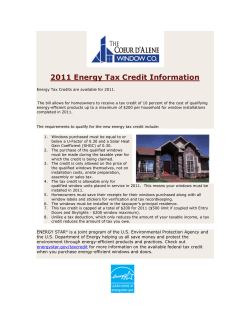HOW TO SETUP PETPOINT’S ADOPTABLE SEARCH I-FRAME PetPoint | v.20121227
HOW TO SETUP PETPOINT’S ADOPTABLE SEARCH I-FRAME PetPoint | v.20121227 INTRODUCTION PetPoint’s Adoptable Search I-frame provides live adoptable pet data to your website, giving the world information about pets that are available in your shelter or rescue. Because it’s real-time, your website will be instantly updated when changes are made in PetPoint, such as when a pet is adopted. http://www.petango.com/webservices/testAdoptableSearch.htm This page is also a good way to experiment with parameters and test your CSS files. This document describes in detail the steps for adding PetPoint’s Adoptable Search I-frame to your website, including customization options. It additionally describes how to setup and update records in PetPoint so they are displayed in the I-frame. You will need to be able to edit the actual HTML code of pages on your website – either via your website provider’s Administrative utilities (ex. Convio’s PageBuilder) or by editing the files locally in a software application such as Dreamweaver and posting them to your site. Adding the Adoptable Search I-frame should only take a matter of minutes to complete – the process is very similar to adding a 24PetWatch Insurance Banner Ad to your organization’s website. Should you have any questions on deploying PetPoint’s Adoptable Search I-frame after reviewing this document, please contact us at 866-630-7387 x400 or TechSupport@petpoint.com. How to Setup PetPoint’s Adoptable Search I-frame v. 20121227 Page 2 of 15 TESTING YOUR CSS AND GENERATING YOUR SOUR CE CODE You can now easily generate the Adoptable Search code using the Test page found here: How to Setup PetPoint’s Adoptable Search I-frame v. 20121227 Page 3 of 15 UNDERSTANDING THE AD OPTABLE SEARCH CODE The HTML code for the I-frame has the following format: <iframe src="http://www.petango.com/webservices/adoptablesearch/wsAdoptableAnimals.aspx?species=A ll&sex=A&agegroup=All&location=ENTER_LOC_HERE&site=ENTER_SITEID_HERE&onhold=A&orderby=ID& colnum=3&AuthKey=ENTER_AUTHKEY_HERE&css=http://www.petango.com/WebServices/adoptablesearc h/css/styles.css" width="500" height="700"> </iframe> So now that you know what the code looks like, let’s break it down so you know what you will need to change to make it work for you. UNDERSTANDING THE SOURCE PAGE src="http://www.petango.com/webservices/adoptablesearch/wsAdoptableAnimals.aspx? The ‘src’ attribute points to a page in PetPoint (wsAdoptableAnimals.aspx) where the animals will be displayed. You will not have to edit any of this code. You will, however, need to supply search parameters in the query string (the part of the URL after “?”). UNDERSTANDING THE SEARCH PARAMETERS In the table below we have isolated all the possible search parameters within the main code string. species=All&sex=A&agegroup=All&location=ENTER_LOC_HERE&site=ENTER_SITEID_HERE&onhold=A&or derby=ID&colnum=3 You can modify and even delete the parameters if you don’t require them. Below is a list of each of the different parameters. SPECIES: (REQUIRED) “All” “Dog” “Cat” “Rabbit” “Horse” “Small&Furry” “Pig” “Reptile” “BarnYard” “Other” How to Setup PetPoint’s Adoptable Search I-frame v. 20121227 Example species=Dog or species=Cat Page 4 of 15 SEX: (REQUIRED) “A” = All “M” = Male “F” = Female AGE GROUP: (REQUIRED) “All” = All “UnderYear” = Under 1 Year (based on Date of Birth in PetPoint) “OverYear” = Over 1 Year (based on Date of Birth in PetPoint) Example &sex=M or &sex=F or &sex=A Example &agegroup=UnderYear or &agegroup=OverYear Note: Animals without a DOB entered in PetPoint will only show if query is set to “All”. LOCATION: (OPTIONAL) Example Do not include this parameter at all if you wish to display animals from all locations within PetPoint. If you do wish to filter your listing by a specific location, include one of your locations in PetPoint (e.g., Cat Room) as shown in the example above. &location=Adoption or &location=Cat Room SITE: (OPTIONAL) Do not include this parameter at all if you wish to display animals from all sites within PetPoint or if you do not have sites setup in your database. If you wish to filter your listing by a specific site, include one of your Site IDs from the Add/Edit Site screen in Admin Options as shown in the example above. Note: Within PetPoint, Site IDs are in the format S00000123, however; only use the actual number in the parameter, such as “123”. ON HOLD: (OPTIONAL) “A” = All “Y” = Only animals that ARE on hold in PetPoint (have at least 1 unreleased / active hold) “N” = Only animals that are NOT on hold in PetPoint ORDER BY (OPTIONAL) “ID” “Name” “Breed” “Sex” “Random” How to Setup PetPoint’s Adoptable Search I-frame v. 20121227 Example &site=ENTER_SITEID_HERE &site=123 or &site=456 Example &onhold=Y or &onhold=N Example &orderby=Name or &orderby=Sex Page 5 of 15 COLUMNS (OPTIONAL) Example Number of columns in the list of adoptable pets &colnum=3 or &colnum=2 DETAILSINPOPUP (OPTIONAL) Example This is important so that the animal details launch in a new window, otherwise they would be really difficult to read because the pet’s record is generally larger in size than the mini I‐frame! This is an optional parameter for adoptable search, but if you’re making a featured pet I‐frame, it’s highly recommended. &detailsInPopup=Yes If you do not wish to use the optional parameters, simply omit them from your query string. So, if we didn’t want to filter by Site or Location in our original example query, it would look like this: How to Setup PetPoint’s Adoptable Search I-frame v. 20121227 Page 6 of 15 Example: species=All&sex=A&agegroup=All&onhold=A&orderby=ID&colnum=3 You can change the search parameters at anytime and use as many I-frames as you want. For example, you can have one page pointing to cats that include an I-frame with parameters set for cats, and then have another page just for dogs. It will allow website visitors to sort through your inventory much easier than if you had one page with all your animals on it. UNDERSTANDING THE AUTHKEY Your group will be issued a unique authentication key provided by PetPoint. Simply copy and paste the key it’s in entirety, replacing the “ENTER_AUTHKEY_HERE” text. &AuthKey=ENTER_AUTHKEY_HERE > &AuthKey=hecwiewf23bnf98h23idf98yh2inf92nf922 Your AuthKey can be found anytime in PetPoint under Admin – Admin Options – Setup – Adoptable and Lost/Found Search Options. UNDERSTANDING THE CSS PARAMETER The next section of the code looks at the defined CSS for the information displayed in the I-frame. We have a CSS file available as a default shown here: &css= http://www.petango.com/WebServices/adoptablesearch/css/styles.css" If your group wishes to change the look of the information displayed to best match your site’s color scheme, then simply add the URL to the CSS file you defined. If you are happy with the way the I-frame looks, you will not need to touch this part of the code. UNDERSTANDING WIDTH AND HEIGHT TAGS After the CSS code, we included two tags that will control the size of your I-frame and how it is displayed on your website. Examples width="700" height="700" or width="90%" height="800" To change the size of the I-frame, simply change the numerical values within the quotations. You may use either exact numbers or use percentages. How to Setup PetPoint’s Adoptable Search I-frame v. 20121227 Page 7 of 15 INSTALLING THE ADOPT ABLE SEARCH I-FRAME Now that we have gone through the code in great detail, this section will explain how to install the I-frame on your website. Installing the Adoptable Search I-frame is simply a matter of copying and pasting the supplied code, modifying the search string parameters to suit your needs then uploading your completed website files. STEP 1 Highlight and copy a relevant code sample as your starting point: Code Sample #1 – NO Location and Site Parameters (Most widely used code sample) <iframe src="http://www.petango.com/webservices/adoptablesearch/wsAdoptableAnimals.aspx?species=A ll&sex=A&agegroup=All&onhold=A&orderby=ID&colnum=3&AuthKey=ENTER_AUTHKEY_HERE&css=http:// www.petango.com/WebServices/adoptablesearch/css/styles.css" width="700" height="700"> </iframe> Code Sample #2 – Including Site Parameter (for multi-site Shelters only) <iframe src="http://www.petango.com/webservices/adoptablesearch/wsAdoptableAnimals.aspx?species=A ll&sex=A&agegroup=All&site=ENTER_SITEID_HERE&onhold=A&orderby=ID&colnum=3&AuthKey=ENTER_A UTHKEY_HERE&css=http://www.petango.com/WebServices/adoptablesearch/css/styles.css" width="700" height="700"> </iframe> Code Sample #3 – Including Location Parameter (only showing available animals from one location) <iframe src="http://www.petango.com/webservices/adoptablesearch/wsAdoptableAnimals.aspx?species=A ll&sex=A&agegroup=All&location=ENTER_LOC_HERE&onhold=A&orderby=ID&colnum=3&AuthKey=ENTER_ AUTHKEY_HERE&css=http://www.petango.com/WebServices/adoptablesearch/css/styles.css" width="700" height="700"> </iframe> Code Sample #4 – Including Location and Site Parameter <iframe src="http://www.petango.com/webservices/adoptablesearch/wsAdoptableAnimals.aspx?species=A ll&sex=A&agegroup=All&location=ENTER_LOC_HERE&site=ENTER_SITEID_HERE&onhold=A&orderby=ID& colnum=3&AuthKey=ENTER_AUTHKEY_HERE&css=http://www.petango.com/WebServices/adoptablesearc h/css/styles.css" width="700" height="700"> </iframe> How to Setup PetPoint’s Adoptable Search I-frame v. 20121227 Page 8 of 15 STEP 2 As previously indicated, you will need to be able to edit the actual HTML code of pages on your website. There are several ways to display the Adoptable Search I-frame on your web pages. You could create a single page for your adoptable animals (e.g. /availableanimals.html) and placing a single I-frame set to ‘species=All’. Another more popular option is to create separate pages for each species type (e.g. availableDogs.html, availableCats.html etc. You can then change the species tag for each page ‘species=Dog’/’species=Cat’. EXAMPLE This example illustrates the Adoptable Search I-frame code for a simple webpage called AvailableCats.html. Note: Your code will most likely look more complex, the important aspect of this is to decide where you want the I-frame to appear. Next you must replace the ENTER_AUTHKEY_HERE text with the AuthKey supplied to your group. If you do not have an AuthKey please contact TechSupport@petpoint.com How to Setup PetPoint’s Adoptable Search I-frame v. 20121227 Page 9 of 15 Make sure there are no spaces before or after the AuthKey – spaces will result in an error. Since this is the AvailableCats.html page, the search string needs to be modified to show only cats. The above steps are identical for creating the AvailableDogs.html page, except that the species parameter is set to “Dog.” STEP 3 The third step of this process is to save your website file, upload it to your server and confirm that it works. If the I-frame is too large you can change the size by adjusting the width and height tags at the end of the code string. If you are receiving errors after you upload the website files please contact TechSupport@petpoint.com. How to Setup PetPoint’s Adoptable Search I-frame v. 20121227 Page 10 of 15 CONFIGURING ANIMAL LISTING AND ANIMAL DE TAIL PAGES You can choose which fields will be displayed on your adoptable animal listing and detail pages. By default, the following fields display on the animal listing pages: Animal Name Sex & Altered Status PetPoint Animal ID # Age (in years/months based Date of Birth) Species, Primary Breed & Secondary Breed By default, the following fields will display on the animal detail pages: Animal Name Adoption Price PetPoint Animal ID # Intake Date/Time Species, Primary Breed & Secondary Breed Location Primary & Secondary Color On Hold (Yes or No based on active holds Age (in years/months based Date of Birth) existing on the animal in Edit – Hold) Sex & Altered Status Special Needs Size No Dogs Declawed No Cats Housetrained No Small Kids If you wish, you can choose to hide many of the above fields by applying a filter. These filters are a global, meaning they will apply to all listings and animal detail pages you setup. To apply a filter, login into your PetPoint Database as an Administrator and go to Admin > Admin Options > Setup > Adoptable Search Options – then select the Adoptable Search tab: Select or deselect the different fields as you would like them to appear on your website & click Submit to save the changes. Please note that changes you make here will not be immediate – it will take 24 hours for the changes to take effect on your website. Full documentation for configuring Adoptable Search options in PetPoint can be found in Online Help. How to Setup PetPoint’s Adoptable Search I-frame v. 20121227 Page 11 of 15 RULES FOR ADOPTABLE I-FRAME LISTINGS Now that we’ve shown you how to install the I-frame technology onto your website, it’s important to understand which animals will be displayed as well as how to control and update their information in PetPoint. Only animals that are in the “Available” Stage within PetPoint will appear in the Adoptable Search I-frame. You can manually change an animal’s Stage as-needed from the Edit – Stage/Location screen or simply search for the animal under any Animal Search box – ex. Edit Animal, and then click on the Stage/Location Button to open the Stage/Location window. Under Stage, change the animal’s Stage to or from “Available” and click Submit to save the change. When animals leave your care through Adoption, Return to Owner, Transfer or some other Outcome, they will automatically be removed from the I-frame. How to Setup PetPoint’s Adoptable Search I-frame v. 20121227 Page 12 of 15 HOW TO ADD DESCRIPTIONS TO THE ANIMAL RECORDS Descriptions can also be added to the animals on display on your Adoptable Search I-frame. Simply search for the animal under any Animal Search box – ex. Edit Animal, and then click on the Memo Button to open the Animal Memo window. Under Type, Select Petango/Adoption Description and start typing in your warm and fuzzy story. When completed, click on Submit to save the memo. Users who have the Memo-Advanced user role can go back and edit Memo’s as well. Your animal memo descriptions will now appear on your Adoptable Search I-frame. How to Setup PetPoint’s Adoptable Search I-frame v. 20121227 Page 13 of 15 HOW TO DISPLAY YOUR ‘OTHER’ ANIMALS Animal Type / Species / Breed: PetPoint’s Cat & Dog breeds automatically map over to the I-frame, meaning no additional setup is required for dogs & cats to appear in the I-frame. However, if you have setup other Animal Types / Species / Breeds within PetPoint (such as Rabbits, Ferrets, Birds, etc.), an Administrator will need to map each of the Species and Breeds to a corresponding Petango Animal Type and Breed. Species: In Admin Options – Add/Edit Field Values – Species, each Species has a “Petango Associated Value” drop-down containing all of the choices we provide in the Petango “Animal Type” list (Cat, Dog, BarnYard, Bird, Horse, Pig, Rabbit, Reptile, and Small&Furry). Make sure each Species you have created is mapped to a corresponding choice from this Petango Associated Value list: Breeds: In Admin Options – Add/Edit Field Values – Breeds, each Breed has a “Petango Associated Value” drop-down containing all of the breed choices we provide in the Petango “Breed” list (i.e. – Dwarf, Lop Eared, etc. for Rabbits; etc). Make sure each Breed you have created is mapped to a corresponding choice from this Petango Associate Value list: How to Setup PetPoint’s Adoptable Search I-frame v. 20121227 Page 14 of 15 HOW TO ADD OTHER STAGES IN THE ADOPTABLE SEARCH LISTINGS The default trigger for sending adoptable animal data to your I‐frame is the “Available” stage. Any animal in the Available stage will appear in your I‐frames on your website and on Petango.com. You can now add additional stages to be included in the Adoptable Search listings, with just a simple click of your mouse. For example, you may want the animal to show “Foster Program” as its stage, but you still want the animal to appear online. How to Setup PetPoint’s Adoptable Search I-frame v. 20121227 Page 15 of 15
© Copyright 2025