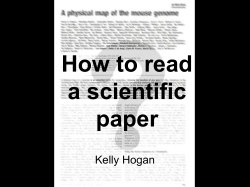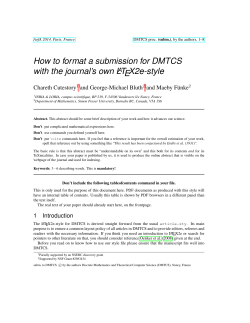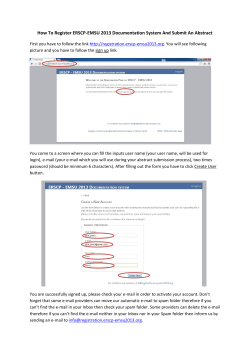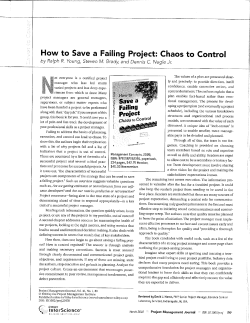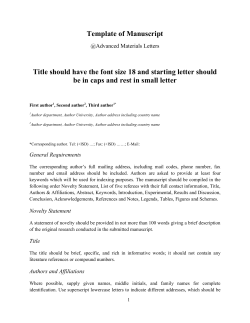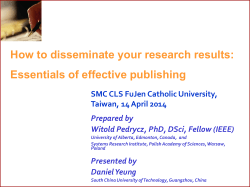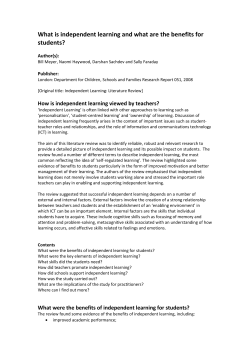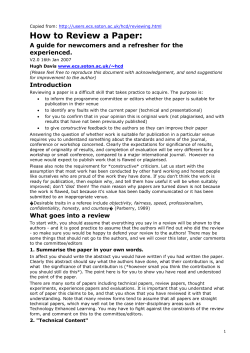How to Submit a Paper Proposal
How to Submit a Paper Proposal 1. Step One: Title and Submitter Information To begin your submission, enter the paper title as well as your e-mail address and full name in the boxes provided. If you are a member of a CES Research Network or affiliated with any of the mentioned sponsored networks and you wish to submit your proposal as part of that network, select the appropriate network from the list provided. You may only choose one network. Choose “None of the above” if you are not affiliated with any network. Click “Save and Continue” to go on to the next step. 2. Step Two: Abstract To submit your paper’s abstract, you may type the full abstract of no more than 250 words into the box provided or paste the full text from an external document editor (like Microsoft Word). You may not upload your abstract, so be sure to paste or enter it in the space provided. Click “Save and Continue” to go on to the next step. 3. Step Three: Keywords You may select up to three (3) keywords that accurately reflect your paper’s content by checking the box next to each keyword. The keywords you have selected will be displayed in the “Summary of Selected Keywords” box at the bottom of the page for your reference. These keywords will be used in the subject index of the final print program of the conference. Click “Save and Continue” to go on to the next step. 4. Step Four: People Enter the author information for your paper by typing in the first (presenting) author’s e-mail address OR first name OR last name in the spaces provided. This will search our database and locate the author’s information if it is already on record. If it is not already on record, you will be asked to provide contact and affiliation details for the author in a separate step. In the Search Results page, select the correct name from the options given. If your author’s name was not found in the database, select “Name Not Found” to enter his or her information. If you are entering a new author, you will be asked for first and last name, rank, institutional affiliation, e-mail address, and title. When you are done entering or selecting the first author of your paper, you may add additional authors to the paper by clicking “Add New Person.” You may also adjust the order in which authors are listed and change who the presenting author is during this stage. (Please note that there can be only one designated presenting author and only the presenting author will be included in the index of the final print program, although all authors will be listed in the program book itself.) To adjust the order in which authors are listed, simply click on the arrows provided under “Move” in the far right-hand column. You may change who is designated as the presenting author by clicking on the round button in the “Presenting Author” column. You may only delete an author, if you have already designated a presenting author. When you’re done adjusting and adding authors, click on “Save and Continue” to move on to the next step. 5. Step Five: Requests If you have any scheduling or other special requests, please enter them in the boxes provided. Scheduling requests include any times you are not available or preferred times to present. Due to the large number of participants in the CES conference, we do our best to accommodate all requests received, but cannot guarantee that all will be fulfilled. Click “Save and Continue” to move on to the final step. 6. Step Six: Confirmation To complete your paper proposal, review the full submission given in the screen. You may make any edits you like by navigating within the left-hand Paper Control Panel sidebar. Once you’re sure that all information included is correct, click on the “Submit” button at the top or bottom of the screen. Once you have successfully completed your submission, you will receive an e-mail confirming that your proposal has been received and instructions regarding how to make any edits. If you have any questions or concerns at any point throughout the submission period, don’t hesitate to be in touch with the Council directly at ces@columbia.edu. CES Staff will be happy to assist you!
© Copyright 2025