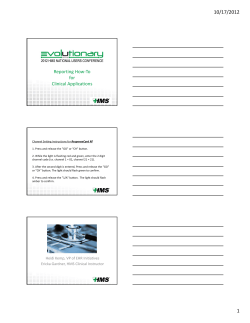Document 188462
CEDAR FALLS UTILITIES Advanced Features & Search How to Use Your Set-top Box or DVR On Demand Brings the Video Store to You Access hundreds of shows and movies – anytime. You can reach On Demand from the Quick Menu or Main Menu, or from the Flip Bar. The Flip Bar (right) is displayed when you press the channel up/down button. You can also press the VOD button on your remote to access the menu. With On Demand you can rent movies or programs from the On Demand library and watch shows at your convenience, as many times as you want within the rental period. You can even pause, fast-forward and rewind. Enjoy shows, movies, music videos and more on your schedule. Renting VOD Movies is Easy Quick reference for on-screen interactive program guide and menus From the Quick Menu or Main Menu, select On Demand then Movies to see a searchable list of movies for rent. Click on a title for a quick description or to view the free trailer. Press OK/ Select to place your order. You'll be asked to confirm the order by pressing OK/Select again. Go to the My Rentals folder to replay the movie during the rental period. Parental Controls & Favorites Smart Channel Surfing The Flip Bar provides program information as you change channels, plus, you can even tune easily to the associated HD channel or On Demand. Press OK to select, or INFO for program details. Enhanced Searching i-Guide offers expanded search capabilities so you can find your favorite shows faster as well as discover new ones. Search by Category or by Title, Keyword or Actor/Director. Access Search from the icon on the Quick Menu or from the Main Menu. Parental Controls Parental Controls allow you to restrict viewing and purchases of TV programs based on your preferences. Set a personalized 4-digit PIN to place locks on selected movie & TV ratings, TV content ratings, channels and titles. Select from the Quick Menu to set up Parental Controls and PINs. You can also hide adult titles from being displayed on screen. Enhanced Searching When searching by Keyword, Title, or Actor/Director, use the keyboard to spell out your request. i-Guide will search for shows. You can select Save Search or set an Auto-Recording right from any Search results screen. Go Ahead, Play Favorites Create up to five Favorites lists – one for everyone in the family. from the Quick Menu, Select or My Favorite Channels from the Main Menu. Using Your Set-top Box or DVR TM) With the interactive program guide (i-Guide on your set-top box or DVR, you'll find it easy to find and discover the programs you love. With enhanced search capabilities, access to the OnDemand menu and DVR recording management tools, you can enjoy your favorites shows anytime. Tips for Using Your Remote Control • Start by pressing CABLE to make sure you are sending commands to the cable box, not your TV. • Press GUIDE to access the Listings By Time grid. • Yellow is always the highlight color. As you navigate listings, the highlight appears on screen to indicate the current selection. •Press theor arrows to move the highlight. •Press OK/Select to tune to the highlighted show or select the highlighted menu item. •Press the EXIT button to return to watching TV. •When viewing a program, press LAST to return to the previous channel. When using the On Demand menu, press LAST to return to the previous screen. Quick Menu Digital Video Recording (DVR) Listings By Time Press GUIDE to access Listings By Time. Use arrows to navigate up and down the channel list and to go forward and backward in time. Listings are available for 10-14 days. Programs are color coded: Pause live television. Rewind and replay programs. Record your favorites all season long. With DVR, you’re in control. CFU provides dual-tuner DVRs so you can watch one program while recording another. Blue – Regular programs Purple – Movies Green – Sports Light Blue – Kids’ programs Mini Guide Mini Guide lets you watch television and view listings without having to leave your program. To access, press OK/Select then use the arrows to browse time and arrows to browse channels. Instant Program Info The Quick Menu offers shortcuts to key i-Guide features. Just press MENU on your remote anytime while using the guide or watching TV, and you’ll have easy access to your DVR, On Demand and HD programming, Search and Parental Controls. Press the arrows on your remote to highlight an option, press OK/SELECT and you’re on your way. From the Main Menu, you can access all i-Guide features. Press MENU twice, then select from the options, including Listings By Time, Search, DVR, Local Weather, Setup and more. Use the arrowbuttons to highlight an icon. Any time you tune to a channel, the DVR starts a temporary recording. So you can PAUSE if the phone rings, REWIND the scene you missed, and FAST-FORWARD to skip what you don’t want to watch. Watch Recordings from Any Room in Your Home From the Listings By Time grid, press INFO to learn more about a program. Use the Action Icons at the bottom to set Recordings, Reminders, Parental Controls and more. All Access With Main Menu Your DVR Controls Live TV It's easy to record with i-Guide. Press REC on your remote anytime while watching TV for easy one-touch recording. Press (Record) from the Program Info screen to set up a one time or series recording, or even set up an auto-recording from any Search results screen. Action Icons i-Guide helps you easily manage your recordings. Access the DVR Menu from on the Quick Menu or Main Menu. From here select My Recordings to view your list. Series Recordings Simple, One-Touch Recording i-Guide provides Instant Information while you view program listings, including program title, start/end time, and a brief description including ratings. Helpful indicators identify settings, such as Reminders, Recordings, Locks and Favorites. Your Recordings Your Way With CFU's optional multi-room DVR service, you can access your recordings from any room. Start a program in one room and resume in another! Check cfu.net/cable/multi-room-dvr.aspx or call 319-268-5349 for information. Series recordings are automatically grouped into Folders so you can quickly scroll through your list. Use thearrows to select a series and press OK/Select. Scroll through the list to find the episode you want to see. DVR Cleanup DVR Cleanup lets you delete multiple shows at once, and DVR History keeps track of shows that were deleted. i-Guide makes it simple to organize your shows so you can enjoy watching on your schedule. Need more information? To view or download the complete i-Guide User Manual, visit www.cfu.net/ipg TM
© Copyright 2025