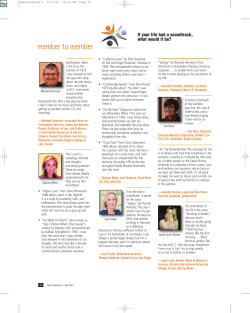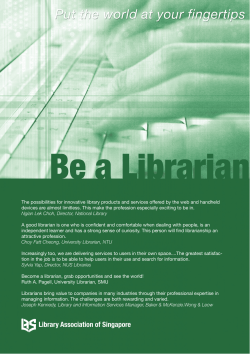How To Register to Use SciFinder®
How To Register to Use SciFinder® Introduction SciFinder’s web-based user registration form allows you to create your own SciFinder username and password. The URL for the form is provided by your institution’s SciFinder administrator or librarian. Note: The registration form must be used from an IP address specified by the SciFinder administrator or librarian at your institution. After you submit the form, CAS sends you an e-mail message with instructions for completing the registration process. Therefore, you must have an e-mail address with your organization’s e-mail domain. Access User Registration 1. Use the URL provided by your SciFinder administrator to access the SciFinder user registration web page. 2. Click Next. 3. Click on the “Accept” button to accept User Registration Terms and Conditions or click on “Decline” if you do not. Enter Contact Information 1. Enter your contact information. While only your name and e-mail address are required, the additional information will help CAS better understand SciFinder users, allowing us to improve the products and services we offer. 2. Specify a username and password. Your username must be unique and contain 5-15 characters. It can contain only letters or a combination of letters, numbers, and/or these special characters: • • • • - (dash) _ (underscore) . (period) @ (at symbol) Your password must contain 7-15 characters and include at least three of the following: • • • • 3. Letters Mixed upper- and lowercase letters Numbers Non-alphanumeric characters (e.g., @, #, %, &, *) Select a security question from the drop-down list and provide the answer. 4. Click Register. A message indicates that you will receive an e-mail message from CAS at the address you provided within the form. Complete Registration Process 1. Open and read the e-mail message from CAS. Note: If you have not received an e-mail from CAS within 30 minutes after submitting your Self-Registration form, the CAS email may have been diverted into your “spam” folder by your e-mail or your institution’s e-mail “spam filter”. Check any local spam filter file and/or contact your institution’s IT help desk. 2. Click the link within the e-mail message to complete the registration process. A confirmation page is displayed. 3. Click the link provided in the confirmation page to begin working with SciFinder. Note: If you access SciFinder via proxy server or VPN, please contact your SciFinder Administrator or your institution’s librarian for the appropriate SciFinder URL. Tips If you wish to bookmark the SciFinder login page, click on Bookmark this page while the login page is displayed. You will need to edit the bookmark so that only the “base URL”, http://scifinder.cas.org, is saved in the bookmark. If you receive a message, “all resources are in use….”, when you login to SciFinder that means that all of your institution’s licensed seats are being used by other SciFinder users at your institution. Wait a few minutes and try again. If the problem persists, contact your institution’s SciFinder administrator or librarian (your library’s web site may have your SciFinder administrator or librarian’s contact information).
© Copyright 2025