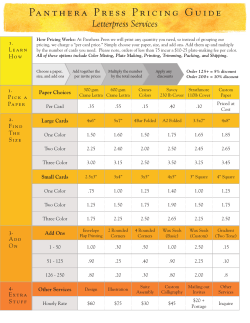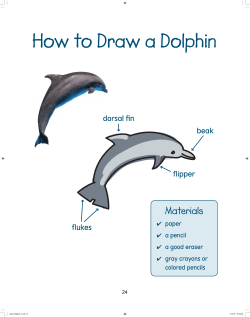How to supply artwork to us in a print ready format
How to supply artwork to us in a print ready format 17 Watermill Business Park, Edison Road, Enfield EN3 7XF. 020 3021 3321 www.print4uk.com Supplying Artwork.indd 1 01/03/2012 11:19 Artwork formats we accept Apple Mac PC Quark Xpress Adobe Photoshop Adobe Illustrator Adobe InDesign Microsoft Word* Microsoft Excel* Quark Xpress Adobe Photoshop Adobe Illustrator Adobe InDesign Microsoft Word* Microsoft Publisher* Microsoft Excel* * Black & White and Full Colour only. Spot Colours are not supported by these Microsoft applications. Acrobat PDF We can accept complete artwork as a PDF as long as it meets the following specifications: r Images to be CMYK and high resolution which is at least 300dpi. r 3mm bleed allowance to be included. r All fonts must be embedded within the document. If you need guidance on how to create PDFs from your design application, please refer to the application’s User Guide. Important Please always send us the native file from your chosen application. We will also need all images, graphics and fonts used within the document. Make sure it is clearly labelled. To avoid confusion, ensure that your disk contains only the relevant files you want printing. We are always updating our software, so if your application is not listed, please call us. Formats r CD r DVD r Email (up to 20mb) r USB flash drive r Memory cards (SD, CF etc) r Mail Transfer web sites Examples of Mail Transfer web sites are www.yousendit.com or www.mailbigfile or www.transferbigfiles.com. Please note we are not affiliated with any of these web sites and only mention them for your convenience. 17 Watermill Business Park, Edison Road, Enfield EN3 7XF. 020 3021 3321 www.print4uk.com Supplying Artwork.indd 2 01/03/2012 11:19 A2A2 Documentsizes sizes Document Page size:size: 420 420 x 594x mm Page 594 mm A3 A3 Page size: 297 x 420 mm Page size: 297 x 420 mm A4 A4 Page size: 210x297mm Page size: 210x297mm A5 Page size: 148x210mm A5 Page size: 148x210mm A6 Page size: 105x148mm A6 Page size: 105x148mm BLEED ALLOWANCE - 3mm all round 1/3rd A4 Page size: 210x99mm BLEED ALLOWANCE - 3mm all round 1/3rd A4 Page size: 210x99mm Business Card Page size: 85x55mm Business Card Page size: 85x55mm 17 Watermill Business Park, Edison Road, Enfield EN3 7XF. 020 3021 3321 www.print4uk.com Supplying Artwork.indd 3 01/03/2012 11:19 What is bleed? Bleed is a very important element that needs to be added, when you create your artwork. Your design may incorporate images or colours that run off the edge of the page, so these items ‘bleeding’ off the page should be extended to overhang by a minimum of 3mm off each edge. It is also advisable that text and borders be at least 4mm in from the edge of the page. Including bleed on your artwork is essential for finishing and guillotining purposes. It will eliminate any unprinted gaps on the edge of the document when it is trimmed down to finished size. Text at least 4mm in from edge of page. Correct bleed Printer’s trim marks 3mm ‘bleed’ allowance for any graphics or colour that overhang edge of page. 3 Finished document size. This will be the size supplied to you after it has been trimmed down to finished size. Text too close to edge. Incorrect bleed 7 No bleed 17 Watermill Business Park, Edison Road, Enfield EN3 7XF. 020 3021 3321 www.print4uk.com Supplying Artwork.indd 4 01/03/2012 11:19 Picture quality For the best print quality, we recommend you supply all photographs and images at 300dpi at the actual size they are to be printed. If you can only provide images at 72dpi, then they must be at least 4 times the size you want them to appear in your publication. Please supply images as TIFF, JPEG or EPS files and avoid files such as GIF, BITMAP and Internet pictures, as these formats are not high enough quality for printing. When saving as a JPEG do not compress the quality to make smaller file sizes; always save at the highest quality possible. We are only able to reproduce your picture at the quality you provide - we cannot improve on the quality of your image. Be aware that lower resolution images can look good quality on screen but may appear blurred when printed. To check the quality of your image, open it in your standard photo editing package. Most software allows you to check the size and resolution of your picture; this can usually be found in one of the drop down menus. If you are using your digital camera to supply photographs, make sure you set the camera to the highest quality setting. Do not downgrade the quality of the image before sending it to us. High resolution 3 Low resolution 7 This is how a high resolution image will print on our press This is how a low resolution image will print on our press 17 Watermill Business Park, Edison Road, Enfield EN3 7XF. 020 3021 3321 www.print4uk.com Supplying Artwork.indd 5 01/03/2012 11:19 Fonts All fonts that are used in your document must be included with your job. Postscript printer and screen fonts for Mac. True Type fonts for Windows PC. If you are going to ‘cross platform’ ie. from PC to Mac, remember that fonts don’t travel well! Check that we have the same font and provide a hard copy of your artwork. Be aware that a font may have several versions and these can have slight differences that may cause problems, such as reflowing of text and missing words. Larger text may be converted to paths, curves or outlines if you are not supplying the fonts with your artwork. If you are supplying finished artwork in PDF format, please ensure ALL FONTS ARE EMBEDDED when saving to this format. DO NOT... r Use ‘Multiple Master’ (MM) or ‘Metric’ fonts, as these are not compatible with our process. r Use underline, shadow, strikethrough or any other effect from a ‘text effects’ menu. Microsoft Word, Publisher and PowerPoint Files These files are accepted, but you should be aware that they are not intended for commercial printing and the quality is likely to be below standard. It is preferable for you to send us a PDF file created from your original, as different versions can cause a text to re-flow. Colours can differ significantly, as the default colour modes of these programmes are RGB. 17 Watermill Business Park, Edison Road, Enfield EN3 7XF. 020 3021 3321 www.print4uk.com Supplying Artwork.indd 6 01/03/2012 11:19 Colours Fonts All colours used yourinmonitor, your scanner your digital camera are made up fonts that areinused your document mustand be included with your job. combinations of the three primary colours Red, Green and Blue. Printing machines use different colours printer to print and images, called Cyan, Postscript screen fonts forMagenta, Mac. Yellow and Black. This means that all colours used Type in anyfonts finished supplied True forartwork Windows PC. MUST be created as CMYK, NOT RGB. All images and photographs must also be converted to CMYK. If you are going to ‘cross platform’ ie. from PC to Mac, remember that fonts don’t travel well! Proofing Check that we have the same font and provide a hard copy of your artwork. Be aware that a font may have several versions and these can have slight differences that may We always send asuch PDF proof before of printing. This gives awords. rough idea of what the colours will cause problems, as reflowing text and missing look like, but it is really intended for you to check that no fonts are missing and that no text has reflowed incorrectly. If you request a hard copy proof posted to you, be produced on a Larger text may be converted to paths, curves or outlines if you arethis notwill supplying the fonts digital colour laser printer and the colours may not match the final printed output. with your artwork. Creating a solid black If you are supplying finished artwork in PDF format, please ensure ALL FONTS ARE EMBEDDED when saving to this format. The correct way to print black type is to just print black - i.e., with no other colour behind it. However, DO NOT...if you want a solid area of black to look nice and deep, design as a “rich black”. This should be 100%Master’ black, with tint offonts cyan., as This avoids out look a solid. r Use ‘Multiple (MM)a 40% or ‘Metric’ these areany notwashed compatible withto our process. “Rich should never be used for small as anyeffect smallfrom movement in registration r Useblack” underline, shadow, strikethrough or type, any other a ‘text effects’ menu. will spoil the job. Checking files If we find any problems in the artwork that you supply to us, we will: • • • • Notify you and give you a report on any problems within your file(s). Advise you on how to correct the problems if possible. Offer to correct the problems for you and let you have details of the cost of doing this. Once you have corrected the error, we will send you a PDF proof. While we do check for obvious spelling and grammar mistakes, these are unfortunately your responsibility. So please do proof read carefully before sending your file! 17 Watermill Business Park, Edison Road, Enfield EN3 7XF. 020 3021 3321 www.print4uk.com Supplying Artwork.indd 7 01/03/2012 11:19
© Copyright 2025