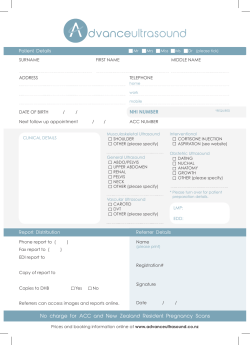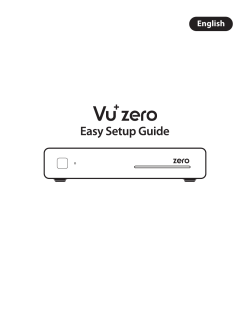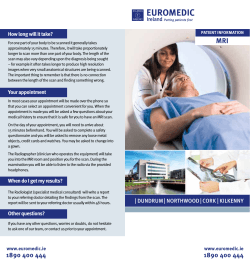HOW TO MAKE MOSAIC SEQUENTIAL SCANS IN MULTIPLE LEVELS
HOW TO MAKE MOSAIC SEQUENTIAL SCANS IN MULTIPLE LEVELS WITH THE LEICA SP2? (Note: the software does not allow to make only one level mosaic in sequential mode; sorry, choose at least two z-levels) 1. Switch on the pc, microscope, and ventilation unit with the 3 red knobs (right to left). Take off the cover from the microscope and switch on the fluorescence mercury lamp. 2. In Windows start screen, open your domain (GI / IMM / DCN / IWWR). 3. Set the 10x objective up and when Windows is loaded start the LCS software (icon on desktop). (If a message appears: Attention microscopy stage cannot reach lower limit/…/ turn the focus knob a little). Answer yes to the question on protection for stage calibration; the motorized stages moves to set its reference position. 4. When stage calibration is ready, choose the desired objective (with appropriate immersion medium), insert the sample in the holder (cover slip down) and focus (visual). 5. Switch required lasers on (take normally into account that at least 30 min warming up is required) 6. Go to the LCS program and choose Scan under MicCtrl 7. Attribute to the black knobs on the table the function for the adjustment of (smart) offset, (smart) gain and z-position (focus) as well as the sensitivity through a right mouse click on the low bars in the software. 8. Choose the mode (XYZ), format (number of pixels), speed of scans (Hz), scan field rotation (usually default 0), UV on (for imaging with the 405 nm laser) or not and pinhole opening. 9. Move the stage to the expected brightest area within the region of interest. Adjust the zoom factor and define for each channel the acquisition range (wavelengths) to avoid overlapping. Using Continuous imaging for a first evaluation, set for each channel laser power, gain and offset and save each setting with an own name. After finding the brightest optical section in a rapid z-focus through the sample, refine for each channel the values for laser power, gain, offset, lut, and save parameter settings again (overwrite) for each channel. Comment: In general record an as broad as possible dynamic range but compromise on laser power to avoid bleaching, and on gain which amplifies noise. Avoid saturation and adjust the basic offset just around pixel value 1 using the Q-lut [level 1 green, saturation blue]). Keep in mind that some other fields may be even brighter (thus going off scale) than the one used for this adjustment. 10. Make one image at random, just to allow the software to save today’s images as a “name.lei” file in the appropriate directory on the data disc. 11. Using Continuous scanning choose (rapidly again, to avoid bleaching) the desired highest z-level to start (click Begin) the z stack and the one to finish (click End). Determine the number of z-stacks to record in total (Series and Sect. buttons) and the number of averages (frame averages). 12. EVEN IF ONLY 1 LEVEL IS DESIRED, CHOOSE AT LEAST 2 LEVELS, OTHERWISE THE PROGRAM GETS STUCK. 13. Move to motorized stage with the joystick to the first area in the sample where to start the mosaic (check with Continuous scan or in visual with transmission illumination). 14. Open Stage and choose Tile scan. Click Make position: position 1 is retained. 15. Move to last area to image with mosaic, in Scan (as opposed to visual), click Make position: position 2 is retained. 16. At least Raw data should be clicked on and under options choose at least -10% overlapping. Still in Stage click Calculate Map: a yellow rectangle/square representing the total covered area of the mosaic is drawn automatically. The number of frames in horizontal and vertical direction (xy) is noted in Scan fields of map. Keep the Stage function (window) open! 17. In sequential scan drag the previously recorded single channel parameter settings. IMPORTANT: choose Frame average (not line average: this causes a program crash). Keep the Sequential scan widow open. 18. Switch to the still open Stage Window and click the grey Start button. The scan starts. Progress can be monitored in the left panel of the software and in the Stage field (green color for scanned fields, yellow for still to be done) 19. When ready SAVE. Short check list of items to check for optimal adjustment: • Stage activated • Objective • Focus and positioning • Lasers settings • Channel settings • Zoom • Pinhole • Speed • Format • Rotation • UV • Offset • Gain • LUT • Begin and end in z levels and # z scans (at least 2) • Position 1 and position 2 of stage • Map overlapping and raw • Sequential • Number of frame averages
© Copyright 2025