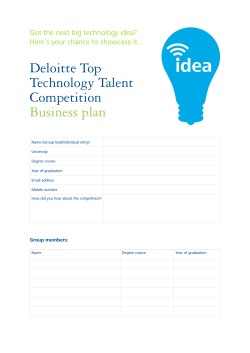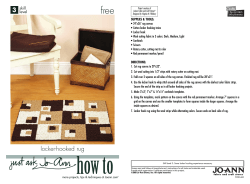GICLÉE HOW TO PRINT A
HOW TO PRINT A PERFECT GICLÉE BY KAUAI’S PRINTMAKER, LLC. WWW.KAUAIPRINTMAKER.COM Copyright © Kauai’s Printmaker 2008 is document is intended solely for the use of persons visiting our web site and can not be reproduced or distributed in any way by any form or manner without written permission from the authors. e only exception is for teachers who wish to distribute this document to their students. In this case, teachers and educators are free to download and print only as many copies as are needed by their classes. Manufacturers, distributors, educators and other art professionals are free to link to this document from their web site(s) Kauai’s Printmaker is a Limited Liability Company operating as a partnership between omas Niblick and Debborrah Gia, who are the authors of this document. Kauai’s Printmaker 4365 Kukui Grove Street Suites 105 & 106 Lihue, HI 96766 808-245-7203 www.kauaiprintmaker.com Aloha is little PDF booklet is designed to help artists, gallery owners, museum staffs and aspiring printmakers make perfect giclée reproductions. While perfection may seem a lofty goal, let’s define our standards. In this case our aim is to be able to hang our finished giclée beside the original with the average person casually looking at the two not being able to see a significant difference. Of course, close examination will show the brush strokes of the original and a long studied comparison will show certain minor color differences between the giclée and the original due to those few colors that are beyond the ability of current technology to reproduce. But unless someone takes the time to study and compare both original and giclée, a good giclée should be able to pass for an original. is is our goal. You will not find a lot of theory in this short piece. ere are many books available that will explain the workings of Photoshop, color management and photography. We assume that you have some working knowledge of these subjects. is is more of a how to with simple A, B, C illustrated steps. Printers and printmakers are very traditional and adhere to the old apprentice, journeyman, master system. Here, you apprentice for a few years and learn the basics of the trade. When you know enough to be valuable, you either are promoted from within or you move on to another shop to learn how they practice their craft. en, after 25 years in the trade, you have earned the title master printmaker. In some ways, this is a journeyman’s crash course. You have come into a master printmaker’s studio on a small island in the middle of the Pacific Ocean. You will earn how we do things here. We, in turn, will show you the things we have learned from both 40 years of our own experience and what we have learned at the hands of many master printers and printmakers. Sure, giclée printmaking is a new technology. But art reproduction is a time honored endeavour. We now, however, apply the latest technology to basics developed over hundreds of years. We use a pair of Epson 9800 printers in our studio. While you may get the same results from other brands such as Roland, Canon or HP, we use Epsons because they are proven workhorses in a production environment. If you are using another brand, you will find that some of the controls are slightly different. Just make that mental adjustment. We also use several Macs running various versions of Photoshop. If you see controls or menus different than the ones you are accustomed to, you’ll have to make that adjustment as well. You will also notice that we are not running a RIP. While we have used many RIPs over the years, we feel that the current Epson drivers are quite good and that the benefits gained by using a RIP were just not worth either a new purchase or an upgrade. is is a personal choice based on the work we do and the needs of our clients. Many printmakers would never even consider not running a RIP. Lastly, we use a BetterLight Super 6K scanback. We also have a PhaseOne scanback as a backup. We use the BetterLight because it offers the highest resolution and the greatest dynamic range of any method of capture. is is very important in reproducing oil paintings as reflections can only be completely removed using cross polarization techniques, which tend to be extremely contrasty. Scanbacks are quite expensive however, and you may opt for a medium format camera or a DSLR. If so, you will need to investigate multiple exposure techniques. Find the Center Point In order to print a perfect giclée, you must start with a high quality capture. is is a perfectly exposed, high resolution file in which the art is clearly focused and absolutely square – that is, all sides of the art are parallel to each other. Perfect exposure is simply a matter of even lighting and giving enough exposure that the highlights retain the finest details seen in the original art while the shadows hold all of their detail. You can use any camera you have available, though some are more suited to the task than others. Professionals use special scanbacks mounted on 4x5 cameras because this equipment offers the greatest resolution and dynamic range. Using Camera Raw to double process files or High Dynamic Range (HDR) and tonemapping software, makes it possible to work with medium resolution DSLRs and achieve acceptable results. Files from 10 to 24 MB cameras will need to be interpolated up in order to print large giclées, but with care, and the use of software such as Alien Skin BlowUp, prints up to 24x36 should be possible. e equipment you use depends on your quality requirements and budget. Scanbacks are expensive and a good copy setup can cost more than a new car, but if you aspire to be a professional printmaker, you will need the proper tools of the trade. If, on the other hand, you are shooting your own art, then a good DSLR and the right software should help get your editions started. Getting square is achieved by simply leveling the art and the camera. It is easy to put a bubble level on the art and on the back of the camera, but getting the sides square takes a few tricks. Assuming your easel is in the center of your wall and that your wall is square and level, start by finding and marking the center of your easel. is is the point where everything revolves. In our studio, the center is 44 inches from the floor. Every painting copied will be centered on this center point. Notice that our studio walls are painted a neutral gray. is helps reduce reflections and provides a quick and easy gray balance. e easel is painted black for similar reasons. Measure from the wall to wall to find the center point. Mark this with a piece of masking tape. Repeat this several times down the length of the room. Connect these tape marks with a single line of tape. You now have a center line. e camera’s lens will always sight down this line. Now set the height of your tripod so that the center of the camera’s lens is exactly the height of your center point (44 inches). Make sure the camera is level! Reset the tripod’s height if necessary. Measure the spread of the tripod’s legs. In this case, it is 24 inches. Measure out 12 inches (half the width of the tripod leg spread) to both sides of the center tape line. Mark with pieces of tape. Connect the pieces of tape with solid lines of tape. You will now have three lines of tape that run down the length of your studio floor. e tripod legs will go on these lines. Place the tripod on the tape lines. If you are using a monorail 4x5 camera, make sure both ends of the rail line up with the center tape line. As long as you don’t change the height of your tripod, whenever you move your tripod along these lines, your camera will always be square to your easel. Carefully zero out all of your camera’s swing and tilt controls. Most view and technical cameras click into their zero positions. While many are clearly marked, don’t completely trust these markings. Some older cameras have been dropped or otherwise abused. Standards can get twisted and warped. ese defects will not only give you problems with perspective but can also result in uneven focus. If you find that your paintings are sharp in the center but one corner is always a bit soft, then you can be sure one of your standards or your lensboard has been damaged Put a carpenter’s bubble level on both the front and rear standard and, if off, use the camera’s controls to square the camera. Replace warped lens boards or the camera if it is impossible to square the camera. If you are using a medium format camera or DSLR, check both the lens and the camera back with a level. Measure from the center of the lens to the floor. Set your camera’s height to the center point. Measure the spread of the tripod’s legs. Use masking tape to mark the leg positions. Connect the tape marks. Measure the art. Place the art on the easel so that the center of the art is on the center point. easel tripod tracks light camera e object of lighting a work of art for reproduction is to create an exactly even field of illumination across the painting. Start by squaring your camera room. If, for example, your room is 15 feet wide by 20 feet long, place a piece of masking tape at 15 feet along both the right and left hand walls. Now run a tape line from the center of your easil to your tape marks. Your lights can be placed anywhere along these lines. To get perfectly even lighting, start by aiming the center of each light towards the center of the easel. Place a large sheet of foamcore on the easel. Make a trial exposure (prescan). With your light software’s eyedropper or a spot meter, measure the light across the foamcore. It should not vary by more than 5 points or 1/6 of a F stop. If the center of the board reads more than the edges, turn the lights outward towards the edges of the foamcore. Test again. Continue moving the lights until you have even lighting across the foamcore. Once you have found this perfect placement, mark the tapeline so you can repeat this placement. You will also want to sight down the side of your lights and either mark or make a mental note of the place on your easel where the edge of your lights line up. Tape shows where to place and angle the light. Polarizing filter on a North Light 900w HID bank. Lights, Camera… Cross polarization the only technique which can completely remove reflections. Here, polarizing filters are placed over the lights and a polarizing filter is placed over the lens. e filter over the lens is slowly turned until all reflections disappear. e dynamic range will be reduced but a good camera profile can compensate for this loss. Here, scanbacks have an advantage with their extremely wide dynamic range. is technique requires a lot of light. Our 900 watt North Light HID lights are the equivalent of 3600 watts of tungsten or quartz illumination. Even still, exposures often run 15 minutes at F11. Turning up the ISO or sensitivity of the sensor would reduce this time, however higher ISO settings increase noise in the shadows. e North Light HID lights are more than twice as bright as studio quality fluorescent such as those manufactured by Lowel. Both, however can be used to copy art. Lower intensity lights can be moved closer to the art in order to reduce exposure time. is will reduce the maximum size of the art that can be shot. Using 900 watt North Light HID lights, we can shoot 48x72 inch art with even light at normal 15 minute exposure times. Switching to 220 watt Lowel fluorescent, maximum size drops to 24x36 and times can run 30 minutes. Studio strobes can also be used with DSLRs. Four polarized 600 watt second flashes will cover 48x72 art, but will require multiple pops to afford F11 exposures. Tungsten and quartz-iodide lights should be avoided due the heat these light generate. Heat is neither good for the art nor for the camera’s sensor. With CCD sensors, heat can create high levels of noise. Enlarged detail of painting without cross polarization. Enlarged detail of painting with cross polarization. Focus using a magnifier. Set the F-stop and replace the polarizing filter. Insert the scanback. Prescan. Check the histogram, gray balance and, if everything is okay, expose. Film While it may seem that digital capture has taken over the printmaking world, there are still a few advantages in shooting film. Film can be considerably less expensive. e 4x5 outfit pictured above can be purchased second hand for less than $1,000. Additionally, film scanners capable of producing high quality 300-500 MB files from a sheet of 4x5 film can be purchased for as little as $500. at is considerably less than the $10,000 – $20,000 you will spend on a scanback, or the $10,000 – $35,000 you will spend on a medium format digital camera, or even the $3,000 – $8,000 you will spend on a quality DSLR. If you process your own film or have access to a good lab, you will be able to overexpose your transparencies and have them slightly underdeveloped. is will result in lower contrast films with more detail in the shadow areas, important when using cross polarization lighting which tends to be extremely contrasty. Combined with a good profile, the results can rival scanback quality. As a storage medium, film is no more expensive than an archival quality CD. When processing is added, film is no more expensive than an archival quality DVD. At $1 per sheet for 4x5 film and another $1.50 for processing, using a 1/2 stop exposure bracket, shooting a painting incurs a $7.50 materials expense. e main drawback to shooting film is the time lost in processing and scanning. Hours or even days go by between exposure and proofing. is time may be critical when a painting has been sold and needs to be shipped. When this occurs, proofs are compared to visual memories and not the actual art. We shoot film when the art is too large to fit inside our studio. Transporting a Linhof and a case of strobes is far easier than HID lights and computers. Exposures are quicker as well. Processing the Capture e key to making accurate reproductions is found in setting the highlight, shadow and midtone points and hitting a good gray balance. If you get those things right, you’re 90% of the way to accurate color. Pioneered by Kodak, this system has been in use for generations in the printing and prepress industries. Simple and effective, the three aim point system gives you complete control over the final print. Moreover, a consistent workflow reduces waste and saves money. e Kodak Q-13 or larger Q-14 gray scales contain “A” (highlight), “M” (midtone), and “B” (shadow) patches. ese patches have known density values and can be used to fine tune your file to the final print. OP cards serve the same function. e first step is to set the highlight. Open curves: Image>Adjust>Curves. Double click on the right hand eyedropper. A second menu will open. In the RGB settings, set the highlight. You can use 235 to 255. Settings around 235 retain all of the highlight detail but can look a bit flat. A slight Sshape adjustment to the curve can later be applied to pop the highlights while retaining detail. Use 235-240 when the art contains important highlight information, such as clouds or white dresses. Settings of 255 tend to blow out highlight detail but can add extra snap to dark subjects. A setting of 240-245 is safe for most subjects. Once you have made the highlight setting, click OK or hit return (enter on PC). en take the eyedropper and click it in the white box of OP card or in the “A” patch of your Kodak Q-13 or Q14 Color Separation Guide. Other guides can also be used. Scales popular with printmakers are the GretagMacbeth ColorCheckers. A word of caution however, the white patch of a GretagMacbeth ColorChecker tends to be slightly yellow and, if used, will result in blue highlights. On the other hand, the center white patch of the ColorChecker DC is very accurate. Use curves to fine tune digital captures. Set the highlight at 235 to 255. Click the highlight eyedropper in the white box. e second step is to set the shadow or black point. Again open curves: Image>Adjust>Curves. Double click on the left hand eyedropper. A second menu will open. In the RGB settings, set the shadow. You can use 40 to 0. Settings around 40 retain all of the shadow detail but can look a bit flat. Again, a future S-shape adjustment to the curve can be used to pop the shadows. Alternately, black can be added to black in the selective color menu to retain shadow detail while enhancing color and contrast. Setting the shadow at 0 will intensify color and contrast but tends to obscure important shadow detail. Using a RGB setting of 30 seems to provide sufficient detail in the shadows without over saturating colors and is a good starting point. e shadow point used will differ depending on your choice of black ink and canvas. Matte black ink used on a micro porous matte canvas will require a higher aim point than glossy canvas used with photo black ink. While print profiles minimize this difference, they cannot completely compensate for the loss of shadow detail. Test your settings! Kodak’s Q-13 and Q-14 guides use a slightly lighter shadow target. e “B” patch reads about 15-18 points lighter than pure black and often gives more control over shadow details. Setting the B patch at 30-35 usually yields rich but detailed shadows. Once you have made the shadow setting, click OK or hit return (enter on PC). en take the eyedropper and click it in the black box of OP card or in the “B” patch of your Kodak Q-13 or Q-14 Color Separation Guide. Hint: watch the color of the gray box. If it is obviously too red or green or blue, click again in another area of the black box until the gray looks neutral. is will keep your shadow colors accurate. To keep your controls consistant, replace your guides every 6 months. Dyes, inks and photo papers fade under exposure to bright lights. Use curves to set the black point. Set the shadow at 40 to 0. Click the shadow eyedropper in the black box. e third step is to set the midtone or gray balance. Again open curves: Image>Adjust>Curves. Double click on the middle eyedropper. A second menu will open. In the RGB settings, set the midtone. Use the default 128 setting. is is the halfway point between 255 and 0 and will yield a middle gray. Once you have made the midtone setting, click OK or hit return (enter on PC). en take the eyedropper and click it in the gray box of OP card or in the “M” patch of your Kodak Q-13 or Q-14 Color Separation Guide. Again, watch the color of the gray box. If it is obviously too red or green or blue, click again in another area of the gray box until the gray looks neutral. is will keep your colors accurate. e midtone is the swing point for the tone curve. You can raise the midtone setting in curves to lighten the image overall without sacrificing highlight details. You can also lighten this setting while lowering the shadow setting to expand the 3/4 tones. You can lower the midtone setting for slightly more color saturation. You can determine which numbers (aim points) work best for your canvas/ink/printer/varnish combination by printing a small version of a file with gray scales at various settings. We find that 245/ 128/30 works best in our studio using matte black ink on a micro porous matte canvas with three coats of a semigloss varnish. You may need 250/128/15 if you are printing on glossy canvas with photo black ink, or some other ink/canvas combination. Test! Print a known file with the gray scales attached. Check to see if the shadows and highlights contain all of the detail in the original file. Check the prints against the original art. e differences will be very subtle, but the prints will differ. Once you have numbers that work, keep your settings for all future work. Only change these numbers if a piece of art requires a different approach. Use curves to fine tune digital captures. Set the midtone at 128. Click the shadow eyedropper in the gray box. Crop and Size It is time to say goodbye to the scales and exposure aids. Rotate the art to its natural position. Pull guide lines down from the rulers to check if the art is square. Even if your camera was perfectly square when you made the capture, stretcher bars are made from wood and wood warps over time. Since many artists use light pine stretcher bars, the wood may not even have been straight in the first place. Probably half to two-thirds of the paintings you will encounter will be out of square. You can use the perspective tool (edit>transform>perspective) to fix minor problems. Paintings that require more than 2° of transformation may not be the fault of warped art and need to be reshot with a closer eye on your bubble levels. Using your guide lines, crop the background and guides away. Now carefully inspect the edges. Use the clone tool to fix minor warps from stretcher bar deformations and any other rough edges. Now is also a good time to check the capture for sharpness. It is easy to miss focus and many lenses have a slight focus shift when stopped down. Make sure you can see the weave of the canvas on all four corners of the art. Warped paintings may require that you focus in the center and stop down. Longer exposures are preferable to corner softness. Save this version of the file with a distinctive name. Use a “IP” tag to indicate that the file is not finished and is in progress. is is a safety precaution. You can always use the history menu to go back but a day or two later, when the artist wants to make a small change, it is good to have an IP file to work from. Measure the original art and size your file accordingly. is may require lowering your resolution or using a uprezing program such as Alien Skin Blow Up. At 309 MB, our BetterLight files usually require downsizing. If necessary, rotate the art. Crop. Adjust the size. At this point your file should look pretty good. Comparing the original art to the capture shown on your profiled monitor, the colors and tones should match. You may, however, notice that the file is a bit flat and lifeless compared to the original art. Here are three ways to add a little sparkle to your file. Be careful though, you do not want to change the colors. Your aim is only to recapture the intensity and drama of the original work of art. A little tweaking goes a long way. A slight s-curve adds saturation and depth without distorting colors like Photoshop’s saturation controls sometime can. Click on the 1/4 and 3/4 points on the curve. Move the 1/4 point up and to the left a few points and the 3/4 point down and to the right a few points using an S shaped curve. e top (1/4 tone) curve adjustment lightens the highlights while still retaining highlight detail. e bottom (3/4 tone) adjustment darkens and saturates colors without changing the midtones or loosing important shadow detail. Adding just a touch of black often improves the depth and details in the shadows and gives greater dynamic range. is technique is more helpful if you’re using photo black ink and may be too much if you are printing with matte black ink. Go to Image>Adjustments>Selective Color>Black. Adding 5% of black in black is more than enough. Unsharp mask can be used to add sparkle and pop. Set the amount at 20-50, the radius at 20 and the threshold at 1. is gives the midtone colors a little more separation. Used in moderation, one or more of these controls will go a long way towards making a good art reproduction. Before you tweak anything, look at the file compared to the original. If you used a lower dynamic range capture such as a DSLR or scanned film, you may not have enough information in the shadows to allow any adjustment. An s-curve adds saturation. Adding black in black gives depth Sharpen for tonal contrast. Canvas Size Being either 100% cotton or a blend of cotton and polyester, canvas is organic and will change size. Ink and varnish can cause canvas to shrink by as much as 1/4 inch. is can be compensated for by adding to the image size. Generally, 18x24 and smaller giclées need 1/8 (.125) inches added to both the horizontal and vertical dimensions. Larger canvases can need as much as 1/4 (.25) inches added. Sometimes a small amount of image will hang over the edge of the stretcher bar, but this is far better than having white canvas showing. Canvas giclées need a large border to accommodate the depth of the stretcher bars plus another inch for the canvas pliers to grasp and pull as you staple the canvas to the bars. With small giclées, a 2 inch border is adequate. Anything over 11x14 needs a 3 inch border. To create this border, add 6 inches to both dimensions using canvas size. Finally, select all and add a 1 pixel black stroke to act as a guide for cutting. You can also use the printer’s driver to add a cutting guide line but if you include the border and stroke line in your file, you will be able to combine several files on the same piece of canvas. is is a great help later when you go to trim out your giclées. RIPs are useful for nesting (placing several images of a large piece of canvas) but you can also combine your images in Photoshop. Simply create a new file with a size that will fit several files but is comfortable to handle. For example, you can print two 16x20 images each with 3 inch borders on one 44x26 canvas. You could also print a 16x20, an 11x14 and two 8x10 proofs on the same piece of canvas. Simply drag the files you intend to print onto the canvas. Turning off the background layer makes it easy to see where one file ends and another begins. Tightly butting files will save time when you go to trim the giclées out of the master canvas. If you flatten the print file, it will spool faster than a layered PSD file. Add 1/8 inch to compensate for shrinkage. Using Canvas Size, add 3 inch border. Add a stroke as a cutting guide. Gallery Wraps Gallery wraps provide a simple and elegant solution for artists who want to present their work unframed. Here, the giclée image wraps around thick stretcher bars so that when hung, the art wraps around the edges of the bars. Rather than losing the part of the art that wraps around the bars, gallery wraps are created by copying the edges of the art, flipping the copy, and pasting the copied selection back onto the edges of the art. Commercial stretcher bars are available from several manufacturers and come in thicknesses ranging from 3/4 of an inch to 3 inches thick. ese light-weight bars feature mitered corners that simply tap together with a rubber mallet. Cost ranges from $1 to $2.25 per foot depending on thickness. We make our own bars from 2x2 Douglas fir for canvases over 30x40 inches or 1x2 poplar for smaller pieces. Both size bars give us 1 1/2 inches of depth. Mitered and corner-braced, these bars hold the art a comfortable distance away from the wall while providing sufficient strength to resist warping. A 2 inch wrap covers the edge, leaving 1/2 inch of extra image on the invisible back edge of the bar. icker bars require more wrap – in some cases 3 inches of wrap plus a 1 inch white border. inner bars require less wrap and border. Normal size wraps start with a file that is exactly the final size of the finished giclée. Add a 3 inch white border using canvas size. Making sure your rulers are turned on in Photoshop, pull guide lines down from the rulers to the edge of the image. If you enlarge the image, you will be able to move the guide lines in 1/2 a pixel. is will help prevent copying any of the white border. Now pull a second set of guide lines 2 inches into the image. ese lines show the area you will copy. Taking the rectangular selection tool, draw a selection of the top 2 inches of the image. Copy and paste this selection. Add a 3 inch white border. Add guide lines. Select top 2 inches.Copy and paste selection. Pull this selection up so that it occupies the area of the border two inches above the art. Go to Edit>Transform>Flip Vertical. is will look a little bizarre the first time you see it on your monitor, but it looks quite natural on the finished gallery wrap. Turn off your guide lines (command/control ;) to see the edges more clearly. Inspect the fit and placement of the pasted selection. If everything looks good, flatten the two layers. Take a close look at the area where the edges meet. Nearly every painting has flaws at the edges. Handling, frames and transportation often nick the paint. Dirty fingerprints are common, as are brush hairs, missed strokes and other defects. You will also, find that every warp of the stretcher bars is painfully obvious wherever the two edges meet. A few minutes with the rubber stamp tool will clean up this mess. Some objects look odd when they are flipped. A large area of blue sky that is interrupted with a branch or a reversed mountain top or, worse still, body parts all look unnatural reversed. ere are few things more disturbing than a pair of reversed eyes starring at you from the top of a gallery wrap. ese are easy to remove with the rubber stamp or selections that are copied an pasted over the offending object. Sometimes branches look natural when the canvas folds and should remain. What stays or goes is a matter of personal taste. Copy and paste the remaining edges, flipping, retouching and flattening each in turn. Use Edit>Transform>Flip Horizontal for the sides. Unless you like the look of three signatures, rubber stamp out the copied signatures. Some artists prefer to have their signature completely removed so that they can resign and number each giclée. If this is the case, remove the signature before you start making the gallery wrap. Flip the selection. Enlarge and use rubber stamp to clean up. Use rubber stamp to remove copied signature. Once the file has had the wraps added and the small imperfections have been retouched, it is time to add some guide lines. ese lines will make your job easier when it comes time to stretch the canvas. Pull a new line down from the top ruler to the half-way point. It should click in place. Add another to the half-way horizontal point. Remove the lines that indicated the copy area – these are the lines that are 4 inches in from the image edge and 5 inches in from the edge of the canvas. ese guides are no longer needed and can be confusing at later steps. Drag these lines back into the rulers. Be sure to keep the lines that show the edges of the original art. Choose the pencil tool and set it at 1 pixel. Make sure black or a dark color is selected as the foreground color. Enlarge to a comfortable point and, using the guides, add a 1 pixel pencil line from the edge of the image to the edge of the canvas wherever you see a guide line. If you click the pencil then hold the shift key down and click the pencil again, you will draw a straight line. You should end up with 12 lines – two at each corner and one at each center point. e corner lines will look like bleed lines on a press sheet while the center lines will look like fold lines. e center lines will help you place the canvas on the stretcher bars while the corner lines will show you where the canvas folds over the bars. Together, they make it easy to center the printed giclée on the stretcher bars. Finally, select all (command/control A) and add a 1 pixel stroke line to the canvas as a guide to trimming. While all of this may seem complicated at first, in practice it is quite easy. It may take you 20 or 30 minutes to make your first wrap but with a little experience, you’ll soon be making perfect gallery wraps in 10 minutes or less. Add center guide lines. Use pencil tool to indicate where canvas folds. Stroke canvas. Ready to print. Depending on the artist, we may save several versions of the file. e original capture is archived on DVD with other captures from the same time period. e full size file is saved in case the artist wants to print a bigger version. We name this file with the artist’s initials and the title followed by the tag “master.” If the giclée has tricky colors or the artist requires a proof, the file gets an “ip.p” tag, indicating in progress proof. Artists often save these proofs in a book along with the CD to ensure that all of the prints in an edition match. is is especially important when prints in an editions are printed one at a time over the course of several years as ink, canvas and varnish may change. ese proofs are called “B.A.T.s” from the French Bon a’ tirer meaning good to pull. Once the proof is approved, this file is renamed with the “master” tag. We will also save an 8x10 size file for reproduction on our Xerox 7700. is file gets an “X” for a tag. A low resolution JPEG is also made. e artist can email this small file to galleries and potential buyers as well as post it on his or her website. In this case, the final print file is named: RMC_ AfternoonGlow16x20w.tif. is indicates it is Robin McCoy’s painting “Afternoon Glow” and that the file is for a 16x20 gallery wrap. We will probably print this file many times over the next few years. We will save this file, along with the X and master files on our hard drives. e artist will get a CD copy of this file without the wraps at the 16x20 size as well as the JPEG. Printing the Giclée When your file is ready to print, choose Page Setup and select or create an appropriate page size. Choose Print in CS3 or Print with Preview in earlier versions of Photoshop to communicate with your printer. Select your canvas’s color profile. Profiles can be downloaded from the manufacturer’s website or created using specialized spectrophotometers and software. We use GretagMacbeth’s EyeOne Profiler Pro. Now select Intent>Perceptual. (Some printmakers prefer Relative Colorimetric for its greater control over out of gamut colors. We prefer to let the software make small adjustments to the color so it will fit within the available color space.) Check Use Black Point Compensation. Go to Print Settings and select Roll Paper if you are printing on a roll of canvas, use canvas as the Media Type and SuperFine-1440dpi. High Speed is okay for production studios. For the ultimate quality, uncheck this box and use 2880ppi. You might want to try a test using 1440dpi with High Speed on, then one with High Speed off, and then finally one at 2880dpi. Write the settings used on the back of each canvas. Mix them up and see if you can tell the difference. Use the setting that gives you the best result. Using the canvas media setting gives the appropriate amount of ink for canvas media and also disengages the printer’s cutter. is is important with Epson printers since turning off the cutter using the printer’s menu feeds a considerable amount of extra canvas — about $10 worth. Selecting canvas in the Media Type submenu lets you select the printer’s auto cut mode without the printer automatically cutting the canvas resulting in less wasted canvas. In the Printer Color Management menu, select Off (No Color Adjustment). is turns off the printer’s internal color controls and lets Photoshop apply the color profile you have already selected. If you miss this step, and are not using Epson brand canvas, your color will be way off. Lastly, set the Platten Gap to widest and print. Use print (CS3) or print with prieview to select profile. Use print settings to select media and resolution. Turn off the color controls. Once the canvas has been printed, it is cut free with sharp scissors and allowed to dry overnight. You can get by with a little less dry time but 4 hours should be considered minimum. It is important not to wrinkle the canvas at this point. While most wrinkles disappear when stretching, it is unprofessional to present a customer with a less than perfect canvas. Push the scissors across the canvas while holding the opposite edge of the canvas tight against the printer. is is much easier than sniping with the scissors. Using the printer’s built-in cutter on canvas will quickly dull the machine’s blade. Take a moment to examine the canvas. Small defects in the file that were overlooked on the monitor’s screen are now painfully obvious. Sometimes the canvas is defective. We’ve encountered mysterious bumps, bugs dried into the coating, cotton seeds and even small twigs squashed into the canvas. ese defects always seem to find their way into a clear blue sky or other smooth tonal area where everyone will notice. Quality control slips sometimes, even with the best canvas manufacturers. Fix and reprint now, while the file is still on the monitor. Mark the defective print as an AP (artist proof or printer’s proof.) Coatings are applied with a foam roller using long, light strokes. ree thin coats are better than one thick coat. Coating is an essential step in the giclée process. Adding a thin coat of varnish protects the print from harmful UV light, from environmental pollutants, shipping damage and over zealous housekeepers. Varnishes also enhance the saturation and contrast of the finished giclée. Some printmakers use glossy canvases and skip the coating process altogether. While this is certainly a less expensive approach in the short run, over time the replacement cost of damaged prints as well as the damage done to the printmaker’s reputation far out weigh any monetary or time savings. After the canvas is thoroughly dry, it is ready to coat. While we have a Neschen Giclée coating machine, we hand coat many of our canvases. Hand coating allows us to put down several thin coats of varnish rather than one thick coat. e end result looks more natural, more like the original art. A single thick coat can look like a shield of shiny goo and often has about as much appeal as a painting on black velvet. Your taste may differ and using a coating machine is certainly quicker. e coating is applied with a foam roller, going across the canvas with slow, even vertical strokes followed by slow, even horizontal strokes. Keep the pressure light and use sufficient varnish. en go across the canvas with diagonal strokes using just the weight of the roller. is action picks up the surplus varnish and leaves a thin, even coat. We apply our varnish in the camera room because the strong side light offered by our north window shows the evenness of our strokes. If space allows, dry the canvas on a horizontal surface. is lets the coating even out as it dries and requires fewer coats. We give our canvases three thin coats. e varnish will even out with the second coat. By the time the third coat dries, the giclée should have a perfectly even surface sheen. Many printers spray their canvases. A compressor and a spray gun are all the hardware that is needed. When you spray, fine particles of varnish go everywhere. Having a spray booth or a special closed room is essential, as is a good respirator. Valuing our health, we use special water based varnishes rather than solvent based varnish. Currently, we are using Breathing Color’s Glamour II Museum Grade Giclée Veneer. We mix 50% gloss with 20% Mat and then add 30% distilled water. is gives a finish that is closer to a semigloss, which is far less distracting when viewed under most lighting conditions. We do, however, offer both matte and gloss finishes as well as semigloss. Other fine water based varnishes are offered by Clearstar, Neschen and several others. Stretching the Canvas You can use commercially available gallery wrap stretcher bars or make your own from either 2x2 or 1x2 lumber. 2x2 is good for large canvases whenever weight is not a concern because it is less likely to warp. Corner and cross braces make 1x2 hardwood quite workable. Lighter in weight, 1x2 is often a better choice provided pine is not used. To make your own bars, rip 1x2 poplar or similar hardwood using a table saw with the blade set at 10°. is bevel lets the canvas fall away from front face of the bar, rendering the bar invisible. Miter the corners at 45°. Glue and nail. Brace the corners with pieces of 1x2 in lengths appropriate to the overall size of the bars — 6 to 12 inches. Cut these braces at 45° across the face of the 1x2. Glue and nail. Place the giclée face side down on a soft surface. An old blanket does a marvellous job of protecting the print’s varnished surface. Center the stretcher bars over the print, beveled face down. Measure the bars and mark the centers. Use a carpenter’s square to draw lines at these center points. Fold the canvas edge closest to you over the bars and line up the printed center line with the line you drew. Repeat on the other sides adjusting as you go. Now fold back the corners to make sure the corner guide lines line up with the edges of the bars. Once everything is in line, place a staple through the canvas on the center line of the side closest to you. Walk to the opposite side of the work table and, using the canvas pliers, pull the canvas tight. Canvas pliers have a metal lip on one side. is lip acts as a fulcrum when placed against the inside edge of the wood. As the pliers are pushed inward, the canvas is levered tight. With your other hand, add a staple on the center line. Repeat this process on the centers of the two remaining sides. At this point, there should be one staple in the center of each bar holding the canvas tight. Add additional staples at even intervals using the same pulling action. With each staple, either walk around the table or turn the canvas 180°. Place the canvas face down on a soft surface. Center the bars over the canvas bevel edge down. Find and mark the center of each bar. Use a square to draw a pencil guide on each center. Line-up the center guide lines on the canvas with center guide lines on the stretcher bars. Once centered, place a staple in the center. On the opposite side, pull tight with the canvas pliers and add a staple. Turn, pull and add another, working your way around the canvas, one staple at a time. Carefully fold the corners. e more visible vertical edge should slightly tuck under the horizontal. Trim off excess canvas. Staple the corners. e finished gallery wrap should be tight and all staples should be flush. Stop stapling two inches before you get to the corner. is will give you enough slack to pull and fold the canvas. Take the vertical side’s end of the canvas and pull it tight, slightly past the corner. Hold this fold with one hand as you fold and pull the horizontal side’s end of the canvas over the vertical end. is will give you a neat corner with a slight fold line on the top (or bottom) corner of the finished gallery wrap. Since the top and bottom edges of a gallery wrap are not normally visible, it is better to have this slight rise there than on the always visible sides. Neatly trim off the excess canvas from the corner folds. Staple twice and repeat these actions on the other three corners. Add as many staples as are necessary in the two inches before the edges that were not stapled earlier. e whole corner process is no different that wrapping a boxed Christmas or birthday present. Your first few attempts may be a little less than perfect but, with practice, you will soon master the technique. When you are finished stretching and stapeling, its time to add the hanging hardware. Measure 1/3 down the vertical sides and drill a pilot hole in the inside center of the bar. Screw in an eyelet (hook). Repeat on the other side. Take a length of framer’s wire and attach it to both eyelets. Neatly wrap and tie the ends. If you have ever fly fished, you will know the knot to use. If not, wrap tightly and pinch with needle nose pliers. Trim with wire cutters. Framer’s wire is wrapped with a plastic coating. If you used a twisted galvanized wire you will need to wrap any frayed wire edges with masking tape to prevent metal splinters or cut fingers. Try to make all of your wires consistently fall a standard length from the top of the frame. is will make multiple hangings an easier task. Resources Suppliers All Square Computer Technologies: An excellent source for paper, canvas and ink as well as all types of printmaking equipment. Sales manager Jim Robbins is very knowledgeable in the field and always a pleasure to deal with. He is the go-to man when you have unusual printmaking needs or commercial applications. Jim always has great prices on all types of hardware. 29 East Main Street, Taylors, SC 29687 • 888-286-8801 • www.allsquare.com • actjimrobbibs@aol.com Breathing Color: Another excellent source for canvas and varnish. eir new Chromata White Matte Canvas performs superbly without breaking your budget. eir Glamour II Museum Grade Giclée Veneer is an excellent varnish. Vice President, Adam Hill is also very knowledgeable and helpful. 947 N. Elm Street, Orange, CA 92867 • 866-7226567 • www.breathingcolor.com. LexJet: ey are a major supplier of equipment and supplies to the industry. eir helpful and knowledgeable sales reps are always patient and happy to help you. 1680 Fruitville Road, 3rd Floor, Sarasota FL 34236 • 800-453-9538 • www.lexjet.com Shades of Paper: Owner-manager Jimmy Doyle stocks a wide range of materials from nearly all of the major paper mills. His Fredrix 901wr is an industry standard as is Cranes Maestro canvas. Jimmy also stocks the best watercolor papers from Canon, Cranes, Epson, Hahnemuhle, Harman, Illford, Innova, Intellicoat, and Lumijet as well as most photo papers. Top flight service. Good prices. Highly recommended. 114 Old Orchard Road, Cherry Hill, NJ 08003 • 856-795-7780 • www.shadesofpaper.com • jdoyle1713@comcast.net Note: these are the main suppliers we have dealt with over the years. ere are many other good suppliers such as Bull Dog, Hawk Mountain and too many others to list. And just because their name is not here does not mean there is a problem with their service or products. You should establish a relationship with a local dealer if one is available in your area. However, if, like us, you are hundreds or even thousands of miles away from a supplier, the men listed above are all worth contacting. Canvas Canvas is commonly available in rolls from 17 to 64 inches wide and in smaller sheets. Most canvas is a cotton polyester blend, though some 100% cotton canvas is available. Most commercial printmakers avoid pure cotton canvas as it tends to shrink and stretch more than blended canvas. It is also more prone to surface defects such as seeds and twigs. Canvas is also available in both glossy and matte finish. Glossy is best left to photo labs where quick production and low cost is more valued than a quality product. Giclée printmakers warranty their results and therefore need to produce work that is both of the highest quality and reasonably archival. Using a water-based varnish on a microporous matte canvas will result in a giclée that can last for 100 years or more. If you do decide to use a glossy canvas, give your giclées 24 to 48 hours to dry and use a spray gun to coat. Not every varnish works with glossy canvas. Clearstar and Fredrix 901 glossy is a combination we have used successfully. Some canvas surfaces will crack when stretched. Of the three canvases we use, only Fredrix 901 will occasionally crack, and then only when stretched with an automatic machine set at its highest tension. We have never had a problem with hand stretching any of these canvases. But cracking can be a problem. Test every canvas you intend to use by printing and coating in a normal fashion. en fold and twist to see if the canvas cracks. Canvas Manufacturers Breathing Color: www.breathingcolor.com Crane & Co. : www.crane.com Fredrix: www.fredrixprintcanvas.com Hahnemuhle: www.hahnemuhle.com InteliCoat Technologies, Inc.: www.intelicoat.com Sihl: www.sihlusa.com
© Copyright 2025