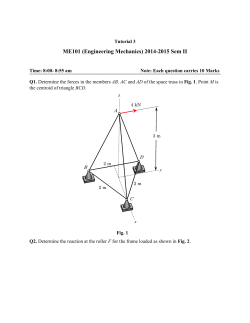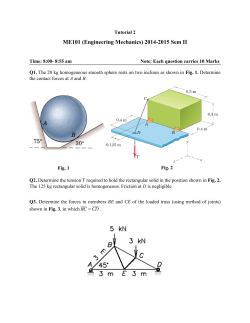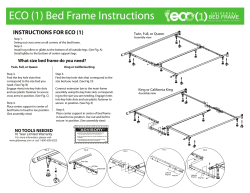www.TabletMod.com This guide shows how to tailor the calibration manually to... Build. This is based on the Intuos4 Large assuming...
www.TabletMod.com How to Calibrate a DIY Cintiq like build. This guide shows how to tailor the calibration manually to suit ones use of a DIY Cintiq Build. This is based on the Intuos4 Large assuming screen placer templates from TabletMod have been used. A single monitor set-up is used. The process is the same for dual screen set-ups. Start the Wacom Tablet Properties and switch to the Mapping Tab. Here, select Portion from the Tablet Area drop down menu (Fig.1) Fig .1 www.TabletMod.com Select option 2 (Fig .2) -“Click to define Tablet Area”. There are instructions of the window. If you experience some interference, turn off the screen, touch the top left of the viewable screen with the tablet pen and then the bottom right. Turn your screen back on. Click “OK”. Fig .2 www.TabletMod.com Back in the Mapping Tab Select Portion from the Screen Area drop down menu (Fig .3) Fig .3 www.TabletMod.com Use option 2 (Fig .4) - “Select Area with Screen Cursor” and follow the instructions at the bottom of the window. (or enter the figures in Fig .4 as a starting point.) Fig .4 Note: Reducing the bottom right coordinate for the Screen Area moves the cursor to the left of the pen tip. Increasing the top left coordinate, lowers the cursor. Adjusting the screen area in this way limits the area the pen covers on screen. With the coordinates used above, there is just enough to access the vertical scroll bar of a maximised window. There is a slight offset of the cursor to the left and below the pen tip (a personal preference of the author). There will always be some drift towards the edges of the screen depending on the amount of offset. www.TabletMod.com
© Copyright 2025