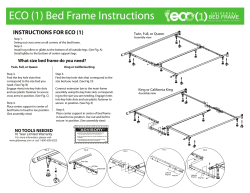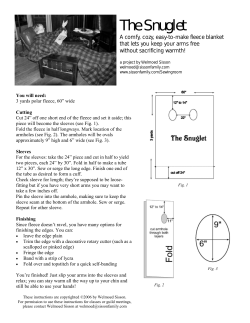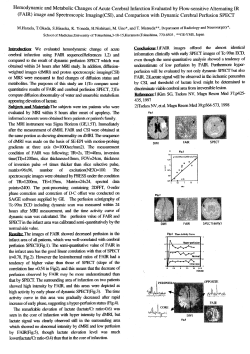How to install the programmer biprog
How to install the biprog programmer Step 1 Install the current version of AVRStudio. Step 2 To be able to upgrade firmware of biprog directly from AVRStudio, a small modification has to be made. In STK500 subdirectory, remove or rename the „Upgrade.exe“ file. Into the same directory, copy „AvrProg.exe“ file from AvrProg subdirectory, and rename it to „Upgrade.exe“. Step 3 Copy all files of „xml“ type, downloadable from the biprog webpage, into „Partdescriptionfiles“ subdirectory. These files contain information needed by STK500 plugin to be able to program the AT89S.... and AT89LP.... microcontrollers. Only two of these files (AT89S51.xml and AT89S52.xml) are contained in the AVRStudio installation, so they are not available on the biprog webpage. Step 4 Carefully populate the board of the chosen version (RS232/USB) of biprog, according to the documentation (Eagle files). Don't populate the Atmega8 microcontroller yet. Step 5 Using some known working programmer, program the bootloader (file BootloaderDL5NEGbiprog.hex) into the ATmega8 microcontroller. Don't forget to set the Fuses and LockBits before programming. When using STK500, set Fuses in the following way (Fig. 1 and Fig. 2) ... Fig. 1 How to install the biprog programmer Fig. 2 1/3 14/05/07 21:39:24 … and LockBits in the following way (Fig. 3): Fig. 3 If using PonyProg, everything is in one dialog window (Fig. 4): Fig. 4 Step 6 Insert the programmed microcontroller into biprog's socket, and connect biprog without power supply to PC. Step 7 In PC, prepare the AVRprog application so that it could be run easily. Step 8 Press and hold down biprog's push-button. Then switch on biprog's power, then release the button. How to install the biprog programmer 2/3 14/05/07 21:39:24 Step 9 Quickly run AVRprog. If everything is OK, the bootloader gets activated and the following dialog is displayed Fig. 5: Fig. 5 Fig. 6 Fig. 7 Step 10 Using Browse button in Hex file window, select file biprog1_4.hex, and using button Program in Flash window program the flash memory of biprog (Fig. 6). Step 11 Using Browse button in Hex file window, select file biprog1_4-0A.eep, and using button Program in EEPROM window program the EEPROM memory of biprog (Fig. 7). Step 12 Using buttons Exit... and X leave AVRprog (Fig. 7 and Fig. 8). Fig. 8 Fig.7 In this moment, biprog is ready and prepared to be used. Remark for the AT89S2051/AT89S4051 and AT89LP2052/AT89LP4052 microcontrollers All these MCU have a writable/readable user signature of up to 32 bytes. The STK500 plugin has unfortunately no suitable programming function for the signature. I made use of the fact, that these microcontrollers have no EEPROM. So, writing and reading of the user signature in these microcontrollers is accomplished as writing and reading of EEPROM (of 32 byte length!). Translated by wek at efton dot sk How to install the biprog programmer 3/3 14/05/07 21:39:24
© Copyright 2025