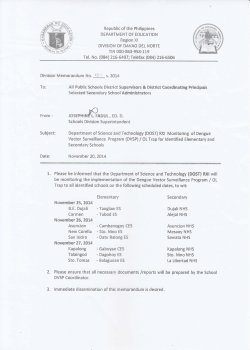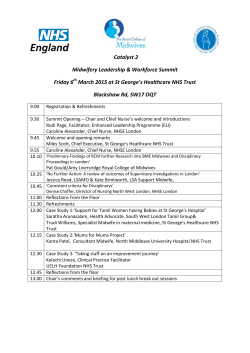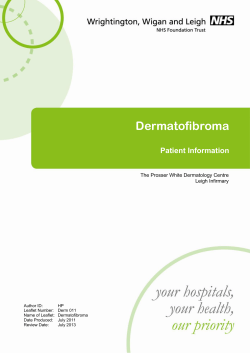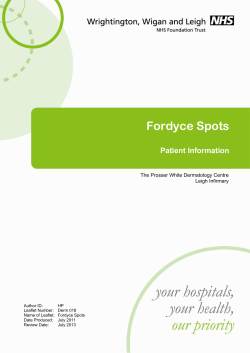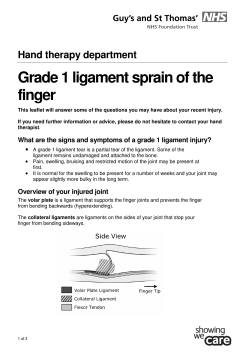How to do a Literature Search on Emerald
How to do a Literature Search on Emerald Emerald is an online database giving access to high quality full-text articles from peer reviewed journals and other resources. To make full use of the 142 e-journals we subscribe to on this site you will need an NHS Athens password. The 142 e-journals comprise 120 Management and 22 Health & Social Care journals - see the last page of this helpsheet for a complete list of the journals that are included. To obtain a NHS Athens log-in, register at https://register.athensams.net/nhs/nhseng/ or go via the link on the library page on the Intranet. If you already have a NHS Athens account but can’t remember your log-in details then please enquire with a member of library staff. STEP 1 – REGISTRATION Go to http://www.emeraldinsight.com/ Here you will first need to register for your profile • Click on Register Complete the registration form and then submit. You will need to do this stage only once. Then click on Home at the top of the page. In future you will login with your profile user name and password and then continue with the following instructions. Your name is now at the top left of the home page, click on +Login and then on Athens Produced by: County Durham and Darlington NHS Foundation Trust Libraries tel: 0191 3332480 / 01325 743222 email: UHND.library@cddft.nhs.uk or DMH.Library@cddft.nhs.uk 1 • Then click again on Athens login • • At this authentication point, login with your Athens username and password. You will then see the trust name appear on the top left of the screen under your name. STEP 2 – HOW TO SEARCH Quick Search : Allows you to search for words or phrases in the article title or abstract from either all of the content on the site or a specific area by choosing from the drop down box. Advanced Search Allows you to do a more focused search. You may also limit your search by article type or date of publication. (See below for more detail on how to do an advanced search) Browse : Allows you to browse by journal title or subject Searching techniques - advanced search method (see screenshot below) • • Firstly click on advanced search on the left of the page. In search in, choose a tab depending on which resource you want to review Type a single word or a phrase e.g. team working, in the Search for box and click on Search. As I’ve chosen a phrase I’ve also marked the ‘phrase’ button Produced by: County Durham and Darlington NHS Foundation Trust Libraries tel: 0191 3332480 / 01325 743222 email: UHND.library@cddft.nhs.uk or DMH.Library@cddft.nhs.uk 2 • • • To combine the search with other words or phrases, continue down the fields using the Boolean AND or OR or NOT Then choose the years you would like to limit the search to If only full-text articles are required click on My subscribed content. If you choose All content this may include articles not available in full-text and which you will therefore need to ask library staff to obtain for you. To make any changes to your search click on the modify search link. To view any article, click on view PDF. The green tick indicates that articles are available in full. • You can either save or print off your articles. • For any further information on how to use Emerald, click on Support at the top of the page, and then For the user under Support Resources. Produced by: County Durham and Darlington NHS Foundation Trust Libraries tel: 0191 3332480 / 01325 743222 email: UHND.library@cddft.nhs.uk or DMH.Library@cddft.nhs.uk 3
© Copyright 2025