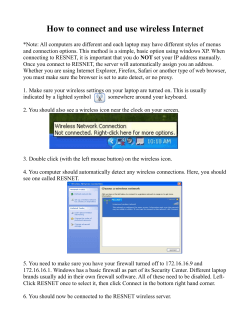AlliedWare OS How To | Configure Some Basic Firewall and VPN Scenarios
AlliedWareTM OS
How To | Configure Some Basic Firewall and VPN Scenarios
Introduction
This document provides examples that illustrate common configurations for security routers.
You may want to make changes or enhancements to these configurations to customize them
to your particular requirements. However, with the configurations provided here, you can be
quickly operational with a reliable and secure Internet connection.
What information will you find in this document?
The first section provides the basic configuration for two likely methods that will be used for
an Internet connection from the security router:
z
"Script A: basic Ethernet connection" on page 3
z
"Script B: basic PPPoE configuration" on page 7
The second section provides three extra configurations to enable the router to support
three popular forms of Virtual Private Network (VPN) connection, followed by a
configuration for a Mail server on a DMZ. One or more of these additional scripts can be
added to either of the basic configuration scripts:
z
"Script C: internal L2TP Network Server (LNS)" on page 11
z
"Script D: IPsec tunnel" on page 13
z
"Script E: PPTP server on LAN behind router" on page 16
Then the second section ends with an example in which private IP addresses are used on the
DMZ LAN:
z
C613-16069-00 REV B
"Script F: DMZ using private addresses" on page 17
www.alliedtelesis.com
Introduction > Related How To Notes
These six configuration examples are as general as possible, and no actual IP addresses have
been specified. IP addresses are represented by placeholder names in angled brackets, for
example, <dmz-ip-address>.
These six partial configurations are included in six script files. Select the files you require,
remove the configuration sections that do not apply to your network, and customise the
remaining command parameters, such as IP addresses and passwords required for your
network. One or more of the VPN service script files can be added to either of the basic
configuration files.
Which products does this information apply to?
The information provided in this document applies to the following products:
z
AR400 series routers
z
AR700 series routers
z
Rapier and Rapier i series switches
Related How To Notes
Allied Telesis offers How To Notes with a wide range of firewall and VPN solutions, from
quick and simple solutions, to advanced multi-feature setups. Notes also describe how to
create a VPN between an Allied Telesis router and equipment from a number of other
vendors.
For other firewall solutions, browse the How To Library at www.alliedtelesis.com/resources/
literature/howto.aspx. For a complete list of VPN How To Notes, see the Overview of VPN
Solutions in How To Notes in the library.
Page 2 | AlliedWare ™ OS How To Note: Firewall and VPN Basics
Basic configurations > Script A: basic Ethernet connection
Basic configurations
Use one of the following basic configurations to connect your router to the Internet, with a
standard firewall configuration.
The switch ports are all configured into separate VLANs, and the IP address for the Internet
connection is learnt dynamically. These choices may not suit every user's requirements.
However, the scripts can be easily altered to suit individual requirements. Some examples of
variations are shown.
Script A: basic Ethernet connection
This is a basic configuration script for an Ethernet connection to the Internet, DMZ port, and
partitioned LAN. The WAN IP address, the Gateway, and the Domain Name Server (DNS)
are learnt by DHCP.
Security
Router
port 1
vlan3
Internet
port 2
vlan4
eth0
port 4
dmz
Web server
port 3
vlan5
Mail server
ex23_a
Configure Ethernet connection to Internet, DMZ port, and partitioned
LAN, with DHCP
1. Configure the Internet connection
Enable IP on the router.
enable ip
Enable remote assignment so that the router can receive an IP address for the eth0 interface
from a DHCP server.
enable ip remoteassign
Page 3 | AlliedWare ™ OS How To Note: Firewall and VPN Basics
Basic configurations > Script A: basic Ethernet connection
Add an IP interface to eth0. Either set it to get its IP address by DHCP:
add ip interface=eth0 ipaddress=dhcp
Or, as a variation, assign a static IP address and a static default route to the eth0 interface and
a DNS address.
add ip interface=eth0 ipaddress=<ip-address>
add ip route=0.0.0.0 interface=eth0 nexthop=<gateway-address>
set ip nameserver=<nameserver-address>
2. Configure the DMZ interface
Create a DMZ VLAN
create vlan=dmz vid=2
containing switch port 4.
add vlan=2 port=4
Assign the DMZ IP address to this VLAN.
add ip interface=vlan2 ipaddress=<dmz ip address>
3. Partition the LAN
Configure separate VLANs for each of switch ports 1, 2 and 3:
create vlan=vlan3 vid=3
create vlan=vlan4 vid=4
create vlan=vlan5 vid=5
add vlan=vlan3 port=1
add vlan=vlan4 port=2
add vlan=vlan5 port=3
Or, as a variation, add multiple ports to a single VLAN.
add vlan=vlan3 port=1,2
Assign IP addresses to the VLANs.
add ip interface=vlan3 ipaddress=<vlan3-ip-address>
add ip interface=vlan4 ipaddress=<vlan4-ip-address>
add ip interface=vlan5 ipaddress=<vlan5-ip-address>
Page 4 | AlliedWare ™ OS How To Note: Firewall and VPN Basics
Basic configurations > Script A: basic Ethernet connection
4. Enable the firewall
Enable the firewall.
enable firewall
5. Configure a general firewall for LAN traffic
Create a firewall policy for traffic to and from the private LANs, and allow ICMP forwarding
(PING).
create firewall policy=lans
enable firewall policy=lans icmp_forwarding=ping
Set eth0 and the DMZ VLAN (vlan2) to be public interfaces.
add firewall policy=lans interface=eth0 type=public
add firewall policy=lans interface=vlan2 type=public
Set the private LANs (vlan3, van4, vlan5) to be private interfaces.
add firewall policy=lans interface=vlan3 type=private
add firewall policy=lans interface=vlan4 type=private
add firewall policy=lans interface=vlan5 type=private
Set enhanced Network Address Translation (NAT) to translate IP addresses for traffic
between the private VLANs and the public eth0 interface.
add firewall policy=lans nat=enhanced interface=vlan3
gblinterface=eth0
add firewall policy=lans nat=enhanced interface=vlan4
gblinterface=eth0
add firewall policy=lans nat=enhanced interface=vlan5
gblinterface=eth0
6. Configure a general firewall for DMZ traffic
Create a firewall policy for traffic to and from the DMZ, and allow ICMP forwarding (PING).
create firewall policy=dmz
enable firewall policy=dmz icmp_forwarding=ping
Set eth0 and the private LANs (vlan3, van4, vlan5) to be public interfaces.
add firewall policy=dmz interface=eth0 type=public
add firewall policy=dmz interface=vlan3 type=public
add firewall policy=dmz interface=vlan4 type=public
Page 5 | AlliedWare ™ OS How To Note: Firewall and VPN Basics
Basic configurations > Script A: basic Ethernet connection
add firewall policy=dmz interface=vlan5 type=public
Set the DMZ VLAN (vlan2) to be a private interface.
add firewall policy=dmz interface=vlan2 type=private
7. Allow selected traffic to the DMZ
The default lans and dmz firewall policies allow all traffic to flow between the private
interfaces, and from the private to the public interfaces, but discards all traffic from public to
private interfaces.
To allow particular kinds of traffic to flow from the public interface through the firewall to
particular services on the DMZ, use one or more of the following firewall rules, or create
other rules.
Allow HTTP traffic to the DMZ.
add firewall policy=dmz rule=1 action=allow interface=eth0
protocol=tcp port=80 ip=<http-server-address>
Allow SMTP traffic to the DMZ.
add firewall policy=dmz rule=2 action=allow interface=eth0
protocol=tcp port=25 ip=<mail-server-address>
Allow FTP traffic to the DMZ.
add firewall policy=dmz rule=3 action=allow interface=eth0
protocol=tcp port=21 ip=<ftp-server-address>
Allow all traffic from the private LANs to the DMZ.
add firewall policy=dmz rule=10 action=allow interface=vlan3
protocol=all
add firewall policy=dmz rule=11 action=allow interface=vlan4
protocol=all
add firewall policy=dmz rule=12 action=allow interface=vlan5
protocol=all
Page 6 | AlliedWare ™ OS How To Note: Firewall and VPN Basics
Basic configurations > Script B: basic PPPoE configuration
Script B: basic PPPoE configuration
This is a basic configuration script for a PPPoE (Point-to-Point Protocol over Ethernet)
connection to the Internet, to a DMZ port, and to a partitioned LAN. The WAN IP address
and Domain Name Server (DNS) are learnt by IPCP (Internet Protocol Control Protocol)
negotiation.
eth0
ppp0
Internet
Security
Router
port 1
vlan3
port 2
vlan4
PPPoE connection
port 4
dmz
Web server
port 3
vlan5
Mail server
ex23_b
Configure PPP over Ethernet connection to Internet, DMZ and partitioned
LAN
1. Configure the Internet connection from eth0
Enable IP on the router.
enable ip
Enable remote assignment of IP addresses on the router for PPP interfaces with IP address
0.0.0.0.
enable ip remoteassign
Create a PPP interface over any PPPoE service on the eth0 interface. Set it to request an IP
address during IPCP negotiation. Set the IDLE parameter to 36000 seconds (10 hours) so
that the link will open on demand when there is data to send, in case the link is closed for any
reason.
create ppp=0 over=eth0-any idle=36000 iprequest=on
Set the username and password that the ISP will use to authenticate the router for this
PPPoE connection.
set ppp=0 username=<username> password=<password>
Page 7 | AlliedWare ™ OS How To Note: Firewall and VPN Basics
Basic configurations > Script B: basic PPPoE configuration
Give the PPP interface an IP address of 0.0.0.0 so that it can be assigned an IP address by
IPCP, and a static default route.
add ip interface=ppp0 ipaddress=0.0.0.0
add ip route=0.0.0.0 interface=ppp0 nexthop=0.0.0.0
Or, as a variation, assign a static IP address and default route to the ppp0 interface, and do
not set it to request an IP address.
create ppp=0 over=eth0-any idle=3600 username=<username>
password=<password>
add ip interface=ppp0 ipaddress=<wan-ip-address>
add ip route=0.0.0.0 interface=ppp0 nexthop=0.0.0.0
2. Configure the DMZ interface
Create a DMZ VLAN
create vlan=dmz vid=2
containing switch port 4.
add vlan=2 port=4
Assign the DMZ IP address to this VLAN.
add ip interface=vlan2 ipaddress=<dmz-ip-address>
3. Partition the LAN
Configure separate VLANs for switch ports 1, 2 and 3.
create vlan=vlan3 vid=3
create vlan=vlan4 vid=4
create vlan=vlan5 vid=5
add vlan=vlan3 port=1
add vlan=vlan4 port=2
add vlan=vlan5 port=3
Or, as a variation, add multiple ports to a single VLAN.
add vlan=vlan3 port=1,2
Assign IP addresses to the VLANs.
add ip interface=vlan3 ipaddress=<vlan3-ip-address>
add ip interface=vlan4 ipaddress=<vlan4-ip-address>
add ip interface=vlan5 ipaddress=<vlan5-ip-address>
Page 8 | AlliedWare ™ OS How To Note: Firewall and VPN Basics
Basic configurations > Script B: basic PPPoE configuration
4. Enable the firewall
Enable the firewall.
enable firewall
5. Configure a general firewall for LAN traffic
Create a firewall policy for traffic to and from the private LANs, and allow ICMP forwarding
(PING).
create firewall policy=lans
enable firewall policy=lans icmp_forwarding=ping
Set ppp0 and the DMZ VLAN (vlan2) to be public interfaces.
add firewall policy=lans interface=ppp0 type=public
add firewall policy=lans interface=vlan2 type=public
Set the private LANs (vlan3, van4, vlan5) to be private interfaces.
add firewall policy=lans interface=vlan3 type=private
add firewall policy=lans interface=vlan4 type=private
add firewall policy=lans interface=vlan5 type=private
Set enhanced Network Address Translation (NAT) to translate IP addresses for traffic
between the private VLANs and the public ppp0 interface.
add firewall policy=lans nat=enhanced interface=vlan3
gblinterface=ppp0
add firewall policy=lans nat=enhanced interface=vlan4
gblinterface=ppp0
add firewall policy=lans nat=enhanced interface=vlan5
gblinterface=ppp0
6. Configure a general firewall for DMZ traffic
Create a firewall policy for traffic to and from the DMZ, and allow ICMP forwarding (PING).
create firewall policy=dmz
enable firewall policy=dmz icmp_forwarding=ping
Set ppp0 and the private LANs (vlan3, van4, vlan5) to be public interfaces.
add firewall policy=dmz interface=ppp0 type=public
add firewall policy=dmz interface=vlan3 type=public
add firewall policy=dmz interface=vlan4 type=public
add firewall policy=dmz interface=vlan5 type=public
Page 9 | AlliedWare ™ OS How To Note: Firewall and VPN Basics
Basic configurations > Script B: basic PPPoE configuration
Set the DMZ VLAN (vlan2) to be a private interface.
add firewall policy=dmz interface=vlan2 type=private
7. Allow selected traffic to the DMZ
The default lans and dmz firewall policies allow all traffic to flow between the private
interfaces, and from the private to the public interfaces, but discards all traffic from public to
private interfaces.
To allow particular kinds of traffic to flow from the public interface through the firewall to
particular services on the DMZ, use one or more of the following firewall rules, or create
other rules.
Allow HTTP traffic to the DMZ.
add firewall policy=dmz rule=1 action=allow interface=ppp0
protocol=tcp port=80 ip=<http-server-address>
Allow SMTP traffic to the DMZ.
add firewall policy=dmz rule=2 action=allow interface=ppp0
protocol=tcp port=25 ip=<mail-server-address>
Allow FTP traffic to the DMZ.
add firewall policy=dmz rule=3 action=allow interface=ppp0
protocol=tcp port=21 ip=<ftp-server-address>
Allow all traffic from the private LANs to the DMZ.
add firewall policy=dmz rule=10 action=allow interface=vlan3
protocol=all
add firewall policy=dmz rule=11 action=allow interface=vlan4
protocol=all
add firewall policy=dmz rule=12 action=allow interface=vlan5
protocol=all
Page 10 | AlliedWare ™ OS How To Note: Firewall and VPN Basics
Additional configuration for VPN services > Script C: internal L2TP Network Server (LNS)
Additional configuration for VPN services
This section provides 3 partial configurations that can be appended to either of the basic
scripts in the previous section in order to enable VPN connections into the site through the
security router.
Script C: internal L2TP Network Server (LNS)
The router can act as an L2TP Network Server (LNS). In this example, the router is
configured to create dynamic PPP interfaces when incoming L2TP connections are received.
These interfaces are dynamically added to the firewall policy when they are created, to enable
the data arriving via the L2TP tunnel to have access through the firewall.
eth0
Internet
Security router
as Firewall
and L2TP LNS
Remote router
L2TP LAC
Remote users
Configure the router as an L2TP LNS
1. Configure a user
Add a user login name and password for the L2TP caller to the User Authentication
Database, and do not allow this user to log into the router.
add user=<username-to-be-used-by-l2tp-caller> password=<password>
login=no
Create a pool of IP addresses to be allocated to callers using L2TP.
create ip pool="l2tp" ip=<range-of-ip-addresses-to-be-allocatedto-l2tp-clients>
Create a PPP template to be used for PPP links opened by the L2TP calls, set it to use CHAP
for authentication, and to use the IP pool created above for allocating IP addresses.
create ppp template=1 authentication=chap
set ppp template=1 ippool="l2tp"
Page 11 | AlliedWare ™ OS How To Note: Firewall and VPN Basics
Additional configuration for VPN services > Script C: internal L2TP Network Server (LNS)
2. Configure an L2TP tunnel
Enable L2TP, and both LNS and LAC modes.
enable l2tp
enable l2tp server=both
(This example configures LNS. Further configuration is required for the router to function as
an L2TP Access Concentrator (LAC).)
Set the password to be used on L2TP tunnels.
set l2tp password=<password-to-be-used-on-l2tp-tunnels>
Specify the range of IP addresses from which the router should accept L2TP calls, and the
PPP template to be used for these calls.
add l2tp ip=<ip-range-from-which-l2tp-connections-are-accepted>
ppptemplate=1
3. Allow the L2TP traffic through the firewall
Create a firewall rule to allow L2TP traffic through the firewall to the private LANs.
Either, if the L2TP connection is over a PPPoE connection ("Script B: basic PPPoE
configuration" on page 7):
add firewall policy=lans rule=1 interface=ppp0 protocol=udp
port=1701 action=nonat
or, for a direct connection over eth0 ("Script A: basic Ethernet connection" on page 3):
add firewall policy=lans rule=1 interface=eth0 protocol=udp
port=1701 action=nonat
4. Allow the traffic from the ppp0 link over the tunnel through the firewall
Add a dynamic interface template l2tp to the firewall policy lans.
create firewall policy=lans dynamic=l2tp
Add the L2TP caller’s user name to the dynamic interface template.
add firewall policy=lans dynamic=l2tp user=<username-to-be-usedby-l2tp-caller>
Add the dynamic interface to the policy as a private interface, so that traffic is allowed
between this dynamic interface and the other private interfaces defined in the basic
configuration.
add firewall policy=lans interface=dyn-l2tp type=private
Page 12 | AlliedWare ™ OS How To Note: Firewall and VPN Basics
Additional configuration for VPN services > Script D: IPsec tunnel
Script D: IPsec tunnel
The router has a very rich-featured IP Security (IPsec) implementation. It supports several
encryption and hashing algorithms, with or without Authentication Header.
Note that incoming encrypted packets are decrypted before being examined by the firewall,
and outgoing packets are encrypted after passing through the firewall. So the firewall
configuration required to enable IPSEC to operate must not apply Network Address
Translation (NAT) to data passing through the IPSEC tunnel.
Note:
This configuration script requires an encryption key. For security reasons, any
encryption key must be created manually by typing a sequence of commands on a
terminal connected directly to the router’s asyn0 (console/RS232) port. Before
activating this script, or before entering these commands into the router, follow the
steps described in "Appendix A: System security and encryption key" on page 19. If
this IPsec tunnel script is combined with other commands, such as one of the basic
configuration scripts, create the encryption key before running the combined script.
This example only includes the configuration to be added for an Internet connection over
PPPoE ("Script B: basic PPPoE configuration" on page 7). For a direct eth0 connection ("Script
A: basic Ethernet connection" on page 3), replace each instance of “ppp0” below with “eth0”.
Private IP
address range
eth0
Internet
Security router as
Firewall and
IPsec tunnel
endpoint
Remote router
IPsec peer
Remote users
For more information on security or NAT-T
Allied Telesis offers How To Notes with a wide range of VPN solutions, from quick and
simple solutions for connecting home and remote offices, to advanced multi-feature setups.
Notes also describe how to create a VPN between an Allied Telesis router and equipment
from a number of other vendors. For a complete list of VPN How To Notes, see the Overview
of VPN Solutions in How To Notes in the How To Library at www.alliedtelesis.com/resources/
literature/howto.aspx.
Page 13 | AlliedWare ™ OS How To Note: Firewall and VPN Basics
Additional configuration for VPN services > Script D: IPsec tunnel
Configure firewall rules to allow IPsec traffic through the firewall.
1. Allow ISAKMP key exchange
Add a firewall rule to allow incoming ISAKMP key-exchange traffic.
add firewall policy=lans rule=1 interface=ppp0 action=allow
ip=0.0.0.0 protocol=udp port=500 gblip=0.0.0.0 gblport=500
2. Turn NAT off for IPsec traffic
Add a firewall rule to ensure that NAT is NOT applied to incoming traffic that has arrived
through the IPSEC tunnel.
add firewall policy=lans rule=2 interface=ppp0 action=nonat
protocol=all ip=<internal-lan-ip-range> encapsulation=ipsec
Add a firewall rule to ensure that NAT is NOT applied to outgoing traffic from each of the
VLANs that will be sent over the IPsec tunnel to remote IP addresses.
add firewall policy=lans rule=3 interface=vlan3 action=nonat
protocol=all ip=<internal-lan-ip-range>
set firewall policy=lans rule=3 remoteip=<ip-range-on-lan-atother-end-of-ipsec-tunnel>
add firewall policy=lans rule=4 interface=vlan4 action=nonat
protocol=all ip=<internal-lan-ip-range>
set firewall policy=lans rule=4 remoteip=<ip-range-on-lan-atother-end-of-ipsec-tunnel>
add firewall policy=lans rule=5 interface=vlan5 action=nonat
protocol=all ip=<internal-lan-ip-range>
set firewall policy=lans rule=5 remoteip=<ip-range-on-lan-atother-end-of-ipsec-tunnel>
3. Configure IPsec
Configure IPsec SAs, bundles and policies.
enable ipsec
create ipsec saspecification=1 protocol=esp hashalg=null
encalg=des keymanagement=isakmp
create ipsec saspecification=2 protocol=ah mode=tunnel
hashalg=sha keymanagement=isakmp
create ipsec bundlespecification=1 keymanagement=isakmp string="1
and 2"
create ipsec policy=isakmp interface=ppp0 action=permit lport=500
rport=500
Page 14 | AlliedWare ™ OS How To Note: Firewall and VPN Basics
Additional configuration for VPN services > Script D: IPsec tunnel
create ipsec policy=remoffice int=ppp0 action=ipsec
keymanage=isakmp bundlespec=1 peeradd=<public-ip-address-ofremote-office> isakmppol=remoffice
set ipsec policy=remoffice laddress=<local-network-address>
lmask=<local-netmask> raddress=<network-addr-of-lan-at-otherend-of-tunnel> rmask=<netmask-on-lan-at-other-end-of-tunnel>
create ipsec policy=internet interface=ppp0 action=permit
4. Configure ISAKMP
Create ISAKMP policies.
create isakmp policy=remoffice peer=<public-ip-address-of-remoteoffice> hashalg=sha key=1
set isakmp policy=remoffice senddeletes=on setcommitbit=on
sendnotify=on
enable isakmp
Page 15 | AlliedWare ™ OS How To Note: Firewall and VPN Basics
Additional configuration for VPN services > Script E: PPTP server on LAN behind router
Script E: PPTP server on LAN behind router
The router cannot act as a PPTP (Point to Point Tunnelling Protocol) server. If there is a
separate terminating PPTP server on the private LAN behind the router, use this
configuration to allow the PPTP traffic through the firewall to the PPTP server.
Security Router
as Firewall
Internet
PPTP Clients
PPTP Server
ex23_e
Allow PPTP traffic through the firewall
X Add rules to allow PPTP traffic thorugh the firewall
Either, if the connection is over PPPoE ("Script B: basic PPPoE configuration" on page 7)
add firewall policy=lans rule=1 interface=ppp0 protocol=tcp
gblport=1723 gblip=0.0.0.0 ip=<pptp-server-address> port=1723
action=allow
add firewall policy=lans rule=2 interface=ppp0 protocol=gre
gblip=0.0.0.0 ip=<pptp-server-address> action=allow
Or, for a direct connection over eth0 ("Script A: basic Ethernet connection" on page 3)
add firewall policy=lans rule=1 interface=eth0 protocol=tcp
gblport=1723 gblip=0.0.0.0 ip=<pptp-server-address> port=1723
action=allow
add firewall policy=lans rule=2 interface=eth0 protocol=gre
gblip=0.0.0.0 ip=<pptp-server-address> action=allow
Page 16 | AlliedWare ™ OS How To Note: Firewall and VPN Basics
Additional configuration for VPN services > Script F: DMZ using private addresses
Script F: DMZ using private addresses
In scripts A and B, there was an implicit assumption that public IP addresses were being used
on the DMZ, so no NAT was needed between the DMZ and the Internet. In this example,
private addresses are being used on the DMZ.
Security
Router
Internet
vlan1
<private addresses>
ppp0/eth0
<public IP address>
vlan2
<private addresses>
LAN - PC’s
Mail Server
1. Configure the VLANs
create vlan="dmz" vid=2
add vlan=2 port=5
2. Configure PPP
create ppp=0 over=eth0-any idle=36000 iprequest=on
set ppp=0 bap=off username=<username> password=<password>
set ppp=0 over=eth0-any lqr=off
3. Configure IP
enable ip
enable ip dnsrelay
enable ip remoteassign
add ip int=vlan1 ip=<private-ip-address>
add ip int=ppp0 ip=0.0.0.0
add ip int=vlan2 ip=<private-ip-address>
add ip rou=0.0.0.0 mask=0.0.0.0 int=ppp0 next=0.0.0.0
Page 17 | AlliedWare ™ OS How To Note: Firewall and VPN Basics
Additional configuration for VPN services > Script F: DMZ using private addresses
4. Enable the firewall
enable firewall
5. Configure the interfaces and NAT on each firewall policy
create firewall policy="privatelan"
enable firewall policy="privatelan" icmp_f=all
add firewall policy="privatelan" int=vlan1 type=private
add firewall policy="privatelan" int=ppp0 type=public
add firewall policy="privatelan" int=vlan2 type=public
add firewall policy="privatelan" nat=enhanced int=vlan1
gblin=ppp0
create firewall policy="dmz"
enable firewall policy="dmz" icmp_f=ping
add firewall policy="dmz" int=vlan2 type=private
add firewall policy="dmz" int=vlan1 type=public
add firewall policy="dmz" int=ppp0 type=public
add firewall policy="dmz" nat=enhanced int=vlan2 gblin=ppp0
6. Create firewall rules
For example, create a pinhole to an internal mail server, on SMTP port 25:
add firewall policy="dmz" ru=1 ac=allo int=ppp0 prot=tcp po=25
ip=<private-address-of-mail-server> gblip=<public-address-ofmail-server>
add firewall policy="dmz" ru=2 ac=allo int=vlan1 prot=all
Page 18 | AlliedWare ™ OS How To Note: Firewall and VPN Basics
Appendix A:
System security and encryption key
The script described in "Script D: IPsec tunnel" on page 13 requires an encryption key. For
security reasons, any encryption key must be created manually by typing a sequence of
commands on a terminal connected directly to the router’s asyn0 (console/RS232) port. In
order to store an encryption key, the router must be in system security mode, and system
security mode requires a user with security officer privileges.
For more information about the security system on your security router, see the “User
Authentication” chapter in its Software Reference.
To add a security officer account, create an encryption key, and enable system security, enter
the commands shown in the following terminal session.
Note:
Enter the following commands on the router before activating a configuration script
that requires an encryption key.
Manager > add user=secoff password=<secret> priv=securityofficer
User Authentication Database
-----------------------------------------------------------Username: secoff ()
Status: enabled
Privilege: Sec Off
Telnet: no
Logins: 0
Fails: 0
Sent: 0
Rcvd: 0
-----------------------------------------------------------Manager > enable system security
Info (134003): Operation successful.
Manager > login secoff
Password:
Secoff >
create enco key=1 type=general value=<other-secret>
Info (1073003): Operation Successful.
USA Headquarters | 19800 North Creek Parkway | Suite 200 | Bothell | WA 98011 | USA | T: +1 800 424 4284 | F: +1 425 481 3895
European Headquarters | Via Motta 24 | 6830 Chiasso | Switzerland | T: +41 91 69769.00 | F: +41 91 69769.11
Asia-Pacific Headquarters | 11 Tai Seng Link | Singapore | 534182 | T: +65 6383 3832 | F: +65 6383 3830
www.alliedtelesis.com
© 2007 Allied Telesis, Inc. All rights reserved. Information in this document is subject to change without notice. Allied Telesis is a trademark or registered trademark of Allied Telesis, Inc. in the United States and other countries.
All company names, logos, and product designs that are trademarks or registered trademarks are the property of their respective owners.
C613-16069-00 REV B
© Copyright 2025