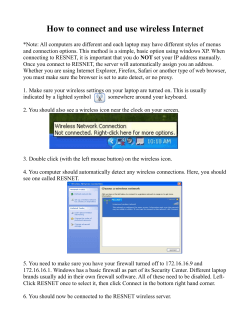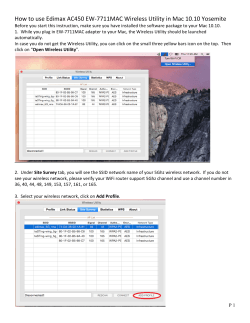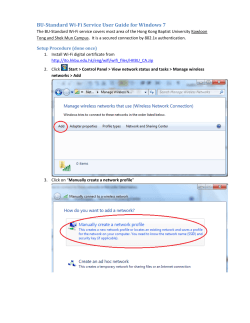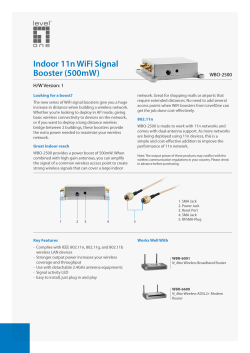Configuring Cisco EPC3925 WIFI Modem
Configuring Cisco EPC3925 WIFI Modem • Connect your Modem to your computer via your UTP cable • Open the web browser and enter in the address bar: 192.168.0.1 • You will be directed to this page. • Leave Username and Password Blank and click on “Log In” • You will be directed to this page. • From here one can change login information and check wireless network status. Information on WIFI Modem Security • Your Modem is secured by default. This means that you need to configure your PC/Laptop/Mobile device in order to connect to your modem wirelessly. The default security setting is as shown below: Wireless Security Mode WPA or WPA2-Personal Encryption TKIP + AES Pre-Shared Key* 9-digit serial number of your gateway 3600 seconds Key Renewal *The default Pre-Shared key (password) can be found underneath the WIFI modem marked WEP/WPA. Changing your Password • • To change the wireless modem go to Wireless and click on Wireless Security; Select the type of security method, encryption and password and click on Save Settings; 1) We suggest you change Encryption from TKIP/AES to AES for better performance. 2) Change the WPA Pre-Shared Key to the password you want. The password has to have between 8 and 63 characters and it can contain digits, letters or a combination of both. NOTE: • • Not all PC/Laptop Wireless adapters support WPA2. WPA is supported across a wider range of devices. If all Security Methods are set as Disabled (as shown below) then your wireless network is not secure and any wireless device within range may connect to it and degrade your performance. Other Recommended Settings • • After securing the WIFI modem it is important to go to Firewall and click on Web Filter; Un-tick both IP Flood Detection and Firewall Protection and click on Apply. IP flood detection will severely degrade performance. Firewall might also degrade performance. However, if turned off it is advisable to install an antivirus on your computer which also includes Firewall.
© Copyright 2025
![[WCR-300S] How to Change the Wireless Network Name(SSID)](http://cdn1.abcdocz.com/store/data/000232989_1-c13ffbaf9a88e423608ef46454e68925-250x500.png)