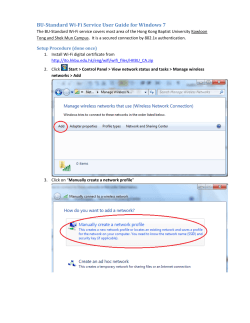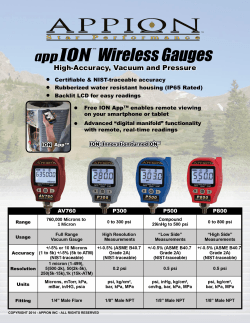How to use Edimax AC450 EW
How to use Edimax AC450 EW-7711MAC Wireless Utility in Mac 10.10 Yosemite Before you start this instruction, make sure you have installed the software package to your Mac 10.10. 1. While you plug in EW-7711MAC adapter to your Mac, the Wireless Utility should be launched automatically. In case you do not get the Wireless Utility, you can click on the small three yellow bars icon on the top. Then click on “Open Wireless Utility”. 2. Under Site Survey tab, you will see the SSID network name of your 5Ghz wireless network. If you do not see your wireless network, please verify your WiFi router support 5Ghz channel and use a channel number in 36, 40, 44, 48, 149, 153, 157, 161, or 165. 3. Select your wireless network, click on Add Profile. P1 4. Click on Authentication & Security tab. Both the Authentication Type and the Encryption Type should have been filled in for you. Do not change them. Just type in the wireless security password of your WiFi network into the box of WPA Pre-Shared key. Click on OK. 5. You will get to Profile tab automatically. If you do not see a yellow check in front of the Profile, please select the Profile and click on Activate. 6. Click on the red X on the top left corner to close the Wireless Utility. P2 7. Go to System Preferences in your Macintosh. Go to Network 8. In Network Preferences, you will see a new WiFi adapter with a green dot. Click on Apply button. Congratulations. The wireless adapter is connected to our WiFi network. You may open your web browser like Safari to access Internet now. P3 Troubleshooting, If you do not see the new WiFi adapter, you can click on the + button to manually add the new WiFi adapter. Click on Create button. Then click on Apply button. Please note the Wi-Fi adapter which has a dash between Wi and Fi is the built-in wireless adapter of your Macintosh. You may click on “Turn Wi-Fi Off” to turn off the built-in wireless adapter since our WiFi adapter is working fine. P4
© Copyright 2025
![[WCR-300S] How to Change the Wireless Network Name(SSID)](http://cdn1.abcdocz.com/store/data/000232989_1-c13ffbaf9a88e423608ef46454e68925-250x500.png)