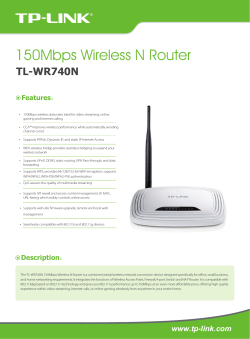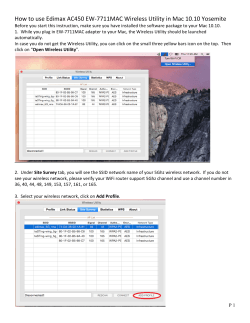Archer T2UH_V1_QIG - TP-Link
Quick Installation Guide AC600 High Gain Wireless Dual Band USB Adapter MODEL NO. Archer T2UH For more information, please visit our website: http://www.tp-link.com 7106505283 REV2.0.1 1 Connect to a Computer Option 1: Directly Option 2: Via the USB Extension Cable Note: 1. In Windows XP, a Found New Hardware Wizard window will appear when the adapter is detected. Please click Cancel. 2. In Windows 8.1, the adapter is able to search for Wi-Fi networks after being inserted, but it will not function properly until you install the driver and utility below. 2 Install Driver and Utility You can also download the driver and utility at www.tp-link.com A: Insert the CD and click Run Autorun.exe from the pop-up Autoplay window. B: Select Archer T2UH and click Install Driver and Utility, then follow the InstallShield Wizard to complete the installation. Setup Wizard Archer T2U Archer T2UH Install Driver and Utility User Guide Note: In some operating systems, the CD screen will pop up automatically. Otherwise, run the CD manually. Browse CD EXIT 3 Join a Wireless Network Option 1: Via TP-LINK Utility Option 2: Via Wi-Fi Protected Setup (WPS) Select your preferred Wi-Fi network from the pop-up utility window and click Connect. The symbol indicates a successful connection. A: Press the WPS button on your router. B: Within 2 minutes, press and hold the WPS button on the adapter until the following screen appears. Configuring the wireless network. Status WPS Network Name(SSID) TP-LINK_A Network Profile Security WPA/WPA2-Personal Connect automatically Advanced Channel SoftAP Network Na Signal 6 (2.4G) TP-LINK_A Connecting to the network… Connect 34567_TEST WPA/WPA2-Personal 2 (2.4G) abcdef_0903 None 149 (5G) AAAAAA None 5 (2.4G) 34567_TEST C: When you are prompted “Successfully connected to the network by WPS!”, click OK. Option 3: Via Windows Wireless Utility Click (Network icon) on the system tray and select your Wi-Fi network. Click Connect. Note: In Windows XP, you need to close the TP-LINK Utility before using the Windows Wireless Utility. ©2015 TP-LINK
© Copyright 2025