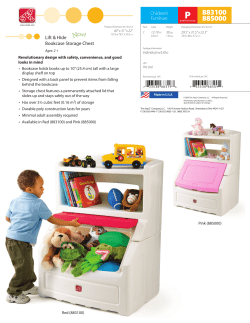Document 198060
PAGE 12CYANMAGENTAYELLOWBLACK 12 THE OKLAHOMA PUBLISHER, June 2008 How to soft proof photos in Photoshop computer notes from the road by WILMA MELOT Soft proofing with Photoshop What you see on your monitor isn’t always what comes out in print. Monitors are designed to display RGB images, hence the reason most images start in RGB in Photoshop, then allow you to convert to CMYK. If you think you’re getting some strange color shifts as you convert to CMYK, look at the custom CMYK setting in Photoshop. This setting should be the same on every computer in your building. In most of the newer versions of Photoshop, look for color settings under the Edit menu. The illustration above will give you a good place to start. Though most printers know these settings for their press, you may need to adjust the settings for your printer. Soft proofing helps you achieve a good visual match to your final printed image and not what your monitor is showing you. To soft proof on screen, go to Window Arrange> then New Window, for the name of your file. This gives you a new window. Now you can go to View> Proof setup> Working CMYK to give you a soft proof. This new window allows you to make changes to the RGB version of the file, and the CMYK image will follow along with updates as you work. Note: If you are still not getting a perfect vision of how it will look on screen, perhaps the CMYK image is darker than the RGB image. This is because your monitor is still catering to RGB image quality. The best trick I know to correct color is to keep a file of photos that ran well in your paper and use them to compare the ones you’re working on. Surprisingly enough, the info box is a great place to find information. Just click in an area of the old photo that displays a good green, for instance. This gives you an idea if the color balance is the same for the one you’re working on. Those who have tried this method find it works wonders for getting stellar colors every time. Older G3 laptops and i-Macs can WIFI If you’re looking for a wireless solution, check out the D-Link DWL-G730AP High Speed Wireless Pocket Router/AP. It’s a great device that allows you to connect to the Internet, even on older computers. Simply plug it into the Ethernet port and your machine is now wireless. If you have an older Mac, this may be the only way to make it WIFI – and it frees up your USB ports. This brand also has a feature that allows you to use the USB for a power supply, if you need to. It retails for $50. Installing a program from the internet Installing a program may sound simple, but I see a lot of many that aren’t set up right. To make matters worse, the programs often don’t have instructions because they expect you to know how to follow along with the pictures. Let me just say that you never want to run a program for the temporary disk that shows up on your desktop. You need to first copy the program to your hard drive, then run the program. Let’s take Firefox, for example. Go to www.mozilla.com/ en-US/ and click the big green button. If it asks, tell it to save to disk. This will then save it to a download folder you’ve created on your desktop. Now you get a file that you either double click to open or it opens automatically. After accepting the program agreement, the program uploads itself, or moves in, so to speak. Then you get an icon on your desktop that looks like a disk drive. When you open it, you see the icon for the Firefox program and a small picture of the applications folder. This means they want you to open your hard dive and copy Firefox into your applications folder. The icon you see is actually a small folder of its own. After dragging it to the applications folder, create shortcuts for it. Finally, eject the small disk icon from your desktop. If it keeps showing up, you forgot the “copy to applications folder” step. What you need to know to acquire a UPC code Have you been thinking of putting a barcode on your newspaper? You might have to, if you want to sell your paper in some retail stores. Here’s a quick rundown of how to get started on acquiring a UPC code. The Universal Product Code, or UPC, started back in the 1960s and became the standard practice in the 1970s and 1980s. Now most items in stores are sold by using this easy-swipe method. To get started, go to the government Web site and start the process of applying for your UPC barcode. It may take a few weeks and the low-end fees for starting this process is $150.00. The only way to get a real barcode is through the government. The idea is that you put a barcode on your paper and a store’s computer uploads a price set by you. This may sound easy, but it can be very complicated. The government has a group of companies to help you through the process with everything from printing to interfacing with the store’s computer. The barcode is created using a unique GS1 Company Prefix that identifies your company as the manufacturer or distributor of the product. To receive your GS1 Company Prefix, complete a membership application for the GS1 US BarCodes and eCom Partner Connections program at this Web site: http://barcodes.gs1us.org/dnn_bcec/ MemberServices/INeedaUPC/tabid/415/ Default.aspx. When your application is approved and your fee has been paid, you will receive your Partner Connections Member Kit, which includes your GS1 Company Prefix. This is the identification number you need to create UPC bar codes. The prefix is licensed to you for one year. To maintain the license to use your GS1 Company Prefix, the Partner Connections membership must be renewed annually. Another great reason to use this “Easyto-Use Web-Based Tool” is because it creates and manages barcode numbers, and sends your product data to your customers, as well as pointing you to additional tools to help you on your way. The Web site is easy to use if you read carefully what you’re getting into. It’s something we’re going to have to deal with soon, so might as well figure it out now. plugged IN Dust KILLS Performance It’s often the simple things that are most overlooked. That’s the case in this instance. A computer maintenance article I was recently reading reminded me that dust harms parts in computers. It can slow down video cards and make fans work harder, which obviously leads to things overheating. The best thing to do is get the computer off the floor. Next, if it’s an older computer and can be easily disassembled, take a peek inside and see if it’s full of dirt. If it is, buy some canned air, which is made for computers. Take the machine outside to clean it so it doesn’t make a mess. Hold the air can a few inches away from the components blow out the parts you can easily reach. Go overboard with the air, gently getting rid of surface dust you can see. If you can get to the fans, blow them out as well. Be careful not to blow into the machine but blow across the board and away from other components. Start from the center then work to the edge and across the fans. Your computer will thank you by running longer – and maybe a little faster. Keeping your desk free of dust also helps the computer and you work better. More memory, please Computer memory, unlike human memory, can be purchased. Right now RAM memory is running about $100 for a GB on many models. A cheap RAM upgrade is the best thing you can do for your computer – other than replacing it with a newer model. It will run better and faster, and crash less. A couple of things to look out for when buying new RAM is to be sure that all speeds are the same. The speed will be listed in different ways but it’s imperative that all the chips match. You can find the speed in the Apple system profiler on Macs and in the properties of the “my computer” icon on your PC. The best way to purchase RAM is from a computer dealer, but if you’re a brave, do-it-yourself person, look on the net for the right RAM. If you’re ordering online, it’s best to call the manufacture of your computer to find out the right kind of chips to order. Look at the dealers below: http://www.crucial.com http://www.eshop.macsales.com Techworks and Samsung are good brands of RAM. I’ve put a lot of it in machines with few problems. OPA Computer Consultant Wilma Melot’s column brought to you by the Oklahoma Advertising Network (OAN). For more information on the OAN program, contact Oklahoma Press Service at (405) 499-0020.
© Copyright 2025