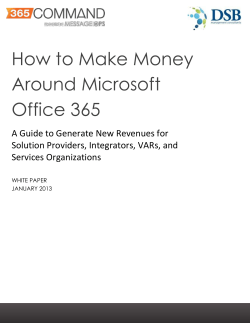pubCenter Instructions: How to Configure a New Account May, 2012
pubCenter Instructions: How to Configure a New Account May, 2012 Please follow these three steps carefully and completely by Tuesday, July 31, 2012 so we may transfer your revenue. Once completed, you will be in our system correctly and eligible for pay-out. If this activity is not completed by July 31, 2012, your old account will no longer be eligible for revenue transfer, and you will not be eligible for payout. If this occurs open a new account We appreciate your business and thank you for choosing Microsoft Advertising to monetize your mobile application. If you have further questions, please contact psupport@microsoft.com. TABLE OF CONTENTS Step 1: Create NEW Account Number Step 2: Select Payment Method Step 3: Complete Tax Form Step 1: Create NEW Account Number a) b) c) d) e) f) g) h) i) Create a new pubCenter account Login with you current LIVE ID and password Click on Accounts tab Click on “Create a new account” button Complete required fields on page one and two for name, contact information and address Click Save Within your new account, create a new ad unit and a new PropertyGUID Update the ad-supported application you have published in the Windows Phone Marketplace with the new PropertyGUID and AdUnit ID. Submit the updated apps to the Windows Phone Marketplace via AppHub. Back to top ↑ Step 2: Select Payment Method a) Log into pubCenter with your NEW account b) c) d) e) On the top tab, go to Accounts > Payment Methods Select to be paid by Electronic Funds Transfer (EFT) and “Add New EFT” Complete all of the required fields with asterisks Click Submit Back to top ↑ Step 3: Complete W8 Tax Form a) Log into pubCenter with your NEW account b) On the top tab, go to Accounts > Tax Information 1 c) d) e) f) Select your correct responses to the drop downs Click “Create Tax Profile” Complete the questionnaire Please complete the form through to the submission (via “submit” button). Please note that our development team is still refining the online W8 form for developers outside of the United States and as a result, there may be fields that do not apply. Since you are in the first stage of our international rollout, you will need to complete the W8 form in its current state. Please just complete the fields as best you can, ensuring that your address and company information is accurate. g) Complete and submit. It is important to complete and submit the form so we can link the W8 form to your account. h) Congratulations! You have completed all the steps necessary to become eligible for payout. Back to top ↑ pubCenter Community Microsoft Advertising pubCenter RSS Feed Twitter Microsoft respects your privacy. To learn more, please read our online Privacy Statement. Microsoft Advertising sends important product notifications and service-related communications to the email address that is associated with your adCenter account. If you have questions about this service message or believe that you have received it in error, please contact the Microsoft Advertising pubCenter support team at psupport@microsoft.com. You can update your email address by clicking the My Settings link after you sign in to pubCenter. To learn the latest news, ask questions, and share tips, visit our Microsoft Advertising pubCenter Community forums and blog. Microsoft Corporation One Microsoft Way Redmond, WA 98052 2
© Copyright 2025