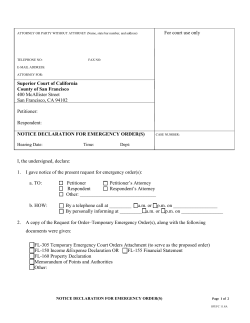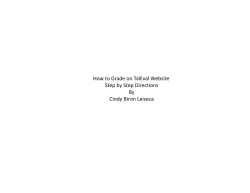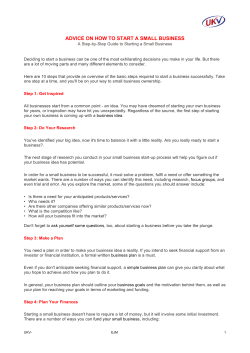How to Declare a Metron Database
How to Declare a Metron Database Version 6.0 or later 877-638-3868 | metron@dvmconnexx.com | www.dvmconnexx.com | www.metron-imaging.com © 2009 - 2014 DVMCONNEXX. All rights reserved. How to Declare a Metron Database How to Declare a Metron Database | 877-638-3868 | metron@dvmconnexx.com | www.dvmconnexx.com | www.metron-imaging.com Version 6.0 or later Y OUR M ETRON ADVANCED IMAGING SOFTWARE IS CONTINUALLY BEING ENHANCED . W E LISTEN TO YOU , STRIVING TO ADD AND ENHANCE THE PRODUCT AND SERVICE TO ASSIST YOU WITH THE DIAGNOSIS AND TREATMENT OF YOUR PATIENTS . Declaring an existing database in Metron Do you have multiple copies of the Metron software in use within your practice? Do you need access to digital images located at various workstations? Reminder: each Metron software license you own includes up to two viewstation licenses. This is a reason many people would need to be able to declare a database. Listed below explains how to add an existing database from one computer to another so images can be viewed and utilized at multiple locations. 1 Open Metron On Menu Bar, Click on Database > New Database Go to drive letter with new database o You can have your IT person map a drive to your acquisition computer’s C:\Epona folder Highlight database name Click “Declare an Existing Database” You should see a list of Owners – Click “Yes” Enter name of database – Click “OK” Click Database dropdown in upper right corner of the database browser and choose your newly named database How to Declare a Metron Database | 877-638-3868 | metron@dvmconnexx.com | www.dvmconnexx.com | www.metron-imaging.com 2 How to Declare a Metron Database | 877-638-3868 | metron@dvmconnexx.com | www.dvmconnexx.com | www.metron-imaging.com Now that you have your drives mapped, you are able to view and use digital images from multiple workstations in your practice. Contact us if you have additional questions. We can be reached at metron@dvmconnexx.com or 1-877-638-3868. 3
© Copyright 2025