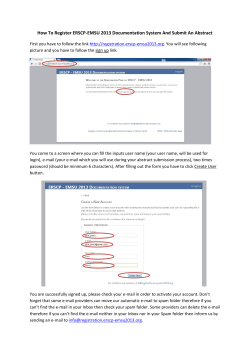How to send CIECA email from Audatex.
How to send CIECA email from Audatex. • Clean CIECA folder. • • Open and Close the vehicle. All necessary CIECA files will be saved in CIECA folder. On the “Work List” form check the vehicle, information about you would like to send to fleethold.com. 1 • • Click “Print/Email” link on the left pane. On “Print – Web Page Dialog” click “Email” button. • Select Images to Send and click “Send”. 2 • • • • 3 Outlook will be opened. Type email address. First part, before @, type anything you like let’s say my friend’s name: joe. Second part, after @, type domain fleethold.com. So our email address will be joe@fleethold.com. Remember your email. Estimation PDF document and JPG images automatically will be attached to the email message. Now we need to attach CIECA files which we can find in CIECA folder. On the Outlook click “Attach” button, navigate to CIECA folder, select all files and click “Insert”. Send the email and make sure that it is gone. Open web browser and type in address bar: demo.fleethold.com. Login into the system with your email address in our case joe@fleethold.com and password 12345 (default for all for simplicity). 4
© Copyright 2025