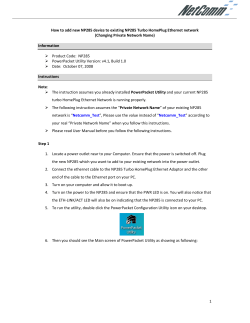How to use GE iFIX with DVP28SV11R/T + DVPEN01-SL
How to use GE iFIX with DVP28SV11R/T + DVPEN01-SL In this technical note, we cover the following topics. 1. How to connect DVP28SV and EN01 2. How to setup GE iFIX communication with DVP28SV by EN01 3. How to setup GE iFIX communication with DVP28SV by RS-485 1. How to connect DVP28SV and EN01 1-1. Plug EN01 to 28SV left side. 1-2. Connect Ethernet via EN01 「LAN」 hole . Connect Ethernet 1-3. Open WPLSoft to configure EN01 The screen of WPLSoft :Looking for EN01 module via broadcasting. :Looking for EN01 module via indicating IP address. :Configuring EN01 via RS-232.(Doesn’t need to connect to Ethernet) 1-4. There is two way to search EN01 via Ethernet. z Broadcast: If this is the first time you connect EN01 to Ethernet and have no idea what’s its IP address, then you can use “broadcast” to look for EN01 in the network. Choosing “option communication setting” to set PLC communication port. Set “Ethernet ” as your communication port. Press “Broadcast” button, then WPLSoft will start to search EN01 in the network. If success, the left window will show all EN01 modules in the network. z Indicate IP address: Press “IP search” button, then the input IP address window will pop out. User can type IP address in the upper space. If success, the result will be just like the broadcast. 1-5. How to configure EN01. z Double click the module in the left window. z The configuration window will be pop out. 3 2 1 ①. The basic information of EN01, includes IP address, MAC address, firmware version and so on. ②. Module name and language. (user define) ③. Option of EN01. Network setting –IP configuration (Static/DHCP), IP address, Netmask, Gateway. 2. How to setup GE iFIX communication with DVP28SV by EN01 2-1. After installation finished, open system configuration, Start All programs Proficy HMI SCADA iFIX4.0 to enter SCU configuration. 2-2. Select system configuration icon to setup Driver. Then the configuration window will pop up. Driver space Driver list 2-3. Press 『?』 on Driver space, the drivers available window will pop up. MB1- Modbus Driver MBE- Modbus Ethernet Driver Choose MBE to connect EN01 Choose MB1 to connect RS485 2-4. After setting finished, press 『OK』 ,the selected drivers will be showed on Driver space, then select Add to add driver. All added drivers will show on the Driver list 2-5. Press OK if all needed drivers be set, then it will return to main configuration screen , all set drivers will show on the left side, user can add 8 drivers most. Then save and exit. 2-6. Open iFIX. Select to enter iFIX 2-7. Loading screen 2-8. Select to configure Tag, in main window. 2-9. Tag configuration screen. Select Open Local Node 2-10. Double click Tag Name space, the block type selecting window will pop up. 2-11. Choose DI(O) for digital input(output), or AI(O) for analog input(output) then press OK to enter configuration window. Enter TagName Select Driver 2-12. Enter I/O Configuration after selecting driver. 2-13. I/O configuration steps: 1 2 2. select Enable 1. Choose the network device on the PC Add channel 3. Add device 1. Enter Device Name 3 4 3. Enter Common 6. Select Enable 2. EN01 IP address and PLC Modbus station No. 5. Select PLC item Modbus address digit No. 7. Add data block 3. Press to test connection 5 6 2. select Enable 1. indicate PLC item Modbus address range Observe if the data transferring is OK, if yes, save and exit. 2-14. Enter device name and Modbus address to set the Tag. The form must be : Dev:Word[: Bit] Ex:Device0:001281, device name is Device0, and the Modbus address is 001281(Y0)。 2-15. Tag configuration window. The current value of the tag, and user can change the value by entering value directly. 2-16. Back to main window to edit the screen if Tag configuring and test is no problem. 3. How to setup GE iFIX communication with DVP28SV by RS485 3-1. Please refer step 2-1~2-12 to configure. 3-2. I/O configuration steps: 1 2 2. Select Enable 1. Configure the connection protocol, including baud rate, stop bit..etc. Add channel 3. Add device 1. Enter Device Name 3 3. Press to test connection 4 2. Select Enable 2. Select station No. 1. Select PLC item Modbus address digit No. 3. Indicate PLC item Modbus address range 5 Observe if the data transferring is OK, if yes, save and exit. 3-3. Follow step 2-12~2-16 to finish configuration. Appendix 1 Modbus address table of Delta DVP series PLC. Device Range Type DVP address Modbus address Effective (Hex) (Dec) ES/EX/SS SA/SX/SC EH 0~127 0~1024 0~1024 0~177 0~177 0~377 0~127 0~255 0~255 0~1279 0~4095 0~4095 0~1279 0~4095 0~4095 0~127 0~199 0~199 232~255 200~255 200~255 S 000~255 bit 0000~00FF 000001~000256 S 256~511 bit 0100~01FF 000247~000512 S 512~767 bit 0200~02FF 000513~000768 S 768~1023 bit 0300~03FF 000769~001024 X 000~377 bit 0400~04FF 101025~101208 Y 000~377 bit 0500~05FF 001281~001536 bit 0600~06FF 001537~001792 T 000~255 Word 0600~06FF 401537~401792 M 000~255 bit 0800~08FF 002049~002304 M 256~511 bit 0900~09FF 002305~002560 M 512~767 bit 0A00~0AFF 002561~002816 M 768~1023 bit 0B00~0BFF 002817~003072 M 1024~1279 bit 0C00~0CFF 003073~003328 M 1280~1535 bit 0D00~0DFF 003329~003584 M 1536~1791 bit B000~B0FF 045057~045312 M 1792~2047 bit B100~B1FF 045313~045568 M 2048~2303 bit B200~B2FF 045569~045824 M 2304~2559 bit B300~B3FF 045825~046080 M 2560~2815 bit B400~B4FF 046081~046636 M 2816~3071 bit B500~B5FF 046637~046592 M 3072~3327 bit B600~B6FF 046593~046848 M 3328~3583 bit B700~B7FF 046849~047104 M 3584~3839 bit B800~B8FF 047105~047360 M 3840~4095 bit B900~B9FF 046361~047616 0~ bit 0E00~0EC7 003585~003784 Word 0E00~0EC7 403585~403784 bit 0EC8~0EFF 003785~003840 Dword 0EC8~0EFF 403785~403840 199 16-bit C 200~255 32-bit Device Range Type DVP address Modbus address Effective (Hex) (Dec) ES/EX/SS SA/SX/SC EH 0~1311 0~4999 0~9999 0~1311 0~4999 0~9999 D 000~255 Word 1000~10FF 404097~404352 D 256~511 Word 1100~11FF 404353~404608 D 512~767 Word 1200~12FF 404609~404864 D 768~1023 Word 1300~13FF 404865~405120 D 1024~1279 Word 1400~14FF 405121~405376 D 1280~1535 Word 1500~15FF 405377~405632 D 1536~1791 Word 1600~16FF 405633~405888 D 1792~2047 Word 1700~17FF 405889~406144 D 2048~2303 Word 1800~18FF 406145~406400 D 2304~2559 Word 1900~19FF 406401~406656 D 2560~2815 Word 1A00~1AFF 406657~406912 D 2816~3071 Word 1B00~1BFF 406913~407168 D 3072~3327 Word 1C00~1CFF 407169~407424 D 3328~3583 Word 1D00~1DFF 407425~407680 D 3584~3839 Word 1E00~1EFF 407681~407936 D 3840~4095 Word 1F00~1FFF 407937~408912 D 4096~4351 Word 9000~90FF 408913~409168 D 4352~4607 Word 9100~91FF 436865~437120 D 4608~4863 Word 9200~92FF 437121~437376 D 4864~5119 Word 9300~93FF 437377~437632 D 5120~5375 Word 9400~94FF 437633~437888 D 5376~5631 Word 9500~95FF 437889~438144 D 5632~5887 Word 9600~96FF 438145~438400 D 5888~6143 Word 9700~97FF 438401~438656 D 6144~6399 Word 9800~98FF 438657~438912 D 6400~6655 Word 9900~99FF 438913~439168 D 6656~6911 Word 9A00~9AFF 439169~439424 D 6912~7167 Word 9B00~9BFF 439425~439680 Device Range Type DVP address Modbus address Effective (Hex) (Dec) ES/EX/SS SA/SX/SC EH 0~1311 0~4999 0~9999 D 7168~7423 Word 9C00~9CFF 439937~440192 D 7424~7679 Word 9D00~9DFF 440193~440448 D 7680~7935 Word 9E00~9EFF 440449~440704 D 7936~8191 Word 9F00~9FFF 440705~440960 D 8192~8447 Word A000~A0FF 440961~441216 D 8448~8703 Word A100~A1FF 441217~441472 D 8704~8959 Word A200~A2FF 441473~441728 D 8960~9125 Word A300~A3FF 441729~441984 D 9126~9471 Word A400~A4FF 441985~442240 D 9472~9727 Word A500~A5FF 442241~442496 D 9728~9983 Word A600~A6FF 442497~442752 D 9984~9999 Word A700~A70F 442753~443008
© Copyright 2025