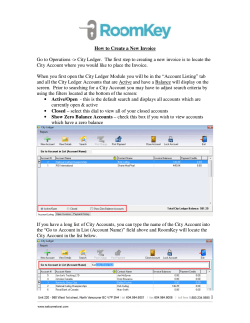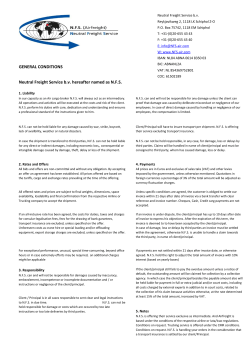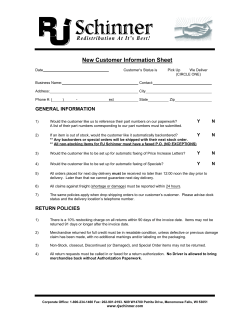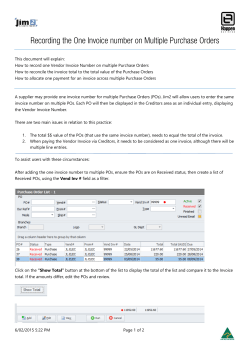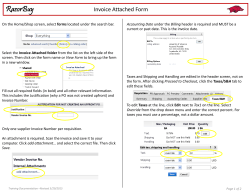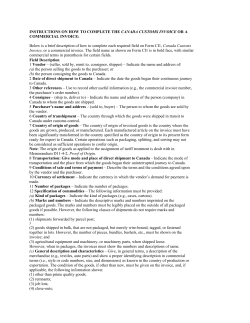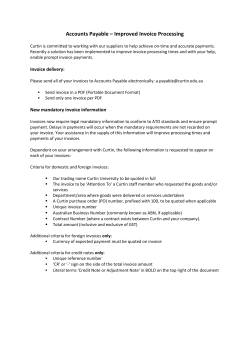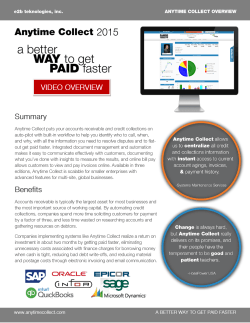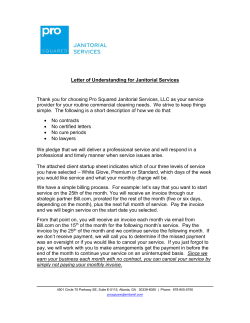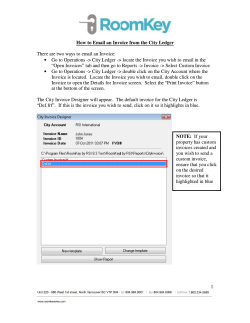Online Education Website “How To” Guide Direct web address = SHORTCUT:
Online Education Website “How To” Guide Direct web address = http://mdweb.marketlinx.com/omreb/ Member ID = Your Member Number (on your invoice or found in MATRIX Roster info) Password = Your new MATRIX/RealtorLink password SHORTCUT: A link to this web site can be found on the right side of the Matrix Home Page listed as OMREB Education & Invoice History. Shortcut from MATRIX Page 1 of 10 Your Member Number can be found in MATRIX via the Roster tab. Type in your name (first or last or both) and hit the Search button. Your name and office will show onscreen. Click on your Agent ID noted in blue CAPS on the left and you will find your Member Number listed as MMSI # on the right. Page 2 of 10 Once you log on to the MMSI site, the Menu of Services you can access will be on the left side of the screen. Note: Only a Managing Broker will see the section Company Services. Page 3 of 10 From the View/Update Personal Information link (under the My Services section shown on the previous screen), you can update the information shown here and the changes will be sent to the Board via a secure upload. The Member Services Coordinator monitors and maintains this database to ensure efficient communications with all Members. Page 4 of 10 By selecting Print Statement under My Services, a statement can be printed after selecting a date frame by using the calendar drop downs. Page 5 of 10 An example of what the One Year Invoice History looks like. Members can print this off for their records using the Print Statement link which appears in the My Services area. Page 6 of 10 From the Company Services section (available to Managing Brokers only), Brokers can view the entire Education History for their office and help Members achieve and maintain their ongoing Educational requirements. There are two formats that may be chosen to view this information, the Drill Down report and the Detail report (see examples on the next page). Page 7 of 10 Drill Down Report Further details on individual Members can be obtained by clicking on their membership number. Detail Report Page 8 of 10 From the Education Services section, individual Members can access the View/Register Education Courses link and: view All Courses select a Course category Register online for available courses View the Calendar of upcoming courses View Education History (see next page) Reminder: Online Course registration is available approximately 4 weeks in advance. Note: The Online Education screen shown above is unavailable for a day or two at the beginning of the month so the Member invoicing can be done. Page 9 of 10 All Members can View Education History by choosing the last link in the Education Services section. Here they will find a list of all the courses they have registered for, the number of hours/credits they have achieved, the name and date of the course and whether or not they Passed (P) or Failed (P). Note: A Fail grade (F) is given to No Shows and Members who leave early or are disruptive. N/A indicates that the Grade is Not Available as the course has not yet occurred. Only courses taken from 2006 forward are shown as these are the ones that count for Mandatory Education. Page 10 of 10
© Copyright 2025