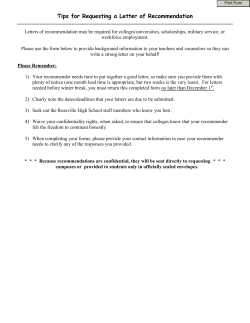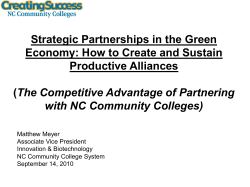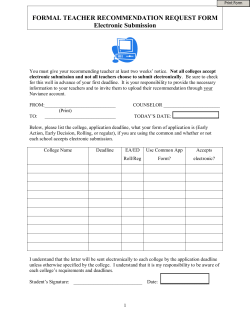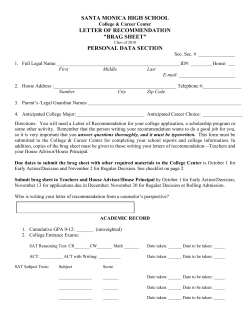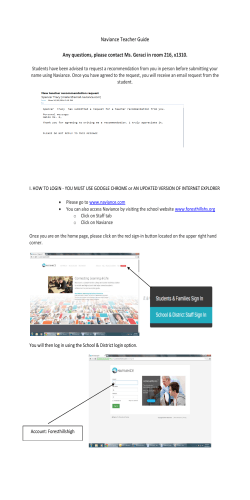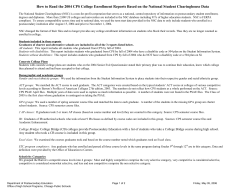Popular How To’s
Popular How To’s Sign up for a College representative’s visit to HSP 1. Sign into Family Connection. 2. Go to the Colleges tab. Click View All Upcoming Visits. 3. Click Sign Up to sign up. 4. Click the Sign Me Up button. Build a Resume 1. Sign into Family Connection 2. Go to the About me tab. Click Resume. 3. On the blue drop down bar, titled Add a new entry, select the type of resume activity you would like to create. 4. Enter the information for each item. a. Position Title = Your title (i.e. camp counselor) b. Organization = What company was in charge (i.e. Grady Hospital) c. Location = where was the activity? d. Start Date, End Date = how long did you participate e. Average Hours per week = guesstimate based on the time between start date and end date f. Total hours = approximate length of time you participated in total g. Grades Participated = include 12th if you’ll be involved again, or edit later to add 12th h. Description = write down your duties, club’s purpose (if unique organization), leadership positions held. 5. Click Add to Resume. 6. Continue with more activities/items. 7. Come back and edit resume as new activities/items come up. Match Common App to Naviance (when applying to Common App Colleges) 1. Sign onto Family Connection. 2. Go to the Colleges tab. Click Colleges I’m Applying To. 3. In the Blue window, type in the exact email address you use to log into your Common App Account. 4. Click Match. 5. If you receive an error message, contact Mrs. Dean. Complete Application Worksheet (Yellow Form) for each College 1. For each college you are applying to, follow these directions. 2. Go to the college’s admissions website. 3. Look for a page that indicates the required materials for a complete application (“application checklist” or “steps to apply”, etc). 4. Use this information to fill out the Application Worksheet. 5. Look up the deadlines for admission and write down the App Plan (Early Action, Regular Decision, etc.) that you are choosing and the corresponding deadline. 6. The Application Worksheet is due to Mrs. Dean at least 2 weeks before the deadline you wrote down, or by November 1 for all deadlines occurring after November 15. 7. Neglecting to turn in this form by the required deadlines will result in a $30 fine. Transcript Request 1. Turn in copy of College Application Worksheet (Yellow) to College Counseling Office for each school you are applying to. 2. Log into Naviance/Family Connection 3. Select the Colleges tab 4. Click the Transcripts link, listed in the Resources Section of the tab. 5. Select the type of transcript you are requesting. a. For Applications already in your colleges I’m applying to list, select the check mark box next to add request. Do not check to include unofficial scores – HSP does not do this! b. For any applications not already in your colleges I’m applying to list, follow step 6. 6. Click Request Transcripts and begin entering the transcript you are requesting. a. Be specific about application plan – Regular Decision, Early Action, Rolling, Priority (Scholarship Deadline), Restrictive Early Action, Early Decision I, Early Decision II b. Click the Click Lookup link to input college c. Do not indicate to include unofficial SAT or ACT scores – HSP does not do this! 7. Click Request Transcripts. Teacher Recommendation Request 1. Student navigates to the Colleges tab in Family Connection. 2. Student clicks Colleges I'm Applying To. 3. Student scrolls to the Teacher Recommendation section and clicks Add/Cancel Requests. 4. Student selects a Teacher from the drop-down menu and adds a note to the teacher (required). 5. Student repeats for all teacher requests he or she wants to make in this session. 6. Student clicks Update Requests. Sample notes to teachers: “Hi Dr. Deen, will you please write a letter of recommendation for me? I am applying to Georgia U, Cougar State, and Common App Tech. There are no forms for you to complete with the letter. Thanks, Bright Student (August 5)” “Greetings Mr. Rose, will you please write a letter of recommendation for me? One school (College of Coolness) will send you an email with a link to direct you towards a recommendation form online. For this college, you won’t need to upload a letter, but for the others (Common App Tech and Biology State) I do need a letter uploaded to Naviance. Thanks! Brighter Student (August 24)” “Happy Tuesday, Mrs. Kenyon, will you please write a letter of recommendation for me? There are 6 schools that I’m applying to and some are through the Common App and some are not. Your letter will go a long way in showing how much of a Math Genius I am. My application at Numbers U is going to send you a link, but other than that – your letter will be great! Sincerely, Brightest Student (September 14)”
© Copyright 2025