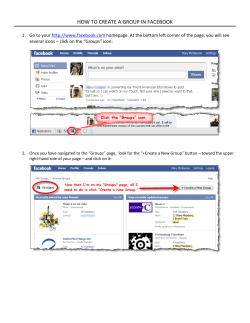How to Embed Watchitoo on your Facebook Fan Page
How to Embed Watchitoo on your Facebook Fan Page Introduction This tutorial will show you how to embed your Watchitoo meeting into Facebook using a Facebook App1 named Static IFRAME Tab Before you start, you must have a Facebook Fanpage. This is different from your personal facebook account. If you do not have one already, you can make one here. Also make sure to have your Watchitoo Embed Code ready. See our additional support documents for info on how to set up a meeting and select an embed code. If you have any questions, feel free to contact Watchitoo Support Team at: Phone: 212 354 5888 Email: support@watchitoo.com 1 App stands for APPlication. Think of it as an addon to Facebook. People can add applications to their personal pages, to Fan pages and even access them independently.. 2 Steps 1) Installing Static iFrames Tab First sign into Facebook, then follow this link (https://www.facebook.com/iframehost) to the app. Once you visit the application, you’ll see a large “Install Page Tab” button. Click on it, choose the page you want to post the Watchitoo embed on. You will be prompted to ‘Add static iframe tab’. Select that button 3 2) Opening static iFrames Tab Now go to your profile page, under the messages tab you will see a list of applications associated with your page. If you do not see the HTML app then select the drop down arrow to reveal all apps associated with your page. 3) Tab Setting Select the HTML tab application. You will see a large green button that says ‘Authorize the tab application’. Select it. 4 You will be required to allow give permission to the application. Select allow. Scroll down to the “Page Source” section and select HTML then paste your Watchitoo Embed code. 5 4) How to change your tab name? After pasting the Watchitoo iframe into the page source, scroll down to change the Tab Name in the Tab Name entry field. Add a new thumbnail if you wish and when finished select Save Settings. You may be required to grant extra permissions to the application to save the settings. Select the green button “Grant Permission to application” 6 5) Edit Settings for App Find the App name in your list. This is the HTML tab application. Run your cursor over the thumbnail of the app and select the edit pencil that appears in the top right corner. This reveals a drop down menu, scroll down and click on Edit Settings. Enter your new tab name in the Custom Tab Name field. Then, make sure that your Tab has been “added and click Save. 7 7) View your Watchitoo Meeting on your Fan page Here is an example of what our embed looks like on our Watchitoo Fan Page. 8 8.) Create your own Facebook fanpage Once you have logged into your Facebook account, click on the Like Pages icon at the left side. 9 On the following page, click on the Create a Page button at the upper right. 10 Then choose the page type. Finally, fill in the drop downs, agree to the terms and click Get Started. 11 Notes: For the Watchitoo vertical embed on Facebook, we recommend the following dimensions: WIDTH="770" HEIGHT="1130" 12 You will need to add an "s" after "http" for src= or you will get the following error screen: Ignoring this warning and not adding the "s" to make the page secure may prevent your Watchitoo meeting from loading in Facebook: 13
© Copyright 2025