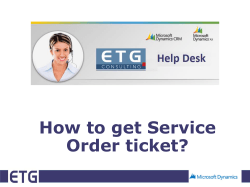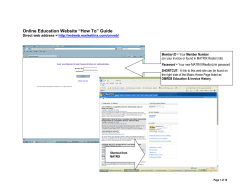How to guide for HOUSE OF FRASER Online Ordering for Tickets
How to guide for HOUSE OF FRASER Online Ordering for Tickets & Barcode Labels Byways Website Gaining Access to the Byways Website - Please visit www.byways.co.uk and select side of the screen as seen below. from the Menu on the left hand Byways web ordering system Access to the Byways House of Fraser Ticket and Barcode Label web ordering page. If, you do not have access to the website you will need to request a Username and Password for your account. Please email customer_services@byways.co.uk, who will issue this. Information to log onto the website Log on to the website: Enter your Username and Password into the relevant boxes and click “Login”, which will take you to the Main Menu. Main Menu To proceed with your label or ticket order, please select “Place an Order” If, you deal with more than one retail group with Byways, you will be asked which store you wish to place an order for. Please Select “HOUSE OF FRASER”. Placing your order Click on “CREATE ORDER” at bottom of page Entering your order – Step 1 Enter HOF “Order Number” and click “Lookup” this will then pre-populate all ticket or barcode label information (using information from HOF order file) Label Reference (please check this is correct by clicking on the icon which will bring-up a visual image of the ticket or label), Department Code, Quantity, Price, Barcode and Description. You must then enter details for “Your Order Reference” and “For Attention Of”. Amend Order – Step 2 You can at this point also amend the PRICE and QUANTITY if required. Please note the screen does not facilitate showing every detail of the order, only the main points to enable you to recognize the items. Then press “Add to Basket” Please note - it will NOT let you add to basket unless you have inserted “Your Order Reference” Your Basket You can then view your basket which will contain the order that you have entered. You can delete order from basket by clicking on the RED CROSS on the right. However, if you are happy with the contents of your basket and wish to proceed, please select “CHECKOUT” Checkout Please review order information. If required, you can print a copy of your order by selecting the print icon on the right. Should you wish to change your invoice or delivery address, you can do so by selecting the relevant option. Changing your Invoice or Delivery Address After selecting Change Invoice or Change Delivery Address, you can then pick from the list of your available addresses or choose to add a new address. If, you choose to add a new address, this will then be available for future orders. Confirming your order If, you are happy that all information completed is correct, please confirm you have read and agree to the disclaimer, confirm both the INVOICE and DELIVERY address is correct and ensure you tick the relevant boxes in acknowledgement. Then, click “CONFIRM ORDER” Frequently Asked Questions: I received an automated email alert informing me of orders what should I do? Please log into Byways website to place your order I entered my House of Fraser Purchase Order number, but cannot find my order? If you are unable to locate your required order under the PO number, please also try searching under your product code as the order received by Byways from House of Fraser could be listed under either code. If, you still cannot locate your order, please contact your House of Fraser Buyer, or Byways Customer Service Team on: 01582 52 44 44 I entered my required label/ticket reference, but cannot proceed further as it is not recognized? House of Fraser have approved label and tickets references. If, you cannot find the particular item you require, please contact Byways or your House of Fraser Buyer, so that a new item can be added or an alternative item offered. To view a full list of approved House of Fraser labels and tickets, when logged into the website in Order Tracking, select PRODUCT DETAILS from the menu at the top left side of the screen. Can I save my part completed order and finish it at a later date? No, due to the work going on behind the scenes, the confirmation of an order cannot be saved midway. The process would start again from the beginning if you needed to stop halfway. What is the status / estimated delivery date for my order? In the Main Menu select “Order Tracking” to view and track your orders, where it details all your orders, including the status and estimated delivery date. The status milestones are as follows: • • • • • In production Produced Despatched Completed Held in Accounts Order is with production Order has been produced Order has been despatched Order has been despatched and invoiced Order is held by accounts and your order will not proceed until resolved
© Copyright 2025