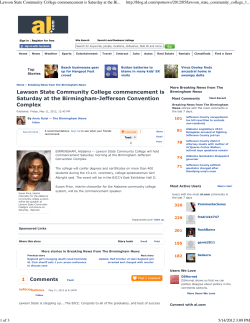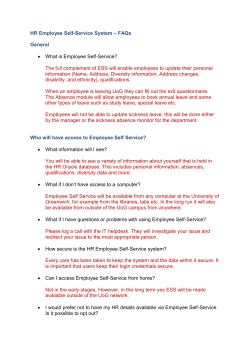HOW TO VIEW MY PAYSTUB IN LAWSON
HOW TO VIEW MY PAYSTUB IN LAWSON Click on the Enter www.pph.net in the web address bar On the PPH.NET tool bar, click “Human Resources”. Select “Lawson”. When logging on, your “User ID” is your employee ID number. Your “Password” is your employee ID number again followed by the last 4 digits of your social security number unless you have customized your password. Click “Login” which will take you to the Lawson home page. If you cannot access Employee Self-Service, have security or system error messages at this point, please contact the help desk at H-E-L-P or x4357. Once you have logged into Lawson, click on the “Pay” link under “Employee Self-Service”. Note: All “Employee Self-Service” functions are located on the left side of the screen. Next, click on “Pay Checks” which will bring up your payment information Click on the Purple Diamond in the “Details” column to view the information for that payment. You should now see your payment detail. From this screen you will also have the option to “View check stub”. If you have any questions regarding the information on this screen, please contact the Payroll department at x5522. After you have clicked on “View check stub”, you can print by clicking on “File” and then click on “Print”
© Copyright 2025