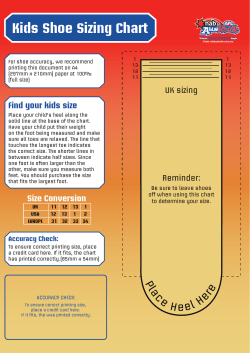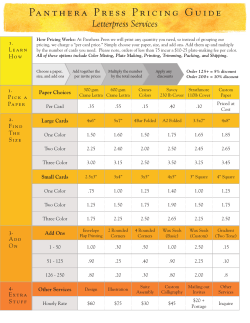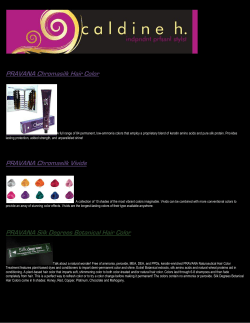Ho w to Subm it D
igital Files tD H Subm o t i ow Before Introduction the advent of desktop technologies, the graphic arts industry consisted of a range of highly specialized jobs. Designers concentrated on design, typesetters set type and printers and color separators handled the typical prepress responsibilities. Then desktop entered the picture and changed the way in which design and production were handled. As a result, many of the more technical aspects of prepress that were formerly handed off to specialized tradespeople have become the responsibility of the designer. Designers must now address the specifics of the prepress process and are required to fully understand the new technologies. Without technical understanding, the designer is disadvantaged when it comes to making informed decisions on project cost, schedule, and quality. In today’s highly competitive marketplace, a total understanding can make the difference between success and failure. Gerald Printing has been a leader among printers by recognizing the shift in methodology and embracing the new technology. We have a firm commitment to the graphic design community to provide an interface for the latest desktop techniques. By offering leadership and guidance, we can assist designers who have embarked on making the transition. one The purpose of this brochure is to explain step-by-step how to submit a desktop file for printing and what kind of work flow can be expected. Our goal is to provide an overview which will enable a smooth flowing and organized printing experience. By synchronizing our efforts, we can expect the same high quality results that have been the Gerald Printing trademark. No doubt, desktop processes can save time and money by offering a greater control over your project. However, by taking more control of the project, the designer also accepts a greater responsibility for the outcome. Making uninformed decisions can result in unacceptable results. Much can be done by the printer to correct an improperly conceived and executed project, but doing so may offset any time or dollar savings the desktop process might have been able to provide. The key to success is in working closely with us and providing files that are created in compliance with our standardized specifications. At Gerald Printing, we are constantly perfecting our methods as technology changes. Any requests that are made of the designer to provide files in a prescribed manner are due to a proven success rate in our production methods. two Acceptable Software Gerald Printing can accept files from the following programs: MACINTOSH Adobe Illustrator® Adobe InDesign® Adobe PageMaker® Adobe Photoshop® Macromedia Freehand® QuarkXpress® WINDOWS Adobe PageMaker® Microsoft Publisher® Microsoft Word® Another way we can accept files is a Portable Document File (PDF). This file is created by Adobe Acrobat®. The PDF is quickly becoming a standard for output services since it can reduce pre-flighting and increase the speed of output. If your software is not on this list, please call us for other possibilities. three Document Layout Your document should be set up in your layout program in single pages. On books, it is suggested to always use page numbers when possible to avoid problems with page misplacement. The Prepress Department will put your job into the necessary printers spreads for efficient printing. Helpful tip... to ow Subm i igital Files tD If you are sending a PDF file, be sure that it includes the bleed on all edges. We can not add a bleed to your PDF file. H If your design calls for an image or text to extend to the edge of the paper, you should extend (bleed) the image 1/8” past the trim edge of the paper. This is included as a margin of error - to ensure the image will extend to the edge of the paper even after the paper is trimmed. Document Size - 5x5 1/8 inch bleed Try to keep your text at least 1/4” away from the trim edge of the paper. This ensures that all your text should appear on your document even after it is trimmed. four Image Guidelines Gerald Printing supports the following graphic file formats: Tiff1, EPS, JPG and PDF2. Full color or grayscale (halftone) Tiffs should be 300 dpi or greater and line art Tiffs at 600 dpi or greater. 2 PDF files should have all fonts embedded. PDF files created by other means may not work properly. 1 Tiffs should be used for process color or grayscale images only. EPS files should be used for jobs that require spot colors. JPG (JPEG), GIF, and BMP files are designed for display and are usually not suitable for reproduction. Images downloaded or copied from the web are not generally meant to be printed and will appear with fuzzy or choppy edges. Remember, what looks crisp and clear on screen may not print that way! For the best results, scan photographs at 300 dpi at the approximate size it will be used. If needed, images may be resized up to 120%. Keep in mind that enlarging images more than 120% may result in poor quality. Black and white line art should be scanned at 600 dpi. Using digital photos in printed materials has become the new technology standard. When taking pictures with a 3 - 5 Megapixel digital camera, be sure to use the highest quality setting. Many images taken with lower settings are not suitable to use when creating high-quality printed pieces. On cameras with higher megapixel capabilities strive for at least 1200 x 1800 pixels (for a 4x6 image), 1500 x 2100 pixels (for a 5x7) and 2400 x 3000 pixels (for an 8x10). five Colors Standards Full color images should be saved as CMYK. Be aware that digital photos and most scanned images will begin as RGB and will have to be converted. RGB images may have a color shift when printed. Be sure all colors that are supposed to process out into four colors are designated as process colors, not spot colors. If your job requires using spot colors, you must use Pantone colors. Talk to your Sales or Customer Service Representative if you have any questions on custom ink colors. Please note that the names of colors are very important. For example, if your quote calls for your job to be a two color job of black and PMS 186, but your document uses black and three different versions of red (red, Pantone Red, Pantone 186 C), we would now consider this a 4-color job. When the Prepress Department sends your job to proof or to plate, our RIP* will treat it as 4-colors, not just black and red. *See page 10 for information about the RIP and computer to plate process. six Trapping Be sure to use only the necessary colors in your document. It will not only help ensure a correct finished piece, but help with a faster turnaround time as well! When two colors print side by side, trapping is usually required. Trapping simply takes the lighter color and expands it so that slight variations in the press or paper will not cause the paper to show through due to misregistration. Trapping If you use page layout software, be sure to turn all trapping off. Our RIP has trapping software that will take care of most trapping issues. Any trapping your software adds may cause conflict with this process. seven Sending a\File We can accept files on CD, DVD, 100 MB Zip Disk, 250 MB Zip Disk, jump drives or jobs may be uploaded through our website at geraldprinting. com. The preferred method of submission is to upload the electronic file through our website at geraldprinting.com. The website is quick and because we have a powerful T-1 line and a file upload site, 100MB of data can be received in one transmittal. The file will be reviewed carefully (preflighted) by a Prepress Operator and the customer will be given the option of fixing any significant problems. To ensure that we receive all necessary files, it is suggested to use the page layout program’s internal method of gathering files. They are as follows: • Quark XPress — Collect for Output • Pagemaker — Save for Service Provider • InDesign — Package • Publisher — Pack and Go If you choose not to use this method, we ask that you package all files into three necessary folders: fonts, links and layout. Because fonts vary between computers, you can not assume that the fonts on your computer are the same as on your print provider’s computer...even if they have the same name. To be sure that your document is correctly eight reproduced, make sure you supply all the fonts used in your document, including any used in EPS graphic files. Postscript, Type 1, True Type and OpenType fonts can be accepted. Be sure to include both the screen font and printer font for Postscript fonts. Be sure to include all artwork and photos, or links, when packaging your files. If you have created a file in Photoshop, be sure to include the PSD with layers as well as the Tiff file in case you request us to make any changes to your file. Do not embed images into your file. When a job is submitted to Gerald Printing, whether via disk, internet, or personal visit, it is very important that a hard copy is supplied. If the file is sent via the internet, a hard copy should be faxed to us or include a PDF in your upload labeled “example”. A print out is necessary for several reasons. Just because it prints a certain way from your computer does not mean it will print that way after the file is ripped. Also, colors may vary from printer to printer. We need to see how you think the colors should look. Copyrights You are responsible for ensuring that all copyrights have been acquired for your work. nine Proofing After receiving your files, a proof will be generated and submitted to you for approval. The proof may be sent online, mailed, faxed or provided in person. A hard copy proof is preferred for critical color projects. Our Prepress Department generates a hard-copy proof by printing your file to our Raster Image Processor (RIP) which converts PostScript page description language to actual pixels. It’s kind of like converting a precise description of a drawing or painting to the real image itself. These pixels are much like the spaces in a window screen, but much finer. There are 2540 pixels per linear inch, that’s about 6.5 million in a square inch. Each one of these pixels has a value which corresponds to the amount of ink, or inks that will be printed on a sheet of paper in that area. This file is then used to output a proof to one of our Epson Stylus Pro plotters. If you approve the resulting “contract proof,” the same file is used to generate a digital metal printing plate. Using the same base file ensures that the same thing that appeared on the proof will appear on the plate. Because of differences in equipment, paper, inks and other conditions between color proofing and production pressroom operations, a minor variation in color is to be expected. When a variation of this kind occurs, it will be considered acceptable performance. Proofing is the responsibility of the customer. Proofs should be legibly ten marked if any corrections in positioning, spelling, punctuation or color are needed. The proofs and signed release will be retained by us and final output generated if no additional corrections are indicated on the proofs. Gerald Printing assumes no liability for customer errors, omissions or oversights. The correction stage is a very critical part of production because it is the last step before printing. For this reason, compliance with our specifications is essential. Failing to submit the necessary materials could cause problems which would make it necessary to reschedule the press date. In most cases, corrections are handled by the Prepress Department. However, when significant changes are required, your designer may make the necessary corrections and submit a new file. To avoid confusion, please send only the files that have changed and indicate the new file with a new name. For example: Original file: Corrected file: brochure.qxd brochure2.qxd or brochurecorrect.qxd Also, we require a new hard copy that reflects corrections that have been made by you. We will generate a new proof for your approval. eleven Summary The guidelines we’ve given you are very general and are not intended as a complete education in desktop techniques. We know we can’t cover everything in this book. No matter how specific we get, there will be a problem file out there. There is one simple rule that will always work....ask us! Most problems occur when people just assume things and go ahead with their project. We often will not find that there’s a problem until it’s too late and deadlines are compromised. Gerald Printing is a Certified Printer and participates in Certified Printers International – CPrint™ - an organization of printers throughout the US and Canada dedicated to providing exceptional quality and service to the business print buyer by using innovative technology and continual staff training. This means we must continue to upgrade our equipment, software and services so we will have the best production tools to serve you most effectively. It also means we have been specially selected to participate in both the Adobe Solutions Network and the Microsoft Publisher Service Provider Programs. Total customer satisfaction comes from exceptional print quality, efficient production and attentive support. With Gerald Printing, your satisfaction is not just implied, IT’S CERTIFIED! Please help us provide you a quality project by providing electronic files that follow these guidelines. Success depends on a combined effort. twelve checklist... •Did I use software that GPS accepts? • Did I set up my document up in single pages? • Are my bleeds 1/8” past the trim edge? • Did I set up my colors correctly? • Are all my graphics high enough quality? • Did I include all my links (artwork and photos)? • Did I include all my fonts? • Do I have an accurate print out to hand in or did I generate an accurate pdf as an example? •Do I have any questions I need to ask my Sales or Customer Service Representative? Gerald Printing 105 Hunter Court Bowling Green, KY 42103 phone 270.781.4770 toll free 888.781.4770 fax 270.781.5403 www.geraldprinting.com
© Copyright 2025