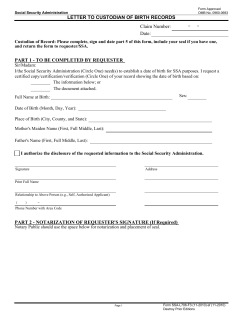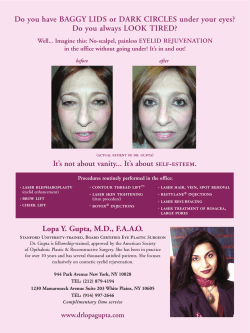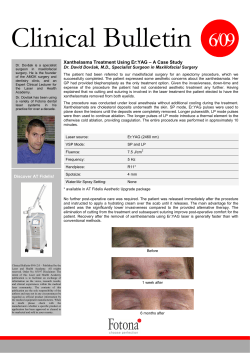– Seal How to: JobControl X Process
How to: JobControl X – Seal Process JobControl X – Seal Process General Suitable laser machines: Speedy 100, Speedy 300, Speedy 400, Speedy 500 Trotec laser used: Speedy 300, 80 Watt Trotec laser Software: JobControl X (from version 10.3 onwards) Recommended laser parameters: Engraving: P = 60%, V = 20%, dpi/PPI = 500 Cutting: P = 50%, V = 1%, Hz = 1000 Trodat Seal Press: Model "M1PS Black Ideal", circular seal with a diameter of 41 mm Die plate material: Trodat Ideal Delrin, 1.6 mm Paper quality used: 80 g/m² (standard office paper) If you would like to emboss thicker paper, we suggest you reduce the laser speed by around 10%. Every seal press consists of two die plates - the positive (female) and the negative (male). The positive die plate is displayed as black text/graphics on a white background in the graphics program. The black elements are engraved into the Delrin material. The negative die plate is displayed as white text/graphics on a black background in the graphics program. The entire black surface is ablated by the laser. Consequently, the text or graphic appears raised on the die plate. The two die plates need to fit exactly into each other to achieve perfect relief print quality. To achieve this, the text/graphic elements must be produced slightly enlarged on the positive (female) plate. There is no need to adapt the size of the female plate manually. JobControl X (from version 10.3 onwards) automatically creates the positive (female) and the negative (male) die plate with one click when choosing the process type "Seal" in the Trotec print driver. 1 Creating the graphics In this example the graphics are created in CorelDRAW. However, any other graphics program, such as Adobe Illustrator, Freehand, etc. may also be used. Please note that you don't have to draw the outer cutting line and the positioning nose (triangle recess), JobControl X will do this for you. So you can focus on the JobControl X – Seal Process elements inside the cutting line - your layout. JobControl X also automatically enlarges the elements according to the selected paper thickness for the positive (female) die plate. Together with the JobControl X software we provide predefined and standardized seal templates according to current seal sizes available on the market. Figure 1: Seal Layout in CorelDraw JobControl X – Seal Process 2 Send graphics to the Trotec laser Send your graphic design to the laser by using the Trotec print driver. Choose the size of your Seal Choose your material; make sure to activate engraving and cutting process Select the process "Seal" mode and choose the correct paper quality Start the laser engraving Figure 2: Trotec Print Driver ma- chine by clicking on the button JC JobControl X – Seal Process 3 Produce your die plates with the Trotec Laser Seal job appears in your job queue; double click to position the job on the plate at 0/0 Job preview of the negative (male) and positive (female) die plate Figure 3: JobControl X Job Queue JobControl X – Seal Process Figure 4: WYSIWYG preview Connect to your laser machine and start the laser process 4 Machining and assembly After the laser processing, you just need to clean the die plates, and place them into the seal press. Then you are ready to emboss the paper. Simply wash the finished Delrin die plates with water and a little liquid dish soap, and wipe off any residual dust with a brush (clean using compressed air if necessary). The die plates can be quickly affixed into the seal press using the supplied doubled-sided adhesive circles. The recessed die plate is pasted onto the top, and the die plate with the raised text is adhered onto the bottom (align at the holes punched into the seal press itself). - first fix the thicker of the two supplied double-sided adhesive circles onto the back of the recessed die plate (female) → then paste this die plate, with the "nose" pointing to the front, onto the top part of the seal press JobControl X – Seal Process - now paste the thinner adhesive circle onto the back of the die plate with the raised text (male) → pull off the carrier material on the back → now fix the die plate with the raised text into the recess of the already installed die plate, so that the two die plates snap together → Tip: the two noses on the die plates should be directly aligned on top of each other → now press down firmly on the seal press, so that the second plate is fixed into the press → you can now place a piece of paper into the fully assembled seal press → press down → result: relief embossed paper
© Copyright 2025