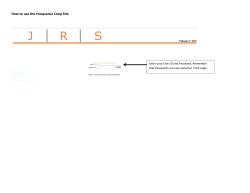How to make a simulation of a lunar eclipse in...
How to make a simulation of a lunar eclipse in Stellarium Stellarium is an interactive planetarium program that allows you to explore the sky from any location on earth, at any time of the year. Stellarium can be used as an educational tool to learn about the night sky, as well as a tool for planning observations through a telescope. It is ideally suited as a resource for gaining an understanding of the celestial sphere, and the seasonal movement of astronomical objects across the sky. Procedure for developing simulation of the lunar eclipse on 15/6/2011 in stellarium On opening stellarium, you will get the 600 view of the sky as seen from Paris. Moving your mouse to the lower left hand side of the screen, you will get the main tool bars. Buttons used in this simulation Left side buttons [F6] Location window - used for setting and searching some locations. The window automatically changes the Latitude, Longitude and Altitude. [F5] Date/Time window - is used to see/change date and time. [F3] Search window – is used to find some object. Lower tool bar buttons [G]Toggle ground - Turn this off to see the objects beyond the horizon. [A]Toggle Atmosphere -Toggles atmospheric effects. [SPACE] Center on selected object. Set the location, to the place where you want to watch the moon. Say, it be Navi Mumbai, India and set the Date/Time as 2011/6/15(yyyy/m/dd) 23:55:55. Make the Ground off and Atmosphere off. If you can't find the moon in the atmosphere, find it using the search window. Increase time speed by clicking on that button once or twice. (Clicking twice will increment the minutes.). Then you can see the simulation of the eclipse. (For better result, center the moon by clicking on the option “Center on selected object”-or using the shortcut space bar) Time control Tool bar buttons Button Shortcut key Description j Decreases the rate at which time passes k Make time pass as normal l Increase the rate at which time passes 8 Return to the current time & date
© Copyright 2025