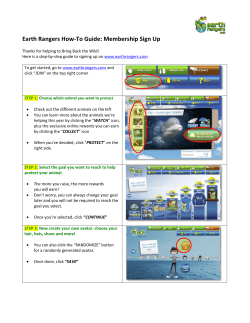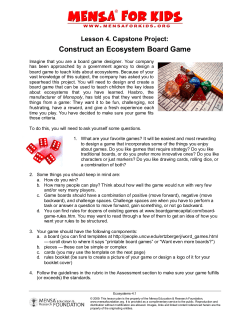SFC2007: System for Fund management in the European Community 2007-2013
SFC2007: System for Fund management in the European Community 2007-2013 How to use the Report Function in SFC2007 for MSL/MSLd User Management & Security? How to use the Report Function in SFC2007 for MSL/MSLd User Management & Security? Contents of this guide: 1. NAVIGATING TO THE REPORT EXECUTION CONSOLE ............................................................................ 2 2. RUN A REPORT ............................................................................................................................................. 3 3. REPORT HISTORY & RE-RUN A REPORT................................................................................................. 5 4. MANAGE A SCHEDULED REPORT ............................................................................................................... 5 5. UNDERSTANDING THE REPORT .................................................................................................................. 5 Purpose of this functionality This functionality allows SFC2007 MSL and MSLd to generate and schedule reports for all users managed under their nodes/funds based on information available in SFC2007 USM. Concerned Funds ERDF/CF ESF EFF EAFRD SOLID IPA User roles and permission needed Member State Liaison Officer (MSL) or Member State Liaison Deputy (MSLd) Before you start, check that… n/a Disclaimer: The information contained herein is for guidance only and is a description on how to use the SFC2007 application. There can be no guarantees as to the accuracy of the descriptions due to the evolving nature of the computer system. In no way does this information replace the regulations or could be considered as a legal interpretation of the Commission services. Version 1.1 - Last revised: 20/11/2013 For more information on this document please contact sfc2007-info@ec.europa.eu Page 1 SFC2007: System for Fund management in the European Community 2007-2013 How to use the Report Function in SFC2007 for MSL/MSLd User Management & Security? 1. Navigating to the Report Execution Console Step by step 1. Select the UTILITIES > REPORTS menu You are redirected to the Report Execution Console: The system provides the user with 3 search options: Run a Report Report History & Re-Run a Report Manage a Scheduled Report Disclaimer: The information contained herein is for guidance only and is a description on how to use the SFC2007 application. There can be no guarantees as to the accuracy of the descriptions due to the evolving nature of the computer system. In no way does this information replace the regulations or could be considered as a legal interpretation of the Commission services. Version 1.1 - Last revised: 20/11/2013 For more information on this document please contact sfc2007-info@ec.europa.eu Page 2 SFC2007: System for Fund management in the European Community 2007-2013 How to use the Report Function in SFC2007 for MSL/MSLd User Management & Security? 2. Run a Report Step by step 2. In the RUN A REPORT section select the button (1). a pop-up screen will appear: 3. Choose the group from which you want the report to be generated (1). The choices consist of menus and menu items in SFC2007. 4. The folders within the chosen group are displayed underneath. You can expand or minimise the folders as desired by using the + icon to expand and the - icon to minimise (2). Alternatively you can select the EXPAND ALL button to see all folders & Reports (3). 5. To preview a Report, select the Preview link next to any of the reports (4). This will open a Pop-up window containing a sample of the specific report. 6. Select a Report from the list (5). TIP When hovering over a Report link, a message box containing the description of the Report pops up. Step by step After selecting the report you are redirected back to the Run a Report Display: Disclaimer: The information contained herein is for guidance only and is a description on how to use the SFC2007 application. There can be no guarantees as to the accuracy of the descriptions due to the evolving nature of the computer system. In no way does this information replace the regulations or could be considered as a legal interpretation of the Commission services. Version 1.1 - Last revised: 20/11/2013 For more information on this document please contact sfc2007-info@ec.europa.eu Page 3 SFC2007: System for Fund management in the European Community 2007-2013 How to use the Report Function in SFC2007 for MSL/MSLd User Management & Security? 7. In the PARAMETERS section select the required parameters (1). The section changes dynamically depending on the type of report selected. The possible parameter values are also limited based on the user's access profile (Fund, Node, DG, Country). To generate the 'Show User Activity for MSL / Deputy report select the number of months since last connection; too see all users enter 0. 8. In the OUTPUT FORMAT section select the required format of your Report (2). PDF or Excel 9. In the EXECUTION MODE section select the Execution Mode. This determines how you will receive the report (3): IN REAL TIME: You receive the report directly on your screen. Upon Execution a new window opens and a pop-up window appears to confirm whether to Open or Save the file. Selecting OPEN will open the PDF/Excel file immediately on your desktop. Selecting SAVE will save the file to your PC. IN BACKGROUND: A report link is sent to the email address related to your user account. A message ' The report is being executed in background' appears. SCHEDULE: A report link is sent to the email address related to your user account on the specified time and date (use the drop down menus to choose the time & date). 10. Click on RUN REPORT to run the Report (4). NOTE The language of the report is the language set in the SFC2007 application Once a report has been generated it is automatically saved in the REPORT HISTORY section. Disclaimer: The information contained herein is for guidance only and is a description on how to use the SFC2007 application. There can be no guarantees as to the accuracy of the descriptions due to the evolving nature of the computer system. In no way does this information replace the regulations or could be considered as a legal interpretation of the Commission services. Version 1.1 - Last revised: 20/11/2013 For more information on this document please contact sfc2007-info@ec.europa.eu Page 4 SFC2007: System for Fund management in the European Community 2007-2013 How to use the Report Function in SFC2007 for MSL/MSLd User Management & Security? 3. Report History & Re-Run a Report Step by step In the Report History section you can see a history of all reports generated: 11. To see a copy of a previously generated report select the PDF or Excel icon in the File column (1) on the row of the report title you desire. 12. To delete a report select the DELETE icon (2). 13. To regenerate a report select the RUN THE REPORT icon (3), this will bring back the parameters of the original report in the RUN A REPORT section, which can be modified before regenerating the report. 4. Manage a Scheduled Report Step by step 14. In the Scheduled Reports section you can view and update your scheduled reports: 15. To see the generated report select the PDF or Excel icon in the Output column (1) on the row of the report title you desire. 16. To delete a report select the DELETE icon (2). 17. To edit the report schedule select the EDIT REPORT SCHEDULE icon (3), this will bring back the parameters of the original report in the RUN A REPORT section, which can be modified before regenerating the report. 5. Understanding the Report The following titles are described: 'Is user Active': each user has a user account. If the user account is no longer active the user will not have access to SFC2007. Disclaimer: The information contained herein is for guidance only and is a description on how to use the SFC2007 application. There can be no guarantees as to the accuracy of the descriptions due to the evolving nature of the computer system. In no way does this information replace the regulations or could be considered as a legal interpretation of the Commission services. Version 1.1 - Last revised: 20/11/2013 For more information on this document please contact sfc2007-info@ec.europa.eu Page 5 SFC2007: System for Fund management in the European Community 2007-2013 How to use the Report Function in SFC2007 for MSL/MSLd User Management & Security? 'Is Profile Active': each user can have 1 or more profiles (depending on whether they have access to programmes managed by different MSL/MSLd). If a user has multiple profiles and their user account is active they will only see the active profiles. 'User Node': This is the point of access of a user (normally referring to the Country Code or Regional Code). Refer to the 'SFC2007 Node Hierarchies' document on the SFC2007 Help Page: http://ec.europa.eu/employment_social/sfc2007/sfc2007_help/documents/sfc2007-pm106_nodes_hierarchies_1.7.pdf 'User Roles': The code for the User Roles contains abbreviations of the SFC2007 roles (MSMA, MSCA etc.). Please refer to the 'Profile Compatibility Matrix' document on the SFC2007 Help Page: http://ec.europa.eu/employment_social/sfc2007/sfc2007_help/documents/sfc2007-pm146_profiles_compatibility_matrix_v4.0.pdf . The numbers in the code refer to the Directorate General for which the role is associated (16=REGIO, 06=DG AGRI, 05=DG EMPLOYMENT, 14=DG MARE, 65=DG HOME). The last letter refers to the type of access (R=Read, U=Update, S=Send). Disclaimer: The information contained herein is for guidance only and is a description on how to use the SFC2007 application. There can be no guarantees as to the accuracy of the descriptions due to the evolving nature of the computer system. In no way does this information replace the regulations or could be considered as a legal interpretation of the Commission services. Version 1.1 - Last revised: 20/11/2013 For more information on this document please contact sfc2007-info@ec.europa.eu Page 6
© Copyright 2025