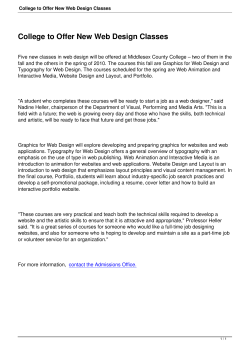Your First Profitable Website By Alvin Huang & Joel Chue
Your First Profitable Website Your First Profitable Website By Alvin Huang & Joel Chue www.AuthorityHubX.com © Authority Group LLP 2010 Page 1 of 25 Your First Profitable Website All rights reserved. No part of this publication may be reproduced, stored in a retrieval system, or transmitted in any form or by any means, electronic, mechanical, photocopied, recorded, scanned, or otherwise, except as permitted under U.S copyright law, without the prior written permission of the author. Notes to the Reader: While the authors of this book have made reasonable efforts to ensure the accuracy and timeliness of the information contained herein, the author and publisher assume no liability with respect to loss or damage caused, or alleged to be caused, by any reliance on any information contained herein and disclaim any and all warranties, expressed or implied, as to the accuracy or reliability of said information. The authors make no representations or warranties with respect to the accuracy or completeness of the contents of this work and specifically disclaim all warranties. The advice and strategies contained herein may not be suitable for every situation. It is the complete responsibility of the reader to ensure they are adhering to all local, regional and national laws. This publication is designed to provide accurate and authoritative information in regard to the subject matter covered. It is sold with the understanding that the authors are not engaged in rendering professional services. If legal, accounting, medical, psychological, or any other expert assistance is required, the services of a competent professional should be sought. Success in any business is result of hard work, time, effort and a variety of other factors. No expressed or implied guarantees of income or spillover are made by reading this work, or by joining and/or purchasing any program(s) recommended within this work. Individual results may vary. www.AuthorityHubX.com © Authority Group LLP 2010 Page 2 of 25 Your First Profitable Website About The Authors Joel Chue is from Singapore and has been marketing online since 2006. Since then, he has generated well over 6 figures in sales through his various niche websites. Joel is widely known for his search engine optimization and pay per click strategies, and has built several profitable affiliate marketing businesses with these skills. To date, Joel has also developed several best‐selling information products in the personal development and natural health niches and still continues to do so. He's definitely an internet marketer who has been in the trenches trying out what works and what doesn't. Now as the co‐founder of Authority Group LLP, Joel shares his secret strategies and techniques with thousands of students all around the globe who are interested to earn a full‐time income online during their free time. ================================================================= Marketing online from Singapore since 2004, Alvin Huang is also the co‐founder of leading search engine consultancy Savant Consultants LLP which has provided SEO consultancy services to local corporates and multi‐national companies. Alvin has created well over 400+ products and has sold tens of thousands of products over the years across various niches like self improvement, law of attraction, subliminal, memory and confidence etc. Together with Joel as founders of Authority Group LLP, they continue to break new frontiers to share innovative internet marketing strategies with their students all around the world. Having made money from various non internet marketing niches, they now share tested and proven products and services with thousands worldwide. www.AuthorityHubX.com © Authority Group LLP 2010 Page 3 of 25 Your First Profitable Website Message from Alvin & Joel: Hi There! Firstly congratulations on downloading this pdf. We’re very sure that you will find the information contained within this PDF very useful in bringing your internet marketing knowledge to the next level. It is our dream to help and mentor 100,000 students worldwide achieve a full time income online. And you have already taken the first step simply by reading this manual of ours. =) As long as you have an open mind, and is willing to implement the step‐by‐step techniques and systems that we share with you. There is simply no reason why you cannot achieve true financial freedom and start enjoying the life that you desire. Both of us came from humble beginnings and the internet has really changed our lives in very positive ways. And we’re very sure it will do the same for you too. We wish you all the best in this exciting journey of yours! www.AuthorityHubX.com © Authority Group LLP 2010 Page 4 of 25 Your First Profitable Website You can view Joel & Alvin’s bestselling products at these websites: Start generating thousands of http://www.InstantFastTraffic.com unique FREE visitors to any website with almost zero effort – 100% Guaranteed! Let us guide you literally step by http://www.NewbieWorkbook.com step, day by day and show you how to make consistent money online Controversial strategy reveals the unknown secrets that ANYONE can http://www.PresellSecretsX.com use to bank massive affiliate cheques just like the super gurus, all without a huge mailing list. Easily generate thousands of free visitors every month like clockwork and effortlessly turn http://www.AuthorityBlueprintX.com them into massive mountains of cold hard cash faster than any other money making method ever discovered! Finally discover how you can generate massive autopilot income using a 100% guaranteed proven http://www.AffiliateIncomeCode.com system that brings in the cash whenever, wherever 24/7! Discover new cuttingedge system top marketers use to create http://www.AuthorityResellMastery.com unlimited wealth and riches with boring old resell rights products Download interviews with 3 top internet marketers absolutely http://www.AuthorityMasters.com FREE! Discover the real secret to http://www.AuthorityLinkBomb.com dramatically increasing your traffic and dominating the search engines…all without any effort at all! www.AuthorityHubX.com © Authority Group LLP 2010 Page 5 of 25 Your First Profitable Website http://www.TwitterTrafficX.com http://www.AutomatedTrafficX.com http://www.ListProfitsInvasion.com Secret Twitter techniques that transformed an average Joe into one of the most successful online marketers today! Automatically drive thousands of unique targeted visitors to your website at the flip of a switch with this simple traffic system – 100% guaranteed Exponentially grow your email list and start banking in huge paydays just like the Super gurus. www.AuthorityHubX.com © Authority Group LLP 2010 Page 6 of 25 Your First Profitable Website YOUR FREE GIFT “FREE: 6 Figure System Reveals Secrets To Dominating Your Competitors And Guarantees Crazy High Profits In ANY Niche Or Industry…” Click Here To Get Your FREE Triple Profit Multipler System Click Here To Get Your FREE Triple Profit Multipler System www.AuthorityHubX.com © Authority Group LLP 2010 Page 7 of 25 Your First Profitable Website Table of Contents Your First Website......................................................................................................................................9 Squeeze page (with autoresponder and freebie).....................................................................9 Sales page. .................................................................................................................................................9 Upsell page. ..............................................................................................................................................9 Thank you page (Download).......................................................................................................... 10 Other pages and options.................................................................................................................. 10 Designing Your Site................................................................................................................................. 12 Designing Your Site................................................................................................................................. 12 Step 1: Plan Your Site ...................................................................................................................... 12 Sales Page.......................................................................................................................................... 12 Thank You Page.............................................................................................................................. 14 www.AuthorityHubX.com © Authority Group LLP 2010 Page 8 of 25 Your First Profitable Website Your First Website Before we go into the details and aspects of your website, we shall talk about the basis of the internet business first. Let’s first talk briefly about a full “sales system” on your site. This is the usual components that are in the “sales system”: Squeeze page (with autoresponder and freebie). The squeeze page is an email‐capture page that prospects see before they see the sales letter. The idea is to get your prospects on your list so you can contact them repeatedly to close the sale. People aren’t going to join your list without any reason. That’s why you need to offer a freebie to entice them. Show them how valuable your content is, and wet their appetites for the offers that you’ll be sending them in future. Note: to effectively “sell” to your subscribers, you would need to learn the technique of preselling. You can grab your free report on Preselling here at: http://www.PresellSecretsX.com. Sales page. This is the page that persuades your web page visitors to purchase your products. Naturally, it includes a “buy now” button at the end of the sales letter. In just a few minutes you’ll discover the secrets of writing persuasive sales copy. Upsell page. Once your prospects click on the “buy” button, they’re usually taken to the payment page. However, you can take them to an upsell page instead, which sells your prospects on adding more to their order. Example: You may offer your prospects the opportunity to buy blocks of additional questions or even telephone time with you at discount. If they wait and purchase these add-ons later, they’ll need to pay more. You may also offer additional (related) products, a www.AuthorityHubX.com © Authority Group LLP 2010 Page 9 of 25 Your First Profitable Website “platinum” package that includes physical copies of the course delivered by mail and so on. Thank you page (Download) Once your new customer has completed his purchase, he should be forwarded to your thank you and registration page. Here you thank him for his purchase, remind him of when the class starts and ask him to “register” immediately by joining your eClass newsletter list. Tip: First email you send should be a welcoming email that reminds gives them important information such as your contact email address and gives them an overview of what they’ll learn in the coming month. You may also give them an unannounced bonus as a way to reduce buyer’s remorse and create satisfied customers. Other pages and options. Other pages you may want to add to your site: an affiliate sign‐up page; your policy pages, such as the terms of service and privacy policy; a blog; a members‐only forum. Tip: Your terms of service and other policy pages are legal documents, so they should either be created by a lawyer or at least reviewed by a lawyer. Here’s a sample of the affiliate sign up page that we use for one of our top‐ selling product, Authority Job Killer: www.AuthorityHubX.com © Authority Group LLP 2010 Page 10 of 25 Your First Profitable Website Now that you have a brief overview of what the whole “sale system” should contain and how they should look like, we’re now going to talk about setting up the sites and the pages. In this short report, we will share with you some aspects to pay attention to when you set up your pages. Without further ado, let’s jump right in! www.AuthorityHubX.com © Authority Group LLP 2010 Page 11 of 25 Your First Profitable Website Designing Your Site Just earlier in the previous pages, we talked about some of the pages that may make up your whole website ☺ And now, we’re going to talk about how to design these pages individually and get a simple website up and running in no time! We’ve summarized the whole thing into 5 simple steps; Step #1: Plan Your Site Step #2: Get a Template Step #3: Make Your Graphics Step #4: Modify Your Template Step #5: Upload Your New Web Pages Let’s look at each of these steps in detail… Step 1: Plan Your Site Your site can be simple or complicated; it’s all up to you. At bare minimum, you would definitely need these TWO pages: 1. Sales Page ‐‐ To convince prospects to purchase and of course, an order link 2. Thank You Page ‐‐ A page for your customers to sign up for your mailing list and also to re‐direct them to the download. Like we mentioned in the first section, there are other pages that you can add into too, like an affiliate sign up page, a squeeze page to help build a mailing list, etc… For the simplicity of things, we’re going to only focus on the two essential pages that you definitely would need and MUST have. Sales Page A typical sales page contains the following components: An eyecatching header. This header usually includes photos or other graphics that match the overall site, the name of the site (or product) www.AuthorityHubX.com © Authority Group LLP 2010 Page 12 of 25 Your First Profitable Website and perhaps even a line of text such as the main benefit (aka the tagline). You want people to get a sense of what the page is about merely by looking at the header. A matching footer graphic. This is the graphic at the bottom of your page that matches the header (i.e., the same colors, graphics, etc). It may include your name and a copyright notice. Graphics depicting the product. Depending on what you’re offering, you may show graphics of ebooks, reports, CDs, videos, etc. Other graphical elements to “spice up” your page, including ‘buy buttons’, bullet points or check marks, guarantee seals, graphics that look like handwriting, etc. You may also consider a background graphic (though this isn’t necessary, and the wrong background makes a sales page look amateurish). Your sales letter (which you’ll learn how to write in just a bit). If you’re not using a separate squeeze page, then you’ll need an email capture form. This form may either be embedded within the sales letter or it can show up as a pop‐up or hovering window. The separate pop‐up or hovering form is more popular, because filling out the form doesn’t take the prospect away from your sales page. From the very start, you would already need to have a general idea of how you want each element of the page to look like. Consider things like the color theme, the designs, the graphics that depicts your product the best, etc. Let’s say you’re in the dating niche, than you would probably want something that depicts “love”. You can use red as a base color for your site and add in pictures of kissing couples here and there. You want to create a theme that clearly tells your visitors that “Hey, you’re now at a dating related website”. Here’s a tip: What you can do is to visit your competitor’s sites and observe how they laid their sites. Identify the points that they’ve did well about their sites and what you think isn’t very appealing. Visit a few of them and pick out everyone’s good point and try to incorporate into your own site. A point to note here: DO NOT COPY THEM as it is, instead, use them as a source of inspiration and work your design from there. www.AuthorityHubX.com © Authority Group LLP 2010 Page 13 of 25 Your First Profitable Website Thank You Page Now we shall move on to the equally important page. In terms of color and design elements, we would suggest that you use something that is similar to your sales page or at least matches it. It can be a very simple page without many words but you need to have these components inside: First (as the name suggests), you thank your new customer for his purchase, and congratulate him on making a wise decision. Then you remind your new customer of all the benefits he’s about to receive. He’s enthusiastic now – and you want to keep him that way! Next, you remind him of how the charge on his credit card statement will appear. You don’t want them to feel anxious when they see something else appearing on their statements, especially if you sell through Clickbank as the statement would show a deduction from “Clickbank.com” instead of “Alvin & Joel” ☺ Finally, your thank you page will include an emailcapture form so he can join your mailing list. Step #2: Get A Template If you’re going to create your own web pages, then you have two options: 1. Create the entire page from scratch… 2. Or find a template that you can tweak. If you’ve never created a web page before, then the fastest and easiest way for you to do so is by starting with a template. You can find both free and paid templates online (run a search for “web templates” or “mini site design templates” and you’ll find plenty of options). Since most free templates require that you include their link at the bottom of each page, you’re better off purchasing a paid template. www.AuthorityHubX.com © Authority Group LLP 2010 Page 14 of 25 Your First Profitable Website Here are two places to check out: http://www.imtemplates.com or http://nicelydonetemplates.com And no matter where you get your templates, keep these points in mind: Choose a plain HTML template. Be careful – many web templates include advanced graphical elements like flash design. Stick with basic HTML, as doing so will make it easier for you to edit. Seek out templates where you like the overall design. Things like color are easier to tweak as opposed to rearranging design elements. You’ll also learn how to create customized graphics in the next step. These templates should already contain their own graphics and images which is ready to use. All you need to do is to edit them and replace them with your own ones which we’ll talk about in the next step. Step #3: Make Your Graphics Before you start tweaking your new template, you’ll want to tweak the graphics (if any are included) or create your own graphics. Tip: Again, if you don’t have an eye for graphics or if you don’t have the time or inclination to learn how to use your graphics editing software, you can outsource this task to a graphical artist. Assuming you know something about your chosen graphics‐editing software, follow these steps: First Step: Finding Suitable Stock Photos To Use You can get good (yet inexpensive) photos at www.istockphoto.com or www.stockxpert.com. Also, some places like www.sxc.hu has free ones that you can use too. A point to note: Always always always check that you have the permission to use it, Second Step: Start Editing Your Images www.AuthorityHubX.com © Authority Group LLP 2010 Page 15 of 25 Your First Profitable Website Get a graphic editing software. If you have the money, it’s good to consider investing in good software like Photoshop. However, there’s also a similar programme that you can use which is GIMP. Use the graphic editing software to edit the stock photos you found earlier. Here are some tips on the graphics you would need to create/edit: Header graphics (which look like banner ads) vary in height and length, depending mainly on how wide your sales page is. Length may be around 650 to 750 pixels, with height ranging on average from 150 to about 200 pixels. Footer graphics (which also look like banners), will sit at the bottom of your sales page. These should be the same length as the header graphics, but the height is generally 25% to 50% smaller than the header. Product graphics, such as ecover, CD, and report graphics. If you’re an advanced Photoshop or Gimp user, you can make your own ecover graphics. If you’re not familiar with these, you can always outsource these tasks to someone else or download Action Scripts for Photoshop that will do the job for you. (Google “Action Scripts for Photoshop” and you should get a few good sources) Tip: If the template you found earlier includes graphics, then be sure to make your graphics the same size. Doing so makes it easier for you to edit the template (especially if you’ve never designed a website before). Once your graphics are complete, save them in the same folder as your other template graphics. If you want to replace the originals with your new graphics, rename your new graphics to the same names as the originals. For example, if the original header was named “header.jpg,” then that’s what you would name your new header as well (assuming it’s the same size and shape). Tip: You should make a backup copy of the original graphics and place them elsewhere on your computer (or even using removable storage). That way, you have the originals just in case you ever need them again. Likewise, you should keep an original copy of your template in a separate place from your revised version. www.AuthorityHubX.com © Authority Group LLP 2010 Page 16 of 25 Your First Profitable Website Step #4: Modifying Your Template Here come the slightly technical parts. Now that you have your graphics and template ready, it’s time to edit it. 1: Open Your HTML Editor In case you don’t know what they are, check out Wikipedia: http://en.wikipedia.org/wiki/HTML_editor There’s things like Dreamweaver that costs quite a bit (but is very good) and there’s free software that work just as well like NVU. If you’re proficient in HTML and stuffs, you can even use Notepad to do the job. Find and open your web template file. Usually you click on File then Open. TIP: Most editors allow you to edit your page by clicking, copying and pasting, etc. If you open your file and all you see is HTML code, look for an option to view the page instead. This usually comes under the menu option of “View” (then click on “design” or a similar option). 2. Create a placeholder for your text. Most templates already include a placeholder for your text, which you can erase and replace with your content when you’re ready. If your template doesn’t include a placeholder, then put your cursor on the page where you’d like text to appear and type up something (anything) to serve as a placeholder. If you’re starting with your sales letter, then create placeholders for: A title at the top of the letter. A sub‐title. Salutation (e.g., “Dear Friend”). Body of your letter (including bulleted benefit list, testimonials, a guarantee and anything else you’d like to include). Payment link (we’ll get to that in a moment). Closing and signature. P.S. www.AuthorityHubX.com © Authority Group LLP 2010 Page 17 of 25 Your First Profitable Website Contact information and similar info at the bottom. Tip: Later on you’ll learn how to create your sales letter. Once your sales letter is complete, you can erase these placeholders and replace them with your actual letter. 3. Drop in your new graphics. As mentioned: If you’ve tweaked existing graphics and/or if you’ve created new graphics that are the same size as the template’s graphics, then all you have to do is rename your new graphics to the same name as the original graphics (thus replacing them). That way, you don’t have to edit anything on the web page itself – it will automatically update the graphic to the new image. If, however, you’re adding graphics onto the page where none existed before, then you’ll need to drop them in. With many HTML editors the process works like this: Place your cursor on the part of your template you want your graphic to appear, click on “Insert” and then click on “Image.” You’ll then need to navigate to the proper folder on your computer and double click on the image to insert it. 4. Embed Order Links / Buttons Most payment processors take you step‐by‐step through the process of setting up your payment link or button. And since it varies for every processor, we can’t show you a step‐by‐step for all of them. As an example, we will be using PayPal, as most other payment processors will have a similar procedure. Indeed, processors like ClickBank.com provide step‐by‐step procedures on their site. (Check your preferred processor for onsite instructions and videos). Note: We do recommend Paypal / Clickbank as your payment processor. In fact, Clickbank also serves as a vendor. Here’s how to set up and embed a Paypal payment link: 1. Log into your PayPal account. www.AuthorityHubX.com © Authority Group LLP 2010 Page 18 of 25 Your First Profitable Website 2. 3. 4. 5. 6. Click on “Merchant Services.” Click on “Buy Now Button” Choose the default choice of accepting payments for products. Leave the default “No, create a Buy Now Button” option checked. Type in the name of your product as the item name, and choose an item number that makes sense to you. You may use something like Prod‐01 as an item number or anything that makes it easier for you to do your bookkeeping later. 7. Choose your price and preferred currency. 8. You can skip the button customization options, shipping and tax. 9. Leave the default “Secure Merchant Account ID” option checked. 10. You may skip the “Track inventory, profit and loss” option (unless you’re an advanced user and have a reason to change these options). 11. Click on “Customize advanced features.” 12. Leave the top three default options as‐is, and scroll down to “Take customer to a specific page (URL) after checkout cancellation.” Click the checkbox to the left of this text in order to enable this feature. Then enter your sales page URL (e.g., “http://www.yourdomain.com”). 13. Click the checkbox next to “Take customer to a specific page (URL) after successful checkout” to enable this feature. Then enter your thank you page URL. Tip: You should create a thank you page link that’s hard to guess. For example, you may have nonsensical letters and numbers as folder names, like this: http://www.yourdomain.com/dk93jdh/thanks.html. 14. Next, scroll down and click on “Create button.” Then copy the provided code for your button (copy and paste instructions are provided on this page). 15. Paste the code into your web page. To do this, return to your HTML editor. Put your cursor in the place where you want your payment button to appear. Now switch to viewing the source code (in editors like Dreamweaver, you click on “View” and then click on “Source Code”). Scroll down to where your cursor is blinking and paste the button code into that spot (use “CTRL+V” or your favorite way of pasting text). Tip: If you’re using a payment processor that doesn’t have payment buttons, you can either use a plain payment text link, or you can create your own “pay now” button and link it to your payment processor’s order page. www.AuthorityHubX.com © Authority Group LLP 2010 Page 19 of 25 Your First Profitable Website To make a graphic clickable, first insert the graphic into your web page (as described earlier). In most editors, you can then click once on the embedded graphic to select it. Then find the option in your editor to insert a link. The raw source code for a clickable graphic will look something like this <a href="http://www.OrderFormLink.com"><img src="http://www.yourdomain.com/images/buynowbutton.jpg" border="0"></a> 5. Create an email capture form. The last part of your sales page is to create and embed an email capture form. You’ll want to test which one gets you the most subscribers (without sacrificing sales): 1. Creating a separate squeeze page (e.g., a page whose sole purpose is to get newsletter sign ups). 2. Embedding an email capture form at the top of your sales page. 3. Embedding an email capture form near the bottom of your sales page. 4. Creating a “pop up” (hovering) form that slides into your main window. Tip: On your sales letter page you may want to start with the “exit pop up,” as it doesn’t distract a potential buyer… and yet you have a chance to get him on your newsletter list if he doesn’t buy. Here again, every mailing list manager has a slightly different procedure for creating the email‐capture forms. However, most of these third‐party services (like AWeber) have excellent documentation and instructional videos on their site. Simply log in and follow the step‐by‐step instructions for getting your newsletter list and subscription form completed. Once you’ve followed the onsite instructions, you’ll have a little piece of code that you need to copy and paste into your web page. NOTE: Aweber, GetResponse or your preferred mailing list manager service will provide you with your own unique piece of code to paste into your page! Simply follow their onsite instructions to generate your code. If you’re creating a “fixed” subscription form (one that appears in a certain place on your web page), then paste the line of code into your HTML code in the exact place you want the subscription form to appear on your page. www.AuthorityHubX.com © Authority Group LLP 2010 Page 20 of 25 Your First Profitable Website After you’re done with inserting the codes, now you need to save your web pages using appropriate file names. If your sales page will be the front page of your site (e.g., the page that appears when someone goes to www.yourdomain.com), then your sales page filename should be index.html or index.php whichever you prefer. (See the difference here) You would also need to create thank you page with names that are hard to guess, probably something like “http://www.yourdomain.com/teample2892988/thanks.html” as an example. The point here is that, you need to create a folder on your hard drive with a name that is hard to guess and then place your thank you page (“thanks.html”) inside this folder. In the next step, we’ll tell you how. Step #5: Uploading Your New Page Your actual next step is to complete your web page (e.g., create your sales letter and replace your text placeholder with your letter). But once your pages are 100% complete, it’s time to upload them to your site so the public can see them. There are two ways to do this: 1. Use FTP software. 2. Use your webhost’s file manager. Using FTP Software FTP is a software that allows you to transfer your files from your hard drive to your websites. There are paid software like CuteFTP and free software like Filezilla. Either way, you just need something to upload your files into the server ☺ Here’s a brief guide as to how to do that… 1. Download and install the FTP client, and then launch (open) it. 2. Enter in your hostname (which is your domain name, such as: yourdomain.com). Then enter FTP login and password. When you first signed up for your hosting account, your web host should have sent this information www.AuthorityHubX.com © Authority Group LLP 2010 Page 21 of 25 Your First Profitable Website to you in a welcoming email. Contact your host if you don’t have this information. 3. Click on Connect and this will log you into your website. You should now see your hard drive contents on the left side of your screen, and your website’s folders on the right side of your screen (in most cases). 4. Navigate to your template folder (where you stored your new web pages and graphics). 5. Now on the right side of your screen, click on the public_html/ folder. This will bring you to the main directory of your website. 6. Start uploading files to your website. To do this, click on a file name on the left side of your screen (your hard drive), drag it down into the “Qued Actions” box at the bottom of the screen, and click on the green “Go” button at the top of your screen. 7. You can drop your sales page (index.html) into your main directory (public_html/). 8. Then find where you put your thank you folder. This directory/folder should include your thank you page. Next, copy this entire folder over. Doing so will create a new folder/directory on your website with your thank you page inside (Earlier in our example, the thank you page was thanks.html). An alternative way of uploading your site files would be… Using Webhost’s File Manager If your webhost has a file manager, then you don’t need to install any software on your computer. Hosts like HostGator.com allow you to manage files directly from CPanel (your control panel). Here’s a brief step‐by‐step again… Of course, if your Hosts have a tutorial on this, it would be good to read through them and follow them instead ☺ 1. If your host allows you to use cPanel, you can usually access it by going to: http://www.yourdomain.com/cPanel (replacing “your domain” with your actual domain name, of course). Again, you’ll need to enter a username and password as supplied by your host when you first signed up with them. Contact them if you don’t have this information. www.AuthorityHubX.com © Authority Group LLP 2010 Page 22 of 25 Your First Profitable Website 2. Scroll down to “files” and click on file manager. If a little screen pops up asking you about what folder you want to start with, just click “go” to start with the default public_html folder. 3. Upload your files. 4. You’ll see a clickable listing of your files on the right of your screen. You can navigate through your files and folders by clicking on the folder names. When you get to the folder you want to upload a file to (such as the public_html folder for your index.html page), click on the “upload” option near the top of your screen. 5. You’ll be taken to a new screen, which further confirms that you’re in the correct folder. For example, you’ll see something like this: 6. Please select files to upload to /home/yourusername/public_html 7. To upload a file, click on “Browse…” and navigate to the correct file on your hard drive. As soon as you select the file, it will begin uploading to your site. And then you’re all done! When you’re all finished uploading your files (whether you use FTP or a file manager), be SURE to go to your site and check everything. Make sure your pages appear and make sure all links and forms work on the pages. You’ll also want to have a friend test your payment system by actually making a purchase. (Paypal won't let you order from yourself, so you have to have a friend do it.) That way you’ll know for certain that everything works. www.AuthorityHubX.com © Authority Group LLP 2010 Page 23 of 25 Your First Profitable Website Your First Profitable Website! And there you have it ‐‐ your first profitable website! As it is the first time setting things up, you would definitely be confused and a little lost but so long as you follow the tutorials that are available, you should have no problem with it at all. Your whole website is made up of many different elements and every element contributes to how well your product will sell. Our say is that the graphics are very important; it depicts your product and represents the quality and value of it, thus we always put a lot of emphasis on them. Hopefully this guide has been easy and clear so far and that you’ll be able to set up your first website! ☺ Go ahead and try it out! Yours truly, www.AuthorityHubX.com © Authority Group LLP 2010 Page 24 of 25 Your First Profitable Website YOUR FREE GIFT “FREE: 6 Figure System Reveals Secrets To Dominating Your Competitors And Guarantees Crazy High Profits In ANY Niche Or Industry…” Click Here To Get Your FREE Triple Profit Multipler System Click Here To Get Your FREE Triple Profit Multipler System www.AuthorityHubX.com © Authority Group LLP 2010 Page 25 of 25
© Copyright 2025