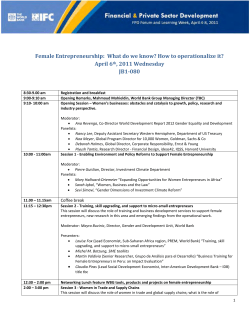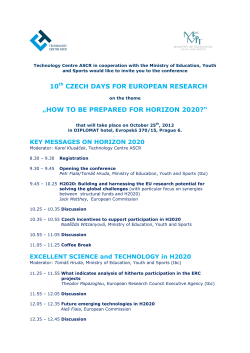How to Conduct a Conference Before the Meeting Conference Time
How to Conduct a Conference Before the Meeting 1. Meeting date and time. 2. Access number. 3. Participant passcode. 4. User’s instructions. Conference Time To access the conference, The moderator and the participants will call the access number. Hello, and welcome to the Meeting Center. Please press 2 followed by the pound (#) key for guidance in English. Dial your dedicated access number. ( This message is Bilingual Prompt Only. ) 2 # ( English Prompt ) Please enter your passcode followed by Moderator: the pound key(#). Moderator Passcode and # and # and # Participant: Participant Passcode Thank you. Your passcode has been accepted. Please wait for the tone, then say your name and press the pound key(#). At the tone, you will be the “ Say your name Ex: “Andy Chown from Tokyo” “caller in the conference. You join your conference. To leave the conference, simply hang up your phone. * The Moderator should press * 93 to ensure that all participants disconnect at the end of the conference. *Caution* 1. Tone is well known as push-button dialing, while Pulse is known as rotary dialing. PGi supports a Tone system, as well as a Pulse system that can be readily converted into Tone. 2. Your passcode and the list of access number work as a set. Please note that you will not be able to access your conference with other dial-in numbers. 3. If you forget your passcode, please contact your moderator if you are a participant, and Client Support if you are a moderator. Client Support Tel: 03-4560-9630 E-mail: clientsupport.jp@pgi.com Sales Division Tel: 03-4560-9610 E-mail: jp-info@pgi.com http: //www.pgi.com/jp Audio Quality Controls Features For Both Moderator and Participants *0 Operator Assistance To reach an operator for assistance during your conference. Press * to rejoin the conference. *1 Help menu To hear a menu of audio quality features available for your conference. Press * to end this feature and rejoin the conference. *6 Mute or “un-mute” your line To mute your own line and help prevent background noise in the conference. Press *6 again to “un-mute” your line. *4 Increase conference volume To increase the conference volume if you are having problems hearing others. *7 Decrease conference volume To decrease the conference volume if you are hearing others too loudly. *5 Increase your voice volume To increase the volume of your voice in the conference. *8 Decrease your voice volume To decrease the volume of your voice in the conference. Features Available to Moderators *90 Moderator Help menu To hear a menu of audio quality and moderator features. Press * to end this feature and rejoin the conference. *91 Number of participants To hear the total number of participants. *92 Participant roll call To hear a roll of participants. Press * to end this feature and rejoin the conference. *93 Disconnect all participant lines To disconnect all participant lines at any time. *94 Lock or “un-lock” conference To ensure no other participants can join your conference. Press *94 again to “un-lock” your conference. Dial out to participants To dial out to and connect participants to your conference. Moderator must enter Client ID. For an international number dial 010 + Country Code + City/Area Code (dropping the “0” if there is one) + phone number Press * to return to the main conference. *96 Mute all participant lines To place all participants in a mute, or listen-only,mode. You will then be prompted to press: “1” if you want your participants to have the ability to open, or un-mute, their line by pressing *6, “2” if you do not want your participants to have the ability to open, or un- mute, their own line. *97 “Un-mute” all participant lines To “un-mute” all participants lines at the same time to allow participants to speak with each other. *21 Activate subconferencing To activate 9 subconferences within the main conference. Participants enter one of the subconferences pressing by #1-#9 . Press ## to return to the main conference. *22 Record your audio conference To start recording a conference during the conference. Press *22 again and then 1 to pause the recording, Press *22 again and then 2 to erase a recording. The moderator will receive an e-mail with a dial-in number to listen to the conference replay. *31 Enable/disable conference security code To activate the conference security code. Then press a security code of your choice,followed by #. All participants must then enter the code to join the call. Press *31 again to deactivate the security code. *32 Activate conference introduction To activate the custom prompt feature. Then, press 1 to record a prompt, 2 to delete it, 3 to listen to it and * to return to the conference. This prompt is played to each participant after inputting of codes. *95 Client Support Tel: 03-4560-9630 E-mail: clientsupport.jp@pgi.com Sales Division Tel: 03-4560-9610 E-mail: jp-info@pgi.com http: //www.pgi.com/jp Conference Troubleshooting Q. I cannot log into my conference. A. You may be using a telephone that is incompatible with tone (push-button) dialing. If you follow the prompts but are still unable to log in, it is possible that you are using a pulse, or rotary dialing phone. Locate the tone/pulse switch on your telephone, and simply set it to “tone”. If you’re using a phone that does not allow for this adjustment, you can easily access your conference from a mobile/cellular phone, the phone on a fax machine, or a public telephone. Q. Upon joining the conference, I hear an extremely loud noise. A. The conference may be experiencing “double login” (two lines are connected to the conference from the same phone). - When a participant hangs up and immediately attempts to re-connect to the conference from the same phone, the line previously connected may still be left active in your PABX. As a result, the line is duplicated in our system and may cause severe feedback (howling) similar to when a microphone and speaker are too close together. - If this phenomenon occurs, please contact Client Support at +81-3-4560-9630 for assistance. If you are already in the conference, you can also request immediate assistance from an operator by pressing [*0] on your telephone. - When you try to recconect to the conference from the same phone, please be sure to wait for at least 30 seconds after your first attempt. (Also please ensure that the first line has been properly disconnected by replacing the handset or pressing the disconnect button.) Q. During the conference, I heard a ringing tone. A. As a result of a call-waiting or similar feature, one of the telephone lines in the conference may be receiving an incoming call. - Please use another telephone, or have the caller with the ring tone to press [*6] to mute his/her line. In some cases, Client Support can identify the ringing line; please press[*0] to call for an operator. Q. I’m worried that background noise may disrupt the conference. A. In order to help ensure audio quality during your conference, we recommend that you dial in from a quiet location. When this is not possible, you can press *6 on your telephone keypad to mute your line. You can “un-mute” your line by pressing *6 again. Background noise can be especially troublesome in conference with large numbers of participants. To help protect against this, the moderator may press *96 in order to simultaneously mute all otherparticipants. Also, moderators may press *96 to mute all lines in order to stop hold music from playing into a conference. When the participant whose phone is on hold returns to the meeting, he/she may press *6 to “un-mute” the line and have the ability to speak once again. (Please see page 2 for details.) Q. Music starts playing into the conference. A. The most likely explanation for this is that the hold music from a participant’s line is being heard. If a participant places the phone on hold while in a conference, their hold music will play into the conference and be heard by all other participants. To solve this problem, if participants wish to place their phones on hold during the conference, they can press *6 beforehand to prevent hold music from playing into the conference. Client Support Tel: 03-4560-9630 E-mail: clientsupport.jp@pgi.com Sales Division Tel: 03-4560-9610 E-mail: jp-info@pgi.com http: //www.pgi.com/jp
© Copyright 2025