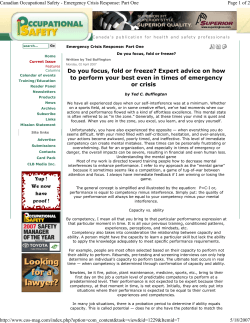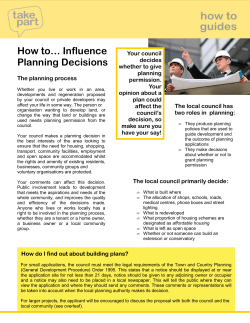MyLearning How to complete your competency self-assessment
MyLearning Support Site Material - User Guides How to complete your competency self-assessment Purpose: The purpose of this document is to guide Rolls-Royce employees through the step-by-step process of completing a competency self-assessment. # Actions Results 1 You must be logged into MyLearning See How to Access MyLearning 2 Click on “Competencies” Pod or “Start a Self-Assessment” link in the Easy Links section. 3 This page shows the results of your last assessment. Scroll to the bottom of the page and click on “Initiate Self-Assessment”. Filename: How to complete your competency selfassessment.doc Modified: 5th September 2011 Document Owner: HRSSC UK How to Guide Version: 1 This document is: This is a maintained electronic master document. Printed copies are not maintained Page 1 of 4 Unclassified MyLearning Support Site Material - User Guides # Actions Results 4 Hover over the levels to read the descriptions. Select a rating for each competency 5 Click on the “Add Comments” button to record any notes if required. Type in the window provided and then click “Save & Close”. Your comments can be reviewed in your ‘Completed Activities’ pod against the self assessment and can be printed from there. 6 Once you have competed this for each competency, scroll to the bottom of the page and click on submit. Filename: How to complete your competency selfassessment.doc Modified: 5th September 2011 Document Owner: HRSSC UK How to Guide Version: 1 This document is: This is a maintained electronic master document. Printed copies are not maintained Page 2 of 4 Unclassified MyLearning Support Site Material - User Guides # Actions Results 7 This screen displays the number of required and assessed competencies. Click on “Confirm” if you have completed the self-assessment. 8 Your ratings have now been saved. Click on “Return” to go back to the Home Page. 9 Click on Competencies ‘Pod’ to see your results Filename: How to complete your competency selfassessment.doc Modified: 5th September 2011 Document Owner: HRSSC UK How to Guide Version: 1 This document is: This is a maintained electronic master document. Printed copies are not maintained Page 3 of 4 Unclassified MyLearning Support Site Material - User Guides # Actions Results 10 1. If the bar is green, you have met the required level. No further action is required. 2. If the bar is yellow, there is a gap. 3. Click on Assign Development Solution to see suggested items. 11 These suggested learning solutions should help you to meet the required level. Tick the box and click on “Action” once you have agreed with your manager. 12 The next screen shows that your selected solution has been added to your learning plan. Filename: How to complete your competency selfassessment.doc Modified: 5th September 2011 Document Owner: HRSSC UK How to Guide Version: 1 This document is: This is a maintained electronic master document. Printed copies are not maintained Page 4 of 4 Unclassified
© Copyright 2025